MX Player for PC (Windows 11/10) – Official Download & Best Alternatives
VLC banned in India? You're not alone searching for alternatives. With over 280 million users worldwide, MX Player has become the go-to choice for millions. As demand surges, more users are now looking for MX Player for Windows 11/10 to enjoy seamless video playback on desktop — just like on Android. This guide shows you exactly how to download MX Player for PC and explores the best alternatives for Windows users.
Related: Xvid Video Codec for MX Player: Download & Setup >>
Table of Contents
Part 1. 🚀 Official Methods to Install MX Player on PC
Part 2. MX Player for Windows 11/10 PC Features and Bugs
Part 3. How to Solve MX Player PC not Working on Windows 11/10?
- 1. Convert Videos to MX Player-supported Formats
- 2. Try Native MX Player Alternatives for Windows PC
Part 4. FAQs
5KPlayer – Best Free Alternative to MX Player for Windows 11/10/8/7 PC Download
Official MX Player for PC and laptop is a problematic version and is only available in Windows 8.1 or higher. If your MX Player is not playing on Windows 11/10/7 and can’t play 4K videos, you can download 5KPlayer – a 4K video player for PC & Mac to play multimedia files smoothly.
Part 1. Official Methods to Free Download MX Player on Windows 11/10
In the market, there are various methods to free download and install MX Player on Windows 11/10 PC, you can check them at will.
Method 1. Download MX Player for PC Version in Microsoft Store.
- Download in Microsoft Store: https://apps.microsoft.com/store/detail/9NBLGGH0X330?hl=en-us&gl=US
- OS: Windows 8.1 or higher
- Architecture: X86 ARM
When the official developer of MX Player saw the requests for the MX Player PC Windows version, they decided to publish MX Player for PC for users to free download. Now, MX Player PC free download is officially available for Windows 8.1 and Windows 10 in the Microsoft Store.
Step 1. Go to Microsoft Store, and search for MX Player.
Step 2. Download MX Player on your Windows 8.1 or Windows 10/11 PC, install and launch it. Then, you can play videos with it.
Step 3. If you want to set MX Player as the default media player for your Windows PC, you can go to Control Panel > Settings and make it default for all file extensions.
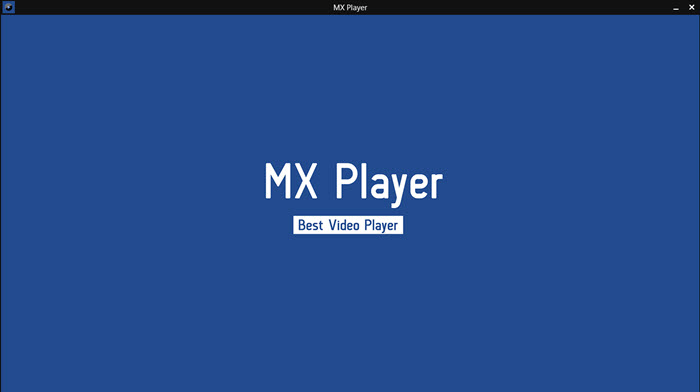
Note: It seems the official PC version of MX Player in Microsoft Store sucks. Some people complained that this MX Player is not working, crashes every time when adding a folder to watch a video, and sometimes it cannot add new folders. So, there is another way to download MX Player for PC and use in case needed.
Method 2. Download MX Player for PC through BlueStacks Emulator.
- Download in BlueStacks: https://www.bluestacks.com/
- OS: Windows 7 or later; macOS Sierra or later
- Architecture: x86-64 ARM
BlueStack is a legal and safe emulator for both PC and Mac users to use Android apps on their computers. If your PC meets the requirement of 4GB of RAM slammed into a PC running on Windows 7 and above with an Intel or AMD processor, you can use this way to get MX Player for Windows 11/10/8/7 PC and laptop.
Step 1. Go to BlueStacks official website, download and install BlueStacks on your PC.
Step 2. Once installed, complete Google sign-in to access the Play Store.
Step 3. Look for MX Player in the search bar at the top right corner.
Step 4. Click to install MX Player for PC from the search results.
Step 5. Click the MX Player icon on the home screen to start playing your videos.
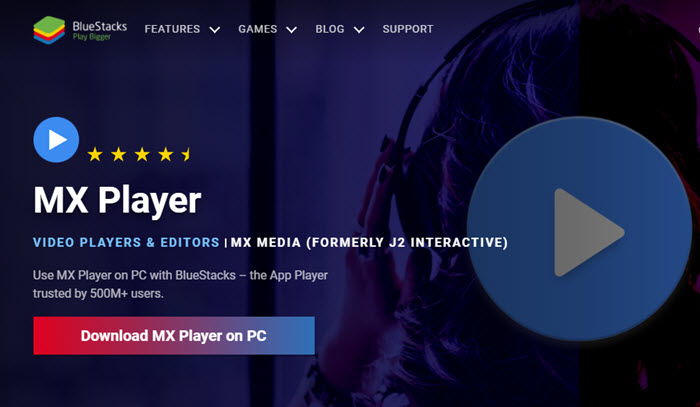
Note: This is not a perfect way either. You may encounter "Graphic Card not Supported" or "Can’t install BlueStacks" issue during installation. If you have tried the mentioned two ways to download a disappointing MX Player for PC, you may turn to the best alternative to MX Player for PC – 5KPlayer.
Part 2. MX Player on PC Features and Bugs
Besides being available on iOS and Android as an offline video player, MX Player PC is also available on the web as an OTT platform in India that you can use to watch shows online directly on PC.
To use MX Player for PC and laptop as the offline video player on Windows PC, you can have the following features.
The Advantages of MX Player on PC
- Adds a video folder to play.
- Plays multiple videos and soundtracks: MX Player PC supports almost all popular file formats, including playing MP4, MKV, MOV, SWF, etc. By downloading EAC3 codec for MX Player, you can also enjoy movies with AC3, DTS, and TrueHD sound effects.
- Changes aspect ratio: Default, 1:1, 4:3, 16:9, 16:10, 2.21:1, 2.35:1, 2.39:1, or 5:4.
- Turns on Hardware Acceleration when playing CPU-occupying videos.
- Synchronizes the track during playing.
- Subtitles support: With this feature, you can download and add subtitles to videos, and also customize the texts. Also, you can use this feature to slide over a video to change it to the next one.
- Kid lock feature: This feature let users who have kids lock the screen while watching any video.
- Customizes screen: Screen directions, traveling position, current time, color display, placed at the bottom of the screen rotate button, current time in the title bar and the remaining time display, start-up interface display.
- Navigation: Navigation speed, move forward/back buttons period, moving interval, previous/next video button displays the current position of the moving position.
- Resume playback, rename the file, show Thumbnails, group by folder, etc.
The Disadvantages of MX Player on PC
- Free version of MX player has loads of ads.
- EAC3 codec for audio playback is missing.
- Frame lags appear occasionally.
- Keeps freezing while playing HD videos.
Part 3. How to Solve MX Player PC not Working on Windows 11/10?
As mentioned, you can’t use the official MX Player PC version on Windows 7 or Windows 11. Also, there are many errors you may encounter no matter you use which way mentioned above. For example, MX Player can’t read video files; MX Player can’t download subtitles of some movies; MX Player plays videos without sound; MX Player can’t play 4K videos on PC smoothly; and so on.
If you are confused by these video not playing issues, you can try the following ways.
Method 1. Convert Videos to MX Player-supported Formats
Some videos can’t be played with MX Player for PC as the video or codec is not compatible, such as the lack of EAC3 codec for MX Player. To solve the issue caused by codec incompatibility or missing, you can just use a video converter to convert videos to MX Player PC-compatible ones. And here, we take Winxvideo AI as an example to show you how-to.

Step 1. Free download Winxvideo AI, install and launch it on your Windows PC.
Step 2. On the main UI, click on the "Video Converter" button to navigate to the video conversion window.
Step 3. Click on the +Video button to add the video that can’t be played by MX Player on PC.
Step 4. Pop up the "Output Profile" window by clicking on the "Target Format" option at the bottom, and you are suggested to choose MP4 (aac h264) as the best output format.
Step 5. Optionally, if your video is high in video resolution, you can click the Settings icon to adjust the video resolution, such as 4K to 1080p. BTW, you can also change video/audio codec here.
Step 6. After that, simply choose a destination folder to save the converted file. Then, hit RUN button to start converting a video for MX Player to play on Windows 11/10 PC smoothly.
Method 2. Try MX Player for PC Windows 11 Alternatives
Instead of struggling with emulators to run MX Player for PC Windows 11, it’s more practical to use native desktop media players that are fully compatible with Windows. VLC Media Player is always the top choice — free, open-source, and supports almost any video or audio format. However, as VLC is banned in some regions, you may need reliable alternatives.
5KPlayer is a great option. It’s a free, hardware-accelerated media player that handles 4K UHD, AV1, HEVC, H.264, MP4, MKV, MOV, FLV, WebM, and more. Beyond local playback, it also supports DVD, online streaming (M3U8/IPTV), music (MP3, FLAC, AAC), and even works as an AirPlay & DLNA server. Plus, it has a built-in video downloader supporting over 300 websites.
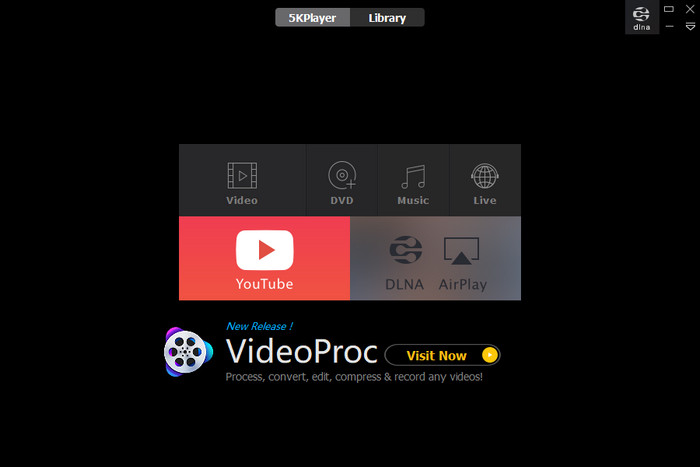
Other excellent alternatives to MX Player for PC Windows 11 include:
- PotPlayer – Lightweight, highly customizable, supports 4K/8K playback with advanced filters and hardware acceleration.
- KMPlayer – Sleek UI with wide codec support including UHD/8K playback and 360-degree videos.
These players offer a smoother, more stable experience on Windows 11 without the need for Android emulators or codec issues.
Part 4. MX Player for PC FAQs
1. Is MX Player available for PC Windows 11?
No official native MX Player version exists for Windows 11 or Windows 10. However, you can run MX Player on PC using Android emulators like Bluestacks or download the Windows version from Microsoft Store, which is limited in features. Alternatively, you can use desktop media players like VLC, 5KPlayer, PotPlayer, or KMPlayer as better solutions.
2. How do I install MX Player on Windows 11?
You have two options: install MX Player from Microsoft Store (if available in your region) or run the Android version via an emulator like Bluestacks. Note that the Microsoft Store version lacks some features like custom codec support (EAC3, AC3).
3. Does MX Player support EAC3 audio on PC Windows 11?
No, the MX Player version for PC (via Microsoft Store or emulator) does not natively support EAC3 audio due to licensing restrictions. You’ll need to either install a custom codec (MX_AIO.ZIP) within the emulator or convert the video/audio to AAC using tools like Winxvideo AI before playback.
4. Is MX Player free to download for PC?
Yes, the basic MX Player app is free to download from the Microsoft Store or via an Android emulator. However, it comes with limitations such as ads and reduced codec support compared to the Android version.
5. What is the best alternative to MX Player for PC Windows 11?
VLC Media Player is the most recommended alternative — free, open-source, and supports nearly all video and audio formats including EAC3. If VLC is banned in your region, 5KPlayer, PotPlayer, and KMPlayer are excellent choices for Windows 11 users.
6. Why is VLC banned in some countries?
VLC was temporarily banned in certain countries due to security-related concerns linked to the distribution of modified versions. However, the official VLC Media Player from VideoLAN.org is safe and open-source. Always download from the official website.
7. Can I run MX Player for PC Windows 11 without an emulator?
Technically yes — via the Microsoft Store version of MX Player, but it's very limited compared to the Android app. For full functionality (like codec support), native desktop media players such as VLC, 5KPlayer, or PotPlayer are far better options.






















