Download MX Player EAC3 Codec v1.90.1 & v1.87.0 (AIO ZIP, ARMv8 NEON)
Running into the dreaded “EAC3 Audio Not Supported” error on MX Player? You’re not alone. Many users install MX Player expecting smooth playback, only to find videos with EAC3, AC3, DTS, MLP, or TrueHD audio tracks won’t play. This happens because MX Player removed certain codecs, including the EAC3 codec, due to licensing restrictions—leaving some videos silent or unplayable.
Thankfully, there’s a quick solution. By installing the right MX Player custom codec, you can restore full audio in minutes. Options include the MX Player AIO zip, Custom Codec 1.90.1 (mx_neon64.zip), or the Codec ARMv8 Neon 1.87.0. In this guide, we’ll show you exactly how to get the correct EAC3 audio codec download and fix MX Player fast.
Related: Xvid Video Codec for MX Player: Download & Setup >>
Audio Format EAC3 Not Supported on MX Player? Try This Simple Fix
Running into the “EAC3 Audio Not Supported” error on MX Player? Normally, you'd have to search for and install a custom codec — a process that can be confusing, time-consuming, and sometimes risky if the files aren't trustworthy.
Why bother with all that hassle? A much easier solution is to use Winxvideo AI. This powerful tool lets you quickly convert videos with EAC3 audio into MX Player-friendly formats like MP4, MOV, MKV, or AVI, with audio encoded in AAC or MP3. No codec installation needed — just convert, play, and enjoy your videos seamlessly on any device.
Table of Contents
Part 1. Download MX Player AIO ZIP EAC3 Codec
As mentioned, many MX Player users often see an error message 'EAC3 Audio format is not supported' while watching their favorite videos on MX Player. EAC3 format is the Enhanced AC-3 format for audio. The removal of custom codec in MX Player makes it difficult for AC-type files to stream. That's to say, EAC3 audio format is no more listed in MX Player required libraries downloaded from App Store. You need install MX player custom codec pack to make EAC3 codec, as well as DTS, MLP, TrueHD format playable.
MX Player custom codec includes ffmpeg library along with many other libraries which are required to ensure MX player working properly. Usually, there are two kinds of MX Player Custom codec, MX Player AIO ZIP file and specific MX Player codec pack based on your device's architecture. Just download the right version of MX Player EAC3 codec according to the local player's prompt.
Note: MX Player EAC3 codec v1.90.1 is now available! Prefer it over v1.87.0 unless your device is older or ARMv8 compatibility issues occur.
How to Download MX Player Custom Codec
Step 1. Open MX Player app and tap on the three dots given on the right-top corner of the screen.
Step 2. Follow Settings > Decoder from the menu that pops up. Scroll down to the bottom and check what is written under Custom Codec (x86, x86_64, neon, neon64 or ARMv8). If you're using MX Player AIO zip, you can skip this step.
Step 3. Download the corresponding MX player codec pack version. You don't have to wander around the web to searching for MX Player AIO zip or specific custom codec. Directly download the codec zip file from the links mentioned below.
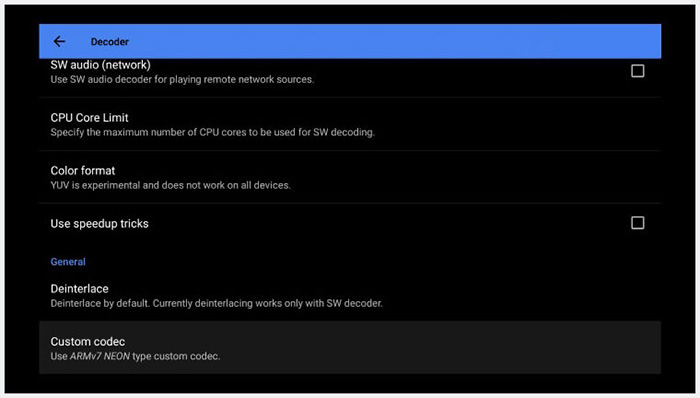
Part 2. MX Player Codec Versions (AIO ZIP & ARMv8 NEON)
For newer versions of MX Player, older custom codec packs may no longer work. You might encounter errors like “Can’t load custom codec, use default codec instead” or “Can’t find custom codec. Please use version 1.49.0 Codec”. To fix this, it’s important to choose the right codec for your device. The table below compares the most popular MX Player custom codec versions, including AIO ZIP and ARMv8 NEON so you can quickly pick the correct file for smooth, error-free playback.
Version |
Download Pack |
File Type |
Notes |
v 1.90.1 |
x86_64 mx_aio.zip / libffmpeg.mx.so. | Latest stable release — recommended for most users. | |
v 1.87.0 |
|
x86_64 mx_aio.zip / libffmpeg.mx.so. | Very popular among users; often preferred on modern 64-bit devices. |
v 1.49.0 |
mx_aio.zip / neon / x86 | Historically widely used; good compatibility with older MX Player builds. | |
v 1.44.0 |
mx_aio.zip | For older Android devices / legacy MX Player versions. | |
v1.35.0 |
mx_aio.zip / mx_tegra2.zip / mx_tegra3.zip | Outdated — only for very old devices. |
👉 If unsure: confirm your device architecture and prioritize v1.90.1 (Latest); if compatibility issues occur, try v1.87.0 or v1.49.0.
Part 3. How to Install MX Player Custom Codec
After downloading the correct MX Player EAC3 codec pack or AIO Zip file, you can install it in the MX player using a step-by-process.
Step 1. Open up your MX Player on your phone, go through Settings > Decoder, then scroll down to the lowest.
Step 2. Click on the option to Custom codec.
Step 3. There will be an option to select a file at this stage. Navigate to the exact location where you have saved the MX Player AIO zip or custom other codec zip. Then select it.
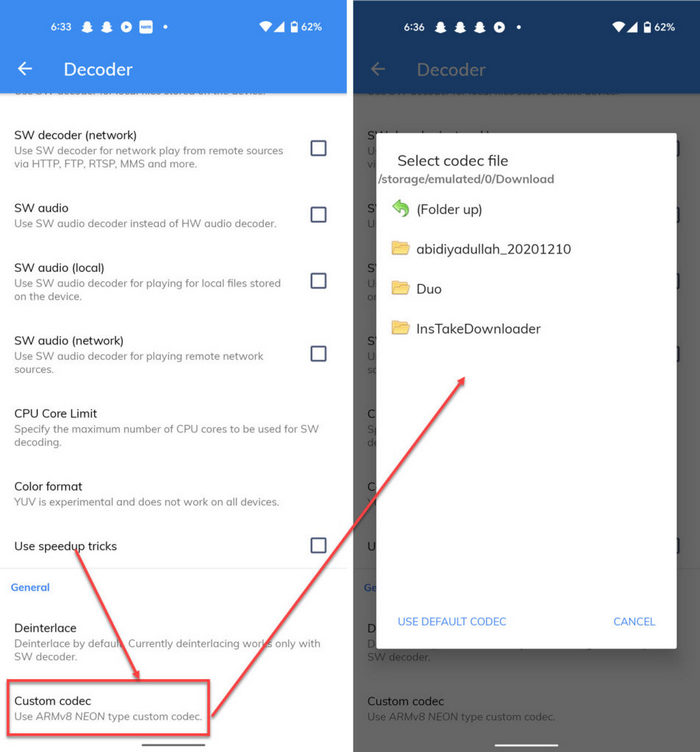
Step 4. If the codecs get loaded properly, MX Player will restart. Also, you can go to Help, and click About to check whether your MX Player AIO ZIP EAC3 codec is loaded or not.
Tips: How to get EAC3 audio in MX Player?
While MX Player used to require a custom codec for EAC3 audio, recent updates have made it easier. Note that using incorrect or outdated codecs can cause issues. Always verify the compatibility of the codec with your MX Player version and device.
For Newer MX Player Versions
Update MX Player: Ensure you're using the latest version of MX Player.
Check for Automatic Codec Installation: When you try to play an EAC3 file, MX Player might automatically prompt you to download the necessary codec. If so, follow the on-screen instructions.
For Older MX Player Versions
Part 4. Quick Fix for 'EAC3 Audio Not Supported' Error 🔥
Quick Overview: Download v1.90.1 AIO ZIP → Open MX Player → Settings → Decoder → Custom Codec → Select ZIP → Restart ✅
Detailed Steps:
- Download the MX_AIO.ZIP (v1.90.1 / v1.87.0) file from a trusted source. Make sure to save it to a location you can easily access on your device.
- Open MX Player, then go to Settings → Decoder → Custom Codec. This is where you can manually add the codec for EAC3 audio support.
- Locate and select the downloaded ZIP file. Ensure you pick the correct file corresponding to your device's architecture (ARMv8 NEON, x86, etc.).
- Restart MX Player to apply the codec. Once the app restarts, EAC3 audio should now play correctly in your videos.
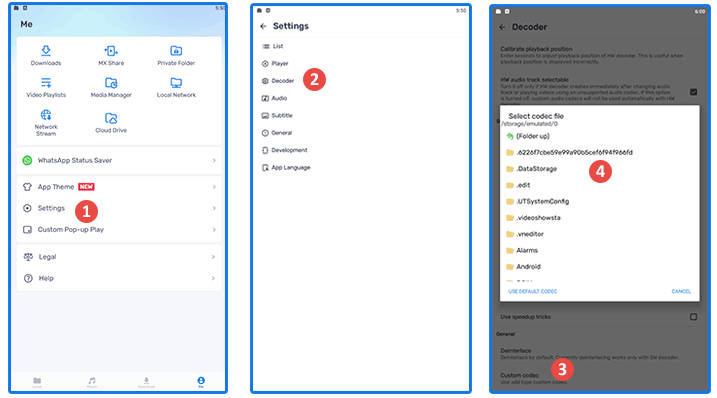
Part 5. Alternative: Play EAC3/DTS Audio without MX Player Codec Download
What if users don't want to take extra steps to download and install EAC3 codec for MX Player? You can try an alternative to MX Player to make your videos with EAC3/AC3/DTS audio playable. Generally, there are two options: convert EAC3 videos using Winxvideo AI and try other media players supporting EAC3/DTS.
Option 1. Convert to a Format That's Compatible with MX Player
If the MX Player AIO ZIP v1.90.1 or v1.87.0 doesn’t work on your device, a reliable alternative is to convert videos with the EAC3 codec into formats supported by MX Player, such as AAC, AC3, or MP3. Winxvideo AI is a powerful tool for this purpose. Supporting over 370 video and audio codecs, it allows you to easily convert your videos to MP4, MOV, MKV, HEVC, H.264, AAC, AC3, MP3, and more than 420 device-specific preset profiles.
Prefer not to install codecs? Convert your EAC3 videos to MP4/MOV using Winxvideo AI!
It's fairly easy to convert video with EAC3 codec to the one with AC3, AAC or MP3:
Enter Video Converter interface > Load your video > Choose MP4 Video (H.264+AAC) as the output format > Tap RUN button. All done.

Option 2. Try Other Media Players That Supports EAC3/DTS Codec
There are many video players out there that can play almost all video file formats without installing video codecs additionally. Most of them include built-in audio and video codecs and are totally free to use. This will solve video not playing in MX Player error owing to the codec issue, including the EAC3 codec or the increasingly popular AV1 codec. Here are some free media players that don't require extra codec installation:
- VLC media player (banned in India)
- 5KPlayer
- KMPlayer
- GOM Player
- Potplayer
- ...
Take 5KPlayer as an example, it's a superb alternative to MX Player for Windows 11/10 that plays any media files, including EAC3 audio format, without extra codec installation. All you need to do is to: open 5KPlayer, darg and drop your EAC3 codec file to it. After then, you can enjoy your favorite video/audio content freely.
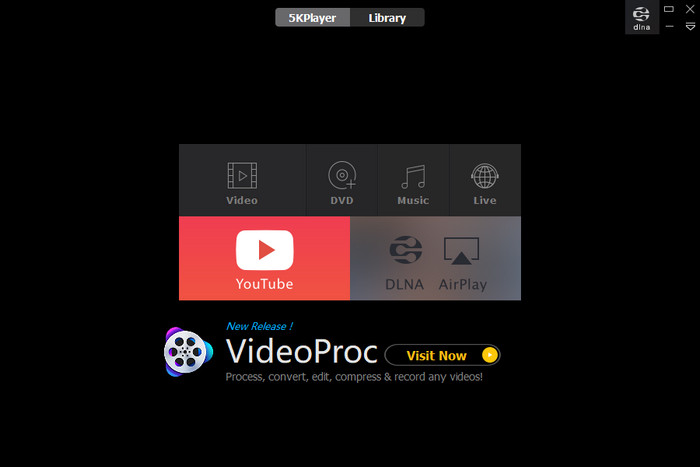
Bonus: EAC3 Codec Video Player from Videocoder Utility
EAC3 Codec Video Player for Android is specifically designed to excel in handling audio formats, particularly the challenging EAC3 and AC3 codecs. This focus sets it apart from many other general-purpose video players. Users who prioritize high-quality audio output, especially for surround sound systems, will find this app particularly appealing. The app's ability to accurately decode and play back EAC3 and AC3 audio formats on Android ensures an immersive and authentic listening experience.
While EAC3 Codec Video Player delivers on its promise of handling EAC3 audio files with aplomb, the video playback experience is a major disappointment. The app’s HDR support is misleading, with videos appearing washed out and lacking detail compared to other players like MX Player. The EAC3 Codec Video Player’s interface is strikingly barebones, offering minimal controls and customization options.
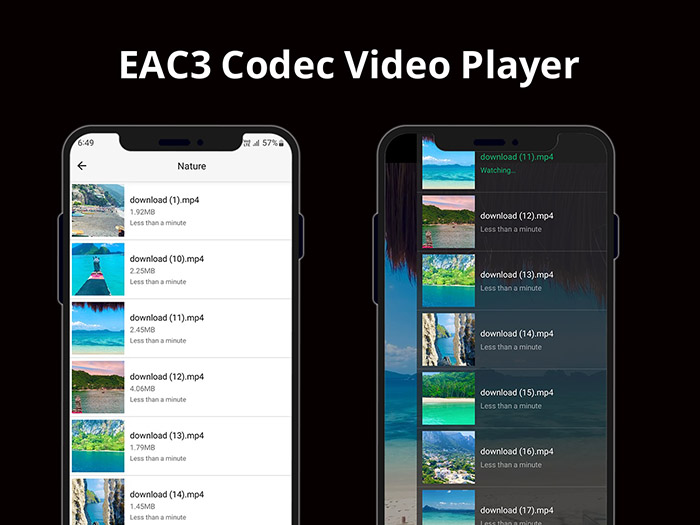
Part 6. FAQs
1. Where can I download MX Player AIO ZIP v1.90.1?
Download from trusted sources such as official GitHub releases, well-known codec repositories (e.g. Free-Codecs) or the MX Player community threads. Avoid unknown sites.
2. How do I know what right codec do I use for my video in MX Player?
Open the MX Player Settings and navigate to the option Decoder. Here, navigate to the bottom of the page and choose Custom Codec. You can find the type of codec you must download and use here.
3. v1.90.1 or v1.87.0, which one should I download for ARMv8 devices?
If you want the latest fixes and compatibility, choose v1.90.1. If your device is newer ARMv8/64-bit and the community recommends it, v1.87.0 is still a good choice. Keep v1.49.0 as a fallback for older MX Player builds.
4. Does MX Player on Android 13 require a custom codec?
Yes. On Android 13, MX Player may still need a custom codec to play formats like EAC3, AC3, or DTS, as these are not included by default due to licensing restrictions. Install the appropriate custom codec ZIP via Settings → Decoder → Custom Codec to enable full audio support.
5. What is MX Player Codec?
The term "MX Player Codec" often refers to custom codecs for advanced users seeking to fine-tune video playback. However, for most users, MX Player handles a wide range of video and audio formats without requiring additional codecs. Issues with playback are usually related to file corruption, device resources, or format compatibility rather than missing codecs. The MX Player Codec allows MX Player to run on devices with ARMv7 NEON CPUs, so you own this type of device, you need the MX Player Codec.
6. What is EAC3 Codec?
EAC3 codec is Enhanced AC-3 format. It is an advanced AC-3 format for audio and video playing in the MX Player app. Users can enjoy high-quality video files without any sound error.
7. Does VLC Player support EAC3?
Yes, VLC Player supports EAC3 audio. It's known for its wide range of supported formats and codecs, making it a popular choice for playing various media files, including those with EAC3 audio tracks. However, the specific capabilities might vary depending on the VLC version and platform (desktop, mobile, etc.).






















