10 Best Video Converters for Windows 10/11 That You Can't Miss
Are you looking for a free video converter for Windows? You're in the right place here! According to GlobalStats Statcounter, Windows 10 leads in desktop Windows market share worldwide at 73.48%, Windows 11 takes up 20.94%. This means over 90% Windows users may be bothered by the fact that Microsoft doesn't have built-in video converter in Windows 10 and 11. They have to fall back on third-party video converters for Windows 11/10.
To this end, we've picked out best 10 video converters for Windows 11/10 to convert any videos to or from MP4, MKV, MOV, WebM, AVI, HEVC, VP9 and more. Among the following listed best video converters for Windows, I highly recommend you Winxvideo AI. It's free yet powerful to make your conversion a breeze.
10 Best Free Video Converters for Windows 11/10 at a Glance
1. Winxvideo AI
Pricing: Free and Premium (It starts at $19.9/Year currently.)
Best for: anyone who wants convert a short video for free.
WinX is one of the best free video converters that's fully compatible with Windows, including the latest Windows 11 and Windows 10/8/7. It allows you to convert any video format like MKV to MP4, MOV to MP4, MP4 to AVI, AVI to MOV, MKV to H.264, VOB to MPG, HEVC to H.264 etc. with 100% success rate. Plus, it can also reduce 4K/HD video file size greatly but no quality loss by adjusting parameters, and make basic editings like trim, crop, merge and add subtitles etc.
This video converter for PC has an intuitive interface, though a little bit outdated. Directly drag and drop your video file to the program, an output profile window pops up with 420+ preset files. Before you press the RUN button, there are a bunch of advanced options to improve the users experience, such as Hardware accelerator to boost the video conversion speed up to 47x real-time faster and High-quality engine to enhance the output quality.
More than 9,000,000 users have downloaded it since 2010
 WinX is an excellent tool for encoding clips and we highly recommend it to all user levels. - Elena Opris from SOFTPEDIA
WinX is an excellent tool for encoding clips and we highly recommend it to all user levels. - Elena Opris from SOFTPEDIA
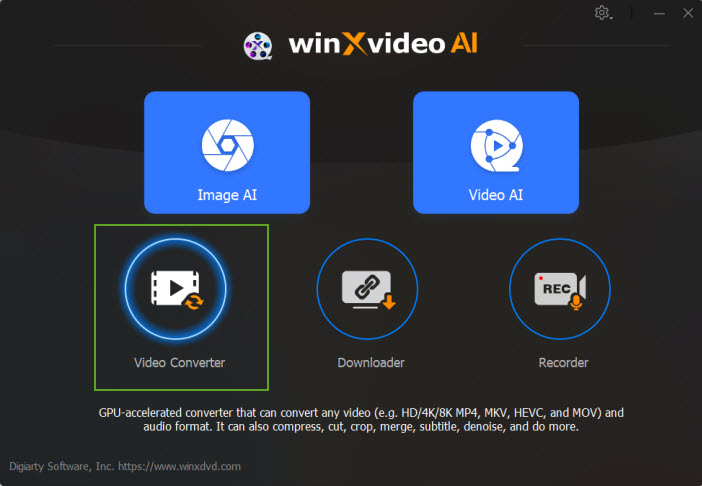
Pros:
- Convert any video to 420+ output profiles support. No crashing error on halfway.
- Super fast conversion speed with Intel/NVIDIA/AMD hardware acceleration support.
- Best output audio/video quality reserved.
- 100% clean and safe without any adware, malware or harmful plug-ins and virus.
- A professional 4k converter skilled in processing 4K and oversized video easily and fast.
Cons:
- Editing feature is really basic.
- The free version has a 5 minutes limit for the output video.
2. HandBrake
Pricing: Free
Best for: Small studios and freelancers.
HandBrake is a widely used royalty-free DVD/video converter for multi-platforms available to transcode between H.264(x264), HEVC(x265), MPEG-2 (libav), MPEG-4, VP8 and Theora, and its audio powers include AAC, CoreAudio AAC/HE-AAC, MP3, FLAC, AC3 and Vorbis. That is to say, users are able to convert video to MP4(M4V), MKV or WebM in any audio and video codec. And you can also directly convert 4K/HD/SD videos to specific devices like iPhone, iPad, iPod, Apple TV, Android, Windows Mobile etc.
Also, HandBrake is a fantastic tool for ripping DVDs, though it's not compatible with copyright-protected DVDs. Not only does Handbrake provide extensive options for pixel perfectionists, but it comes with a really useful stack of presets that provide one-click access to common formats and devices. Of course, too many options also bring a little bit difficulty for the beginners.
>> Learn More about How to use Handbrake on Windows
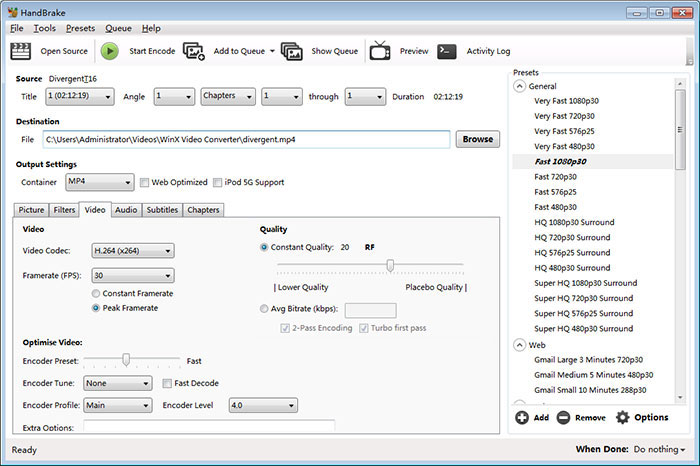
Pros:
- Free and open source, no ads or upsells.
- Lots of options for video editing.
- Support to convert DVD discs to video.
Cons:
- Limited output video format.
- The interface is not intuitive enough, a learning curve is required for novice.
- Slow video conversion speed.
3. VLC Media Player
Pricing: Free
Best for: Small studios and freelancers.
VLC is more widely known in the form of media player. But when you have trouble on playing your video on VLC, it can also help you convert video formats to make it playable. Additionally, VLC Video Converter is cost-free and available for unrestricted use. What is also good about this is that VLC is not only a decent video converter for Windows 11/10, but also working on multiple platforms.
VLC works great for most formats and codecs, including MP4(H.264/H.265), WebM, TS, OGG, H.265, ASF etc. even though there are a few issues and the conversion feature is not the best. But it still works for most of us. Using it, we can easily swap video types.
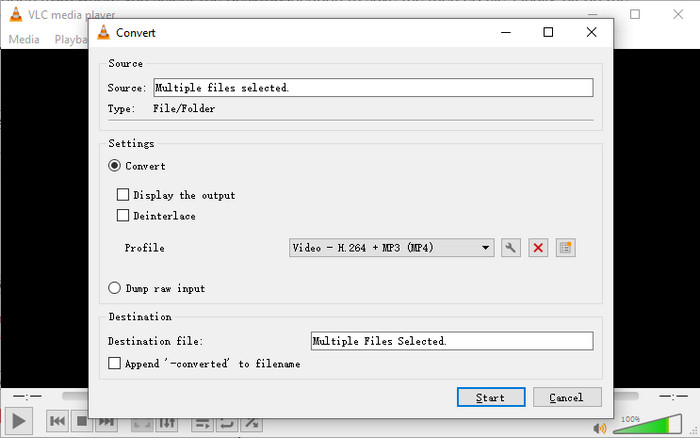
Pros:
- Ease-to-use, simple and straightforward.
- Runs on all platforms - Windows, Linux, Mac OS X, Unix, iOS, Android ...
- Completely free - no spyware, no ads and no user tracking
Cons:
- Limited output video format.
- It does not have enough editing features.
- It is hard to find the output formats.
4. Freemake Video Converter
Pricing: Free and Premium ($39.95 per month for premium monthly subscription)
Best for: Freelancers, and home video editing.
Freemake has been the most popular free video converter for Windows in the past decade owing to its versatility. It supports to convert video and movies between 500+ formats and gadgets for free, including MP4, AVI, WMV, MKV, FLV, DVD, 3GP, and MOV, Apple and Android smartphones, video game consoles, tablets, smartwatches, and so on. Also you can use it to edit video, burn video to DVD, share video to YouTube, extract audio from video clips and make photo slideshows.
Files of any size can be converted, and the Windows 11/10 video converter is free to download and use without trials or limits. However, there is also a premium version to unblock features like removing watermark.
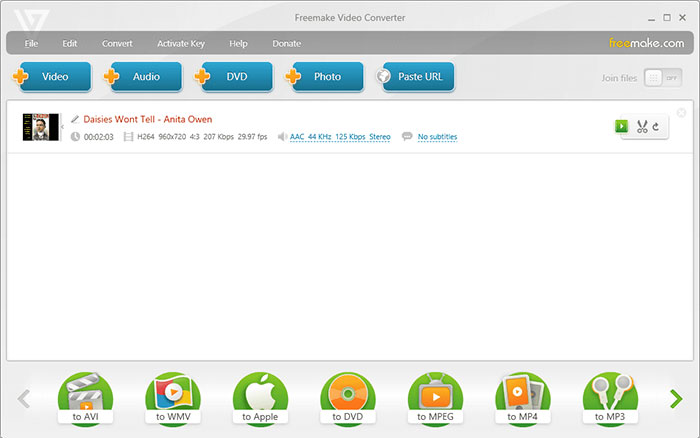
Pros:
- Wide range of preset profiles, up to 500+ formats.
- Support to convert DVDs, and even burn videos to DVD.
- High quality and fast speed with paid version.
Cons:
- Free version is unavailable, with large watermarks on the output video. Click to check other video converters without watermark for help.
- Not support to HEVC video conversion.
- It crashes sometimes during the video conversion.
5. Any Video Converter
Pricing: Free and Ultimate ($49.95)
Best for: Commercial ad studios, freelancers, and home video editing.
Any Video Converter is a good video transcoder working with Windows 10 and Windows 11 for years. A quite number of free video converters for PC Windows 10/11 catch your eyeball with overblown hype, which could not happen on Any Video Converter Free. This application does what it claims: free convert video to MP4, MKV, AVI, WMV, DVD, and does it quite well on Windows 10/11.
For basic conversions on Windows 10/11, users can simply choose an inout option (disc, file or URL) and select the clip of your choice, choose an output format or preset profile, and click "Convert Now". The rang of output options is very impressive, and includes both audio and video formats. If you're seeking for more customizing choices, a clipping button next to each uploaded video launches a small player that enables you to sample the content and pick your own start and finish points - ideal for removing long-winded intros.
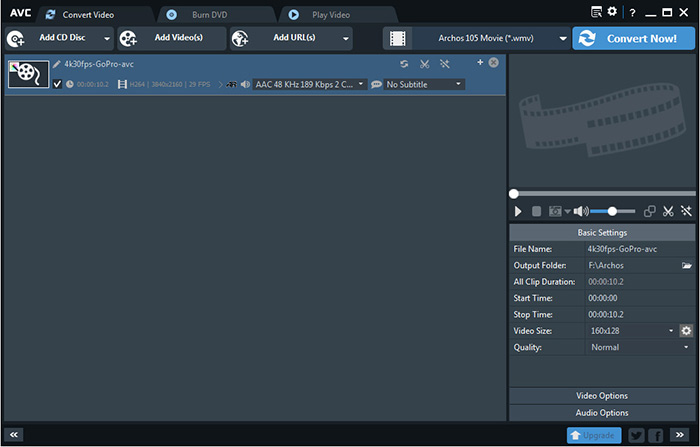
Pros:
- Support a wide library of input and output formats.
- Allow you to customize your footage on Win 10, like trim, crop, adjust settings, add effects to video.
Cons:
- Some output files are problematic, including audio video out of sync, improper aspect ratio, fragmentary video playback.
- Conversion is slow compared to our top pick. Only NVENC accelerated encoding supported, accelerated decoding unsupported.
- Long time consumed for loading 4K videos now and then.
- Confusing interface, hard to access to edit and parameter features.
6. Movavi Video Converter
Pricing: Free and Platinum
Best for: Users who want an easy-to-use software with useful features.
Movavi Video Converter is a good way to start for converting videos on Windows 10/11 with its 7-day trial version. It supports more than 180 different formats, enabling you to convert videos from one format to another randomly, such as AVI to MP4, MKV to MOV, and more. If you feel good with this program, you can upgrade to premium to unlock the full features permanently. Moreover, Movavi is available to compress video files without losing quality and edit videos basically such as trim, crop, add subtitle etc.
This best video converter for Windows is also intuitive and easy to use. You can find all of the core features on the main interface. Once you loaded the file into the program, you can begin a conversion in as little as a single click. Besides, with the support of hardware acceleration, Movavi can convert an hour-long video in one minute with high quality reserved.
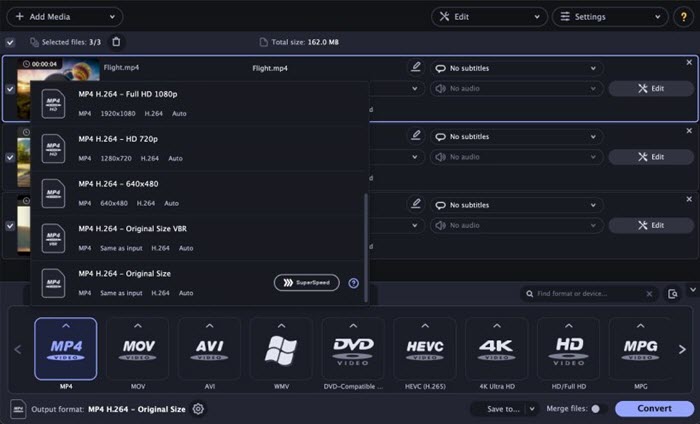
Pros:
- Easy-to-use.
- 180+ video formats supported.
- Speedy processing for video conversion and compression.
Cons:
- The output video processed by 7-day trial version is stamped with watermark.
- You can't use the trial version when it expires unless you pay for it.
7. Wondershare Uniconverter
Pricing: Free and Ultimate ($39.99/Year)
Best for: Small to large businesses and freelancers.
Wondershare Uniconverter gets your video converted and customized with most comprehensive features, of all the Windows 10/11 video converters we mentioned. It's able to convert video and audio formats but also combines other essential features such as editing, downloading, compression and sharing. It has a neat user interface that helps users to directly jump straight to the task they need to be done, by simply clicking the specific button assigned to each task.
Thanks to the hardware acceleration support, it is super-fast and can support up to thirty times the speeds available on the conventional web and PC-based converters. Also, this software is easy to download, install and operate as each of the steps is clear to understand; even to novice users.
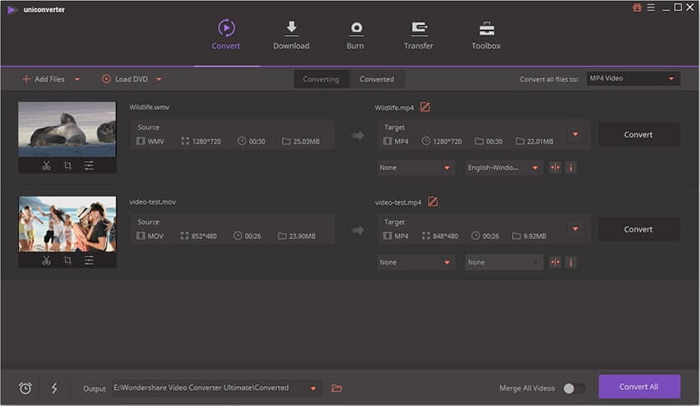
Pros:
- All-purpose video converter.
- A rich set of editing features available.
Cons:
- Most expensive converter in this review list, up to $69.95 lifetime/1 PC.
- Software not working sometimes, most complained problem on trustpilot.
- The official purchase system sometimes charges more on users credit card than it stated on the website, feedbacks from its users.
- Unable to remove uniconverter completely on Windows 10.
8. FFmpeg
Pricing: free
Best for: Those who knows something about command lines.
FFmpeg is a free and open-source software project that can be used to convert videos on Windows 10 and Windows 11. It was initially released in 2000 and has added the support for a large selection of codecs and formats, such as H.264/MPEG-4 AVC, HEVC/H.265, VP8, AV1, WMV, Cinepak, ProRes, and QuickTime. It's leading for professional media enthusiasts. You can download with video codecs packs for a support of almost all the uncertain and old media file formats existing.
Besides format transcoding, it also supports basic editing, video scaling, video post-production effects and standards compliance. Another great thing about this is that it provides the best technical support we could ever require. Not to mention its capability to offer its users great levels of security.

Pros:
- Free and open source.
- Support many formats.
- Provide great flexibility over demuxer, decoder, processer, encoder, muxer choice and settings.
Cons:
- Steep learning curve.
9. Video Converter - PRO
Pricing: $4.99
Best for: Simple video conversion to mainstream formats.
When searching a video converting app in Microsoft store, Video Converter - PRO is the way to go if you don't ask too much for video conversion. It's designed to transcode videos on Windows platform, for example, converting video to MP4, WMV, or MKV. Before you tap the Start Encode button, you're able to adjust video codec, compress video file size and choose you preferred output quality.
If you want to convert multiple videos at once on Windows 10/11, Video Converter - PRO can do the trick easily. Meanwhile, the brand new straightforward IUs makes the video conversion even simpler on Windows 10/11.
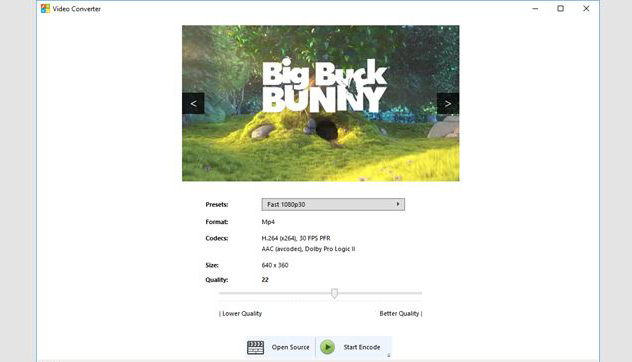
Pros:
- Low-cost
- No ads or malware.
Cons:
- Output formats are inadequate.
- Major quality degradation in resulting files.
- Video conversion failed now and then.
- Speed leaves much to be desired.
- No extra bonus like merge, trim.
10. Online Convert (web-based)
Pricing: free
Best for: Someone who don't want to install any extra programs on Windows 10/11.
Online Convert is a miniature of all online video converter services, which allows you to convert videos between mainstream formats, adjust video codec, resolution, bitrate, frame rate, aspect ratio, audio etc., trim, crop, rotate, flip videos as you like. Better yet, Online Convert is not limited to convert videos on Windows 10/11, but also all platforms as long as you have a good Internet connection.
You can upload your source file from local, cloud storage and URL. There is a search box at top right, which helps you to check if the conversion type you need is supported by the service. What's more, it is free for use. By using this free video converter online, you won't came across any virus or malware download.
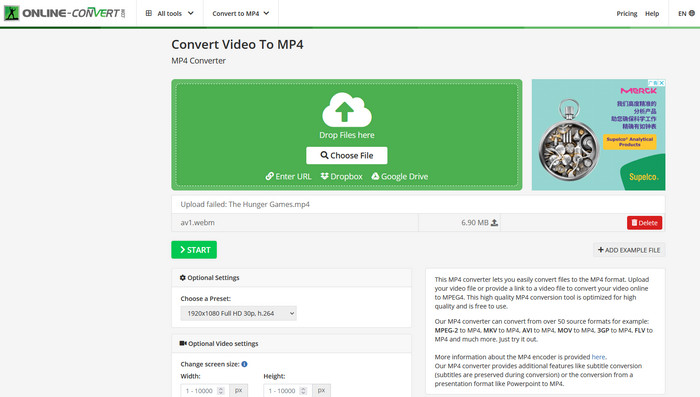
Pros:
- Available across any platforms - Windows, Mac, Linux, iOS, Android...
- No need to install any extra plugins or programs.
- Ease-to-use.
Cons:
- Processing of large files is only available for Premium users.
- It depends greatly on Internet. Slow uploading speed and video converting speed.
- Possible data secuirty and privacy issues.
Summary: What's the Best Video Converter for Windows 10 and 11?
The ability to complete video conversion always comes first for a video converter on Windows 10. While for a good user experience, the following factors should be included.
- Easy to use. Even the beginners can handle it without any learning curve.
- Reserve high quality after video conversion.
- Deliver fast speed for video conversion on Windows, better with hardware acceleration.
- Offer a range of input and output formats. 4K is a bonus.
- Ensure a smooth video conversion without any accidently crashing.
- Free of adware and malware.
Here is a side-by-side comparison among the best free video converters for Windows related to the above criteria.
Product |
Ease of Use |
Features |
Supported formats |
Security |
Speed |
Support |
WinX |
Yes |
Convert, compress, basic editing, slideshow |
420+ |
100% safe |
47x real-time faster. Hardware accelerated. |
Yes, 24/7 service |
HandBrake |
No, with some interference options |
Convert video/DVD, edit |
MP4 (M4V) and MKV |
General |
Slow |
No |
VLC |
No, the output format is somewhat cryptic |
Play, convert, stream... |
Mainstream audio and video formats |
General |
General |
No |
Freemake Video Converter |
Yes |
Convert, compress, download, slideshow |
500+ |
Safe |
General |
Yes, 24/7 service |
Any Video Converter |
Yes |
Convert/edit video, burn DVD |
100+ inputs, 160+ outputs |
Safe |
General |
Yes, 24/7 service |
Movavi Video Converter |
Yes |
Convert, compress, edit, subtitles |
180+ |
Safe |
Lightning fast |
Yes, 24/7 service |
Wondershare Uniconverter |
Yes |
Convert, compress, edit, record, save, burn video. customize video with toolbox |
1000+ |
Safe |
90X fast high speed |
Yes, 24/7 service |
FFmpeg |
No |
Convert, edit, capture |
Mainstream formats |
Safe |
General |
No |
Video Converter - PRO |
Yes |
Convert, compress |
MP4, WMV, MKV |
Safe |
Slow |
No |
Online Convert |
Yes |
Convert, compress, edit |
Mainstream formats |
Not safe enough |
Slow |
Yes |
In short, from the comparison and analysis of the above aspects, we have formed some conclusions for you to choose the best fit video converter for Windows 10/11.
- If you're a beginner who hasn't used much conversion software in the past, you may need an app that is particularly easy to use, without any confusing menus or complex designs.
- Make sure that your pick has all of the features you need. For example, if you'd like convert video for YouTube, a full-featured video converter with conversion, compression, editing is more practical.
- The whole point of a Windows video converter is to be able to convert videos into different formats. You need to check that the converter you're using offers full support for the file formats you want to work with.
- Make sure that the data you shared with the app is safe and private, especially for online tools.
- Check your picked video converter for Windows 10 has support. And make clear what sort of support it offers, such as live chat, online, email support or whatever.
FAQs
1. How to convert videos on Windows 10/11?
Take Winxvideo AI as an example, free download the .exe installation package on your Windows 10/11 PC. Install and launch it.
- Click "Add Video" to browse and open your source video on the program.
- Choose an output format from the automatically popped up window, where over 420 preset profiles are available. MP4 Video (h264+aac) is always recommended for its wide compatibility.
- Click "Browse" button to choose a folder for the output video.
- Tap "RUN" button to activate the video conversion on Windows 10.
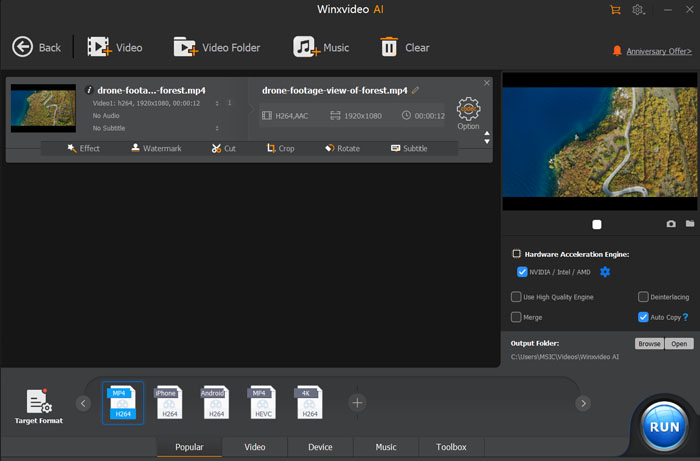
2. Does Windows 10 have a built-in video converter?
Not really. It has a built-in video player - Windows Media Player, as well as a DVD player for Windows 10 (Windows DVD Player). Speaking of video converter, free video converter for Win 10 or online converter is worth your consideration.
3. How to speed up video converter?
- Upgrade your converter to the latest version. Generally, the latest version might be optimized in the encoding algorithm.
- Enable GPU hardware acceleration tech on your video converter (if it has).
- settings are, the slower video converter will be.
- Activate hyper-threading tech and multiple CPU core use on your converter (if it has).
4. Is Freemake video converter free?
Not really. It used to be a free video converter. Yet, currently, several windows pop up to let you pay for other features during use. If not, there will be watermarks on your video image, even at the center of your video picture.
5. Is online video converter safe?
There are exceptions to everything. It's impossible to simply reach a conclusion that all the online video converters are safe or unsafe. The safe online video converters roughly accounts for 80%. They won't bring malware or virus to put your system in risk. Yet, most of them do cover lots of ads thereon. That's annoying, but no danger.
6. Can I play 4K HEVC video on Windows 10/11?
Theoretically speaking, yes. But you can't watch your 4K HEVC video smoothly on your Windows 10/11 PC unless both your hardware configurations and Windows 10 media player software meet the requirements.
- Improve your GPU (graphics card) to the one with hardware decoding. Check to know the hardware decoding supported graphics card list.
- Make sure your 4K video player featured with GPU hardware decoding technology.
- An integrated 4K UHD panel is a must have. And don't forget to have at least 25 Mbps broadband if you watch 4K HEVC video online.
7. Is it legal to convert audio tracks from YouTube?
It's illegal to download copyright music video and convert to audio file. As for the personal YouTube video that doesn't allow the public to download, it's better not to download and convert audio from YouTube.
8. What's the difference between format and container?
When it comes to format, what we highlight is the codec. The significance of codec is to compress your files, lossy or lossless.
The container is just like a box that can contain multiple video and audio streams, subtitles and metadata. And it's usually called as file extension. Each video file (encoded by whatever codec) uses a container format to encapsulate the encoded multimedia content. Find more details >>






















