HEVC Codec Free Download for Windows 10/11 (Working Links for 2025)
Summary: Want HEVC codec free on Windows 10/11? The Microsoft Store link no longer works for some users, but you can still get HEVC Video Extensions (free or official), install them in minutes, and fix the “missing codec” error fast.
Windows 10/11 no longer includes native HEVC/H.265 support, so many users hit the “Missing HEVC codec” error when playing 4K/8K videos. This guide gives you verified free & official download options, explains why HEVC fails on Windows, and offers solutions when playback still doesn’t work.
"Does anyone know how to get the HEVC codec for free? I'm using win 11 and i know i can just use VLC or something but i need the HEVC video extension that's built in the windows media player." -- Reddit
Quick Download — Working HEVC Codec Options (Free & Official)
- Microsoft HEVC Video Extensions ($0.99, Official)
The safest official way to enable system-wide HEVC/H.265 playback on Windows 10/11. Works with Movies & TV, Photos, and WMP. - HEVC Video Extensions from Device Manufacturer (Free)
The same codec as the paid Microsoft version, but previously offered for free. Though no longer visible in the Microsoft Store, verified installers remain available on trusted codec sites. - K-Lite Codec Pack (Free)
A full codec package that includes HEVC/H.265 support for Windows Media Player and all DirectShow players. - Media Player Codec Pack (Free)
Another simple system-wide pack supporting HEVC, 10-bit HEVC, and 4K video playback. - VLC Media Player (Free — No Codec Installation Needed)
If you simply want to play HEVC videos, VLC already includes HEVC/H.265 decoding and works instantly.
HEVC Codec Not Working Even After Installing It? Try Winxvideo AI to Convert HEVC to H.264
Even with the official HEVC extension, playback often fails if your PC lacks hardware decoding or struggles with certain HEVC variants. When 4K HEVC footage stutters or freezes, converting the file is the sure fix. Winxvideo AI converts HEVC to H.264/MP4 with full hardware acceleration, eliminating codec and player compatibility problems so your videos play smoothly.
Give Winxvideo AI a try and see how easily it fixes your HEVC playback issues.
Table of Contents
- Part 1. What Is HEVC Codec & Why Windows Requires Extensions
- Part 2. HEVC Video Codec Extensions Free Download for Windows 10/11
- Part 3. Top Free HEVC Codec Packs
- Part 4. Top free HEVC codec alternatives
- Part 5. Why HEVC Videos Won’t Play Even After Installing the Codec
- Part 6. Convert HEVC to Fix Playback Issues (Recommended When Codecs Fail)
- Part 7. FAQs
Part 1. What Is HEVC Codec & Why Windows Requires Extensions
HEVC/H.265[1] is a modern, high-efficiency video compression standard widely adopted by devices like iPhone, GoPro, DJI, and DSLR cameras, and it is the standard for 4K/8K UHD streaming and Blu-ray content. It achieves the same video quality at half the bitrate of H.264 by using advanced compression techniques such as motion compensation, intra-frame coding, coding tree units, and entropy coding to significantly reduce file size while maintaining high video quality, which enables efficient playback even at lower bitrates.
However, since Windows removed native HEVC support due to licensing costs, users must now install an extension or rely on a media player with built-in HEVC decoding to watch these files.
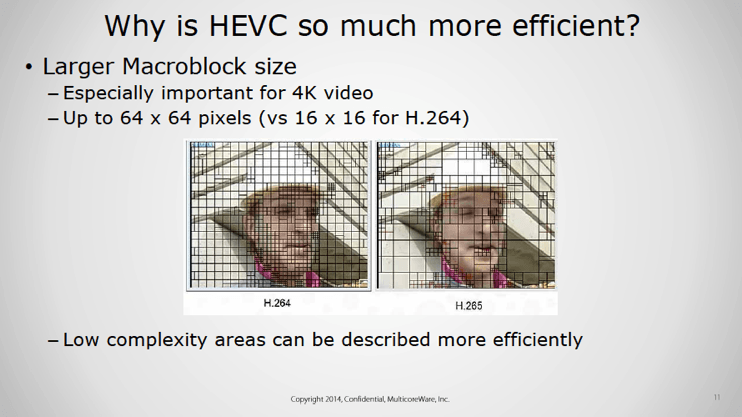
Benefits of HEVC
- 50% smaller files vs. H.264
- Higher detail and color accuracy
- Ideal for 4K, 8K, HDR, and HDR footage
- Requires less bandwidth for online video platforms.
Drawbacks
- Requires newer CPUs/GPUs
- Not preinstalled on Windows
- Some apps struggle with HEVC variants (e.g., hvc1)
What you may be interested in: H.265 vs H.264, HEVC vs VVC
Part 2. HEVC Video Codec Extensions Free Download for Windows 10/ 11
Codec packs make video playing easier by installing a number of different codecs at once. But they are likely to pose software conflict and are full of adware or spyware. That's exactly why Windows 10 introduces HEVC codec extensions officially. Microsoft charges for its official HEVC codec $0.99. Before you free download the HEVC video extensions and make a purchase, continue to read to make a well-informed decision.
1. HEVC Codec Extension
- Size: N/A
- System: Windows 10/Windows 11
The official Microsoft HEVC (High Efficiency Video Coding) extension is safe, reliable, and highly compatible, allowing HEVC videos to play on Windows apps and smart TVs with a simple installation.
However, it requires a separate installation instead of being built-in, may cause occasional issues that are difficult to troubleshoot, and offers no refund. It also demands specific hardware, like Intel 7th Gen CPUs and newer GPUs, limiting accessibility for older systems.
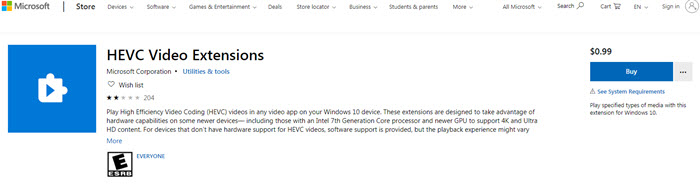
How to get HEVC Video Extensions download and installed on Windows 10/11
Step 1. Open the Microsoft Store or visit the HEVC Video Extensions page. Find the $0.99 package, click "Buy", and get the code via email.
Step 2. Enter the code and click "Install" to add HEVC Video Extensions to your Windows 10/11 PC.
Step 3. Click "Launch" after installation to play 4K HEVC H.265 videos in the Movies & TV app.
Microsoft provides automatic security updates, so enable "Update Apps Automatically" in Settings. Note that some users still face errors, like installation failures or inability to play HEVC/MKV videos.
2. HEVC Video Extensions from Device Manufacturer [FREE]
- Size: 7.0MB
- System: Windows 10 or higher
The "HEVC Video Extensions from Device Manufacturer" was a free version on Windows 10/11, identical to the $0.99 official Microsoft extension. However, it’s no longer available via the original Microsoft Store link.
You can still download the HEVC Video Extensions for free from other sites like free-codecs.com and codecguide. Below are the download links:
- Free HEVC codec for Windows 10/11 (requires Intel 7th Gen+ CPU and newer GPU for 4K/Ultra HD): https://www.free-codecs.com/hevc_video_extension_download.htm
- HEVC extensions for GPUs with hardware-accelerated decoding: https://www.codecguide.com/media_foundation_codecs.htm
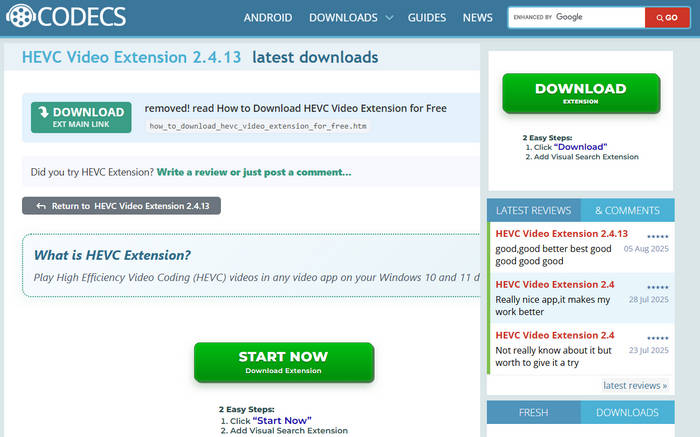
Simply enter the links into your browser, then you can select and download the 32-bit or 64-bit version of HEVC codec on your Windows. With the HEVC Video Extension downloaded and installed, you can also view .HEIC photos without further codecs.
 What if the HEVC Video Extensions won't work?
What if the HEVC Video Extensions won't work?
1. Sign out of your Microsoft Account, search for HEVC Video Extensions, then log in and reinstall.
2. Reset the Microsoft Store cache: Press Win + R, type wsreset.exe, and press OK.
3. Reset the Microsoft Store app: Settings > Apps & features > Microsoft Store > Advanced options > Reset.
4. HEVC extensions work with Windows apps but may not with others like Premiere Pro or Filmora. Try other free HEVC codec packs if needed.
Part 3. Top Free HEVC Codec Packs to Download
Windows 10/11 lacks a built-in HEVC codec, so playing HEVC videos in Microsoft apps prompts a $0.99 extension purchase. How can you get HEVC codecs for free? Searching online often yields confusing results. Here are reliable HEVC (H.265) codecs for Windows 10/11 you can download safely.
1. K-Lite Mega Codec Pack
- Size: 59.7 MB
- System: Windows XP and later
- Best for: those who need more than just HEVC codec support
K-Lite Codec Pack[2] includes video/audio codecs, DirectShow filters, and VFW codecs, allowing software and Windows to play many formats. Since version 10.10, K-Lite Mega supports HEVC, letting you play HEVC videos free on Windows 10/8/7/XP (64 & 32 bit) without issues. Download K-Lite Codec Pack for HEVC and other formats.
K-Lite suits users wanting a convenient media player solution, while x265 is for creators needing efficient video compression. Encode with x265, then play with K-Lite.
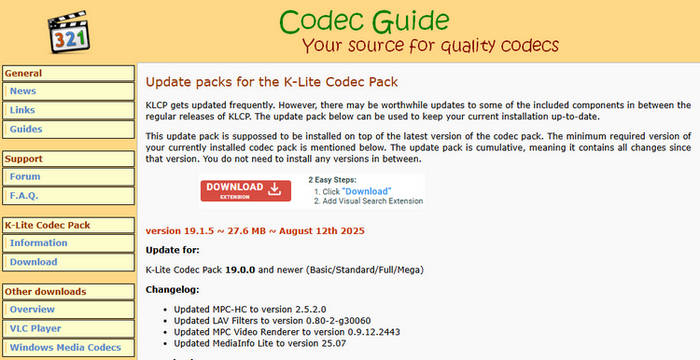
2. x265
- Size: N/A
- System: Windows, macOS, Linux
- Best for: Open-source HEVC encoder, perfect for video creators needing compression control.
x265 is an open-source HEVC encoder library that lets users encode video/images into an HEVC bitstream. Available under GNU GPL 2 or a commercial license, it aims to provide the best HEVC/H.265 encoder with high speed and visual quality. Adopted by programs like FFMPEG, Handbrake, AviDemux, and Openshot, the latest version is v3.6 (1.6MB). You can download x265 v3.5 here. It offers many encoding parameters for professional-level compression control.
Using x265 fully requires some video encoding knowledge. Real-time encoding of very high-resolution videos (8K+) can be impractical on most consumer hardware.
3. Media Player Codec Pack
- Size: 45.3 MB
- System: Windows 11/10/8/7
- Best for: Easy HEVC playback in Windows Media Player and other DirectShow players.
Media Player Codec Pack Plus is a free HEVC/H.265 codec for Windows Media Player and other DirectShow players. It plays HEVC, H.265, 10-bit x265, MP4, MKV, AVI, WebM, M4V, and supports 4K+ videos with GPU acceleration from Nvidia, AMD, ATI, and Intel.
Among the Standard, Plus, and Lite builds, Media Player Codec Pack Plus offers more encoder options, including extra 64-bit variants, and supports a wide range of modern video/audio formats and compression types.
4. DivX 10.8.10
- Size: 3.89 MB
- System: Windows 10|8|7|Mac
- Best for: Supports HEVC up to 4K UHD, plus other mainstream codecs.
DivX is a popular codec supporting DivX, MKV, HEVC/H.265 up to 4K, H.264, AVI, MPEG-2, AAC, AC3, DLNA, DTS-HD, and more. The latest version, v10.8.10, includes the DivX HEVC Ultra HD extension for creating and playing 4K HEVC videos. (Note: DivX 10 HEVC codec for Windows may include ads.)
DivX focuses on high-quality video compression, while Media Player Codec Pack offers broader codec support for multimedia playback.
Download DivX for Windows >>
Download DivX for Mac >>
Other free HEVC codec options include Windows 10 Codec Pack or Media Player Codec Pack Plus, supporting formats like x265, H.265/HEVC, 10-bit x264, H.264, AVCHD, DivX, XviD, MP4, and MPEG2.
Video Tutorial: Download HEVC Codec to Play HEVC Files on Windows 10/Windows 11
Part 4. Free Alternative to HEVC Codec – No Installation Needed
HEVC is the standard for modern video capture and distribution, offering much better compression for UHD content. Without proper HEVC support, Windows applications cannot decode H.265 streams, resulting in errors or black screens. If you don’t want to install HEVC extensions at all, these players have built-in HEVC/H.265 support:
- VLC Media Player
- 5KPlayer
- PotPlayer
- DivX Player
- CyberLink PowerDVD
These tools bypass Windows’ native decoding and open HEVC videos instantly. VLC is one of the best media players for playing HEVC videos smoothly without installing any extra codecs. Let's take a look at how to install and set VLC as default player for HEVC playback.
Simply download VLC on Windows 10 or 11, go to Settings > Apps > Default Apps, and set VLC as your default video player. From then on, all HEVC video files will open smoothly in VLC — no codec errors, no extra downloads, no payments.
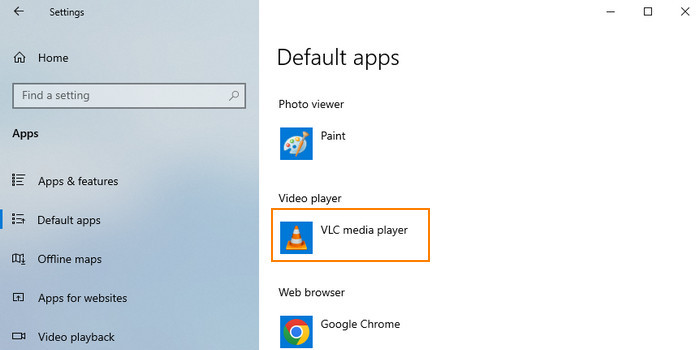
Part 5. Why HEVC Videos Won’t Play Even After Installing the Codec
Even after installing an HEVC codec or extension, playback may fail on devices with insufficient hardware, especially for 4K UHD videos. Common issues include freezing, black screens with audio, or high CPU usage causing overheating. To fix this, first ensure your device supports HEVC. If problems persist, common causes include:
1. Hardware doesn’t support HEVC decoding. Minimum requirements:
- Intel 6th gen (Skylake) or newer
- AMD Ryzen or newer
- Nvidia GTX 950 / 960 or newer
- AMD R9 Fury or newer
Make sure your device meets or exceeds these requirements for smooth HEVC playback, especially for high-bitrate or 4K/8K videos. Sufficient CPU and GPU power helps prevent stuttering, reduces CPU load, and ensures better overall performance.
2. The video is 10-bit, HDR, or high bitrate. Older PCs struggle with these formats.
3. Codec variant mismatch (hvc1 vs hev1). iPhone and DJI often use hvc1, which some Windows decoders cannot read.
4. Software limitations Even with the codec installed, programs like Premiere Pro, Filmora, or old WMP may reject HEVC.
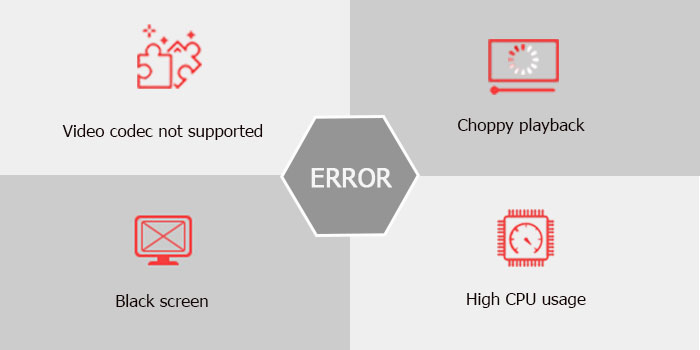
Part 6. Convert HEVC to Fix Playback Issues (Recommended When Codecs Fail)
If your PC cannot decode HEVC smoothly or the codec still doesn’t work, the most reliable solution is a video converter - converting HEVC/H.265 into a universally compatible format like MP4 (H.264).
A lightweight HEVC converter such as Winxvideo AI helps in these cases:
- Converts HEVC to MP4/H.264 for smooth playback on any Windows PC
- Supports iPhone/DJI/GoPro/DSLR HEVC variants
- Downscales 4K/8K to 1080p for low-end devices
- Uses GPU acceleration for fast transcoding
- Fixes black screens, stuttering, or import errors in editors
Try Winxvideo AI to convert HEVC videos smoothly and fix freezes, black screens, or editor errors.
Below are the simple steps to convert 4K HEVC H.265 to H.264.
- Download an HEVC converter such as Winxvideo AI. Open Winxvideo AI, select Video Converter, and then click the +Video button to load the HEVC video source.
- Choose MP4 H.264 as the output format by going to Video --> MP4 (H.264).
- Check the box Hardware Acceleration Engine to make sure the HEVC transcoding is processed based on GPU for a fast conversion.
- Click the RUN button to begin the HEVC conversion.


Follow the detailed tutorial to convert HEVC to H.264 for smooth 8k/4k/HD video playback.
Part 7. FAQs
1. Is HEVC codec free for Windows?
The official HEVC codec costs $0.99. A free version is available, but it should be downloaded only from reputable codec sites to ensure safety.
2. What’s the easiest way to play HEVC?
VLC Media Player plays HEVC instantly without extra codecs. Sometimes, VLC can’t play HEVC H.265 videos using the hvc1 codec due to missing decoders. In that case, convert the video to MP4. See the detailed guide to fix VLC HEVC playback errors.
3. Why can’t Windows play iPhone HEVC videos?
iPhones use the hvc1 codec, which many Windows decoders don’t support properly. Converting these videos to MP4 usually resolves the issue.
4. Does HEVC need special hardware?
Yes. Smooth playback of 4K HEVC videos requires modern CPUs and GPUs with HEVC support.
5. How do I add HEVC to Premiere Pro?
Adobe Premiere needs compatible hardware and the proper codec modules. If HEVC is rejected, converting the video to H.264 using a HEVC video converter is the most reliable solution.
External Source Links:
1. High Efficiency Video Coding (HEVC) [wiki]: also known as H.265 and MPEG-H Part 2, is a video compression standard, designed as a successor to the widely used Advanced Video Coding (AVC, H.264, or MPEG-4 Part 10).
2. K-Lite Codec Pack[wiki] is a collection of audio and video codecs for Microsoft Windows that enables an operating system and its software to play various audio and video formats generally not supported by the operating system itself. The K-Lite Codec Pack also includes several related tools, including Media Player Classic Home Cinema (MPC-HC), Media Info Lite, and Codec Tweak Tool.
3. Versatile Video Coding (VVC) [wiki] is a future video compression standard being developed for finalization around mid-2020 by the Joint Video Experts Team (JVET), a united video expert team of the MPEG working group of ISO/IEC JTC 1 and the VCEG working group of ITU-T. At times, it has also been referred to as Future Video Coding (FVC) and as ITU-T H.266. It will be the successor to High Efficiency Video Coding (HEVC, also known as ITU-T H.265 and MPEG-H Part 2).




















