Who Supports HEVC? How to Solve HEVC Format Not Supported?
As the successor to H.264, HEVC (High Efficiency Video Coding) is a compression standard that has better video quality at the same bit rate and provides 25% to 50% better data compression than AVC at the same level of video quality. So, HEVC/H.265 is especially suitable for UHD/HDR content up to 4K/8K with a wider color gamut. Now, HEVC support has involved devices, hardware, software, OSs, browsers, platforms, etc., and the number of supporters is increasing year by year.
However, HEVC/H.265 is complicated and expensive to license, and at the same time more CPU-consuming than H.264, it is hard for browsers, devices, platforms, etc. to universally support HEVC/H.265 codec.
If you want to know HEVC compatibility information, you can check this user guide. Simultaneously, there is a solution to solve your HEVC format not supported issue if you want to play, upload, edit, store, etc. HEVC video files successfully.
HEVC Format not Supported? Convert HEVC Videos
HEVC format is not universally supported by all devices, hardware, software, and platforms. If you want to play, upload, edit, etc. HEVC videos without any issues, you can convert HEVC/H.265 to H.264 with Winxvideo AI when HEVC format not supported error occurs.
Table of Contents
- Part 1. HEVC Support: Who Supports HEVC?
- Part 2. How to Solve HEVC Format not Supported Issue?
- Part 3. HEVC Support FAQs
Part 1. HEVC Support: Who Supports HEVC?
In collaboration with over a dozen international organizations, the HEVC format was developed. The HEVC/H.265 support list is lengthened by Samsung Electronics (4,249 patents), General Electric (1,127 patents), M&K Holdings (907 patents), NTT (878 patents), and JVC Kenwood (628 patents) with their products. Besides these major active patent contributions, Fujitsu, Apple, Canon, Columbia University, KAIST, Kwangwoon University, MIT, Sungkyunkwan University, Funai, Hikvision, KBS, KT, and NEC are among the other patent holders to promote the support for HEVC format.
HEVC-supported devices:
Nearly all mainstream and modern devices from popular brands support HEVC/H.265 codec format, including iPhone 7 & newer, Apple TV 4K, Macbook 2016 & newer, Huawei Mate 9, GoPro HERO 9/8/7, DJI Mavic Air 2, PlayStation 5, Xbox Series S, and so on.
HEVC-supported GPUs:
Nvidia, AMD, and Intel also add the HEVC/H.265 support to partial GPUs to beef up computers to encode and encode HEVC video files up to 4K/8K more easily.
Resource:
- Nvidia GPU list: https://bluesky-soft.com/en/dxvac/deviceInfo/decoder/nvidia.html
- Intel GPU list: https://bluesky-soft.com/en/dxvac/deviceInfo/decoder/intel.html
- AMD GPU list: https://bluesky-soft.com/en/dxvac/deviceInfo/decoder/amd.html
HEVC-supported software:
There are hundreds of software in the market and most of them have added support for HEVC/H.265 format, such as media player VLC, video transcoder HandBrake, video editor Adobe Premiere Pro, etc. However, at present most of these tools have HEVC/H.265 compatibility issues. For example, you need to download HEVC Video Extensions for Windows Media Player to play HEVC videos on Windows 10/11. Sometimes, you can’t import HEVC videos to Premiere Pro without the right HEVC codec installed. VLC gets choppy video playback when playing 4K HEVC videos. Just mention a few.
HEVC-supported OS:
The OSs supporting HEVC/H.265 include Windows 10 (with HEVC Video Extensions installed), Windows 11 (with HEVC Video Extensions installed), macOS High Sierra & newer, iOS 11 & newer, tvOS 11 & newer, and Android 5.0 & later.
HEVC browser compatibility:
Safari has the highest compatibility with HEVC format on Mac and iOS devices. Chrome added HEVC/H.265 support in Chrome version 107. Partial versions of Edge, Opera, and IE browsers also support HEVC/H.265 format. Sadly, Firefox is not a HEVC-friendly browser as of now.
Source: https://caniuse.com/hevc
HEVC-supported platforms:
You may wonder if you can upload a HEVC video to YouTube, and the good news is that most video streaming platforms have added HEVC/H.265 support, including YouTube, Facebook, TikTok, Instagram, Netflix, etc. However, cloud services are not on the list as of now and you may encounter HEVC format not support issue when uploading.
Table of HEVC/H.265 support [not a full list]
Type |
Specific Name |
HEVC Encoding |
HEVC Decoding |
Apple |
iPhone 7/7 Plus or newer |
Yes |
Yes |
iPad Air (3rd generation) or later |
Yes |
Yes |
|
Apple TV 4K |
Yes |
||
Macbook® – 2016 or newer |
Yes |
||
Mobile |
Samsung Galaxy S7/S7 Plus or newer |
Yes |
Yes |
Camera |
GoPro HERO9 Black |
Yes |
|
OTT |
All Samsung TVs from 2015 to 2023 |
Yes |
|
Hardware |
Nvidia Partial GPUs |
Yes |
Yes |
Software |
VLC version 2.2.0 & newer |
Yes |
|
Windows Media Player |
Enabled when installing HEVC Video Extensions on Windows 10/11 |
||
QuickTime Player |
Available on macOS High Sierra or later |
||
HandBrake |
Yes |
Yes |
|
OS |
macOS High Sierra & newer |
Yes |
|
Windows 10 |
Enabled when installing HEVC Video Extensions |
||
Video Sharing Platforms |
YouTube |
Yes |
|
Cloud Services |
Google Drive |
No |
|
Browsers |
Chrome |
4-106: Not supported |
|
Firefox |
2-119: Not supported |
||
Safari |
3.1-10.1: No supported |
||
IE |
5.5-10: Not supported |
||
Edge |
12-18: Partial support |
||
Opera |
10-93: Not supported |
||
Others |
MythTV |
Full HEVC (H.265) support |
Part 2. How to Solve HEVC Format not Supported Issue?
HEVC/H.265 format is not fully compatible with all devices, hardware, software, video streaming platforms, and cloud services. If you have any difficulty in playing, uploading, editing, streaming, storing, etc. videos, you are suggested to convert HEVC to H.264 to solve the error.
The tool you can make use of is Winxvideo AI, a 4K video converter capable of converting any video format in any resolution. You can use it to convert HEVC to H.264/MP4 to increase the compatibility. You can also use it to change video resolution, reduce video file size, adjust FPS/bitrate, and cut/trim videos.
Step 1. Download Winxvideo AI, install and launch it.
Step 2. On the main UI, click on the "+ Video" button to add your HEVC video.
Step 3. Once the "Output Profile" window pops up, choose an output format. For example, MP4 H.264 is always the top choice.
Step 4. Optionally, you can click on the "settings" icon to adjust video parameters like resolution, FPS, bitrate, etc., and click on the "Edit" button to trim/cut your HEVC video.
Step 5. When everything is OK, choose a destination folder by clicking on the "Browse" button, and hit the "RUN" button to start converting HEVC.
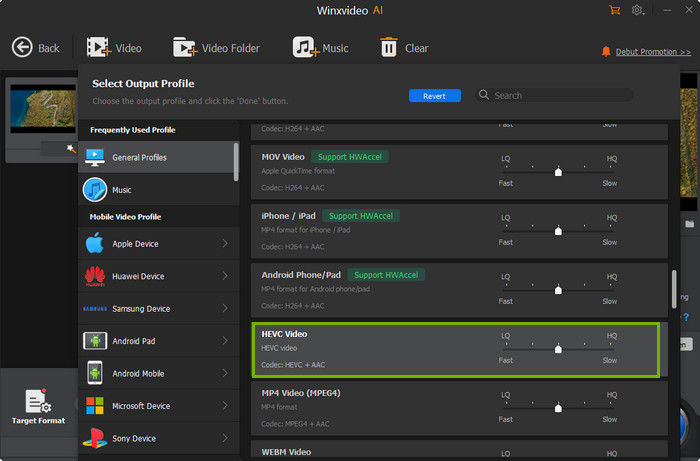
Part 3. HEVC Support FAQs
1. What devices support HEVC?
Here are some devices supporting HEVC format:
- iPhone 7/7 Plus or newer
- iPad Pro or newer
- Apple TV 4K
- Macbook 2016 or newer
- Samsung Galaxy S7/S7 Plus or newer
- Samsung Galaxy Note 8 or newer
- Google Pixel/Pixel XL or newer
- Huawei P9 or newer
- LG G5 or newer
- HTC U10 or newer
- Sony Xperia X or newer
- Moto Z or newer
- OnePlus 3 or newer
- GoPro HERO 9/8/7/6
- DJI FPV/Mavic Air 2/Mavic 2 Pro/Zoom/Phantom 4 Pro V2.0/4 Pro/Phantom 4 Advanced
- PlayStation 5
- Xbox Series X, Series S, One, & One X
- Roku 4K capable devices
- Amazon Fire TV Stick v2
2. What browser supports HEVC?
The browsers supporting HEVC format include Safari, Chrome, Edge, Opera, IE, Samsung Internet, Android Browser, and Baidu Browser. However, partial versions of these browsers support HEVC/H.265 codec.
3. Is HEVC widely supported?
Yes. HEVC has got a wide popularity and compatibility among devices, browsers, platforms, etc. However, not all of them support the HEVC format.
4. How do I make my computer compatible with HEVC?
If you are using a Windows 10/11 PC, you can install Microsoft HEVC Video Extensions to enable HEVC video playback. If you are using a Mac, you can update the macOS to macOS High Sierra or newer.
5. How to convert HEVC to MP4?
You can use a HEVC to MP4 converter like Winxvideo AI to convert HEVC/H.265 to MP4.






















