Chrome HEVC: How to Play HEVC/H.265 in Chrome Browser
Navigating the world of HEVC in Chrome is essential for video enthusiasts. This post is your one-stop guide to all things Chrome HEVC codec support, from understanding the basics to troubleshooting playback issues. We'll cover how to enable Chrome's HEVC hardware acceleration, a key step in optimizing video performance. Additionally, we'll dive into effective solutions for when you encounter the frustrating issue of HEVC videos not playing on the Chrome browser. Let's unlock the full potential of HEVC content right in your Chrome browser.
HEVC Won't Play in Chrome? Get This Free HEVC Converter
HEVC won't play in Chrome, Firefox, Plex, TV, PC, or other devices? Get a free HEVC video converter like Winxvideo AI. It transcode HEVC H.265 to H.264 MP4, MOV, AVI, MKV, WMV, FLV, any formats or iPhone, iPad, Android, PC, TV, 420+ devices for easier playback and better compatibility.
HEVC Chrome
Part 1. Does Chrome Support HEVC/H.265?
In Chrome version 104, official support for HEVC (High Efficiency Video Coding) has been implemented. However, for HEVC playback to function, it relies on the pre-existing support for this codec in the underlying platform, be it Windows, Linux, Mac, iOS, or Android. Fortunately, the majority of these platforms, including Mac, iOS, Android, and Windows, already possess hardware support for HEVC.
Nonetheless, it's crucial to acknowledge that there are additional considerations, especially concerning DRM (Digital Rights Management) and HDR (High Dynamic Range) content. These factors play a significant role in ensuring a seamless and secure HEVC playback experience within the Chrome browser.
Part 2. How to Enable Chrome HEVC Hardware Acceleration?
Google Chrome comes with support for hardware accelerated HEVC decoding and encoding. The feature uses your computer’s GPU to speed up the process with less CPU usage. You can turn hardware acceleration on in Chrome using the following steps. It’s quite simple.
Step 1. Open Chrome browser on your computer, click the three dots icon to get more options.
Step 2. Select Settings > System. You should see "Use hardware acceleration when available" opton under the System section.
Step 3. Use the toggle next to "Use hardware acceleration when available" to enable HEVC hardware acceleration on Chrome. The "Use hardware acceleration when available" option normally is turned on by default.
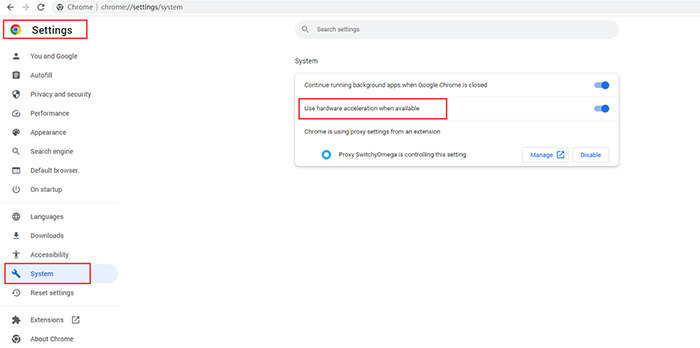
Part 3. HEVC Video Not Playing with Chrome Browser? Solved!
It seems like there might be a perplexing issue with HEVC playback in the latest Chrome build, even though it's ostensibly HEVC compliant. A user recently shared their experience, expressing frustration over their inability to play HEVC content. When attempting to load an HEVC video into the browser, all they encounter is a black screen as the playback counter ticks down. This unexpected behavior raises questions about what might be causing this hiccup. Are there any specific steps or tips that could potentially resolve this issue and allow for smooth HEVC playback? Let's explore possible solutions to get this up and running seamlessly.
Enable Hardware Acceleration in Chrome
Enabling hardware acceleration in Chrome offloads certain tasks to the computer's GPU rather than relying solely on the CPU. This can significantly improve the performance of tasks like video playback. To do this, go to Chrome's settings, scroll down to the "Advanced" section, and under "System," toggle on the "Use hardware acceleration when available" option. After making this change, it's essential to restart the browser for the settings to take effect. This fix addresses issues where HEVC videos may not play or HEVC black screen on Chrome due to CPU constraints.
Disable Chrome Browser Extensions
Some browser extensions can conflict with video playback, potentially causing issues with HEVC content. Disabling all extensions temporarily can help identify if one of them is causing the problem. This can be done by going to Chrome's settings, selecting "Extensions," and toggling off all installed extensions. Then, try playing the HEVC video again. If it works, re-enable the extensions one by one to identify the specific culprit.
Download a HEVC Chrome Extension on Chrome
If the device lacks built-in support for the HEVC codec, installing a dedicated HEVC extension can provide the necessary codec for Chrome to play these videos. Users can find reputable HEVC extensions available in the Chrome Web Store. Once installed, the browser will be equipped to handle HEVC content without relying on external software or hardware.
Install HEVC Video Player Plugin On Chrome
Utilizing an HEVC video player plugin specifically designed for Google Chrome can be an effective solution. These plugins are tailored to enhance the browser's ability to handle HEVC files. Users can search for reputable plugins in the Chrome Web Store or from trusted sources. Once installed, the plugin integrates seamlessly with Chrome, allowing for smooth playback of HEVC videos directly within the browser. This option is especially helpful for users dealing with frequent HEVC content.
Part 4. FAQs about Chrome HEVC/H.265
1. Does Google Chrome support HEVC?
Yes. Google has added HEVC in Chrome version 104. However, it's important to note that the extent of HEVC support in the Chrome browser is contingent on the capabilities of the underlying hardware and system. In other words, for optimal playback, it's crucial that the device and its components have the necessary specifications to handle HEVC content.
2. Can browsers play HEVC?
In Internet Explorer, full support is absent, with partial support in versions 11 to 11. Edge exhibits similar behavior, with full support lacking and partial support in versions 12 to 111. Firefox doesn't offer full or partial support in any version from 2 to 113. Chrome sees support in versions 109 to 114, while Safari is fully supported in versions 13.1 to 16.4, partially supported in versions 11 to 12.1, and unsupported in versions 3.2 to 10.1. Opera has no full support, but partial support exists in versions 94 to 95. Safari on iOS fully supports versions 11 to 16.4 and lacks support in versions 3.2 to 10.3.
3. Can Chrome decode H.265?
Yes, Chrome system includes support for HEVC decoding. With the official release of Google Chrome version 107, HEVC decoding will be enabled by default, allowing for smoother playback and better utilization of this cutting-edge video format.
4. Why don’t browser support HEVC?
One of the key reasons browsers may not support HEVC is because it relies on hardware-level capabilities for efficient decoding. Devices lacking the necessary hardware support may struggle to play HEVC content smoothly. This is why HEVC playback is typically contingent on the underlying platform's capacity to handle it.






















