How to Upload HEVC/H.265 to YouTube?
From YouTube Support, we can see that HEVC is on YouTube’s supported file formats list. But in some cases, the HEVC uploads on YouTube result in bad quality or YouTube HEVC won’t upload at all. Why? This article will explain reasons and solutions to help upload HEVC/H.265 to YouTube without any problem.
YouTube HEVC not Uploading? Convert HEVC to YouTube Best Format
To upload HEVC to YouTube successfully and in high quality, you are suggested to make your video meet the best YouTube video dimensions. To this end, Winxvideo AI is recommended to convert HEVC for uploading to YouTube.
- Convert HEVC/H.265 to best YouTube format: MP4 (H.264+AAC), 1080p, 16:9.
- Enhance HEVC videos, stabilize HEVC videos from GoPro, DJI, mobiles, increase frame rates to 60/120/240fps, etc. to improve HEVC quality for YouTube.
- Compress HEVC/H.265 videos for YouTube upload size, cut, merge, crop, split, add effects, apply filters, and more.
- Convert HEVC videos for YouTube with GPU-accelerated 47x faster speed. No CPU overuse.
Table of Contents:
- Part 1. Does YouTube support H.265/HEVC?
- Part 2. How to Upload HEVC to YouTube?
- Part 3. Why and How to Fix YouTube HEVC Uploading Error?
- Part 4. YouTube HEVC FAQs
Part 1. Does YouTube support H.265/HEVC?
Yes. YouTube supports HEVC/H.265. You can upload HEVC/H.265 videos to YouTube. However, after uploading, your HEVC video will be re-encoded AVC1, VP09 or AV01. That’s why you can’t download HEVC videos from YouTube.
Though YouTube supports HEVC/H.265 codec, you may fail to upload HEVC to YouTube if your HEVC video doesn’t meet the YouTube video dimensions requirements, such as video length, video size, audio codec, etc. Under such circumstances, you need some help.
Part 2. How to Upload HEVC/H.265 to YouTube?
It is easy to upload HEVC videos to YouTube. Here, we will show you the upload steps from computer.
Step 1. Open YouTube in your web browser, and create a YouTube account.
Step 2. Click the "Upload" button from the top right corner on the webpage.
Step 3. Click the "SELECT FILES" button and choose the HEVC video you want to upload to YouTube.
Step 4. Now, you can some basic editing of your video, e.g. Description, Title, Public, Privacy, Tag, etc.
Step 5. When everything is done, you can click on the "Publish" button to start the uploading.
Notice: During the whole process, if you have any problem, it means your HEVC video doesn’t meet the YouTube upload requirements. You need to convert HEVC to YouTube best format first.
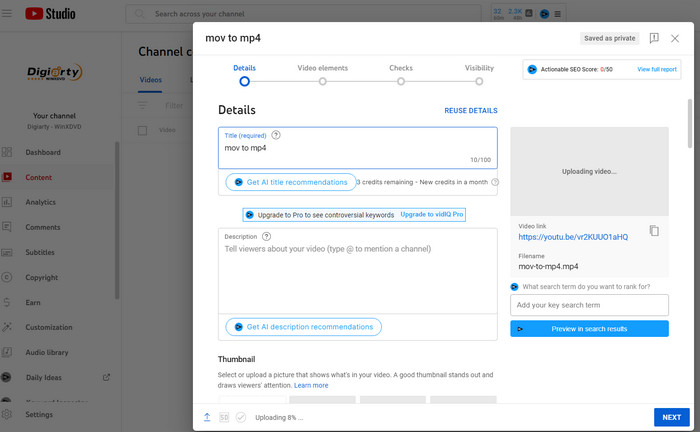
Part 3. Why and How to Fix YouTube HEVC Uploading Error?
YouTube supports HEVC/H.265 codec, but YouTube doesn’t support all types of HEVC video uploading. When you meet following reasons, errors occur and you need some solutions to help your YouTube HEVC/H.265 uploading.
* Reasons Causing YouTube HEVC Uploading Error
1. Your HEVC/H.265 video is longer than 15 minutes. According to YouTube, you can upload videos that are up to 15 minutes long by default. If you need to upload longer videos (up to 12 hours), you need to verify your account first. Otherwise, you need to trim your video to 15 minutes or shorter.
2. Your HEVC/H.265 video has a large file size. 2GB is the file size limit for ordinary upload. If you use an up-to-date browser, you can upload a 20GB to 128GB HEVC video to YouTube. If needed, compress videos for YouTube for easier uploading.
3. Your HEVC/H.265 video is unique. Sometimes, there is an error with HEVC videos recorded with GoPro HEVC video in FOV wide mode, GoPro X265 in SuperView, GoPro H265 in LINEAR, DJI HEVC in Dlog-m, Mavic Drone HEVC in HLG. The resolution, frame rate, bitstream, bit rate, bit depth, Chroma sampling formats, etc. will also affect the HEVC video uploading to YouTube.
4. YouTube will transcode HEVC automatically. As said, YouTube will automatically re-encode your video to AV1, H.264, or VP9. The transcoding process may sacrifice the video quality making your video look poor in quality. To maintain the original quality, you are suggested to upload the H.264 video which will perfectly meet the best YouTube video dimensions for uploading.
* Best Solution to Fix YouTube HEVC Uploading Error
Winxvideo AI is a great HEVC to YouTube converter enabling users to transcode HEVC to H.264, MP4, MOV, FLV, 3GP, WebM and other formats with perfectly calculated parameters fully supported by YouTube. Built in hundreds of codecs and device profiles, it can also convert any video to AVI, WMV, MKV, MPEG2, iPhone, iPad, Android, Windows Mobile, Xbox, and more.
It uses High Quality Engine and De-interlacing Engine to output vivid images/hi-fi audios of resulting file. And, the support of Hardware Encoder (Intel QSV, Nvidia NVENC), Hyper-threading tech and Super Encode Engine can greatly speed up transcoding code. Now, let's convert HEVC to YouTube in clicks.
Download and install Winxvideo AI on your computer. The Windows version is available for Windows 11 or lower and the Mac version for macOS Monterey or lower.
Step 1. Launch Winxvideo AI. Click + Video or drag and drop to import the HEVC video you want to upload to YouTube.
Step 2. Output Profile dialogue appears. On the left side, dozens of Output Profile categories are listed. Go to Web Video Profile > YouTube Video. Based on best YouTube encoding settings, select MP4 (codec: h264+aac) as output format. Click OK.

Step 3. If necessary, you can click Browse button to define a new folder as destination folder. Finally, click RUN button to start convert HEVC to YouTube. Check detailed settings for converting H.265/HEVC to H.264 without quality loss
After the conversion process is finished, destination folder which saves converted HEVC video will pop up. Now, you can upload the HEVC video to YouTube correctly. Surely, it can be played on Windows and Mac freely!
Part 4. YouTube HEVC FAQs
1. Does YouTube have HEVC?
No. YouTube only supports HEVC upload, but doesn’t support HEVC download. YouTube will automatically transcode the HEVC/H.265 codec to another format during uploading.
2. Is HEVC or H.264 better for YouTube?
HEVC/H.265 is better for video streaming because it can deliver the same video quality at a lower bit rate, which also saves bandwidth usage. However, YouTube prefers H.264 as the uploading format at present for its great compatibility.
3. Does YouTube support H.265 codec?
Yes. YouTube supports H.265 codec.






















