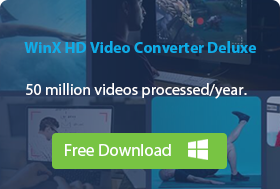-
Online WebM Players
- Jumpshare
- WEBM.to WebM Player Software
- 5KPlayer
- VLC Media Player
- PotPlayer
- KMPlayer
- Media Player Classic
- PlayerXtreme Media Player
- MX Player
Top 9 Free WebM Players – Best Way to Play WebM Files
The primary purpose of the WebM format is to cater to web-based applications. It is capable of storing compressed video streams using VP8 or VP9, audio streams with Vorbis or Opus, and subtitles with WebVTT. Most of the time, you don’t need to be concerned about whether the online videos are playable or not as most browsers have a built-in WebM player by default to play WebM files. However, if you see some offline videos in .webm format on Windows, macOS, iOS, or Android, you need WebM player software to help play WebM video files.
For hassle-free WebM playback, this article tells you the best ways to open WebM files and solve the WebM file not playing issue for your reference.
 Quick Summary
Quick Summary
5KPlayer – Best Free WebM Player for Mac & Windows
A GPU-accelerated free multi-media player tailored for playing WebM, MP4, MKV, MOV, HEVC, H.264, etc. videos up to 4K UHD on Mac and Windows PC.
MX Player – Best Free WebM Player for Android
An Ultra HD video player supports all file formats in FHD, 4K, and 8K with over 1B downloads. GPU-accelerated. Full of controls with customizable settings.
PlayerXtreme Media Player – Best Free WebM Player for iPhone
A versatile and efficient media player application that plays WebM on iPhone and cross-platform share media files via AirPlay.
Table of Contents
Part 1. How to Open WebM Files without Downloading A WebM Player?
Since first released in 2010 by Google, WebM has always been a popular free format for web media though Apple refused to use it. In 2021, Apple started adding Google WebM video codec in Safari on Mac since macOS Big Sur 11.3 and WebM audio codec in Safari with iOS 15, it seems Apple is a clown as Steve Jobs once said that Google’s codec was "a mess". Here, we don’t talk about the tensions between the two giants; but give you ways concerning WebM video playback without downloading a third-party WebM player.
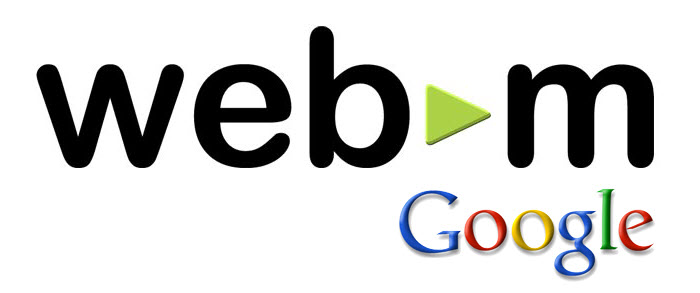
How to Play WebM Files on Windows PC?
It is convenient for Windows PC users to play WebM video files on their devices without the need to install a separate WebM media player. WebM playback is possible as Windows Media Player can open and play such a file saved in WebM format.
However, it is important to note that this can only be achieved if the necessary audio and video codecs are installed. For those using Windows Media Player 12, the installation of WebM Media Foundation Components is required, whereas earlier versions of the software necessitate the installation of WebM DirectShow filters.
With the required WebM codecs installed, you can launch Windows Media Player and drag-n-drop your WebM file to Windows Media Player to play instantly. To be noted, you may encounter "The selected file has an extension (.WebM) that is not recognized by Windows Media Player, but the player may still be able to play it" error; because Windows Media Player is unfamiliar with this kind of extension.
How to Open WebM Files on iPhone/Android?
No matter whether WebM videos are stored locally or on the Internet, you can directly play WebM files on all Android devices that have Android 2.3 Ginerbread or a later version. In like manner, you can play both WebM video (VP8/9) and audio (Opus/Vorbis) since iOS 15. But in the earlier version of iOS, you need to install an iOS-based WebM Player like PlayerXtreme Media Player first and then play WebM on iPhone or iPad.
How to Play WebM Files Online?
WebM is widely used by YouTube and many other websites, and WebM video plays directly in web browsers using HTML5 with no plug-ins needed. Currently, the following popular web browsers support WebM video streaming without any third-party help.
- Mozilla Firefox 4 and later
- Opera 10.60 and later
- Google Chrome 6 and later
- Microsoft Internet Explorer 9 and later (requires WebM MF components)
Most time, you don’t need to download a WebM video player to play WebM files. However, as you can see, there are some limitations to both online and offline WebM video playback. For your reference, you can make use of a WebM player.
Part 2. Best Free Online WebM Players
If you don’t want to install an application on your computer, you can try an online tool to play WebM video files flawlessly.
No.1: Jumpshare
Jumpshare online WebM player is a free tool that allows you to play WebM videos online without having to download it first. It supports a variety of WebM video codecs, including VP8, VP9, Opus, Vorbis, and FLAC. You can also adjust the playback speed, change the volume, and view videos in fullscreen. With this online player, you can open your videos in any modern web browser on Windows, Mac, iPhone, Android, or Linux.
However, this WebM file player allows you to upload a single WebM file each time, provided that it does not exceed the maximum file size of 100MB. Additionally, there is a daily limit of 3 WebM file uploads. To upload more files or larger files, you need to create a free account. As well, the playback process depends on the file size, upload speed, and the load on the processing server.
Pros:
- No need to download an application.
- Easy and free to use.
- Play WebM files on any device.
- Military-grade AES-256 encryption technology to protect your files.
Cons:
- The number and size to upload files are limited.
- Sign in to upload more files.
- Stuttering and slow playback happens when the network connection is weak.
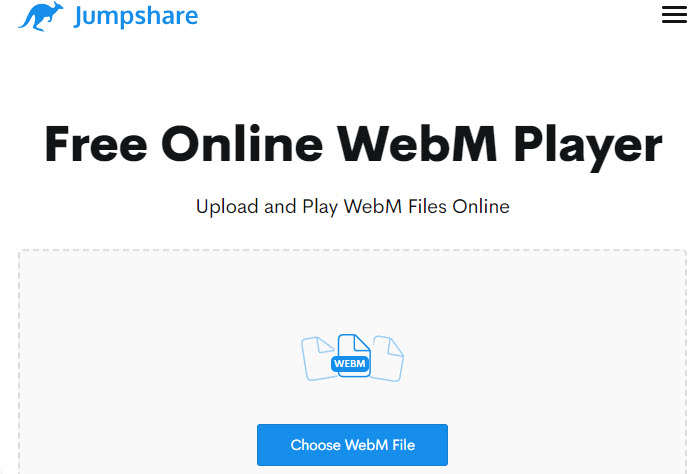
No.2: WEBM.to
WEBM.to is another convenient online WebM player and converter allowing for playing WebM files and converting videos to other formats. As for WebM playback, it is an easy and free way that you can trust to upload 4K WebM videos fast. You can even upload multiple files at once. The 1080p/720 video playback is very smooth, though 4K video playback is often choppy or stuttering.
When working as a WebM video converter, it supports a wide range of formats, including PDF, Word, JPEG, MP3, MP4, PNG, WebP, MKV, EPUB, JPG, and MOV.
Pros:
- No need to download an application.
- Easy and free to use.
- Play WebM files on any device.
Cons:
- Stuttering and slow playback happens when the network connection is weak.
- 4K video playback is very choppy.
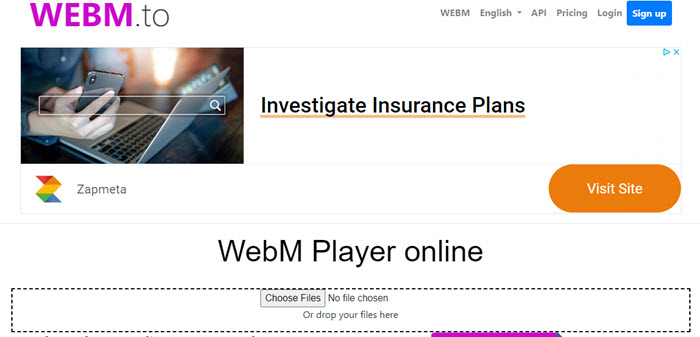
Part 3. Best Free WebM Player Software for Mac, Windows, iOS, & Android
For offline WebM video playback, you’d better use a desktop WebM file player for this end. Since WebM is a more popular media format but seldom players support it as of now. So, the top X WebM file players are selected for you to choose from in case needed.
No.1: 5KPlayer
OS: Windows 11/10/8/7, macOS Monterey & earlier
5KPlayer outshines traditional media players for it keeps up with new tech trend and then beefs itself up to support more and more video audio formats. More than a WebM player, it is a multimedia player focusing on SD, HD, and 4K Ultra HD video playback smoothly with the help of Hardware Acceleration technology. You can use it to play any media formats we meet out the market without errors, including WebM (VP8/VP9/AV1), MP4 (H.264/HEVC), MKV, DVD, FLV, AVI, MOV, etc. videos, MP3/AAC/FLAC/WebM (Opus/Vorbis) music and new format like AV1, HDR, 360°, etc. in 360p/480p/720/1080p and even up to 4K/8K.
It can also be used as a web media player to play live videos through M3U8/M3U/.webm links and stream internet radios. In addition to that, online video download, DLNA stream and AirPlay mirroring abilities are also bundled in this WebM video player for various purposes.
Pros:
- Supports all WebM codecs including VP8, VP9, AV1, Opus, Vorbis, and FLAC.
- Plays WebM files with various customizable settings like speed up/slow down, add subtitles, video audio synchronization, etc.
- Allows for WebM videos AirPlay from iPhone to PC/Mac.
- Supports DLNA video streaming from computer to smart TV.
- Hardware Acceleration-supported. 4K 30fps/60fps video playback allowed.
Cons:
- Sometimes crashes or choppy playback.
- Runs in the background occupying the CPU when you don’t use it.
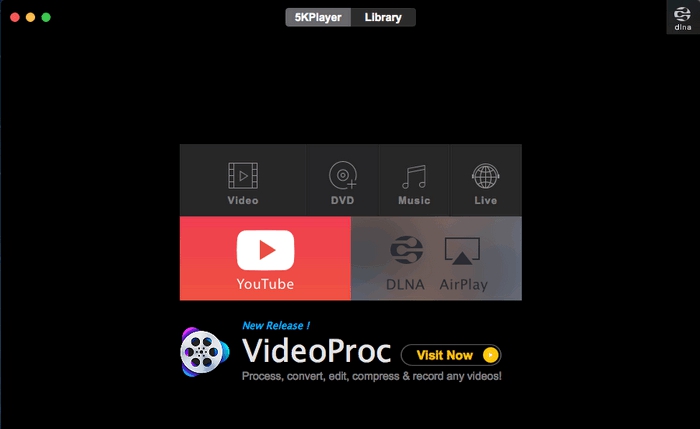
No.2: VLC Media Player
OS: Windows 11/10/8/7, macOS Monterey & earlier, iOS, Android, etc.
As the only media player which reaches over 37 billion downloads, VLC must be the most popular and best WebM Player and multimedia player for most users who already have downloaded it on their devices. VLC, famous for its open source, various OS support and great format compatibilities, now acts as a superb WebM file player to help you play downloaded or recorded WebM videos on Windows, Mac, iPhone, or Android as easy as ABC. Being a multimedia player, it digests any VP8/9 WebM, H.264.HEVC MP4, MKV, DVD or 360-degree videos up to 4K/8K you throw at it.
For advanced or experienced users who are familiar with VLC, he or she can use VLC to stream IPTV, Chromecast or DLNA stream contents to smart TV, download YouTube clips, and convert videos to different formats with pleasure. Bonus features also include video audio loop, frame by frame playback, video rotate, playback speed control, etc.
Pros:
- Plays different WebM files without extra codecs.
- Compatible with different devices.
- Open-source and completely free.
- Offers various custom options to customize video playback.
- Supports converting WebM to MP4.
Cons:
- 4K video playback is often choppy.
- The editing metadata isn’t as straightforward as in some other players.
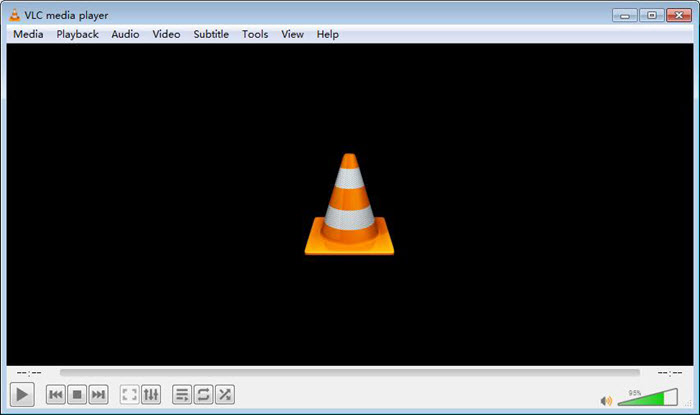
No.3: PotPlayer
OS: Windows 10/8/7/Vista/XP
PotPlayer can be thought as the pro version of KMPlayer that is very suitable for advanced users who prefer discovering new features. Powered by DXVA, CUDA and QuickSync Hardware Acceleration technologies, PotPlayer can be the best free media player with maximum performance to play 4K and even 8K videos out the market as of now. As an innovated and classic multimedia player which follows trends but also keeps good traditions, it adds support for new 360°, 3D, AV1, HDR, HEVC, etc. videos, but also remain good quality when playing traditional MP4, WMV, AVI, MKV, etc. media files.
So, speaking of WebM video playback, it is a piece of cake for PotPlayer. More than a common media player, you can also customize and personalize your PotPlayer to be more functional by changing the default settings.
Pros:
- Hardware Acceleration support allows for fast and smooth 4K WebM video playback.
- Play WebM files with subtitles.
- Built-in OpenCodec lets users play WebM files without downloading extra codecs.
- Various custom options are available for better video playback.
Cons:
- It is quite complicated for newbies to handle.
- No sound or time error when making bookmarks playlist, small subtitles, broken screen, strange color, etc.
- No Mac version.
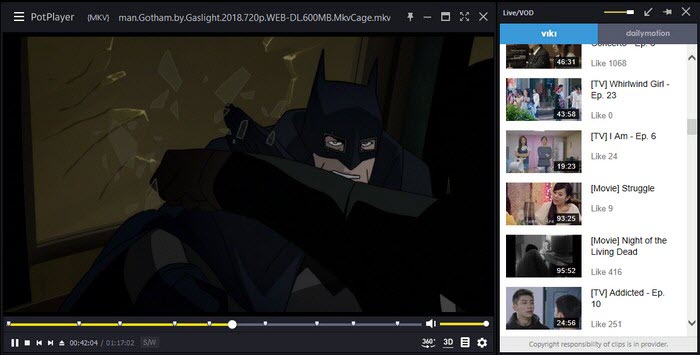
No.4: KMPlayer
OS: Windows 10/8/7, iOS, Android
Recently, KMPlayer product lineup has a big revolution. KMPlayer developer has classified its software into different versions based on users’ needs. For Android users, it is able to play real-time videos, create GIFs from favorite clips, crop media to keep the wanted parts, convert video to MP3, customize theme, etc. On iOS, you can create a music playlist, adjust your music effects with a music equalizer, search online video music you want and play media files from cloud. KMPlayer for Windows 64bit should be the best for its excellent performance when playing 4K 60fps videos and even 8K videos.
All in all, so many words here are to explain KMPlayer is a multi-functional WebM player for both WebM file playback and many other intentions.
Pros:
- GPU-accelerated KMPlayer 64X plays videos up to 8K and 60fps.
- Play WebM files with subtitles.
- Customizable settings are available.
Cons:
- The 4K video playback is very choppy. Heavily CPU-loaded.
- The software contains ads and pop-ups.
- The installer contains several extra software.
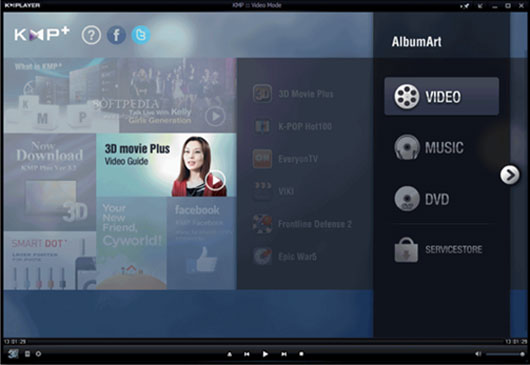
No.5: Media Player Classic
OS: Windows® XP Service Pack 3, Vista, 7, 8, 8.1 and 10, both 32-bit (x86) and 64-bit (x64)
From WebMProject organization, Media Player Classic is officially suggested to play WebM files though it has stopped development since 2017. As is well-known, MPC-HC is an extremely light-weight and open-source media player for Windows computer that it supports all common video and audio file formats including WebM (VP8/9) for playback. As a clean and free WebM player, you can feel safe to use it without worrying spyware, advertisements, or any virus.
However, as an outdated media player, playing WebM video encoded with AV1 won’t be available. And newer coding formats like HEVC, VVC, ProRes, etc. will not be supported by it neither.
Pros:
- Plays different WebM files without extra codecs.
- Offers a portable version.
- Open-source and free.
- The user interface is very friendly for newbies.
Cons:
- Limited custom options.
- You cannot control the video and audio quality.
- It is outdated and hard to open WebM files up to 4K.
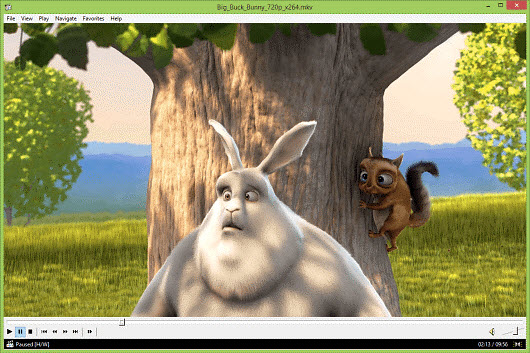
No.6: PlayerXtreme Media Player
OS: iOS, Android, Apple TV, Android TV, & Amazon Fire TV
PlayerXtreme was created with the concept that videos and movies should be effortlessly playable and accessible on all devices throughout your household. So, it extends beyond the confines of your living room, as it can accompany you to school, aid in presentations, or simply provide entertainment during moments of waiting, such as at the airport.
As a WebM player, you can play WebM files easily and cross-platform share to other devices. It is also a multimedia player best for iPhone users to watch videos, movies, listen to music and more, with mesmerizing audio and video results on the go from anywhere, even if they don’t normally play or even sync with your Phone or Tablet!
Pros:
- Plays multimedia file formats including WebM.
- Can store videos on an SD card.
- Simple file management. Easy to use.
Cons:
- Slow to load.
- Tiny fonts.
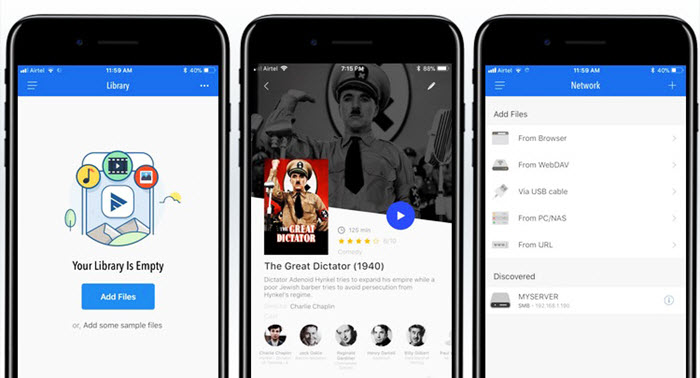
No.7: MX Player
OS: Windows 8 or higher, Android
MX Player is an Android-based video player app with rich features. With the help of Hardware Acceleration and multi-core decoding, it can play WebM files and other video formats smoothly without choking. If you are an Android user, this is the best media player for your multimedia playback. Better still, you can even use this WebM player to download online WebM files and play them offline.
Despite of its extensive features, high-quality playback, and subtitle support, the free version's ads and limited audio format support might be drawbacks for some. Additionally, occasional bugs and limited UI customization options should be improved.
Pros:
- GPU-accelerated. Multi-core decoding support.
- Various custom options: Gesture controls, subtitle support, kids lock, etc.
- Customizes subtitles: fonts, colors, and positions.
- User-friendly interface.
- Download WebM videos and play offline.
Cons:
- The free version has ads.
- Limited audio format support.
- Occasional bugs and crashes.
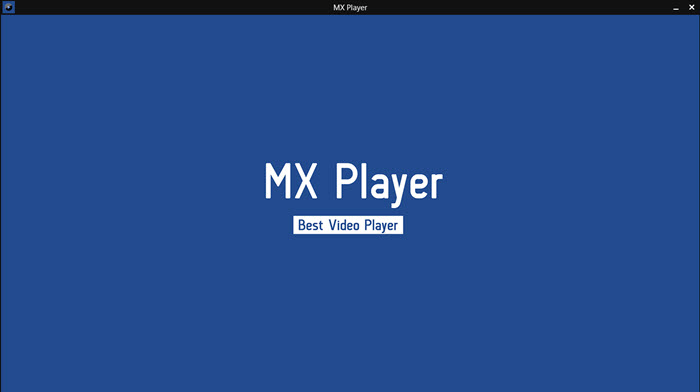
Part 4. How to Solve WebM File Not Playing Error?
As said, WebM is a container format that can contain video and audio codecs including VP8, VP9, AV1, Opus, Vorbis, and FLAC. Actually, codec like AV1 is a newer codec that not all WebM video player can recognize. If you have any problem with playing WebM files with your WebM player, you can solve the error by converting WebM to MP4.
For your reference, Winxvideo AI is an ideal solution for solving WebM file not playing issue. By WebM to MP4 conversion, it is easy to tackle various issues such as failure to open, unrecognized format, playback difficulties, audio-video synchronization problems, black screen occurrences, freezing, and uneven playback.
Step 1. Free download Winxvideo AI, install and launch it on your computer.
Step 2. On the main UI, click on the "Video Converter" button to navigate to the video conversion window.
Step 3. Click on the "+ Video" button on the main UI to add your WebM file to the video converter. Besides, you can also add more than one WebM videos at a time for batch conversion.
Step 4. Pop up the "Output Profile" window by clicking on the "Target Format" option at the bottom, choose an output format like MP4.
Step 5. Now, click on the "Browse" button to pick the destination folder to save your converted file, and hit "RUN" to start converting your WebM file to be more compatible with any WebM file player.

Part 5. FAQs
1. What is WebM Format Video?
Google created royalty-free WebM media format in 2010 that can preserve quality while minimizing file size for smoother HTML5 video and HTML5 audio. It is a container format for VP8/VP9/AVI video and Vorbis/Opus audio. Now, most video streaming sites like YouTube, popular browsers, content providers favor WebM format for online videos. Even Apple starts adding WebM video and audio codec in Safari on macOS Big Sur and in iOS 15.
2. How do I play a WebM file?
Now, you can directly play WebM HTML5 videos on Chrome, Firefox, Opera, IE and Safari without downloading any plug-ins. For offline WebM playback on Windows and Mac, you need a WebM player to offer help, and examples include 5KPlayer, VLC, PotPlayer, KMPlayer, MPC-HC, etc.
3. What is the best WebM player?
For online WebM playback, you actually don't need a WebM player as your browser support it. For offline WebM video playback on Mac, Windows, iOS, and Android, VLC is the best WebM Player.
4. Is WebM better than MP4?
Both WebM and MP4 video formats are good. MP4 is the most popular video format that has become a standard supported by nearly all media players, editing software, video streaming platforms, cameras, etc. And WebM is an open-source alternative to MP4 which specially designed for Internet HTML5 videos.
5. Can WebM play on VLC?
Yes. VLC can play WebM video files. From the very beginning, VLC added WebM support to web media files playback.
6. Will Windows Media Player play WebM files?
Windows Media Player on Windows 10 will play WebM videos by default. For Windows Media Player 12 on Windows 7 or 8, you should install the WebM Media Foundation Components. For earlier versions of Windows Media Player, WebM DirectShow filters and Vorbis audio filters are needed. Otherwise, you need to convert WebM to MP4 with a video converter for Windows Media Player to play successfully.