Solve Samsung TV not Playing MKV Files & Play MKV on Samsung TV
My Samsung TV won't play certain mkv files it's maybe 1/20 mkv files. I've tried using mkvmerge GUI and set all the tracks' compression to none but it still won't play...
Watching videos or movies on HDTVs will absolutely gives you a crisper and sharper image with better experience on big screens. And no matter you download your favorite videos from online, or get a copy from DVD/Blu-ray discs, you're in a great chance to meet MKV videos. However, many users find some certain MKV files won't play on Samsung TV. For example, as you're trying to play 1920 * 1080p MKV files in Samsung TV, you get an error saying the file cannot be played or Samsung TV file format not supported. Or some video files in MKV format have no sound when playing on Samsung TV.
To play MKV files on Samsung TV successfully in high quality and with sound, this is a complete guide for this end.
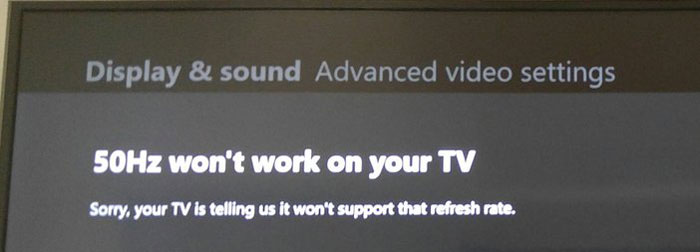
Samsung TV MKV not Playing? Convert MKV to Samsung TV-supported Formats
In fact, Samsung TV won't support some MKV codecs like Dolby True Audio and DTS Audio, and it only supports MKV files in specific bitrate and frame rate. For those reasons, you need to convert your MKV files to Samsung TV supported formats in advance and Winxvideo AI can help.
Table of Contents
Part 1. Why Some Certain MKV Files Not Playing on Samsung TV?
Though Samsung Smart TV claims to support a wide range of video and audio formats, MKV not playing error also comes up from time to time. Actually, it can be caused by various reasons as below.
Reason 1. MKV format/codec is not supported by Samsung TV.
MKV is just a video container, which can be encoded with a wide range of codecs, like HEVC, H.264, MPEG-4, VP9, DTS audio etc. While Samsung TV has poor compatibility with some of the codecs, such as Dolby True Audio and DTS Audio, which will make MKV not playing on Samsung TV. So, Samsung Smart TV is actually compatible with MKV format. If your Samsung TV can't play MKV files, that's because of the video codec inside the MKV file. You need to re-code the MKV file to MP4 AC3 or other supported codecs by Samsung Smart TV for playback.
Also see: How to solve Samsung TV won’t play MP4 caused by codec incompatibility >>
Reason 2. Media comes with higher bit or frame rate than standard specifications of Samsung TV.
Samsung TV only supports MKV files in specific bitrate and frame rate, for example, 4K H.264 at 30fps/60fps, 4K/8K HEVC at 60fps, 1080p VP8 WebM at 60fps etc. If your MKV video is in higher bit rate or frame rate, MKV will goes unplayable, stuttering, dropping frames and so on. See more about Samsung TV video specifications >>
Reason 3. The MKV file is corrupted.
If your MKV file won't play on a Samsung TV, it's likely due to corruption within the file or inaccuracies in the container's information. These issues hinder proper playback on the TV. To resolve this, you must repair the corrupted file, ensuring the integrity of its data and structure. Repairing the file restores its functionality, allowing it to be played seamlessly on your Samsung TV.
Reason 4. The USB or digital camera device is incompatible with Samsung TV.
Many users play MKV videos via USB or digital camera devices. If none of the above reasons is true, it might be an issue of USB or digital camera devices, which are not compatible with your Samsung TV. Then, the MKV file not playing issue happens.
Part 2. How to Fix MKV Files not Playing on Samsung TV Error? [Solved]
The Key: Convert MKV to MP4 or any format that Samsung TV can recognize.
From the above reasons, MKV format/codec incompatibity lies in the major cause of Samsung TV not playing MKV videos. The easiest & most direct way comes to making MKV videos compatible with Samsung TV. For that end, converting MKV files to Samsung TV with an MKV video converter could get everything done.
Winxvideo AI is an excellent MKV converter, which converts MKV to MP4, MOV, AVI, WebM, and 420+ profiles, transcodes HEVC MKV to H.264, DTS to MP3/AAC, and changes MKV video specifications like resolution (eg. 4K to 1080p), bit rate, frame rate etc. Besides, with this video converting software, MKV file size will be compressed greatly without quality loss. Still, you don't have to worry about video converting speed, the embedded hardware acceleration tech will invoke GPU encoding/decoding built in graphic cards, achieving up to 47x real-time faster conversion speed.
Step 1. Download Winxvideo AI, install and launch it on computer.
Step 2. On the main UI, click on "Video Converter" button to navigate to the video conversion window.
Step 3. Drag and drop the Samsung TV unrecognized MKV files to this video converter, or by clicking "+ Video" button. Batch conversion is also available when you imported multiple MKV videos at once.
Step 4. Click on the "Target Format" option, scroll down to choose "General Profiles" > "MP4 Video" > "OK" to convert MKV to MP4.
Of course, if you're clear which codec is the culprit, for example, MKV file audio not supported on TV, you can transcode the embedded codec without changing video container, for example, go to "PC General Profiles" > Matroska Video (h.264+aac) to transocde MKV HEVC to H.264, and DTS to AAC.

If your source MKV not playing on Samsung TV owing to higher specifications, you can make them playable with the following advanced settings:
- Click gear-shaped Setting button, and drop down the list of Resolution, where you can downscale 4K to 1080p/720p for smaller file size.
- Drop down the Frame Rate list, then you're able to change 1080p/4K 60fps to 30fps, or vice versa.
- Select Variable Rate or Constant Rate next to the Bit Rate (Quality), type in the target bit rate for your MKV videos.
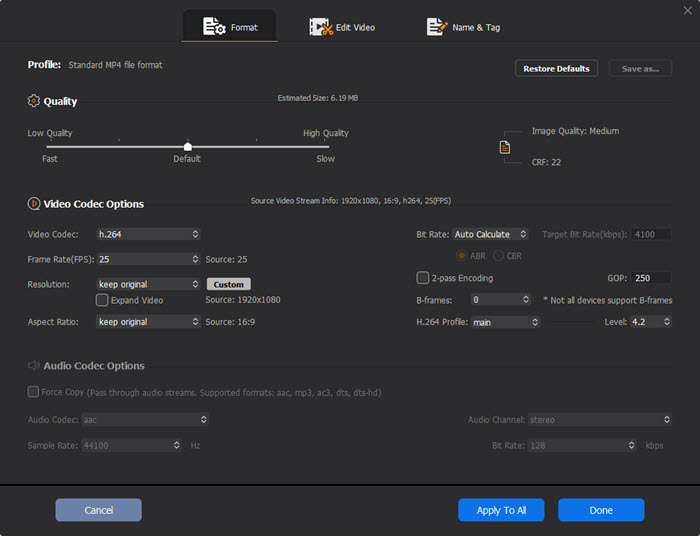
Step 4. Click the "Browse" button to set a destination folder if necessary. Then hit the RUN button to convert MKV to Samsung TV format.
Part 3. How Play MKV Files on Samsung TV after Solving the Error?
Samsung TV natively supports MKV container format. If the MKV file is not playing on Samsung TV, the reason may be the incompatible codec issue. By converting MKV to Samsung TV supported format with Winxvideo AI, and then you can play MKV files on Samsung TV smoothly without errors.
Step 1. Connect your USB to computer to transfer the converted MKV files to it.
Step 2. Plug the USB storage device that contains your MKV files into a USB port at the back of your Samsung TV or the Mini One Connect of your TV.
* In QLED, SUHD and Full HD TVs, a pop-up message appears and lets you move easily to the multimedia content list on the device. Then, you can select an item to play from the list.
Step 3. Press the Source button on your remote and then select USB Device. Or you can press the Home button on your remote, navigate to Source and choose USB Device/Connected Device.
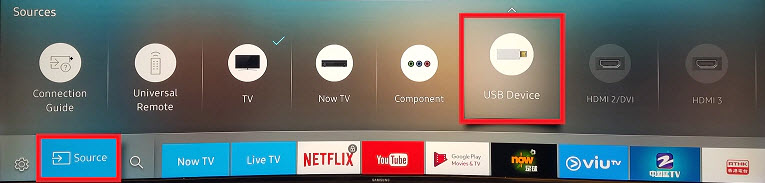
Step 4. Select the MKV file to play.
Note. If you want to play another MKV media file in your USB drive, simply press Return button on your remote and it will return to the MY CONTENT page.
Alternatively, you can stream MKV videos to Samsung TV to play with DLNA Media Server. Most Samsung 4K/8K smart TVs support DLNA technology today. All you need to do is to download a DLNA player like 5KPlayer on your computer, connect the player and Samsung TV to same network and then stream the MKV files from computer to Samsung Smart TV.
Part 4. Samsung TV MKV Playback FAQs
1. Can you play MKV files on Samsung Smart TV?
Yes. MKV files can be played by Samsung Smart TV as long as the video and audio codecs are supported by Samsung TV.
2. Why is my Samsung TV not playing MKV files?
The reason is that Samsung TV is not compatible with some of the codecs, such as Dolby True Audio and DTS Audio. So, when your MKV file contains such a codec, Samsung TV not playing MKV files issue happens.
3. Which video format does Samsung TV support?
Samsung supports all popular video formats through their SUHD (super ultra-high definition) and QLED TV’s USB ports, including .avi, .mkv, .asf, .wmv, .mp4, .mov, .3gp, .vro, .mpg, .mpeg, .ts, .tp, .trp, .flv, .vob, .svi, .m2ts, .mts, .divx, .webm, and .rmvb.
4. How do I convert MKV to Samsung TV?
You need an MKV video converter to convert MKV to Samsung TV-supported formats. Here, you can use Winxvideo AI.
5. How to Play MKV Files on TV without Converting?
If you don't want to convert your MKV files, you can try the following ways to watch MKV videos on your Samsung Smart TV.
Method 1. Chromecast MKV. Connect your computer or smartphone and Samsung TV to the same WiFi network. Then, connect Chromecast to your TV and stream MKV to TV from your computer or smartphone.
Method 2. With HDMI cable. You can connect your PC and Samsung TV with an HDMI cable. Next, on your PC, bring up the Display from the settings, and click Detect to search your TV display. Then, play your MKV video file on your PC.
Method 3. via Plex. You can also set up a Plex media server to stream your MKV files to Samsung TV.
Method 4. DLNA streaming MKV files. You can choose a DLNA-enabled media player like 5KPlayer to play an MKV video on PC, and then DLNA streaming the video to Samsung TV.






















