Solve MP4 Not Playing on Samsung TV & Play MP4 on Samsung TV Easily
"I recently was viewing some videos on my TV using my flash drive, and even though all of them are MP4 format, not all will play. Also, the video is displayed sideway on the screen and I could not find a way to rotate it. Any suggestions?" – from Samsung Community
According to Samsung Support, MP4 video is supported by Samsung TVs. However, Why is the problem of "Samsung TV won’t play MP4" still so prevalent? After ransacking the Internet and reading numerous forum analytics, we have found the reasons.
If you have encountered an error message like "The selected file is not currently supported" or "data not available" when playing MP4 on Samsung TV, you can follow our guide to find a solution to solve your MP4 not playing on Samsung TV problem.
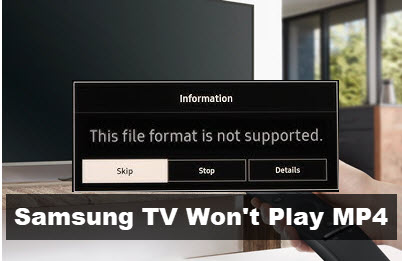
Samsung TV Won’t Play MP4? Convert MP4 to Samsung TV-supported Formats
Actually, Samsung TVs only support MP4 files encoded with H.264/MPEG-4 AVC + AAC codecs and some in HEVC + AAC. So, if your MP4 files contain codecs like Dolby True Audio and DTS Audio, you need to transcode MP4 to Samsung TV-supported format first and Winxvideo AI can help.
Also, bitrate, frame rate, and video resolution are other reasons, and this video converter will help adjust them to meet the standard of Samsung TV video playback specifications.
Table of Contents
- Part 1. Why Won’t Samsung TV Play MP4 Files?
- Part 2. How to Solve MP4 Not Playing on Samsung TV Error?
- Part 3. How to Play MP4 on Samsung TV?
- Part 4. FAQs
Part 1. Why Won’t Samsung TV Play MP4 Files?
Samsung TV MP4 playback error can be caused by various factors, including video codec, audio codec, bitrate, frame rate, video resolution, USB format, corrupted file, sample rate, and channel. Below are detailed explanations about these causes to help you find corresponding and workable solutions.
Reason 1. MP4 video/audio codecs are not supported by Samsung TV.
As is known, MP4 is a container format that can contain different video and audio codecs. However, Samsung TVs are selective about the video and audio codecs in the MP4 container. The most compatible MP4 for Samsung TVs should be in H.264/MPEG-4 AVC video codec and AAC audio codec. Now, some new Samsung 4K TV models also support HEVC/H.265 MP4 videos. As a result, when your MP4 video is encoded in DivX, H.263, XviD, DTS Audio, Dolby True Audio, etc., you can’t play MP4 on Samsung TV.
Also see: How to solve Samsung TV won’t play MKV caused by codec incompatibility >>
Reasons 2. The MP4 video bitrate, frame rate, or resolution doesn’t meet Samsung TV video specifications.
Samsung TV won’t play MP4 if the MP4 video doesn’t meet the Samsung TV video playback specifications. For example, if your MP4 video is 3840x2160@60fps, Samsung TV won’t play – as Samsung TVs can only play MP4 videos that are 3840*2160@30fps or 1920*1080@60fps. So, you should change the video parameters to meet the requirements of Samsung TV video specifications.
Reason 3. The MP4 file is corrupted.
During transferring, the video file may be damaged or corrupted. When it says Samsung TV file format not supported on the screen, the possibility can be due to this reason.
Reason 4. The USB format is not compatible with Samsung TV.
Samsung TVs support FAT, exFAT, and NTFS file systems to format USB drives, and there are some slight differences among different TV models.
- QLED smart UHD TV supports FAT, exFAT, NTFS File.
- Premium UHD TV also supports FAT, exFAT, NTFS File.
- Full HD TV supports NTFS (read-only), FAT 32, FAT 16.
At the same time, while some Samsung TV models play 4K MP4 videos via USB 2.0, others can only play 4K videos via USB 3.0. To play MP4 on Samsung TV without problems, the USB or external hard drive should meet the following specifications:
- Portable HDD type
- USB 2.0 (USB 3.0 for later TV models)
- 4GB minimum
- 2TB maximum
- Read 20MB per second
- Write 34MB per second
- At least 5400 RPM
- Supported file systems are FAT, exFAT, and NTFS
Part 2. How to Solve MP4 Not Playing on Samsung TV Error?
Now that you have known the causes of Samsung TV not playing MP4 issue, you can use the following way to solve the issue once and for all.
The Key: Convert video codec, bitrate, frame rate, and resolution for Samsung TV.
You can use Winxvideo AI - one of the best video converters, which can transcode unplayable MP4 videos to H.264 + AAC-encoded MP4 videos for playback on Samsung TV. Also, it can adjust the video parameters to meet Samsung TV video specifications, such as resolution (e.g. 4K to 1080p), bit rate (e.g. 100Mbps to 60Mbps), and frame rate (e.g. 120fps to 60fps).
Step 1. Download Winxvideo AI, install and launch it on the computer.
Step 2. On the main UI, click on the "Video Converter" button to navigate to the video conversion window.
Step 3. Click the "+ Video" button to add the Samsung TV unsupported MP4 file. BTW, batch conversion is supported when you import multiple MP4 videos at once.
Step 4. Pop up the "Output Profile" window by clicking on the "Target Format" option at the bottom, choose MP4 (h264 + aac) as the output format.

Step 5. If your MP4 video doesn’t meet the Samsung TV video specifications, you can adjust the parameters by clicking on the gear-shaped settings.
- From the drop-down list of "Resolution", you can convert 4K to 1080p/720p.
- You can change the frame rate from 60fps to 30fps from the drop-down list of "Resolution".
- Select Variable Rate or Constant Rate next to the "Bit Rate (Quality)", and type in the target bit rate for your MP4 video.
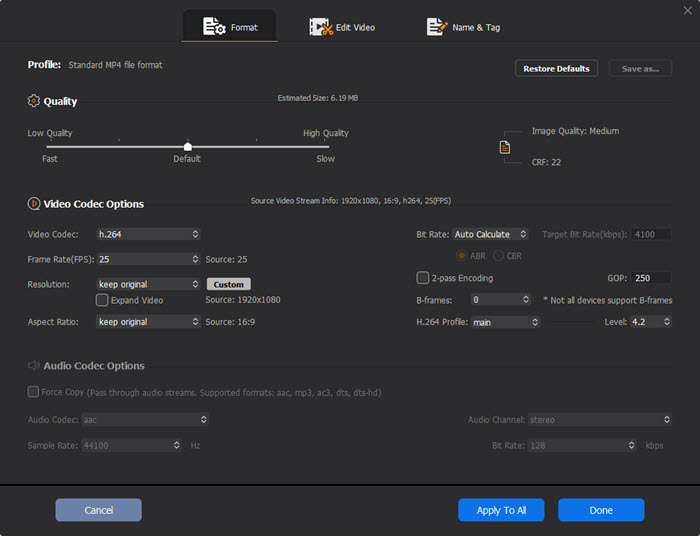
Step 6. When everything is done, click on the "RUN" button to convert MP4 to Samsung TV-supported format.
Notice: In the FAT file system, FAT 16 can't hold more than 2 GB of Data. The FAT-32 can store up to 32 GB of Data, making it suitable for small USB drives. Ex-FAT can store the data in TBs. If needed, you can also use Winxvideo AI to compress MP4 so as to store more MP4 videos in a USB drive.
Part 3. How to Play MP4 on Samsung TV after Solving the Error?
Once your MP4 video is converted to Samsung TV-supported format, you can save it to a USB drive and then play MP4 on Samsung TV from USB.
Step 1. Plug the USB drive into a USB port at the back of your Samsung Smart TV or the Mini One Connect of your TV.
* In QLED, SUHD and Full HD TVs, a pop-up message appears and lets you move easily to the multimedia content list on the device. Then, you can select an item to play from the list.
Step 2. Press the Source button on your remote and then select USB Device. Or you can press the Home button on your remote, navigate to Source and choose USB Device/Connected Device.
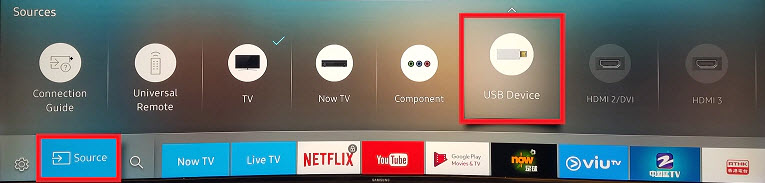
Step 3. Select the MP4 file to play on Samsung TV.
Note. If you want to play another MP4 video file in your USB drive, simply press Return button on your remote and it will return to the MY CONTENT page.
As an alternative, you can use DLNA Media Server to stream MP4 videos to a Samsung TV for playback. Nowadays, the majority of Samsung 4K and 8K smart TVs support DLNA protocol. Simply download a DLNA player (such as 5KPlayer) to your computer, connect the device to the same network as your Samsung TV, and then stream MP4 files from your computer to your Samsung Smart TV. Also, you can AirPlay MP4 videos from iPhone/iPad to Samsung TV after turning in the AirPlay function on your Samsung TV.
Part 4. Samsung TV MP4 Playback FAQs
1. Can Samsung TVs play MP4?
Yes. Samsung TVs can play MP4 files encoded with H.264/MPEG-4 AVC video codec and AAC audio codec.
2. Why is MP4 file not supported on Samsung smart TV?
MP4 is a container format that can contain diverse video and audio codecs, among them some can’t be supported by Samsung TV. For example, if your MP4 video is encoded in DivX, H.263, XviD, DTS Audio, Dolby True Audio, etc., the MP4 not playing on Samsung TV error happens.
3. What video format is supported on Samsung TV?
Nearly all common video formats and codecs are supported by Samsung TVs.
- Samsung TV-supported container formats: AVI, MKV, ASF, MP4, 3GP, MOV, FLV, VRO, VOB, PS, TS, WebM, and RMVB.
- Samsung TV-supported video/audio codecs: H.264, HEVC, MPEG-4, VC-1, MPEG-2, MPEG-1, WMV1, WMV2, H.263, VP6, AV1, VP9, VP8, RV8/9/10, AC3, LPCM, AAC, OPUS, etc.






















