4K TV Blurry? How to Make 4K UHD TV Picture Clearer?
"Why does 1080p content look blurry on my brand new 4K TV?" from Quora
Many consumers had complained that they didn’t get the 4K or HD effects at home as the salesperson showed them in the store, but only got blurry or grainy pictures on their 4K TV. Why does their 4K TV look pixelated? Have they bought a fake 4K UHD TV? Actually the probability to buy a fake 4K TV in formal store is small, however, the chance a 4K TV get pixelation problems is high no matter on Samsung, Sony, LG, Philips, Hisense or Apple TV 4K. What causes the 4K blurry issue? The content resources, the hardware, the 4K TV settings, etc., none is dispensable.
Table of Contents
- Part 1. Why Is My 4K TV Blurry?
- Part 2. How to Solve 4K TV Blurry, Grainy, Fuzzy Problems?
- Part 3. FAQs
Part 1. Why Does My 4K TV Look Pixelated, Blurry or Grainy?
Having established that your 4K TV should be displaying a crystal-clear picture, let's address a common issue: Why does my 4K TV sometimes appear pixelated, blurry, or grainy? This can be frustrating, especially given the high price tag of these televisions. Here are some potential causes.
- You are watching contents with resolution lower than 1080p or 4K on your 4K TV.
- Your TV settings for HD or UHD contents are not set properly.
- Your cable used to connect 4K TV and the source devices does not support 4K.
- The source devices connected to 4K TV display don’t support 4K.
- Your bandwidth is not strong enough for live TV broadcasting.

Part 2. How to Solve 4K TV Blurry, Grainy, Fuzzy Problems?
1. Low-resolution videos lead to bad picture quality: You may ask why the picture quality on 4K TV is always in high definition in the shopping center, and the source video quality is the answer. Those video demos are stored in DVD or Blu-ray discs, the video quality is always very high and so the displayed images are sharp. Therefore, you are suggested to play 4K videos on 4K TV without pixilation problems. Specifically, you can go to the 4K area on your 4K TV to find a real 4K video to watch. Or download 4K videos online to USB and plug it to 4K TV to view. If you have enough budget, you can make use of 4K blu-ray player to play 4K blu-ray DVDs on 4K TV to enjoy very high-quality 4K pictures with HDR/10bits effects.
2. Upscale 1080p to 4K: As a matter of fact, all 4K TVs are lack of supporting components which can upscale 1080p contents to full match 4K display. That’s why there is 4K TV blurry movement even you play the high definition 1080p videos on 4K TV. When the 4K TV force upscale the 1080p to 4K, you will only get a bigger but blurry picture like what we show below. Similarly to what mentioned above, a 4K TV can’t help make it look better if the source video is in bad quality. So, you should upscale 1080p to 4K in advance and then play it on 4K UHD TV to get best pictures.
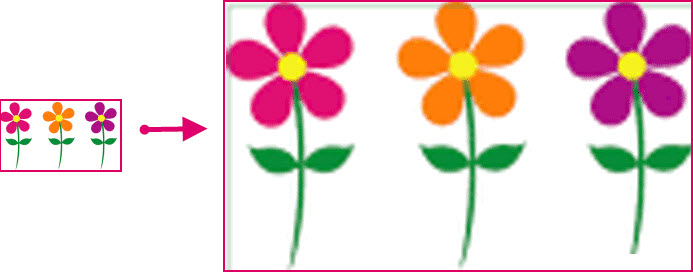
3. Set up 4K TV settings properly: Your 4K TV should be by default set in 4K mode and show 4K quality if your video contents are in 4K resolution. But what if you play 1080p/720p or lower resolution videos on 4K TV, how to make your picture quality show better without fuzzy errors? Each 4K TV brand including LG, Samsung, Sony, etc. gives you official suggestion to adjust best picture settings on 4K TV to get the best effects, so you can go to their official sites to follow the guide. Commonly, your 4K TV settings should be as follows to let your video playback be close to 4K as much as possible:
- Picture Mode: Movie or Cinema Mode
- Brightness: 50%
- Backlight: Lower is better
- Contrast: 100%
- Sharpness: 0%
- Color: 50%
- Hue/Tint: 0%
- Color Temperature/Tone: Warm
- Motion Smoothing/Interpolation: Off
- Local Dimming/Contrast: High
Take LG 4K TV as an example, here are the LG 4K TV settings for best pictures:
Setting (Mode) |
Natural Light (Vivid) |
Artificial Light(Standard) |
Dark Room (Cinema) |
Backlight/OLED light |
100 |
80 |
80 |
Contrast |
100 |
85 |
85 |
Brightness |
50 |
50 |
50 |
Sharpness |
30 |
25 |
10 |
Color |
70 |
50 |
50 |
Tint |
0 |
0 |
0 |
Color Temperature |
C50 |
C20 |
0 |
4. Make sure the source devices support 4K: If the device like TV box connected to 4K TV cannot decode 4K videos, then there will be no 4K pictures on your TV screen.
5. Ensure your streaming services like Netflix support 4K UHD: More and more streaming services join the 4K streaming family, but as of now 4K TV streaming from big names like Netflix, Hulu and Amazon struggles. This is also an issue about the quality of source videos. Frankly, not all services from these brands supports 4K TV streaming. For examples, you have to pay $17.99 a month to upgrade to Premium version to view Ultra HD videos on Netflix. You can watch Hulu 4K contents on Apple TV (5th generation or later), Fire TV, LG TVs (2017 UHD models or later), Vizio SmartCast TVs, etc., but Samsung smart TVs are excluded. And so on.
6. The bandwidth is strong enough for TV broadcasting: Though most the live TV broadcasts are in 720p or 1080p, there are some 4K shows available. Especially for the IPTV streaming, the network connection should be strong enough as IPTV streaming automatically changes the video resolution based on the network condition.
Part 3. Frequently Asked Questions
1. Why does my 4K TV not look 4K?
There are various reasons. The most important one is the source video is not a 4K video. Then, probably the settings for the picture quality are not set properly.
2. Why does my 4K TV looks worse than 1080p?
Your 4K TV is probably showing a 1080p content on the 4K display. The 1080p resolution has to stretch to fit the 4K resolution, so the video quality is fuzzy and blurry.
3. Do 4K TVs make 1080p look bad?
Yes, 1080p content can appear less sharp on a 4K TV. The higher resolution of the screen magnifies the pixel structure of 1080p content, making it look slightly softer. However, the impact varies based on screen size and viewing distance. For larger TVs, the difference might be more noticeable.
4. Why is my 4K TV only showing 1080p?
Your 4K TV might only display 1080p due to limitations in your source device, HDMI cable, TV settings, or content. Check if your equipment supports 4K, use a high-speed HDMI cable, and verify TV settings. Ensure the content you're watching is available in 4K resolution.






















