Download MKV Codec for Windows Media Player to Play MKV Files
"I got error message while playing .mkv file in Windows Media Player, saying 'Windows Media Player cannot play the file. The player might not support the file type or might not support the codec that was used to compress the file.' Is there a MKV codec out there that works and will let me watch this video on Windows?"
Microsoft gives native MKV support on Windows 10/11. MKV codec for Windows Media Player on Windows 10 has already been installed so that theoretically you can play MKV files on Windows 10 without downloading extra MKV codec. However, you may still encounter MKV not playing in Windows Media Player issues on Windows 10 or 11. Worse still, Windows Media Player on Windows 8.1/8/7 can't play MKV files natively. So, under such circumstances, we need to download the MKV codec for Windows Media Player.
In this article, we list the best free MKV codecs for Windows Media Player which you can download on Windows 11/10/8/7 so as to play MKV video files on Windows PC successfully.
MKV Codec not Working? Convert MKV to Windows Media Player-supported Formats
Winxvideo AI is a GPU-accelerated MKV video converter that you can use to transcode MKV files for Windows Media Player. No matter the MKV files encoded in HEVC, H.264, AV1, or VP9/VP8, you can make them playable with Windows Media Player without extra MKV codecs. Also, it lets you convert MKV videos to MP4, AVI, WMV, WebM, MOV, etc. up to 4K/8K.
Table of Contents
Part 1. Free MKV Codec for Windows Media Player Download
- #1. MKV Video Extensions
- #2. Media Player Codec Pack
- #3. K-Lite Codec Pack
- #4. Haali Media Splitter
- #5. Matroska Pack Full
- #6. ffdshow
- #7. CCCP
Part 2. How to Solve MKV Codec for Windows Media Player not Working?
Part 3. FAQs
Part 1. 7 Free MKV Codec Packs for Windows Media Player on Windows 11/10/8/7
MKV is not on the list of video formats supported by Windows Media Player. You must install supplementary MKV codecs in Windows to let Windows Media Player play MKV videos. So what are reliable and free MKV codecs for Windows Media Player? Here we list the top best free MKV codecs you can use for Windows Media Player and other media players on Windows to play MKV files without any issue.
No.1: MKV Video Extensions
- MKV codec types: All major modern MKV codecs.
- Supported OS: Windows 10 version 17134.0 or higher.
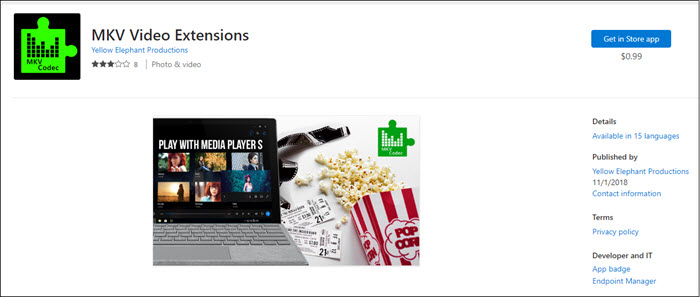
The MKV Video Extension is a recent addition that enhances the capability of Windows Media Player and Movies & TV app on Windows 11 and 10, enabling them to play MKV files. However, it appears that this codec may not be flawless, as some users have reported issues with its functionality on Windows 10 64-bit. Specifically, it has been observed that the codec pack fails to work with both Windows Media Player and Movies & TV app in certain cases. Besides, it is not free and you need to pay $0.99 for the MKV codec pack.
Step 1. Go to the Microsoft Store and search for "MKV Video Extensions". Then, get it after payment.
Step 2. Once installed, play your MKV videos on Windows 10 or 11 with Windows Media Player, Media Player, or Movies & TV app at will.
No.2: Media Player Codec Pack
- MKV codec types: x264, x265, h.265/HEVC, H.264/AVC, 10bit x265, 10bit x264, MPEG-4, MPEG-2.
- Supported OS: Windows 11, 10, 8.1, 8.0, 7, Vista, XP, Server 2022/2019/2016, etc.
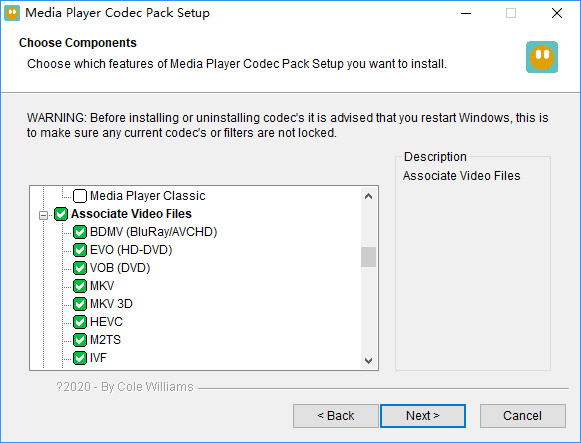
Media Player Codec Pack is a widely recognized MKV codec for Windows Media Player available on the internet. It encompasses a variety of compression formats for MKV videos, allowing you to effortlessly play MKV videos with Windows Media Player in formats such as x264, x265, h.265, HEVC, 10bit x265, 10bit x264, AVC, MPEG4, MPEG2, and more. To ensure seamless playback of MKV files on Windows Media Player or other media player, you can visit the official website of Media Player Codec Pack and download the MKV codec for Windows 11, 10, 8, and 7. This Windows Media Player MKV codec pack facilitates smooth and uninterrupted MKV file playback on Windows operating systems.
Step 1. Go to the official website of Media Player Codec Pack.
Step 2. The pack has three different builds, including Standard Edition, Plus Edition, and Lite Edition, each suited to different users. Standard Edition is suggested for most Windows PC and laptop users to download. So, simply click on the READ MORE button to go further.
Step 3. Find the version you need and click the DOWNLOAD button to download the MKV codec pack for Windows Media Player.
Step 4. After downloading, install it on your computer.
Step 5. Now, click "Settings" in the start menu, choose "System" in the "Windows Settings". Then choose "Default apps", and click on "Windows Media Player" on the "Choose an application" pop-up menu to set Windows Media Player as the default player to play MKV files on Windows.
No.3: K-Lite Codec Pack
- MKV codec types: H.265, H.264, H.263, MPEG-4, MPEG-2, VP8, VP9, etc.
- Supported OS: Windows 10/8/ 8.1/7/Vista (64-bit and 32-bit)
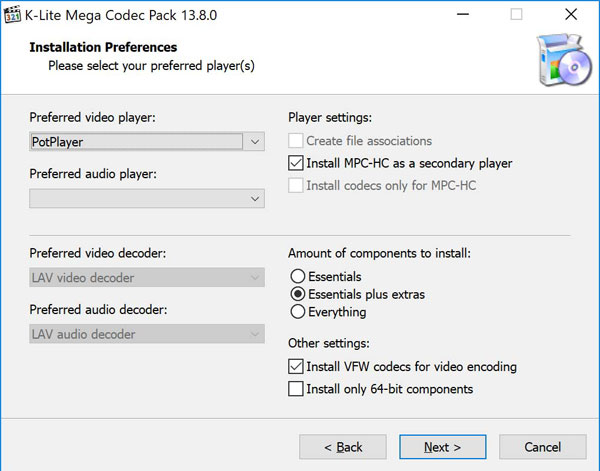
K-Lite Codec Pack is a well-known and widely used video codec pack for Windows. It is a free software package that seamlessly integrates with Windows Media Player and other DirectShow players on Windows 10, 8, and 7. By installing this codec pack, you can play various video formats such as MKV, AVI, M2TS, and nearly all codecs without any issue. As an MKV codec pack for Windows Media Player, it offers four different versions, allowing you to choose the version that best suits your specific requirements.
Step 1. Go to the website of this Windows Media Player MKV codec pack.
Step 2. Click the Download button to download and install it on your Windows PC.
Step 3. Play your MKV videos with Windows Media Player or any DirectShow player at will.
No.4: Haali Media Splitter
- MKV codec types: MPEG-2, MPEG-4, H.264, Theora, etc.
- Supported OS: Windows 11/10/8/7/XP/Vista (64-bit and 32-bit)
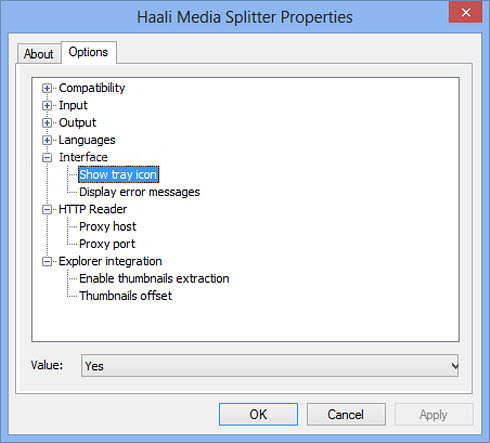
Haali Media Splitter (or Haali Matroska Splitter) is a DirectShow filter, which is included in many codec packs. It's designed to extract the inputs from MKV, MP4, and AVI and decode them into separate video, audio, and subtitle streams. It supports almost all Matroska elements as well as containers MP4, AVI, OGG/OGM, and MPEG TS. With this free Windows Media Player MKV codec, you can play MKV videos in Windows Media Player and other DirectShow-based media players like Media Player Classic (MPC-HC). It's included in many other player codecs such as K-Lite and ffdshow.
Step 1. Go to the website of Haali Media Splitter, and click on the "MatroskaSplitter installer" on the top right corner of the page to download the installation file.
Step 2. Once downloaded, double-click the .exe file and follow the on-screen guide to install the MKV codec on your Windows PC.
Step 3. After installation, play your MKV files with Windows Media Player or any other DirectShow player.
No.5: Matroska Pack Full
- MKV codec types: MPEG-2, MPEG-4, H.264, Theora, H.264/MPEG-4 AVC, MPEG-4 ASP, x264, H263, VP6, etc.
- Supported OS: Windows 11/10/8/7/XP/Vista (64-bit and 32-bit)
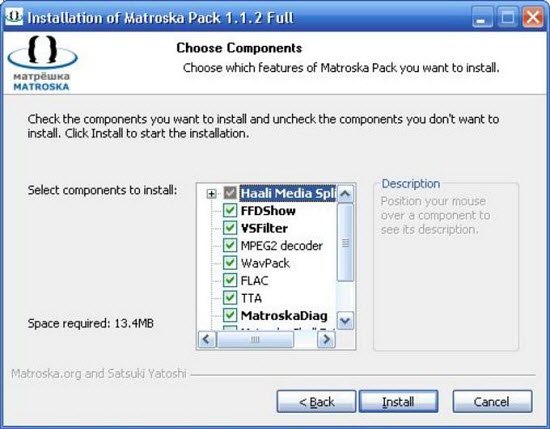
If trying a standalone MKV codec for Windows Media Player is too exhausting for you, consider Matroska Pack Full. This free Windows Media Player MKV codec pack, as its name suggests, consists of a set of audio and video codecs to help play MKV videos. This pack contains Haali Media Splitter, MatroskaMuxer, Matroska Shell Extension, VSFilter, TTA, CoreWavpack, CoreFLAC, ffdshow, RealMediaSplitter, MPEG2 Decoder, and MatroskaDiag. That means it can give you more MKV codec options for Windows Media Player.
Step 1. Go to the website to download Matroska Pack Full.
Step 2. Double-click the .exe file, and choose one or all of the components to install.
Step 3. After installation, you can play MKV video files with Windows Media Player smoothly.
No.6: ffdshow
- MKV codec types: H.264/MPEG-4 AVC, MPEG-4 ASP, x264, H263, VP6, etc.
- Supported OS: Windows XP SP2, Vista, 7, 8, 8.1, or newer.
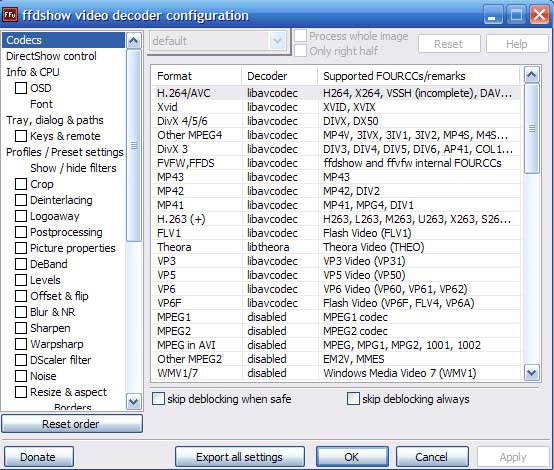
ffdshow is a DirectShow filter and Video for Windows codec based on FFMPEG library, which is mainly used to decode H.264/DivX/Xvid videos as well as supports a wide range of video and audio formats, such as MKV. Note that it doesn't support MKV videos encoded in codecs like HEVC. After installation of ffdshow MKV codec on a Windows PC, your Windows Media Player can automatically use the MKV codecs to decode and play MKV files.
Step 1. Free download ffdshow codec pack from the download site: https://ffdshow-tryout.sourceforge.net/. Choose a 32-bit or 64-bit version according to your computer configuration.
Step 2. Once downloaded, follow the on-screen guide to install the MKV codecs for Windows Media Player.
Step 3. Now, play your MKV files with your Windows Media Player.
Notice: If you use any other media player to play an MKV video, please remember the 64-bit version of this MKV codec pack requires a 64-bit-capable media player.
No.7: CCCP (Combined Community Codec Pack)
- MKV codec types: H.262/MPEG-2 Part 2, Generic MPEG-4 ASP (3ivx, lavc, etc.), H.264/MPEG-4 AVC, WMV9, FLV1, and Theora.
- Supported OS: Windows XP/Vista/7/8/10.
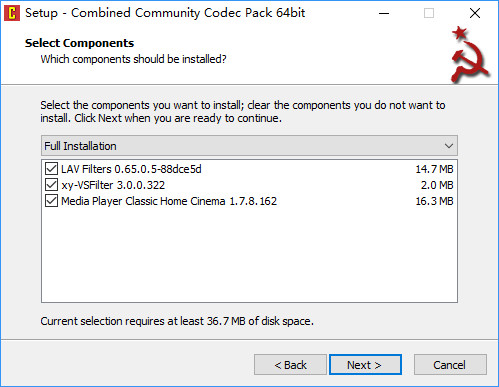
Initially created to cater to anime video playback, CCCP has evolved into a versatile video compression filter for Windows operating systems including Windows 10, 8, 7, XP, and Vista. With its extensive compatibility with diverse video formats, CCCP ensures smooth and hassle-free playback of MKV files in Windows Media Player. By installing this MKV codec pack for Windows Media Player on Windows PC, you can open MKV files in H.262, MPEG-4, H.264, etc. with Windows Media Player on PC easily.
Step 1. Go to https://download.cnet.com/Combined-Community-Codec-Pack/3000-2139_4-10966585.html to download this MKV codec pack on Windows.
Step 2. Follow the on-screen guide to install the MKV codec and then play your MKV files with Windows Media Player.
In conclusion:
As you can see, none of the above Windows Media Player MKV codec packs could contain all types of MKV codecs, especially the modern MKV codecs, such as H.266/VVC, VP8, VP9, AV1, MPEG-5, and ProRes. That is to say, your Windows Media Player can’t recognize such MKV files either. Also, these codec packs are not 100% safe for your computer.
Even if you have installed a clean and comprehensive MKV codec pack for Windows Media Player online, you may still encounter MKV playback errors. For example, the MKV playback is choppy or jerky when the MKV files are in 4K or higher resolution. The MKV files have only video but no audio. The video and audio are out of sync.
What to do now? You need some other solutions instead of downloading the MKV codec online. The first is to try a third-party MKV player to play your MKV files, and the other is to make use of an MKV video converter when MKV codec for Windows Media Player is not working.
Part 2. How to Solve Windows Media Player MKV Codec Pack not Working?
Method 1. Using A Third-party MKV Player
To play MKV videos on Windows 11/10/8/7 without codec issues, one way is to get a qualified and powerful MKV player like 5KPlayer, VLC, KMPlayer, or PotPlayer, which comes with built-in MKV codecs to let you play MKV files and other format videos on Windows easily.
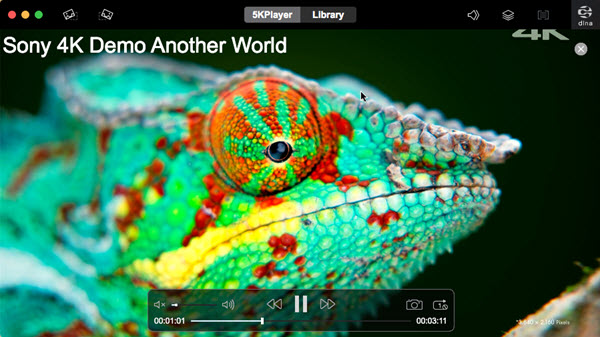
Method 2. Transcoding MKV Files with Compatible MKV Codecs for Windows Media Player
The other recommended way is to convert MKV to Windows Media Player-supported formats. Winxvideo AI can help convert MKV files for Windows. It supports MKV videos in HEVC, H.264, VP9/VP8, MPEG4, AV1, and more in HD, 4K, and higher resolutions, and converts them to MP4, AVI, WMV, etc. Windows-compatible formats. It also comes with full MKV codecs that you can remux the MKV file without changing the file container. After transcoding MKV with it, there is MKV codec for Windows Media Player.
Step 1. Download and install Winxvideo AI.
Step 2. Launch Winxvideo AI and open "Video Converter".

Step 3. Click the "+ Video" button to load your incompatible MKV video.
Step 4. Go to "Target Format " and choose MP4 Video (h.264+aac), AVI, or WMV as the output format.
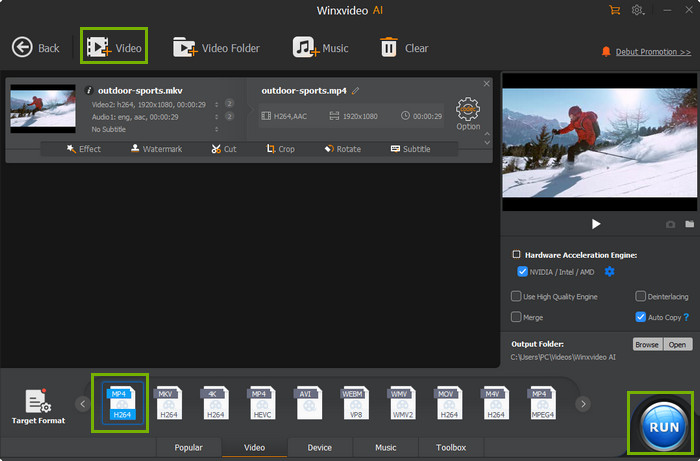
Step 5. Tap the "RUN" button to start converting your MKV video. It won't take you much time.
Now, your MKV file has been converted to Windows format or the MKV file should have the proper MKV codec that Windows Media Player can recognize. And you can play your MKV video with your media player.
Part 3. FAQs
1. Can you play MKV files on Windows Media Player?
It depends. Windows Media Player on Windows 10 and 11 should play some MKV files natively if the MKV codecs are compatible. While Windows Media Player on Windows 8.1/8/7 totally can't any MKV file.
2. Why Can’t Windows Media Player play MKV Files?
When the necessary MKV codecs are not provided for Windows Media Player, the MKV not playing error happens. Also, when the video resolution is too high or the MKV file is corrupted, Windows Media Player may have difficulty in playing MKV files.
3. What is the MKV codec for Windows Media Player?
As Windows Media Player does not natively support MKV format, MKV codec for Windows Media Player is the decoder to help Windows Media Player play any MKV files without issues.
4. How do I install MKV codecs on Windows Media Player?
Windows Media Player itself does not provide an official or dedicated MKV codec pack. Instead, you need to go to a third-party codec site to download an MKV codec pack installation file. Like installing any other software, simply double-click the .exe file and then follow the on-screen guide to install MKV codecs. After installation, simply launch your Windows Media Player and play MKV video files.
5. How to play MKV files on Windows 10?
Generally speaking, Windows 10/11 can play MKV files natively. But if you fail, try the following solutions:
- Solution 1. Install MKV codec on your Windows 10/11.
- Solution 2. Download a professional MKV player, such as 5KPlayer, or VLC.
- Solution 3. Convert MKV to Windows 10 supported format, such as MP4, AVI, or WMV.
6. What is the best codec for MKV?
In the market, there are a few good options. They are MKV Video Extensions, Media Player Codec Pack, K-Lite Codec Pack, Haali Media Splitter, Matroska Pack Full, ffdshow, and CCCP. However, none of them can support all MKV codecs. So, the one meeting your requirements is the best.





















