How to Play MKV Files on Mac? MKV in 4K, HEVC, AV1, etc.
"Error-2048: the file is not a movie file" error message pops up or just can’t play MKV on Mac? That’s because Mac’s default media player QuickTime doesn’t support MKV file format and its codec natively. More specifically, QuickTime Player mainly supports QuickTime movie files (MOV), most MPEG-4 files (MP4, M4V, M4A, MP3), MPEG-2, DV Stream, Mjpeg, and some audio files like WAV, AIFF, and AAC. However, MKV is not included in the list.
In addition to that, even if you watch MKV movies on Mac with other media players, you may still encounter MKV not playing errors. As MKV is a container format capable of holding an unlimited number of video, audio, and subtitle tracks along with any metadata, practically it means there are video or audio codecs that your media player can’t recognize.
Also, MKV is the most suitable file format for HD (720p or 1080p) and Blu-ray movies that also need a powerful Mac MKV player to play on Mac.
Based on this fact, how to play MKV files on Mac successfully and smoothly? Below are possible workarounds.
Can’t Play MKV on Mac? Convert MKV to Mac-supported Format to Play
As said, MKV is not the format natively supported by QuickTime Player on Mac, you should convert the unplayable MKV files to Mac-supported ones like MP4 and MOV. And Winxvideo AI can help make the unplayable MKV files be played on Mac.
Table of Contents
Part 1. How to Play MKV Files on Mac?
- Method 1. Play MKV on Mac with 5KPlayer
- Method 2. Play MKV on Mac with VLC
- Method 3. Play MKV on Mac with MKPlayer
- Method 4. Play MKV on Mac with Elmedia Player
Part 2. How to Solve MKV File not Playing on Mac?
Part 3. FAQs
Part 1. How to Play MKV Files on Mac?
Now that you have known the property of MKV file format, you need a professional Mac MKV player to help watch MKV video files on Mac. If you are looking for a good QuickTime player alternative for a very long time to play not only MKV files, but also non-QuickTime formats like WMV, AVI, and FLV, there are many MKV players for you to choose from.
Method 1. Play MKV on Mac with 5KPlayer
Based on the performance, 5KPlayer ranks top as a new-style MKV player to help you play MKV files on Mac. It supports MKV container format perfectly and digests all MKV codecs including common H.264 (AVC; MPEG 4 Part 10), DivX Video, XviD Video, AAC Audio, Ogg Vorbis audio, Multichannel ( 5.1 surround ) audio, Dolby AC3 audio, MP3 audio, MPEG4V1/2/3 video, and rare Realvideo, Realaudio, RV 9, RV 10 and ON2 (VP4, VP5, VP6). Just drag and drop your MKV to this Mac MKV player, you can watch your MKV files on Mac directly. Rendering super high image quality and dulcet sounds, you will have an unprecedented audiovisual experience.
Step 1. Free download 5KPlayer on its official website, install and launch it on your Mac.
Step 2. Use one of the following ways to play MKV files on Mac with 5KPlayer.
- Find your MKV video, then drag and drop it to 5KPlayer to open.
- Click the Video button on the main UI of 5KPlayer, choose an MKV file from the local folder and then click Open.
- Find the MKV video on Mac, right-click on it and choose Open with 5KPlayer.
- Click File on the menu bar, choose Open file and then choose an MKV file on Mac to open.
- Set 5KPlayer as the default media player for your Mac first, then double-click the MKV video, and 5KPlayer will open it immediately.
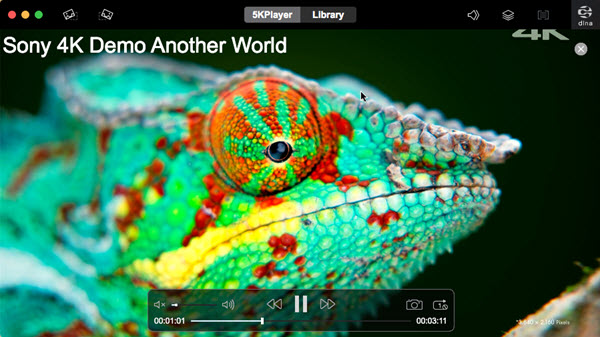
Method 2. Open an MKV File on Mac with VLC
As the most popular open-source media player, VLC is surely another trustworthy way to open MKV videos on Mac. Without an extra codec pack, playing MKV on Mac with VLC media player is a piece of cake as long as your MKV file is in a common and standard format. However, you should also be noted that there are potential issues, like 4K MKV choppy, subtitles delay, MKV no sound/no video, and video audio out of sync.
Step 1. Free download VLC media player Mac version on its official website, install and launch it.
(* VLC media player requires Mac OS X 10.7.5 or later. It runs on any Mac with a 64-bit Intel processor or an Apple Silicon chip. Previous devices are supported by older releases.)
Step 2. Once VLC is activated, you can drag and drop an MKV file to it to play on Mac.
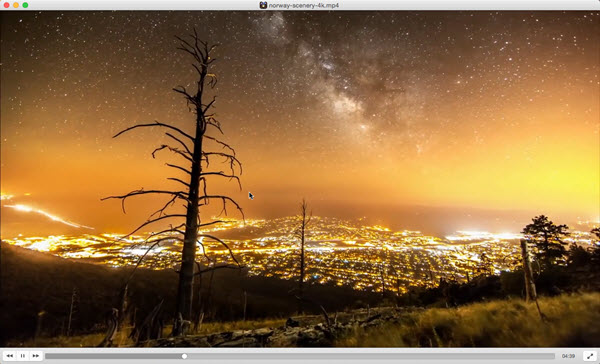
Method 3. Watch MKV Files on Mac with MKPlayer (MKV & Media Player)
MKPlayer is the only qualified MKV video player I can find in Mac App Store. It is specially optimized to play media container formats including MKV. When playing MKV videos on Mac with MKPlayer, you can easily select your preferred audio track and subtitle and also change them without stopping the video. Also, you can stream MKV movies to TV, open videos found on websites, add any custom subtitles to your video, etc.
Step 1. Go to Mac App Store and search for MKPlayer.
Step 2. Download MKPlayer, install and launch it on your Mac computer.
Step 3. Drag and drop the MKV file to this player to play.
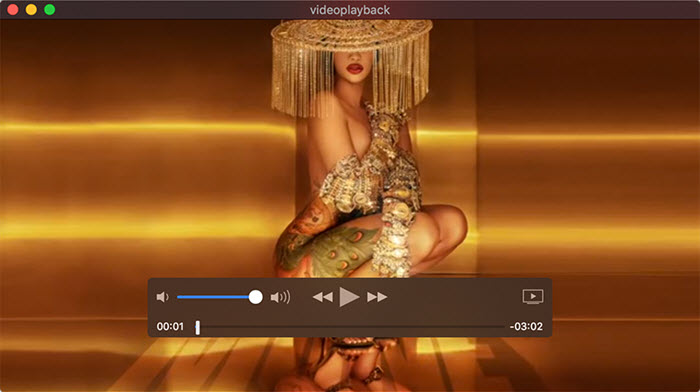
Note: The Safari extension also allows you to directly open MKV videos found on websites. You can turn this player into a Mini player to play MKV files on Mac while doing other tasks on the desktop. Besides, you can adjust several parameters of the playing MKV video such as brightness, contrast, saturation, and more.
Method 4. Play MKV Files on Mac with Elmedia Player
Elmedia Player is a new-style media player tailor-made for macOS only. It supports almost all file formats including non-native and unplayable ones for macOS. Whether it is MKV, FLV, SWF, AVI, MOV, MP4, MP3, or etc., you will encounter video playback errors in a very small probability.
Step 1. Free download Elmedia Player on its official website, or from the Mac App Store.
Step 2. Just install this Mac media player on your Mac, and launch it.
Step 3. Find your MKV file, and choose open with Elmedia Player.
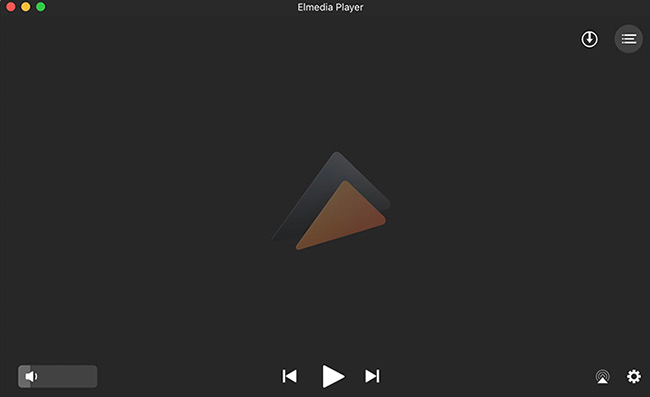
All the above 4 media players are excellent QuickTime Player alternatives to let Mac play MKV files easily. However, you may still encounter Mac not playing MKV video errors, such as only audio no video, black screen, audio video out of sync, 4K MKV video stuttering, etc.
Since MKV is a file format for high-definition videos and a container format that can contain various video and audio codecs, the best way to open MKV files on Mac is to first convert MKV to Mac-supported formats e.g. MKV to MP4 when MKV not playing issue occurs. And below words are about the workarounds.
Part 2. How to Solve MKV File not Playing on Mac with QuickTime?
If you insist in playing MKV files on Mac with QuickTime Player, you can try the following two ways.
Method 1. Convert MKV to QuickTime Playable Formats
- MOV, MP4 and M4V are the three formats most suitable for QuickTime Player to play, so you need a video converter that can convert MKV to MP4, MOV or M4V.
- This way is feasible for any types of Mac computer including MacBook, MacBook Pro, MacBook Air, iMac, iMac Pro, Mac mini and Mac Pro.
- Even the 4K MKV videos can be opened by QuickTime after conversion.
Here, Winxvideo AI is a top-notch 4K/HD video converter capable of converting high-res HD 1080p/720p MKV videos to QuickTime-supported formats without any quality loss. It allows for video conversions between 200+ formats and devices for free, like MKV to MP4, MP4 to FLV, video to iPhone/Android, etc. You are also allowed to compress 4K videos to upload to YouTube, Facebook, Twitter or cloud. BTW, it can help fix corrupted MKV files in some situations.
Step 1. Free download Winxvideo AI, install and launch it on your computer.
Step 2. On the main UI, click on the "Video Converter" button to navigate to the video conversion window.
Step 3. Click "+ Video" on the top menu bar to add your MKV video.
Step 4. Pop up the "Output Profile" window by clicking on the "Target Format" option at the bottom, just navigate to "Mac General Video" and then choose a format, say MP4, MOV or M4V. Then, click "OK".
Step 5. Click "Browse" button in the bottom to choose a destination folder to save the converted MKV file.
Step 6. Hit "Run" button to start converting your MKV file.
Step 7. After conversion, you can feel free to play MKV file on Mac with QuickTime player.

Method 2. Install QuickTime Plugin Perian – Only for QuickTime 7.6.6
Though it is an outdated way, you can enable your QuickTime 7.6.6 to open MKV files on Mac with the help of Perian. Perian is a third-party QuickTime plugin that can beef up your QuickTime player to support for a variety of file format including MKV as well. Once you install Perian on your Mac, your QuickTime player will automatically have the ability to play MKV, AVI, DivX, etc, files. However, you should be told that Perian only works for Mac OS X versions earlier than Yosemite, so you should turn to Winxvideo AI or othe MKV players for help if you have newer version of Mac OS.
Step 1. Download Perian from http://www.perian.org/.
Step 2. Once it is downloaded and set up, just restart your Mac and then you can play MKV on Mac with QuickTime.
Notice: If you see "Perian can’t be opened because it is from an unidentified developerquot" message, just disable the security blanket of Mac’s GateKeeper by following the below steps.
OpenSystem Preferences from Apple menu > Click onSecurity & Privacy > Go to "Allow apps downloaded from" and click on Open Anyway.
Wrap up: Hope the two solutions are helpful. Each method has its own advantages, so just choose the one suitable for your needs most to help play MKV files on Mac with QuickTime Player.
Part 3. Frequently Asked Questions
1. What is MKV Format?
MKV is the abbreviation of Matroska Multimedia Container. It is an open standard project, meaning it is absolutely free for personal use. As a multimedia container format, it can hold an unlimited number of video, audio, picture, subtitle tracks, chapter information, and movie thumbnail in one single file, along with any metadata. Windows computer started MKV support on Windows, while Mac doesn’t support MKV natively.
2. Why can’t I play MKV on Mac?
Because Mac’s default media player QuickTime doesn’t support MKV file format and its codec natively, it is hard to play MKV files on Mac with QuickTime player.
3. How can I play MKV files on Mac QuickTime?
QuickTime can’t play MKV videos on Mac natively. To play MKV files with QuickTime, you have two ways. Method 1. Convert MKV to QuickTime-supported formats like MOV, MP4, and M4V. Method 2. Install QuickTime plugin Perian.
4. Can VLC player play MKV files?
Yes, VLC can play most of the MKV files on Mac successfully. However, because of the codec incompatibility issue and some other reasons, VLC MKV playback errors happen often. The typical ones include 4K HEVC MKV stuttering, MKV no sound, MKV skipping/dropping frames, and black screen. To solve the issue, you can turn to another Mac MKV player or just convert MKV to VLC-supported formats.
5. Can I convert MKV to MP4 on Mac?
Yes. It is easy to convert MKV to MP4 playable on Mac with a video converter. And the recommended tool is Winxvideo AI.
6. Is MKV better than MP4?
No. MP4 is currently the most popular media formats because of its great adaptability and compatibility. So, when Mac can’t MKV files, it is suggested to convert it to MP4.






















