How to Convert AVCHD to MP4 with High Quality?
Advanced Video Codec High Definition (AVCHD) is a recording format jointly developed by Panasonic and Sony for recording high-definition video to media such as recordable DVD media, hard disk drives, and memory cards. It usually ends with .m2ts or .mts which is made to multiplex audio, video and other streams in high definition.
However, you may encounter problems when you try to watch your AVCHD M2TS videos on a computer or mobile device, upload them to the internet or edit them in video editing apps. Actually, a M2TS file recorded by AVCHD camcorder is not quite friendly to regular computers, and not compatible with most video editors and players either. In this case, you need to convert AVCHD to MP4 format for better compatibility.
Best Tool to Convert AVCHD to MP4 with Highest Quality Reserved
To convert AVCHD to MP4 with highest quality, fast conversion speed, ease of use, etc., you need a powerful AVCHD to MP4 converter. And Winxvideo AI is the bespoke one which meets all these criteria and beyond.
- Convert AVCHD (.m2ts, .mts) to MP4, H.264, MOV, MKV, etc.
- Convert 1GB, 10GB AVCHD to iPhone, iPad, Android, TV, PC, etc.
- 1:1 remux AVCHD to MP4 with Auto Copy mode.
- GPU-accelerated, 47x faster. Best balance of quality, size and speed.
Table of Contents
- Part 1. Top 5 Ways to convert AVCHD to MP4
- Part 2. AVCHD vs MP4: What's the Difference
- Part 3. FAQs
Part 1. Top 5 Ways to convert AVCHD to MP4 (Windows, macOS & Online)
#1. Winxvideo AI
- A versatile 4K video converter that can convert AVCHD files to MP4 on Mac and Windows 11/10.
- Website: https://www.winxdvd.com/winxvideo-ai/
Born to be a 4K video converter and compressor, Winxvideo AI can be used to convert between any video formats for any device to play without errors. You can have full control of your AVCHD, MP4, 4K, H.264, HEVC, AV1, etc. files and turn them into any formats you want. The Intel/nVIDIA/AMD hardware acceleration and High Quality Engine modes assure the best balance of conversion speed and output quality. Besides AVCHD to MP4 conversion, you can also compress AVCHD or compress MP4 files up 90% smaller if needed.
Step 1. Get the AVCHD to MP4 converter.
Simply free download Winxvideo AI, install and launch it on your computer.
Step 2. Input an AVCHD file.
Click "+Video" button to load one or multiple .m2ts files. If you have a folder full of AVCHD M2TS videos which are needed to convert to MP4, click "+Video Folder" to import all files. No limits on single input file size or video quantity per day!
Step 3. Choose MP4 as the output format.
When the Output Profile window pops up, simply choose "MP4 H264" - the most compatible format with any popular device - as the output format. Then, click on OK.

Note: Manually tick Auto Copy mode at the lower right corner of the main interface, which helps you remux video from AVCHD to MP4 with 1:1 original quality (once AVCHD and MP4 have the same video codec), no transcoding, best quality and fastest quality (10x faster)! You can also tick Hardware acceleration to speed up the whole conversion process.
Step 4. Start converting AVCHD to MP4.
Click "Browse" button to set a destination folder to save the converted file. At last, click "RUN" button to start converting AVCHD M2TS to MP4 format.
When all is done, the output MP4 video will get a better compatibility with more media players and wilder range of video editing software. Also, you're able to play AVCHD M2TS videos on mobile and upload them to the web freely.
#2. HandBrake
- A free and open-source video transcoder for converting video from nearly any format to a selection of modern, widely supported codecs. Available for Windows, Mac and Linux.
- Website: https://handbrake.fr/
Handbrake makes converting AVCHD to MP4 super simple and customizable, with options for H264, H265, MPEG-4, and MPEG-2 codecs. But what really sets it apart is how much you can fine-tune—whether it's adjusting frame rates, bit rates, or resolution, you can make sure your video fits your device or platform perfectly. It’s all about giving you control, so your video ends up looking just the way you want it. And hey, don’t forget, you can always adjust the H264 profile/level for that extra bit of polish!
Users in the forums love how easy Handbrake is to use while still packing in powerful features. It’s a go-to for anyone who wants reliable, high-quality conversions without the steep learning curve. From handling large AVCHD files to keeping up with the latest formats, it’s clear that Handbrake has earned its place as a favorite. So, if you're looking for something that just works and delivers, this is your tool. Let's face it, once you try it, you'll wonder how you ever managed without it!
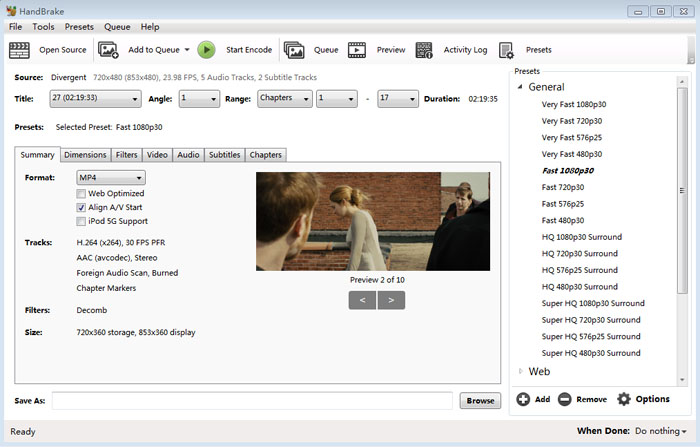
Step 1. Go to HandBrake official website to free download, install and launch it on your computer.
Step 2. Click on the Source button to load a single AVCHD video or a batch of AVCHD files via Folder option.
Step 3. After importing, select MP4 as output file format under Output Settings option.
Step 4. Move your mouse to the lower half of the UI > tap Video > opt for the specific video codec you need, 5 options here. Generally, you’re suggested to choose H264 (x264) with quality and compatibility better balanced. H264 (Intel QSV) or H264 (Nvidia NVEnc) are also recommended if you wanna utilize Intel QSV or Nvidia GPU hardware acceleration to enhance conversion speed.
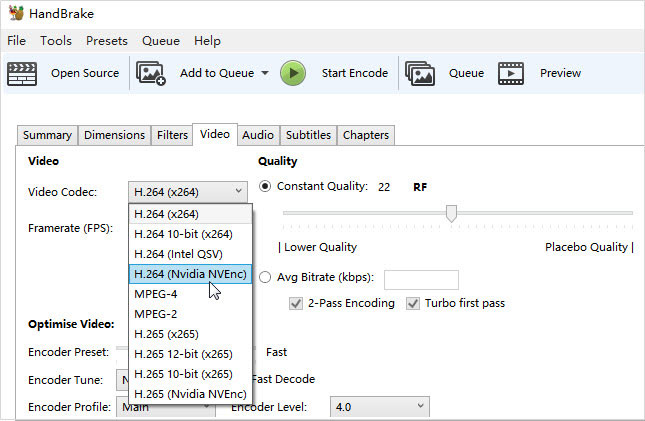
Optionally:
- To convert AVCHD MTS to MP4 with highest quality, keep the default setting Constant Quality. Cuz constant quality setting is to tell Handbrake putting quality at the first place and file size comes second. Average bitrate does the opposite, giving you full control over the size, not the quality. And RF 0 means no compression, lossless quality kept. The smaller RF value is, the better quality is. You can properly lower the RF value to get highest possible quality you want.
- To make resulting MP4 playable on most devices and platforms, you’d better lower down its playback threshold, not only the common resolution, frame rate, bit rate, but also video profile and level. You’re suggested to change MP4 H264 profile from High to Main or baseline profile and change H264 level from 5.1 to 3.1 to get better compatibility.
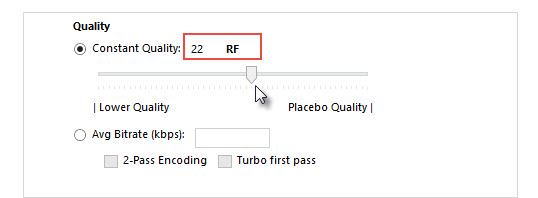
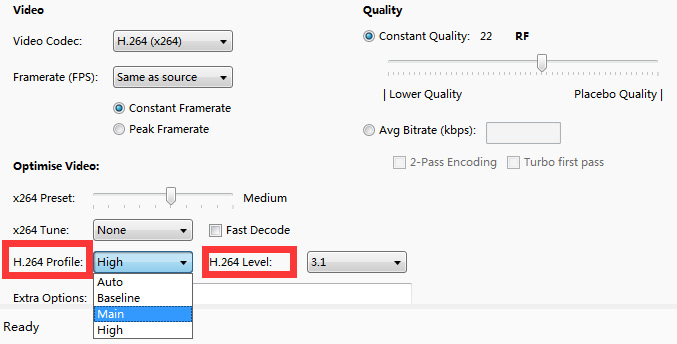
Step 5. Click Browse button to choose a destination folder for the output MP4 file storage. Then hit Start Encode button at the top banner to begin converting AVCHD file to MP4 without visually quality degradation.
#3. Freemake Video Converter
- An entry-level video converter for Windows users to convert between video formats, rip video DVDs, create photo slideshows and music visualizations.
- Website: https://www.freemake.com/free_video_converter/
After downloading and installing Freemake Video Converter, you’ll quickly realize it’s more than just a video converter—it’s a full toolkit with additional built-in features. The interface is intuitive, although you may find pop-up special offer messages appearing from time to time. Don’t let that distract you; simply ignore them and focus on its core function: converting AVCHD to MP4. It handles this task with ease, maintaining good video quality throughout the process.
Forum reviews suggest that Freemake is a reliable and user-friendly choice, especially for those who don’t want to deal with complicated software. While some users mention the occasional bloatware or ads, the actual video conversion process is smooth and quick. It’s perfect for those looking to convert AVCHD files to MP4 without much hassle, offering a solid solution for personal and professional use alike.
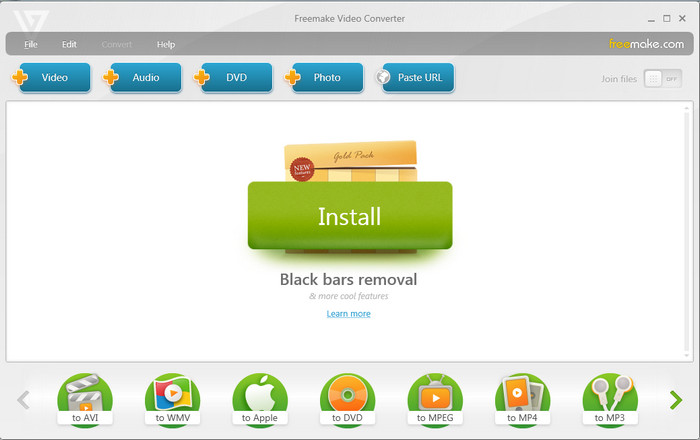
Step 1. Go to Freemake Video Converter official website, download and install it on your PC.
Step 2. Tap Video button at the top menu to import your AVCHD video.
Step 3. Select "to MP4" to choose MP4 as the output format at the bottom of the interface. More output formats are included here, as well. MPEG, AVI, WMV, DVD, MP3 and 3GP are all at your disposal.
Note: "Join Files" option is at the top right corner of the home screen to help you combine AVCHD clips into one. Also batch conversion and subtitle conversion are accessible in this video converter, too.
Step 4. Click Convert button to commence AVCHD to MP4 conversion process.
#4. Convertio
- An online and free AVCHD to MP4 converter for free video conversion up to 100MB file size.
- Website: https://convertio.co/avchd-mp4/
Besides desktop AVCHD to MP4 converter, you can also use online converting tools for free. There are many online video converters available to do that, such as Convertio, videoconverter.com, OnlineConverter and so on. Take Convertio and videoconverter.com as an example, you're able to convert AVCHD M2TS to MP4 within 3 steps.
Convertio is always a good and convenient online choice for newbies to convert video files in quite small file sizes. Only 4 steps, you can not only convert AVCHD to MP4, but also MOV to MP4, MKV to MP4, AVI to MP4, MP4 to MP3, etc.
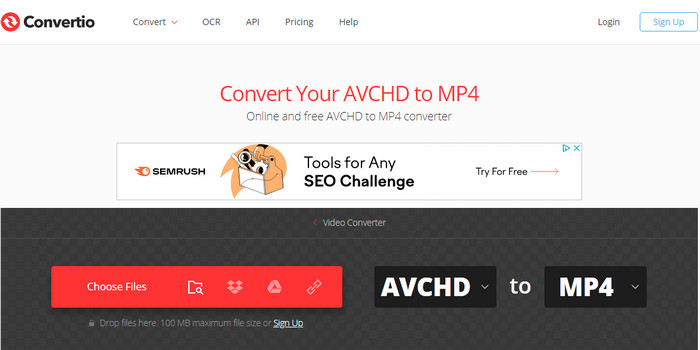
Step 1. Visit Convertio AVCHD to MP4 webpage. Click "Choose File" button to load your AVCHD video from computer, Dropbox, Google Drive or URL. You can also add more than one file for batch conversion.
Step 2. Make sure MP4 is chosen as the output format. You can adjust the quality, codec, frame rate, and more on this page.
Step 3. When everything is done, click the Convert button to start the conversion process.
Step 4. When finished, simply click the Download button to download the converted file.
Note: It's pretty easy, right? But there is a problem that if your video is larger than 100MB, you can't fulfil the conversion at all. Certainly, as a registered member, you can unlock larger file size, but it's not without limits. AVCHD footage itself usually means big file size, thus, what you need is a more powerful AVCHD to MP4 converter without file size limit, like Winxvideo AI.
#5. videoconverter.com
- A free online video converter for popular videos conversion, including AVHCD to MP4, MOV to Mp4, M4V to MP4, MOV to MP3, MP4, to MP3, etc.
- Website: https://www.videoconverter.com/how-to-convert-avchd-to-mp4.html
Videoconverter.com is a straightforward online tool that makes converting AVCHD files to MP4 a breeze. Users rave about its simple interface, which even beginners can navigate with ease. While the free version has some limitations on input file size, it's a great choice for smaller video projects. What's convenient is the ability to load AVCHD files directly from cloud storage services like Dropbox or Google Drive, making it easy to convert videos on the go.
Forum users have praised its fast conversion speeds and reliable MP4 output, which retains good video quality. However, some mentioned the limitations of the free plan, particularly when dealing with larger files. Despite these drawbacks, many find Videoconverter.com to be a solid, user-friendly option for those needing quick AVCHD to MP4 conversions. It’s a worthy alternative if you're looking for efficiency without the need for complex software.
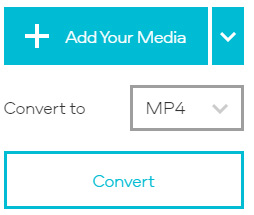
Step 1. Open this online converter tool, and tap "Add Your Media" button to load your AVCHD MTS files. Batch conversion is also supported.
Step 2. Make sure the MP4 is the output format and then choose video settings for your MP4 file. On the pop-up windows, adjust your video resolution, audio quality and video length at your willing. The default setting is "As Source".
Step 3. Tap Convert button to begin transcoding video from AVCHD to MP4 online free after the setting adjustment is accomplished.
Note: The online converter industry standard also appears on this AVCHD to MP4 converter, that is limited input file size. Here, you can only upload maximum 100MB for free per video. You need to upgrade to $9.95 per month to convert videos (smaller than 1GB per video) to roughly 40+ output file formats. As for AVCHD video at 4K 2160p with larger file size, you’d better choose desktop video converter.
Part 2. AVCHD vs MP4: What's the Difference?
AVCHD and MP4 formats are used for different purposes. AVCHD was developed to store video in very high quality like Blu-ray discs with large file size and then watch on Blu-ray or HDTV. It is not compatible with mobile devices and computers. While MP4 is a universal media format with smaller file size which is mainly designed for media playback and is supported by almost all device types out the market. So, for media playback, uploading and sharing, you need to convert AVCHD to MP4.
Also, according to the property shown below, AVCHD to MP4 conversion is much needed to solve some AVCHD no sound and AVCHD interlaced errors besides not playing and not uploading issues.
AVCHD |
MP4 |
|
File extension |
.mts, .m2ts |
.mp4 |
Video coding formats |
H.264/MPEG-4 AVC |
H.264/MPEG-4 AVC, HEVC/MPEG-H Part 2/H.265, MPEG-2 Part 2, MPEG-4 ASP, H.263, VC-1, Dirac, others |
Audio-coding formats |
Dolby Digital AC-3 |
MPEG-2/4 (HE)-AAC, MPEG-1/2 Layers I, II, III (MP3), AC-3, Apple Lossless, ALS, SLS, others |
Video quality |
1920×1080/60i, 50i, 24p (16:9) |
Any |
Compatible devices |
Blu-ray disc players and recorders, DVD players and recorders, HD TVs |
Compatible with all devices |
Part 3. FAQs
1. Is AVCHD better than MP4?
It depends. AVCHD owns the better video quality, but has relatively large file size and the format support is limited. While MP4 enjoys smaller file size, better compression and can be played on almost every device. Thus, if you don't have strict requirements on video quality, MP4 is better than AVCHD.
2. How to play AVCHD videos on Windows/Mac?
An AVCHD player is essential to play AVCHD videos on Windows 10 or Mac. One of the easiest and the most accessible way is using VLC media player. It's available on both Windows and Mac for playing many file format, including AVCHD. Just click the Media button and choose Open files to browse the AVCHD file you want. All done.
3. Can I convert AVCHD to MP4 using VLC?
Yes. VLC is not only a media player but also can be used as a video converter to convert AVCHD to MP4.
Step 1. Free download VLC, install and launch it.
Step 2. On the main UI, click on Media on the top bar and choose Convert/Save option.
Step 3. In the new pop up window, click the Add button to add your AVCHD video. Then, click Convert/Save button at the bottom.
Step 4. Now, choose MP4 as the output format in the drop down menu of Profile.
Step 5. Click Browse button to choose a destination folder, and then hit Start to start converting AVCHD to MP4 with VLC.
4. How to convert AVCHD to MP4 without quality loss?
To preserve the highest quality during AVCHD to MP4 conversion, you should choose a professional video converter that could 1:1 copy the video contents while changing the video format. Winxvideo AI is a good example that you can make use of.
5. Can I upload AVCHD video directly to YouTube?
Yes. Some AVCHD videos can be uploaded to YouTube or the like successfully. While sometimes you may also find problems when uploading AVCHD to YouTube. Comparing AVCHD, MP4 is more acceptable for YouTube. Thus converting AVCHD to MP4 is always better than directly uploading AVCHD to YouTube.





















