Free Convert MPG to MP4 Windows, Mac, Online, etc.
Have some old and large MPG files need to convert to MP4 format for playback on phones or big screens? You need an MPG to MP4 converter that won’t be restricted by video file size and be bothered by quality loss issues. To save time, here we list some MPG file to MP4 converters for you to choose from to convert MPG to MP4 format free, online, on Mac, or on Windows, etc. easily.
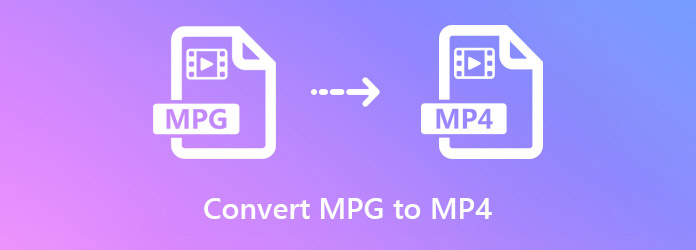
Table of Contents
Part 1. Top 5 MPG to MP4 Converters
Part 1. Top 5 MPG to MP4 Converters to Convert MPG Files to MP4 Format
1. How to Convert MPG to MP4 on Windows/Mac with Winxvideo AI?
Winxvideo AI is an excellent MP4 to MP4 converter well-known for its fast speed and high quality output. It can do more than you can imagine:
- Accept any kinds of videos, no matter where it comes from or what file size it is, e.g. MPG to MP4.
- Batch convert MPG to MP4, H.264, WMV, AVI, iPhone, iPad, Android, PS4, Plex, HDTV and 420+ preset profiles.
- Retain vivid image and original audio thanks to High Quality Engine and Auto Copy feature.
- Deliver fast speed, up to 47x realtime faster with Hyper-threading, multi-core CPU utility and Hardware Acceleration tech.
Better yet, you can transcode MPG to MP4 with Winxvideo AI within 3 steps. It doesn't require any learning curve. Even the novice can easily convert MPG to MP4 by following the on-page instructions. Here we go!
Step 1. Get this MPG to MP4 converter
Click on the "Free Download" button to download Winxvideo AI on your computer. Take Windows version for example, double-click the .exe file, follow the setup wizard and finish the installation. Then, launch the program.
Step 2. Add your MPG video file
Click "+ Video" icon in the top left corner and browse to add the MPG source video. Or just drag and drop your MPG file into the main interface, which will be auto loaded here.
Step 3. Set "MP4" as the output format
The Output Profile window will auto pop up after the file loading, you can choose "MP4 Video (Recommended), Codec: h264+aac" in "General Profiles" and then click OK.

Step 4. Start Converting MPG to MP4
Click "Browse" button to set your preferred destination folder. Then, press the button "RUN" to start converting MPG to MP4. Later you can directly find the re-encoded file by clicking "Open".
FYI:
- If you want to convert MPG to MP4 while keeping a good view quality, please slide to HQ when choosing MP4 Video (Recommended), which would take a little bit more time. Also checking "High Quality Engine" on the main interface will help you achieve this.
- If your computer allows, you can convert MPG to MP4 at a comparatively much faster speed by using hardware accelaration Intel QSV or Nvidia CUDA/NVENC.
- Multiple editing functions are all available for you to trim video clips, cut off black borders, change aspect ratio, merge several videos into one, add subtitles, and so on.
2. How to Convert MPG to MP4 Online Free with CloudConvert?
Certainly, there are quite a few users that don't want to download and install any software on their computer for conversion. They're willing to convert MPG to MP4 online. Of course, it's doable. There are a great many online converters available, such as Convertio, Zamzar, CloudConvert, FreeConvert, etc. All of them are easy-to-use, allowing you to achieve the MPG to MP4 conversion in a few clicks. Here, we take CloudConvert as an example.
Step 1. Go to CloudConvert MPG to MP4 page: https://cloudconvert.com/mpg-to-mp4.
Step 2. Click on "Select File" to add an MPG file. You can select a file from your computer, Google Drive, Dropbox, OneDrive, or a video URL.
Step 3. After adding, click on the "Convert" button. Then, CloudConvert will immediately upload and convert your MPG file to MP4 format.
Step 4. Finally, click on the "Download" button to download the MP4 file.
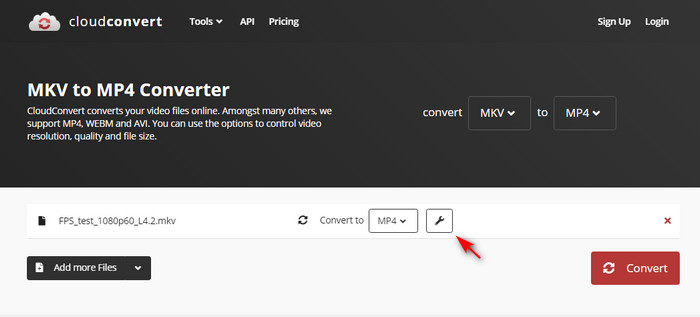
Note: Now that online video converters are able to convert MPG to MP4, why you're still recommended to use Winxvideo AI? Then we have to talk about the security, privacy and the size limit of the online MPG to MP4 converters. Even though such online services claim that no one except you will ever have access to your files, some users still worry about the data security and privacy. Besides, there is limitation to file size for upload.
3. How to Free Convert MPG to MP4 on Windows/Mac with HandBrake?
HandBrake is a free and open-source video transcoder coming with a wide range of device-specific conversion profiles. It supports all common video and audio formats allowing you to change between video formats freely. You can feel free to add an MPG file to it and then choose MP4 format without the need to learn any conversion setting. Also, you are allowed to control over the output, like subtitles, audio tracks, bitrate, filters, etc. To save time, you can add multiple files to it to batch convert MPG videos to MP4 format.
Step 1. Free download HandBrake, install and launch it on your computer.
Step 2. Simply drag and drop the MPG file to this tool, and you will go to the file conversion window.
Step 3. Under the "Summary" tab, select "MP4" from the "Format" drop-down list.
Step 4. Click on the "Browse" button to rename your file with an .mp4 file extension and choose an output folder.
Step 5. When everything is ready, click the green "Start Encode" button to start converting MPG to MP4 with HandBrake.

4. How to Free Convert MPG to MP4 on Mac/Windows with FFmpeg?
FFmpeg is a famous and very powerful command-line way to record, convert, and stream audio and video. It can convert MPG to MP4 format, as well as convert many other files too. However, it is quite a complicated and time-consuming method that is not suggested to newbies and anyone who needs a simple MPG to MP4 converter. If you are familiar with FFmpeg, you can use this way.
Step 1. Go to FFmpeg official website to download FFmpeg.
Step 2. When the download completes, extract the contents of the Zip archive you just downloaded, select all of the files, create a folder in C drive and name it as FFmpegTool and then paste all the files in this folder.
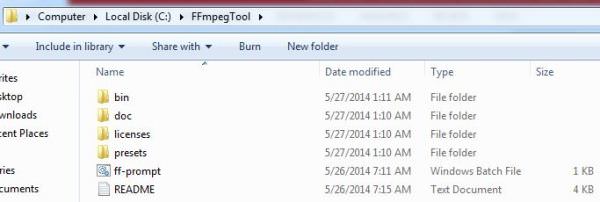
Step 3. Open the Run application, type in cmd and press the Enter key, and then you'll see a command line window. Now enter cd\. Next, enter cd FFmpegTool which will allow you to enter into the FFmpegTool folder. Now, enter cd bin which will allow you to access the content in the bin folder.
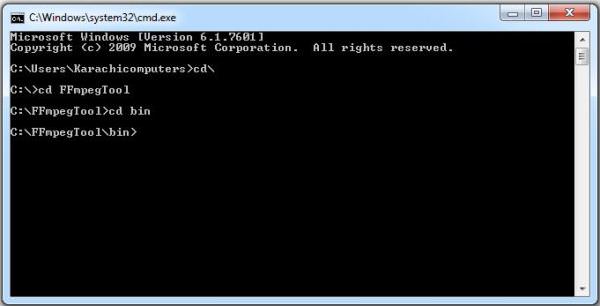
Step 4. Now, enter ffmpeg.exe. It will take a while to execute the command. If you see text lines written on your screen (as shown below) then it means FFmpeg is working correctly.
Step 5. Copy the MPG file in the bin folder on which you'll perform the operations.
Step 6. Enter this command: ffmpeg -i yourvideoname.mpg -c:v libx264 outputfilename.mp4. Hit Enter on your keyboard, and then FFmpeg will convert your MPG file to MP4 format.
5. How to Convert MPG to MP4 Free with VLC?
VLC is famous as a well-rounded media player capable of playing almost any media file. Beyond that, it can also convert video files to MP4, AVI, MOV, FLV, WebM, and more. Can VLC accept MPG and convert it to MP4 format? The answer is Yes. If you already have VLC installed, you don't need to download any other application.
Step 1. Download and install VLC on your computer. It is a free and open source cross-platform tool, so just feel free to use it.
Step 2. Open VLC, click Media, and then select Convert/Save.
Step 3. Now you should see a small window named Open Media. What you need to do know is to click the + Add button to select the MPG files you want to convert to MP4. Once done, click the Convert/Save button at the bottom right.
Step 4. Then, you will see the Convert window where you will see the path of the source file and where you need to choose an MP4 profile and specify destination file.
* VLC comes with an array of output profiles. Head to Profile, click the drop down arrow, and now you'll see a list of all profiles as shown below. Each file can be deleted and edited. And if you can't find a desired profile, you can create one.
Step 5. Click the Start button when you have done all settings. Then, VLC will start converting MPG file to MP4 format for you.
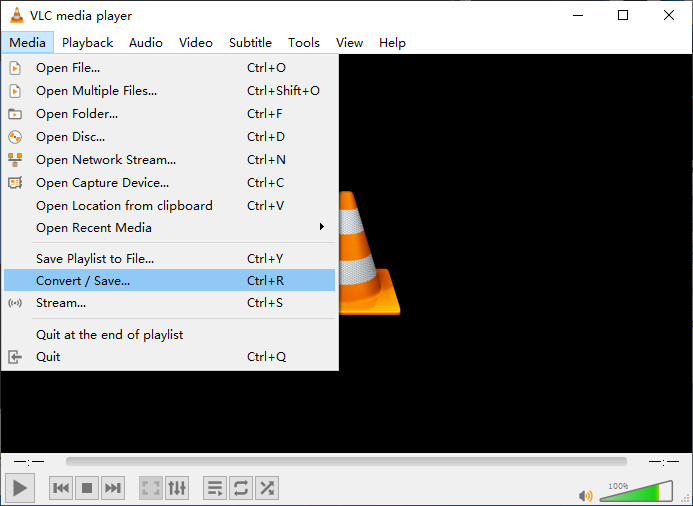
Part 2. About MPG, MPEG, and MP4 Formats
MPG:
MPG file, or rather .mpg, is one of the file extensions for MPEG-1 and MPEG-2 files. It does not stand for media container or video/audio formats. What sounds more familiar to you might be MPEG, which has limits in compatibility for playback. For example, you can't play MPG on iPhone.
- Popularity: ★★★☆☆
- Developer: MPEG | Category: Video file extension
- Video container: MPEG Video File | Video coding formats: MPEG-1, MPEG-2
- Natively supported by: Windows
MP4:
MPEG-4 Part 14 or MP4 is a digital multimedia container format most commonly used to store video and audio, but it can also be used to store other data such as subtitles and still images. Like most modern container formats, it allows streaming over the Internet.
- Popularity: ★★★★★
- Developer: MPEG | Category: Video container formats
- Video coding formats: HEVC/H.265/MPEG-H Part 2, MPEG-2 Part 2, MPEG-4 ASP, H.264/MPEG-4 AVC, H.263, VC-1, Dirac and others
- Natively supported by: Windows, Mac, iOS, Android, etc
Due to its unique high compression algorithm and wide compatibility, MP4 has long been the first option to most media files for streaming online. And people prefer to download movies in MP4 for playing on iPhone, iPad, Android, PC, Mac, TV, etc. Also they reencode videos into MP4 for uploading and sharing for its best balance between quality and file size. That's why converting format including MPG to MP4 is recommended.
In conclusion:
The 5 methods mentioned above are good options to help you convert MPG files to MP4 format. For a few and short videos, the online way is suggested. If you don't want to pay any money, HandBrake or VLC is your first choice. Honestly, FFmepg is powerful but not very convenient for a simple MPG to MP4 video copnversion. Another choice is Winxvideo AI - a powerful MP4 video converter which can convert videos up to 4K with 47x faster speed thanks to Hardware Acceleration technoloy.
Part 3. MPG to MP4 FAQs
1. How do I convert MPG to MP4?
To convert from MPG to MP4, you first need an MPG to MP4 converter like Winxvideo AI and VLC. Just add your MPG file to the converter, choose MP4 as the output format, and then convert MPG to MP4.
2. Is there a free tool to convert MPG to MP4?
Yes. VLC, HandBrake, and FFmpeg are free tools for you to convert MPG files to MP4 format without costing a penny.
3. Can I rename MPG to MP4?
Yes. You can rename MPG to MP4 by simply changing the .mpg file extension to .mp4 file extension.
4. Can I convert MPG to MP4 in VLC?
Yes. You can convert MPG files to MP4 in VLC on Mac or Windows for free.
5. Is there any MPG to MP4 converter for Android/iPhone?
Yes. Browsing the Google Play and App Store, we find an application called Video Converter and Compressor that can convert MPG to MP4 on Android/iPhone. With this tool, you can convert MP4, MKV, AVI, 3GP, MOV, MTS, MPEG, MPG, WMV, M4V, VOB, FLV etc. Apart from changing file format, it can also reduce file size, adjust parameters like bitrate, and make some basic edits like trim and merge.





















