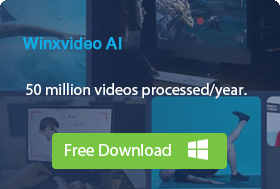How to Install Free HEVC Codec for Windows 11 [Updated]
If you’ve upgraded to Windows 11 and found that your iPhone, GoPro, DJI, or camera footage suddenly won’t play, you’re not alone. Windows 11 still doesn’t include native HEVC (H.265) support, so many 4K/8K videos fail to open in Movies & TV or Windows Media Player.
Even users who installed Microsoft’s official HEVC Video Extensions, both the free and the $0.99 paid version, continue to report issues:
"I have some HEVC h.265 videos from a Canon R5 that I want to view/edit on Windows 11 with Davinci Resolve, but cannot open. These files can be viewed on VLC Player but are not recognized by the default Windows Media Player. I've already tried installing HEVC Video Extension (both the free and $0.99) but neither seem to fix the issue with Windows 11 not recognizing the video codec."-- Microsoft Community
And others are looking for alternatives that don’t require paying:
"Does anyone know how to get the HEVC codec for free. I'm using win 11 and i know i can just use VLC or something but i need the cast feature that's built in the windows media player." -- Reddit
Because Windows 11 dropped built-in support for HEVC, pushing users to download the codec manually, and in many cases, the official extension still isn’t enough to fix playback or editing compatibility. Check this post on how to install HEVC codec on Windows successfully in different ways.
 How to Install HEVC Codec on Windows 11 (Quick Guide):
How to Install HEVC Codec on Windows 11 (Quick Guide):
1. Open Microsoft Store and search "HEVC Video Extensions".
2. Purchase ($0.99) and install.
3. Restart Windows Media Player and HEVC/H.265 will now play.
Free alternatives:
• OEM version
• Media Player Codec Pack Plus
• K-Lite Codec Pack
• libde265
• Free HEVC player
• Winxvideo AI (convert HEVC to H.264, no codec required)
Best Fix for Windows 11 HEVC Playback & Editing Issues
Winxvideo AI offers a far more reliable solution when Windows 11 lacks an HEVC codec. It instantly converts any HEVC/H.265 footage (4K/8K, HVC1/HEV1) into Windows-friendly formats like H.264, MP4, WMV, MPEG-4, 350+ more, with full GPU acceleration for 5× faster speed.
Smooth playback, easier editing, zero codec installation required. Ideal for iPhone, GoPro, DJI, Sony, Canon, and any high-bitrate HEVC video.
What is the HEVC Codec & Why You Need It on Windows 11?
HEVC (H.265) is a next-generation video compression standard that delivers similar or better image quality than H.264 at roughly 50% smaller file sizes. It is widely used in 4K / 8K streaming, iPhone & GoPro footage, drone and mirrorless camera recording, modern screen recording tools, etc.
Does Windows 11 have HEVC codec?
Partially yes, but inconsistent.
Windows 11 doesn't come with HEVC (H.265) support right out of the box. Many native apps, including Photos, Movies & TV, Film & TV, Windows Media Player, and even some third-party editors, require the HEVC Video Extensions to decode or encode H.265 footage. However, some OEM builds (Lenovo, Dell, HP laptops) include HEVC support pre-installed. Others do not. When you play an HEVC video in Windows 11's default player, it will show “Can’t play this file” for .mp4 / .mov H.265 videos, then you still need to install the HEVC codec.
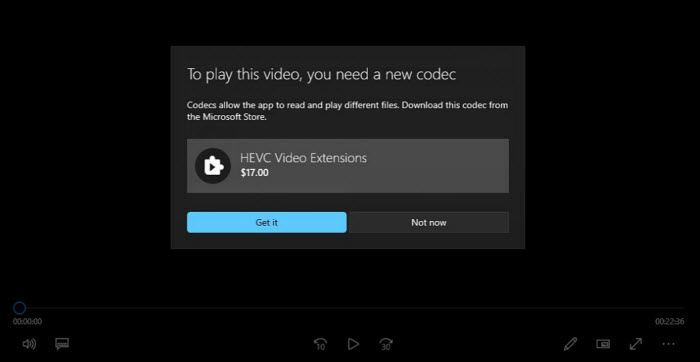
How to Install HEVC Codec on Windows 11 (2025 Updated)
Below is an updated 2025 guide that covers all the practical ways to add HEVC support to Windows 11, including both official and free options, so you can ensure your H.265 videos play smoothly without errors.
Option 1. [Official] How to Download and Install HEVC Codec on Windows 11($0.99)
As Windows 10 and 11 do not contain the codecs to play HEVC videos, Microsoft provides the required HEVC Video Extensions in the Microsoft Store. All you need is to pay $0.99. If you usually use apps like Microsoft's Films & TV Player app to play videos, it's a worthwhile investment.
Step 1. Launch the Microsoft Store app from your Start menu or go to the Microsoft Store website.
Step 2. In the search bar at the top of the store, type "HEVC Video Extensions" and press Enter.
Step 3. Click on the HEVC Video Extensions result. Click the "Buy" button to initiate the purchase process. You will need to sign in with your Microsoft account and enter payment details if required.
Step 4. After completing the purchase, the codec will automatically begin installing on your system.
Step 5. Once installed, you can use the Films & TV app on Windows 11 to play HEVC videos.
Note: If you bought a pre-built PC (OEM device), it might already have the HEVC codec support included. If not, you may need to purchase it separately. For custom-built PCs, you’ll likely need to buy the codec, as it’s not bundled with Windows.
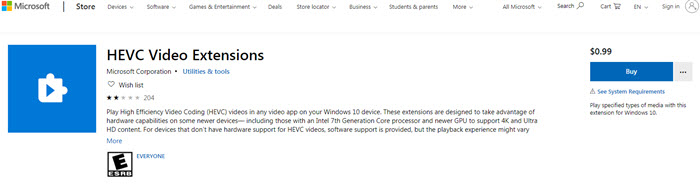
Option 2. Free HEVC Video Extensions from Device Manufacturer (Free)
Instead of paying $0.99, early Windows updates users can get the HEVC extension free for Windows 11 from the device manufacturer. However, this option is no longer officially supported. When you click on the links provided by others online, the HEVC codec download page will remind you "HEVC Video Extensions from Device Manufacturer is currently not available." with button saying "redeem a code".
Luckily, we still find an archived version of the free HEVC video extension for Windows 11. Check how to install HEVC codec free for Windows 11:
Step 1. Click on this link to visit the HEVC Video Extensions page from Device Manufacturer.
Step 2. Click the big blue button. It will then start hevc codec for Windows 11 free download process. Do not click on any misleading buttons.
Step 3. Once the free HEVC video extension is downloaded on Windows 11, you can use it to watch videos in HEVC/H.265 codec on Windows 11's Movies and TV player without problem.
Note: Websites offering free "HEVC Video Extensions from Device Manufacturer" downloads are often unreliable and prone to being blocked or removed. Furthermore, downloading from such unofficial sources carries potential risks, including malware, adware, or corrupted files.
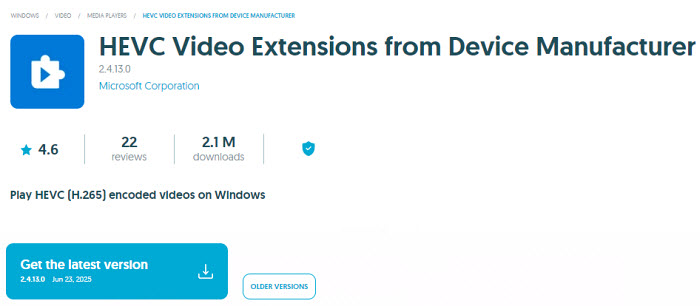
Option 3. Media Player Codec Pack Plus (Free)
In addition to the HEVC video extension from Microsoft, you can install third-party free HEVC codecs on Windows 11. Media Player Codec Pack Plus is a free HEVC/H.265 codec pack that will work on Microsoft Windows Media Player and other DirectShow players. With the free HEVC codec installed on Windows 11, you can play videos in HEVC, H.265, 10bit x265, MP4, MKV, AVI, WebM, M4V, and more. HEVC videos in 4K and higher resolutions are supported. It supports GPU hardware acceleration of Nvidia, AMD, ATI, and Intel for smooth HEVC playback.
Step 1. Download the HEVC codec for Windows 11 here.
Step 2. Run the exe file to install the HEVC video extension on Windows 11. Select the Easy Installation (Recommended) or the Detailed Installation. For most users, Easy Installation is enough.
Note: When installing the free HEVC video extension on Windows 11, uncheck any optional offers or toolbars that may come bundled.
Step 3. Then open your player, e.g. Windows Media Player, Media Player Classic, to play HEVC videos.
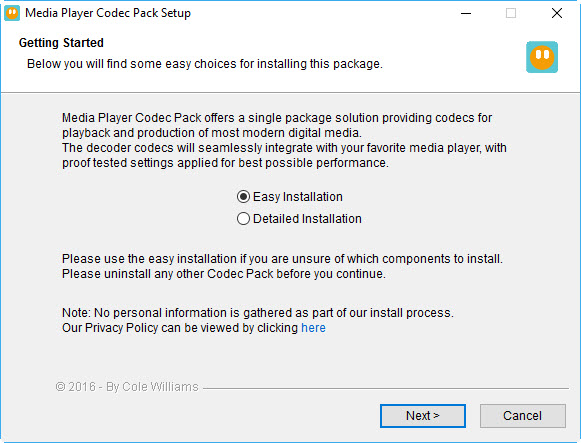
Option 4. K-Lite Codec Pack (Free, Trusted)
Does K Lite support HEVC? Yes. K-Lite Codec Pack allows you to play HEVC videos on Windows 11. It has four different variants: Basic, Standard, Full, and Mega. The standard version is free, and it contains codecs to play HEVC, MP4, MKV, AVI, MOV, WebM, and more. It's very friendly on the Windows environment as it includes the MPC-HC player and works with Windows Media Player and Media Center, as well as other popular DirectShow players such as Media Player Classic, ZoomPlayer, KMPlayer, PotPlayer, GOM Player, etc.
Step 1. Download the HEVC codec for Windows 11 here (Standard version recommended).
Step 2. Run the exe file to install the HEVC video extension on Windows 11 and choose preferred components (MPC-HC included).
Step 3. Then you can play HEVC videos in a DirectShow player like VLC and MPC-HC.
Note: If you have installed the free HEVC codec on Windows 11 but the H.265 videos still won't play, you need to know that the Haali splitter does not support HEVC. You need to stop using the Haali splitter and use the LAV splitter instead.
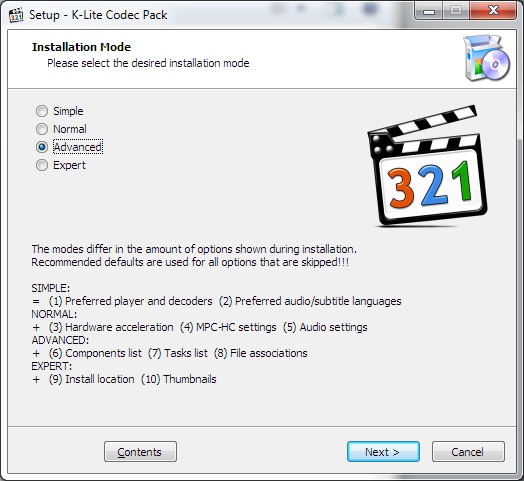
Option 5. Libde265(Free, Open-Source)
libde265 is an open-source HEVC/H.265 video codec free for Windows 11. It works with VLC, Chrome HEVC player, Windows DirectShow filter, FFmpeg, and other DirectShow HEVC/H.265 players. libde265 HEVC codec for Windows 11 can decode HEVC 4K Ultra HD videos @30fps AND parallelize the decoding of streams to provide smooth HEVC playback on Windows 11.
Download the HEVC codec for Windows 11 here >>
Option 6. Get a HEVC Player for Window 11 (No Codec Required)
In addition to installing the HEVC codec for Windows 11, having a compatible HEVC player can also help decode HEVC videos. You don't need to deal with the HEVC codec setting stuff. Below are some top HEVC players that ensure smooth playback of high-efficiency video formats.
1. VLC
Don't want to bother with extra HEVC codec on Windows 11, you can install a popular third-party video player VLC. It includes built-in HEVC H.265 codecs to play HEVC videos free on Windows 11. Download the media player and set it as the default player, then you can open HEVC videos without the need to seek and download any other HEVC codecs for Windows 11.
2. MPC-HC
MPC-HC is a lightweight yet powerful media player that's fully compatible with HEVC playback on Windows 11. It supports hardware acceleration for smooth 4K and 8K HEVC video playback without taxing your system. With its open-source nature, no ads, and customizable interface, MPC-HC is a top choice for users looking for a reliable HEVC player to complement the HEVC codec on Windows 11.
3. 5KPlayer
5KPlayer is a free video player that contains HEVC codec decoder for Windows 11. It supports HEVC codec videos in HD, 4K, and higher resolutions. Similar, it's hardware-accelerated so it decodes HEVC codecs on Windows 11 without stutters or choppiness.
There are many other free and paid media players that will play HEVC videos on Windows 11 without the help of additional HEVC codecs, such as MPV, PotPlayer, etc. Check and see the detailed list of the best free HEVC players for Windows 11 here.
Option 7. Decode 4K HEVC for Windows 11 (No Codec Required)
Winxvideo AI - No need to bother with various HEVC codec stuff. Easily convert incompatible HEVC videos to H.264, MP4, MPEG4, AVI, WMV, etc. for easy editing and playback. It supports HEVC videos in 4K/8K, 10bit, 60fps. Intel, Nvidia, and AMD hardware acceleration supported to transcode HEVC videos for Windows 11 at a 5x faster speed. Play HEVC videos on old hardware without problems.
How to Decode HEVC Videos on Windows 11 Instantly?
Step 1. Free download the HEVC video converter on Windows 11 and open it. Then, select Video Converter.
Step 2. Click "+ Video" to select and add the HEVC/H.265 videos that won't play on Windows 11.
Step 3. Select on target format or device to decode HEVC video extensions to MP4 video in H.264 or another format as you may need.
Step 4. For advanced users, click the "Codec Option" icon to customize the video's resolution, frame rate, and ratio. This helps ensure your H.265/HEVC video is perfectly optimized for any device, especially on Windows 11 without the HEVC Video Extension.
Step 5. Click "RUN" to quickly convert your H.265/HEVC file to a standard MP4.

Windows 11 HEVC Codec Comparison Table |
|||||
HEVC Codec |
Price |
Safety |
Difficulty |
4K HEVC Support |
Best for |
Official HEVC Video Extensions |
$0.99 |
High, official Microsoft source |
Easy |
Cood |
|
HEVC Video Extensions from Device Manufacturer |
Free |
High, official Microsoft source |
Easy if available |
Good |
|
Media Player Codec Pack Plus |
Free |
Medium, third-party but widely used |
Medium (Easy/Expert modes) |
Full HEVC support including 4K |
|
K-Lite Codec Pack |
Free |
Medium, third-party but trusted |
Medium (customizable installation) |
Excellent, hardware acceleration, HDR/4K support |
|
libde265 |
Free |
High, open-source project |
Difficult (manual installation) |
Excellent, supports 4K+ resolutions |
|
Free HEVC Player (e.g., VLC) |
Free |
High, official open-source |
Very easy |
Excellent, HEVC decoder |
|
WinXvideo AI (HEVC to H.264) |
Free trial |
High, reputable software vendor |
Easy |
Excellent, 4K/8K GPU acceleration |
|
Which HEVC Codec for Windows 11 should you choose?
After reviewing the main HEVC codec options for Windows 11, here’s a simple guide to help you decide which solution fits your needs:
- ✔ For native Windows 11 apps (Movies & TV, Windows Media Player)
Go with the official HEVC Video Extensions ($0.99). This option is stable, safe, and hardware-accelerated, ensuring smooth playback within Microsoft’s built-in apps. - ✔ For free, system-wide HEVC support
Consider Media Player Codec Pack Plus or K-Lite Codec Pack. Among them, K-Lite Codec Pack is the most complete and highly recommended for advanced users who need broad compatibility across different players. - ✔ For simple HEVC playback
Use VLC Media Player — it’s the easiest, safest, and completely free way to play HEVC/H.265 videos without installing additional system codecs. - ✔ If your editing software struggles with HEVC
Use WinXvideo AI to convert HEVC into more editing-friendly formats, such as H.264 or ProRes. This ensures your videos can be edited or shared without compatibility issues. - ✔ For open-source enthusiasts or technical users
Choose libde265, which is ideal for developers or users who prefer open-source decoders and want maximum control over playback and integration.
How to Check If HEVC Is Installed on Windows 11?
After you download and install the HEVC video extension on Windows 11, you may want to make sure if the codec is installed successfully on your computer. To check that, here are few simple ways:
1. Use the Movies & TV App
Open the Movies & TV app from the Start menu. Try playing an HEVC video (H.265, .mp4, .mkv, etc.).
If the codec is missing, you’ll see a prompt like: “HEVC Video Extensions are required to play this video.”
This is the simplest way to detect if HEVC support is missing in Windows 11.
2. Check Installed Apps via Settings
Press Win + I to open Settings. Go to Apps > Installed apps. Search for HEVC in the search bar. If HEVC Video Extensions or HEVC Video Extensions from Device Manufacturer appears in the list, it’s installed.
Tip: If you see multiple HEVC entries, make sure you are using the one installed under your Microsoft account for full compatibility.
3. Verify Codec in Windows Media Player
Open Windows Media Player. Press Alt to show the menu, then go to Tools > Options > Devices. Select your video playback device and click Properties > Video Codecs. Check if HEVC/H.265 is listed.
Note: Some third-party codec packs (K-Lite, Media Player Codec Pack) may register HEVC differently. In that case, Windows Media Player might not display it explicitly, but playback may still work.
Why is HEVC Codec not working on Windows 11?
While most users have successfully installed and used the HEVC Video Extensions, some have reported issues with launching or opening the extension. How to fix the HEVC codec issues for free? Check below:
1. Windows Media Player can't open HEVC: Some users reported that Windows Media Player on Windows 11 is not recognizing the HEVC codec after they install the HEVC codec extension on Windows 11.
- Verify Codec & Update OS: Confirm that you install HEVC Video Extension on Windows 11 correctly via the Microsoft Store. If problems persist, try uninstalling and reinstalling it. Additionally, ensure your Windows 11 system is fully updated, as patches often resolve HEVC codec compatibility issues.
- Use Alternative Software: If the default Windows Media Player can't open HEVC videos on Windows 11, use alternative applications with built-in HEVC support. For example, VLC Player is known for handling a wide range of formats.
- The official HEVC codec extension for Windows 11 may go conflict with third-party codec packs, such as the K-Lite codec pack. For a reliable HEVC codec for Windows 11, it's always best to rely on official extensions from the Microsoft Store.
- Contact Support: As a last resort, contact the support teams for your specific software (e.g., Davinci Resolve) or the HEVC Video Extension developers for specialized guidance.
2. HEVC Codec for Windows 11 Multi-Profile Issue: The HEVC codec for Windows 11 is tied to the Microsoft account used for the purchase, not the device itself. If the codec is not working on a second user profile, you must log into the Microsoft Store on that profile using the original purchasing account and reinstall the codec from there.
3. HEVC Codec for Windows 11 Thumbnail Issue: If you are unable to see HEVC video thumbnails in File Explorer on Windows 11 despite having the official HEVC codec installed, the thumbnail cache may be corrupted. To resolve this, you can try rebuilding the thumbnail cache.
4. HEVC HVC1 issues: There are some specific issues where the HEVC codec may not be recognized in certain software or for specific file formats, like using a USB TV stick or Adobe software. This can be caused by the HVC1 file extension. In such cases, users may have to use other codecs or media players.
Conclusion
HEVC delivers excellent video efficiency, but on Windows 11, support varies and often requires manual installation. The official Microsoft HEVC Video Extensions offer the best compatibility, but free codec packs for Windows 11 and players remain strong alternatives. For users dealing with inconsistent playback or heavy compression, tools like Winxvideo AI provide additional flexibility to convert H.265 footage.
Choosing the right solution depends on your workflow, you can ensure smooth HEVC playback and editing across 11.
FAQ
1. Is there a free version of HEVC video extension Windows 11?
Yes. While Windows 11 doesn't include a built-in free HEVC codec, you can easily gain the HEVC video playback capabilities by installing a free HEVC video extension pack. Popular free HEVC video extensions for Windows 11 include K-Lite Codec Pack and Libde265. These packs provide the necessary codecs to decode HEVC videos on Windows 11 PCs, ensuring smooth playback and optimal viewing experiences.
2. How do I enable HEVC extension on Windows 11?
Once you've installed a codec pack like K-Lite Codec Pack or Libde265, you typically don't need to take any additional steps to enable the HEVC extension on Windows 11. The codec pack should automatically register the necessary codecs with Windows Media Player and other compatible applications on your computer.
However, if you're still encountering issues playing HEVC videos, try the following:
- Restart your computer: Sometimes, a simple restart can resolve codec-related issues.
- Check codec pack settings: If your codec pack has a control panel or settings menu, ensure that HEVC codecs are enabled and configured correctly.
- Update your video player: Make sure you're using a compatible video player that supports HEVC playback. Popular options include VLC Media Player, PotPlayer, and MPC-HC.
- Try a different video file: If you're still having trouble, try playing a different HEVC video to see if the issue is specific to a particular file.
3. What is the free app to open HEVC files?
While the Windows Media Player doesn't support HEVC codec, there are some free players that can play HEVC videos on Windows 11 without the need to downloading extra HEVC codecs. For example, there are VLC, 5KPlayer, PotPlayer, MPC-HC, and KMPlayer. All of them are free and contain HEVC codec support.