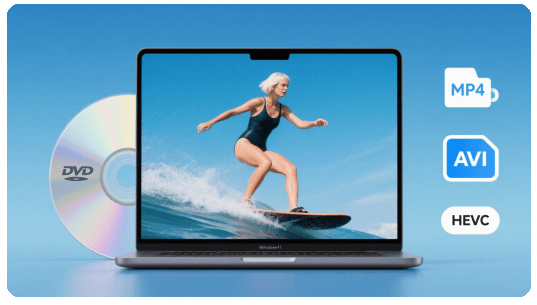[Updated] Top 3 Free Windows 10/11 DVD Rippers in 2025
Summary: This guide presents a comprehensive review of the top 3 free DVD rippers for Windows 10 and 11, tested for performance, format support, and ability to handle copy protection. Here're the key takeaways:
- 1. WinX DVD Ripper: The most well-rounded choice with support for protected DVDs, and 47X faster speed due to full GPU acceleration.
- 2. HandBrake: Excellent for open-source DVD to MP4/MKV ripping with flexible customization but lacks copy protection support.
- 3. DVD Shrink: Ideal for free DVD backups due to simple interface, but outdated and limited to ISO/VIDEO_TS.
It is important to notice that the native DVD playback option has been killed from Windows 10 and the newer Windows 11. Additionally, neither Windows Movie Maker nore Windows Media Player (which only supports CD ripping) can rip DVDs on Windows 10. So DVD owners may need to screen out a DVD ripper for Windows 10/11 to convert DVD to digital file for easy playback on Windows 10 or 11.
Don't be panic, we hold a thorough review of top 3 free optical disc converters for Windows 10/11. Here you will find a favorite DVD ripping tool to rip DVD to MP4, WMV, AVI, MOV, ISO and other formats on Windows 10/11 without compatibility issue.
Table of Contents
Part 1. The Top 3 Free DVD Rippers for Windows 10/11: Our In-depth Review
Navigating the sea of free DVD rippers can be daunting. You need something reliable, fast, and genuinely free—whether it's for backing up your cherished movie collection, converting DVDs to MP4, or simply enjoying your content on any modern device. We've rigorously tested and handpicked the three absolute best free solutions that truly stand out for Windows 10 and 11 users. Here's a quick comparison to show how they stack up.
Feature Comparison of the 3 Free DVD Backup Tools for Windows 10/11
Key Features |
 |
||
Supported Input Formats |
|||
DVD disc, VIDEO_TS folder |
 |
 |
 |
ISO Image |
 |
 |
 |
Supported DVD Copy Protection |
|||
Region Code, CSS, UOPs |
 |
 |
 |
Sony ARccOS, RCE, APS, etc |
 |
 |
 |
Supported Output Formats |
|||
MP4, MKV, MOV, AVI, WMV, etc. |
 |
 |
 |
ISO image, Video_ts folder |
 |
 |
 |
Upgraded Version |
|||
Disney X-project DRM supported |
 |
 |
|
Level-3 Hardware Acceleration |
 |
 |
With the key features clearly laid out, it's time to explore each DVD ripper for Windows 11 or 10 in detail. Based on hands-on testing, editor reviews, and user feedback, here's our comprehensive breakdown of the top 3 picks—starting with the most feature-rich option.
#1. WinX DVD Ripper 
- User rating: ★★★★☆ (4.6 out of 5 from Trustpilot)
- Supported OS: Windows 10/11 and before
- Official site: https://www.winxdvd.com/dvd-ripper/
- Download link: https://www.winxdvd.com/download/winx-dvd-ripper.exe
- Input DVD types: Homemade/copy protected DVD disc, ISO image, VIDEO_TS folder
- Output formats/devices: MP4, MPEG, HEVC, H.264, FLV, MOV, MP3, iPhone, iPad, iPod, Apple TV, Samsung, HTC, PSP, etc.
Why choose WinX DVD Ripper as best DVD ripper for Windows 10/11? Because it offers a number of key DVD ripping features and has a powerful DVD copy protection removal kernel that makes it hassle-free to deal with any newly-released, unplayable, regional, and even 99-title DVDs. 4 unique DVD backup modes are here to back up your DVDs with 100% quality. An extensive list of supported formats, from MP4, HEVC, H.264, MOV, WMV, AVI, to iPhone, iPad, Android, covers nearly all the profiles you may need.
Compared to other converters, WinX DVD Ripper handles complex DVD ripping faster. In our test, it delivers the awesome performance of 47X real-time speed while maintaining high quality in our DVD to MP4 conversion test on Windows 10/11 PC . That means you will save a lot of time in backing up your discs especially if you have a large library of DVD movies. See Digiarty real-speed test in DVD ripping >>
With over 19-year DVD ripping experience, WinX DVD Ripper has been thumbed up by editors from tech giants including TechRadar[1], PCWorld, Lifewire, etc. Overall, it is second to none among the Windows 10/11 DVD rippers.
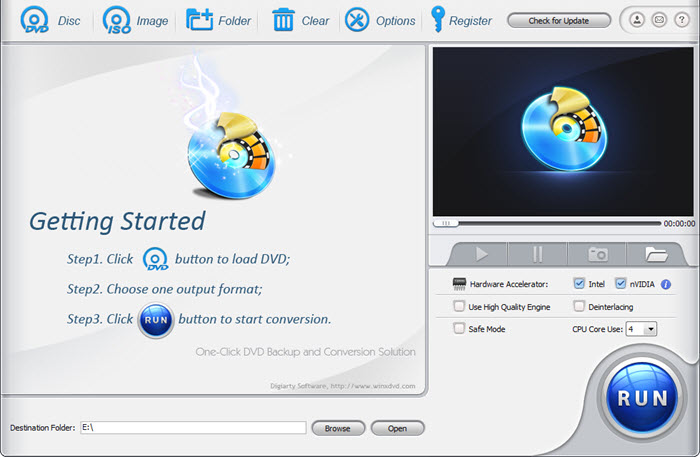
 What we like:
What we like:
- Output excellent image quality at no.1 fastest DVD ripping speed due to support for Level-3 Hardware Acceleration, Hyper-Threading and Super Encode Engine based on MMX- SSE & 3DNow!
- Unlock region codes and remove commercial DVD copy protections.
 What we dislike:
What we dislike:
- The Free version does not support Disney protected DVDs. You need to upgrade to Platinum Version to rip Disney DVDs.
How to Quickly Rip (Protected) DVD on Windows 10/11 with WinX DVD Ripper?
Here we will show you how to select the right title and fast rip DVD on Windows 10, be it copy-protected or region-locked, to MP4. First of all, download WinX DVD Ripper on Windows 10/11. (Tips: this DVD ripper is also compatible with Windows 8/7 or previous.)
Please DO NOT use WinX DVD Ripper to rip rental DVDs.
- Input a source DVD. Insert your DVD into the PC's drive or an external optical drive. Run the free Windows 11 DVD ripper and click the "Disc" button to load the content. This DVD ripper will start to analyze the DVD data and auto-detect the right title.
- Choose an output format. Go to Output Profile -> choose "General Profiles", and then select "MP4 Video" to rip a DVD to MP4. Then click OK. There are also other video formats and presets for popular mobiles, TVs, webs, etc. Optionally, you can click on the "Edit" button to trim, crop, add subtitles, adjust the volume, etc.
- Start ripping DVD on Windows 10/11 PC. Make other settings if necessary. If the auto-selected title turns out to be not the right one, enable the "Safe Mode" on the main interface. Specify an output folder and click "RUN" to rip DVDs on Windows 10/11 now.
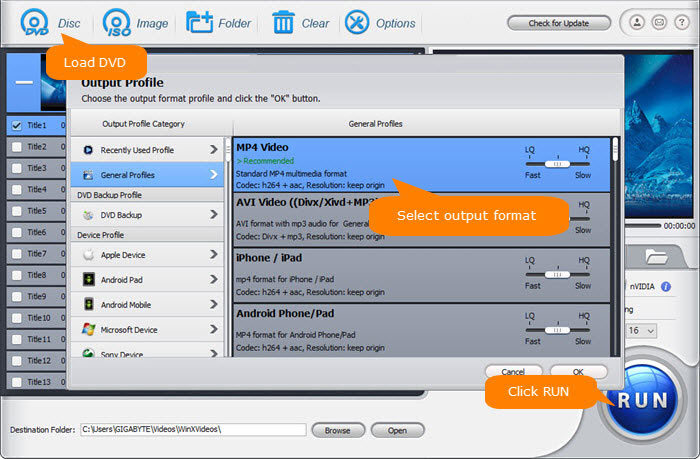
After several minutes, you will get a ripped DVD video in the folder you just set. Then you can play it on your computer or other devices freely. But since DVDs are typically only 480p, the image often looks blurry or pixelated on today’s larger screens. Many users want to improve the video quality by upscaling it to 1080p for a clearer and more enjoyable viewing experience. That’s where Winxvideo AI comes in — with its latest upgrades, it can boost the upscaling speed by 40–80%, making it faster and easier to enhance your videos without losing detail. You can see the difference yourself in our performance test here.
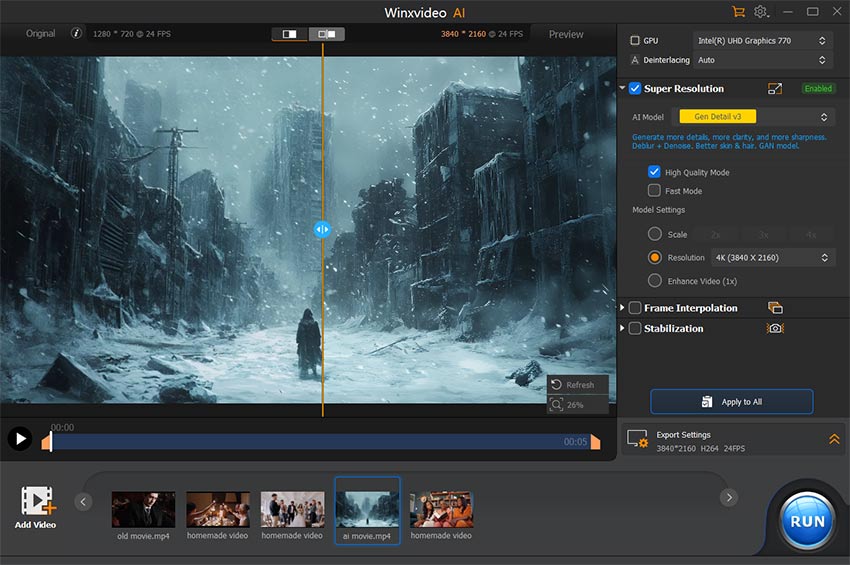
Disclaimer: Digiarty Software does not advocate ripping copy-protected DVDs for any commercial purpose and suggests referring to the DVD copyright laws in your countries before doing so.
![]() User Review
User Review
I have an enormous number of DVD's that I've been planning to sell or give away in order to clear valuable storage. I've used the Ripper successfully on over 1400 discs. The only cases where it couldn't work were copies of films and not originals so that's an obvious on my part, or the original has been partially damaged. - by James Pryor at Trustpilot
#2. HandBrake 
- User rating: ★★★★☆ (4.3 out of from Trustpilot)
- Supported OS: Windows 10 or later
- Official site: https://handbrake.fr/
- Download link: HandBrake-1.9.2-x86_64-Win_GUI.exe
- DVD types: Homemade DVD, and some CSS-protected DVD (with libdvdcss installed)
- Output formats/devices: MP4, MKV, WebM, iPhone, iPad, iPod, iTunes, Apple TV, Android, Windows Phone, etc.
Handbrake is the most popular open-source free DVD ripper for Windows 10 or 11. It allows you to convert both unprotected DVDs and video files into formats that compatible with your media player, mobile device, smart TV, and even YouTube uploads.
But be aware that Handbrake doesn't support ripping copy-protected DVD or defeating any copy protection. To handle CSS-encrypted or region-locked discs, users often install libdvdcss manually.
The latest version, V1.9.2 [2] (released on February 23, 2025), is a minor update compared to 1.9.1/1.9.0. It doesn't bring major changes to DVD ripping features, but adds support for muxing NVENC AV1 and VCN AV1 into WebM containers, along with updates to third-party libraries like libdav1d 1.5.1 and HarfBuzz 10.2.0. In the meantime, Microsoft .NET Desktop Runtime 8 is required if you want to install the DVD ripper on Windows 10 or 11.
Handbrake cannot be topped when it comes to advanced customizable options, from the wide selection of general/web/devices/Matroska presets, encoder options, bitrate setting, display size, to filter, all housed within a traditional UI that advanced users can make full use of them.
Unfortunately, Handbrake isn't for those unwilling to spend too much of learning curve. We wish the interface can be a little bit intuitive and the DVD/video merging feature can be added in the further, but sometimes for good DVD ripping result on Windows 10/11, you make trade-offs. The great thing about Handbrake is that the sacrifice of learning curve is few and far between. So it is still a good choice when it comes to rip a DVD on Windows 10/11.
 What we like:
What we like:
- Support hardware acceleration.
 What we dislike:
What we dislike:
- Bypass CSS DVD protection only if libdvdcss.dll/libdvdcss.pkg is installed previously.
- Hard to figure out how to calculate video parameters, e.g. Bitrate, to balance video quality and target size.
- Cannot rip most protected DVD movies, especially encrypted by Disney X-project DRM.
- No option to merge DVD titles.
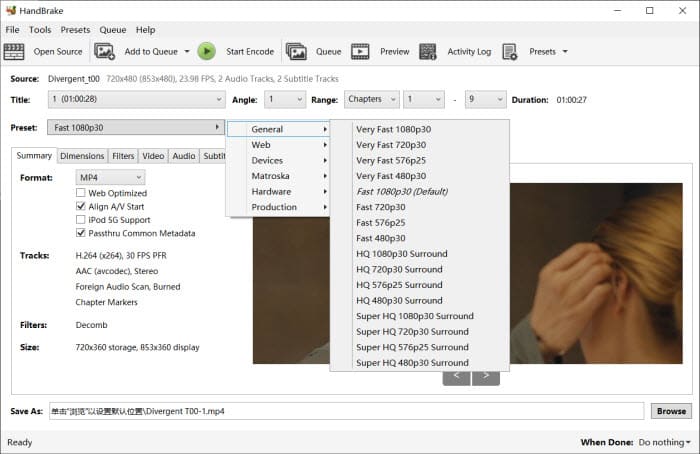
Step-by-Step Guide: How to Convert DVD to Digital MP4 on Windows 11/10 with Handbrake?
- Insert DVD: Insert the source DVD into PC's disc drive or an external optical drive.
- Launch Handbrake: Download the free DVD ripper on Windows 11 or 10, run it.
- Select a preset: Choose a preset like Fast 480p30 or Fast576p25 for the DVD ripping. Then select an output format under the Summary tab.
- Save file: Click Save As to set where you want to save the output file on the Windows 10 PC.
- Start encoding: Next, click the green Start Encode button on the top menu bar to rip the DVD on Windows 10/11 PC.
Note: Handbrake doesn't natively support ripping proteced DVDs by default. If you need to rip protected DVDs on Windows 10/111, download the file libdvdcss-2.dll from the VideoLan website and copy it to the C:\Program Files\Handbrake folder0. Alternatively, you can also take advantages of the dedicated tools that remove DVD region locks to handle DRM and regional restrictions.
Check more detailed steps to use Handbrake to rip DVD on Windows 10/11 properly >>
#3. DVD Shrink 
- User rating: ★★★★ (4.0 out of 5 from sitejabber)
- Supported OS: Windows (no statement on official page, but runs well on Windows 10)
- Official site: http://www.dvdshrink.org/
- Download link: DVD Shrink free download on Softpedia
- Input DVD types: Homemade DVD, VIDEO_TS
- Output formats/devices: VIDEO_TS folder, ISO image
DVD Shrink is especially helpful if you no longer cling to the growing DVD collection and want to have copies of them to your windows computer. It delivers a fast and smooth DVD copying on Windows computer in a compact design. The fairly straightforward process itself helps you copy your enormous collection and produce ISO image or Video_TS folder of flicks.
However, DVD Shrink is rather a solid free DVD copy software than a DVD ripper program for Windows PC. It cannot digitize DVD to format like MP4 or MKV. This glaring omission is one reason why DVD Shrink doesn't rank higher. Despite the ripping capability doesn't cut the mustard when it comes to digitization, its flair for DVD copying means the movie title you back up from the physical disc will top the other Windows 10 DVD rippers in terms of image quality.
DVD Shrink hasn't been updated for a long time. The version remained V3.2.0.15 and 3.2.0.16. This means it cannot cope with some new DVD copy protections. Instead, you will need to rely on third-party program like DVD Decrypter to remove copy protection from DVD discs[3]. There is one thing to be reminded. Some sources indicate DVD Shrink doesn't work with Windows 10 or 11. But from its official page and in our test, there is no problem ripping DVD on Windows 10 and 11 using DVD Shrink. So have a try.
 What we like:
What we like:
- Unlock region codes and some copy protections
 What we dislike:
What we dislike:
- ISO is not acceptable.
- No digital output formats or devices, like MP4, iPhone, Android, etc (more for DVD burning).
- No constant update. Find no way to delete the loaded dvd content.
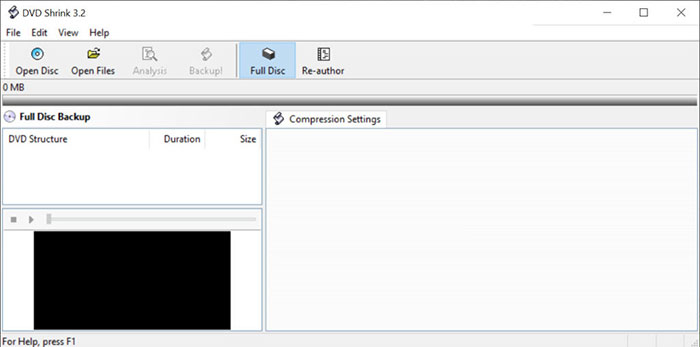
Tutorial: How to Rip DVDs on Windows 10/11 with DVD Shrink?
- Insert the source DVD into the PC's disc drive or an external optical drive. Download and open DVD Shrink. On the top menu bar, click Open Disc. It will start to analyze and load the DVD info.
- Once loaded, the DVD data will be displayed on the left pane. Under the Compression Settings on the right, choose Automatic. The Windows 10 DVD ripper will compress the DVD video at the best ratio as it determines. Then click the Backup button on the top bar.
- On the next window, you need to decide on the target device. To rip a DVD on Windows 10/11 PC, choose the Hard Disk Folder. Then set where you want to save the output file on the computer.
- Click OK to start ripping. It will rip the DVDs to Video_TS folder or an ISO image file. So the DVD ripping on Windows 10 will take a while and you need to make sure your hard drive has enough space to store the large output video.
While the three options above represent our top picks for comprehensive, free DVD ripping on Windows 10/11, the world of DVD ripping tools is vast. For specific needs, different features, or if you simply want more choices, we've compiled a list of other notable contenders worth exploring.
Note: After ripping your DVD to digital format, you may notice that the original 480p image looks blurry on modern 1080p or 4K screens. In this case, you can use Winxvideo AI to upscale and enhance the video quality with AI — it intelligently boosts sharpness, reduces noise, and restores details for a much clearer playback experience.
Part 2. Other Honorable Mentions for Your DVD Ripping Needs
Beyond our top three, several other reliable DVD digitization software for windows offers unique strengths or cater to particular requirements, though some are limited to ripping DVD to MKV only, others may be less user-friendly, and a few come with trial restrictions. Here's a look at the additional solutions that could be the perfect fit for you:
#4. MakeMKV
- User rating: ★★★☆☆ (3.4 out of 5 from sitejabber)
- Supported OS: Windows XP or later, x86 or x64.
- Official site: https://www.makemkv.com/
- Input DVD types: Protected DVDs and Blu-ray Discs
- Output formats/devices: MKV
Need a free way to rip protected DVDs on Windows 10 or 11? MakeMKV is one of the few free DVD and Blu-ray converters that can handle copy-protected discs. It works on Windows 10/11 and macOS, saving your discs as MKV files while preserving all audio and subtitle tracks without any quality loss. Because HandBrake can't bypass DVD encryption on its own, many users first rip protected DVDs with MakeMKV, then use HandBrake to compress or convert the MKV into MP4 for easier playback and sharing.
MakeMKV offers a free beta for 30 days and after that, users need to purchase it to get the feature to rip Blu-ray discs. However, you can always get a new beta key for MakeMKV to activate the application. Ripping DVDs on Windows 10 is extremely easy with MakeMKV as there is minimal setup and no complicated settings.

What we like:
- Support DVDs and Blu-rays with copy protection.
- Rip DVDs to Windows 10 computer in MKV with original quality.
- Fast speed and easy to use.
What we dislike:
- The output format is limited to MKV only.
- There are no features to configure the audio and video parameters.
#5. VLC
- User rating: ★★★ (3.1 out of 5 from Trustpilot)
- Supported OS: Windows XP SP3 to Windows 10/11, and other sytems
- Official site: https://www.videolan.org/vlc/download-windows.html
- Input DVD types: Homemade DVD, Blu-ray, Audio CD, SVCD/VCD, videos
- Output formats/devices: MP4, WebM, MKV, OGG, TS, etc.
Can VLC rip DVDs on Windows 10/11? Yes, VLC media player can rip non-DRM DVDs on Windows 10/11 and convert them into various digital formats such as MP4. There are also some basic options to adjust the video and audio settings.
While VLC does include libdvdcs to decode some encrypted discs. Its support is limited. If you are looking to back up homemade, CSS, or region-locked DVD, VLC can be helpful without the need to install any extra software.
However, VLC is not designed as a professional DVD ripper. It lacks some essential features like title selection, DVD decription, format presets, hardware acceleration, etc. Tools like WinX DVD Ripper is more capable.
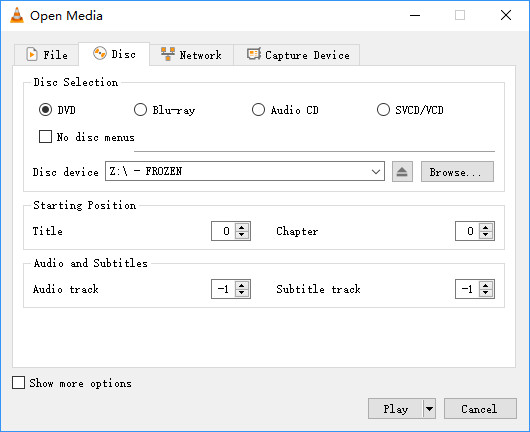
What we like:
- It's free and easy to use.
- It supports various output profiles.
What we dislike:
- It doesn't rip protected DVDs.
- It doesn't support GPU acceleration, so ripping DVDs on Windows 11/10 can be very slow.
- The output formats and customization options are limited.
#6. VidCoder
- User rating: ★★☆☆☆ (4.0 out of 5 from CNET)
- Supported OS: Windows 10 and Windows 11
- Official site: https://vidcoder.net/
- Input DVD types: Homemade DVD, ISO image
- Output formats/devices: MP4 and MKV
VidCoder is an open-source DVD/Blu-ray ripping software for Windows 11/10/7. Using Handbrake as its encoding engine, it looks and works quite similar to Handbrake. It will rip a DVD to MP4 or MKV in H.265, MPEG-4, MPEG-2, VP8, etc., and there is a wide range of options to customize various settings, such as video quality, subtitles, and audio tracks, etc. Hardware-accelerated encoding is also supported to speed up DVD ripping on Windows 10 PCs.
It can be regarded as an alternate GUI for Handbrake. Compared to Handbrake, VidCoder doesn't provide as many options as Handbrake, but it's easier to get started with.
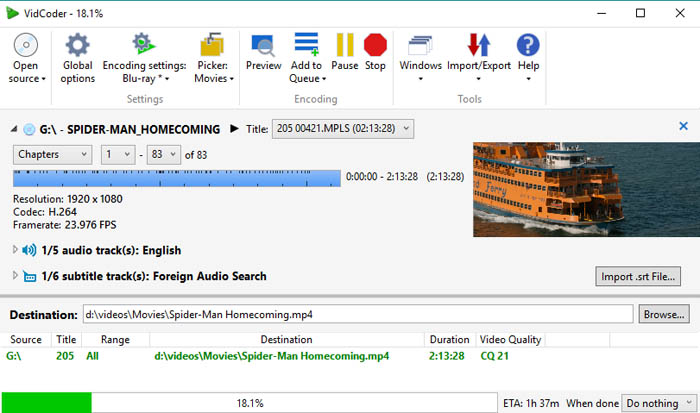
What we like:
- Vidcoder's interface is a little more straight-forward than Handbrake.
What we dislike:
- It can't rip encrypted DVDs either.
#7. WonderFox DVD Ripper
- User rating: ★★★★★ (5.0 out of 5 from TechRadar)
- Supported OS: Windows 11/10/8/7 and lower.
- Input DVD types: Protected DVDs, DVD folder, and ISO image
- Output formats/devices: 200+ output formats
WonderFox DVD Ripper is a versatile and user-friendly DVD ripper for Windows 11/10 and earlier. It offers support for ripping DVDs that are protected by various encryption methods such as CSS[4], Region Code, CPRM, RCE, Sony ARccOS, UOP, and even Disney X-Project DRM. Additionally, the software provides a wide range of format options including MP4, MKV, AVI, MOV, WMV, and more.
One of the standout features of WonderFox DVD Ripper is its ability to add effects, cut, flip, adjust settings, and crop videos, making it a comprehensive tool for DVD ripping and video editing. However, it's important to note that this DVD ripper is not free to Windows 11/10 users. Instead, it offers a free, unregistered trial version that allows users to rip videos of up to 15 minutes in length. To access the full functionality and rip the entire DVD, users will need to purchase the paid version, which is priced at $29.95.
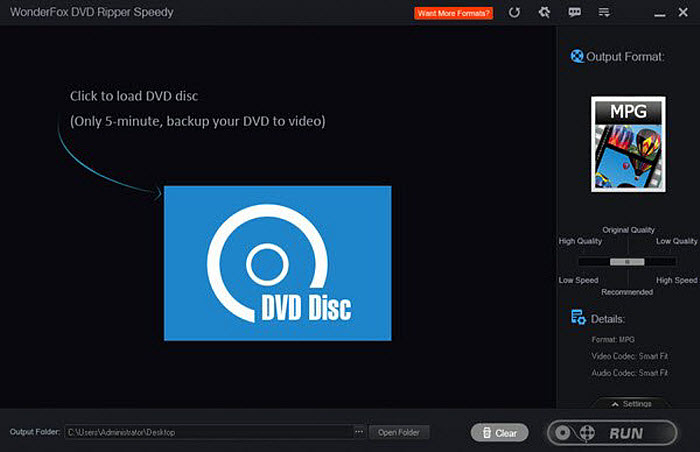
What we like:
- It supports ripping a variety of encrypted DVDs effortlessly.
- It supports hardware acceleration and advanced algorithms to ensure efficient DVD ripping.
- It offers a wide range of output formats for users choose from.
- There are additional features like video editing, cropping, merging, and adding subtitles, and more.
What we dislike:
- The Windows 10/11 DVD ripper doesn't offer a macOS version.
- In addition to ripping DVD on Windows 11/10, there is no feature to copy DVDs, such as DVD to ISO.
- It doesn't support ripping Blu-ray discs.
- Some users are reporting ripping errors like freezing and incorrect output file.
#8. Movavi Video Converter
- User rating: ★★★★☆ (4.8 out of 5 from G2)
- Supported OS: Windows 7/8/10/11, Mac OS X 10.13 and higher
- Input DVD types: Homemade DVD and videos
- Output formats/devices: 180+ output formats
Movavi Video Converter is a versatile video converter with the ability to rip DVDs on Windows 11/10/7. It's able to rip DVDs to MP4, AVI, MOV, MKV, MTS, and 180+ others. Movavi Video Converter is the best Windows 10 DVD ripper when you need to rip and edit a homemade DVD. As an overall video converter, Movavi Video Converter has a big advantage over other free Windows 10/11 DVD rippers for that it offers a range of features to compress DVD video, add effects, adjust the video, customize watermarks or subtitles, and more. You can even upscale the DVD video from 480P to HD quality.
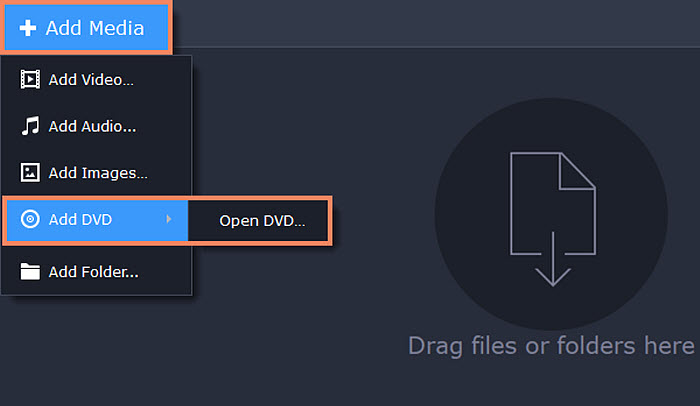
What we like:
- There are many DVD video editing features to customize the output.
- The DVD ripping speed is fast.
What we dislike:
- It can't rip encrypted DVDs.
- It's not free and offers only 7-day free trial.
- It doesn't support copying DVDs 1:1 to DVD folder or ISO.
#9. Freemake DVD Ripper
- User rating: ★★★ (3.0 out of 5 from TechRadar)
- Supported OS: Windows 11, 10, 8, 8.1, 7, Vista
- Input DVD types: Region-locked and homemade DVDs, Blu-ray, DVD folder
- Output formats/devices: 20+ output formats
Freemake DVD Ripper is a popular free DVD ripper on Windows 11/10 or earlier. It's able to rip DVDs and Blu-ray discs to common digital formats such as AVI, MP4, MKV, WMV, FLV, 3GP, MPG, etc. It can also copy DVDs to DVD folder or ISO image with intact quality. If you need to adjust the video/audio settings, cut, merge, or compress, you can also find options in it. It will remove region codes from DVDs and let you rip them freely.
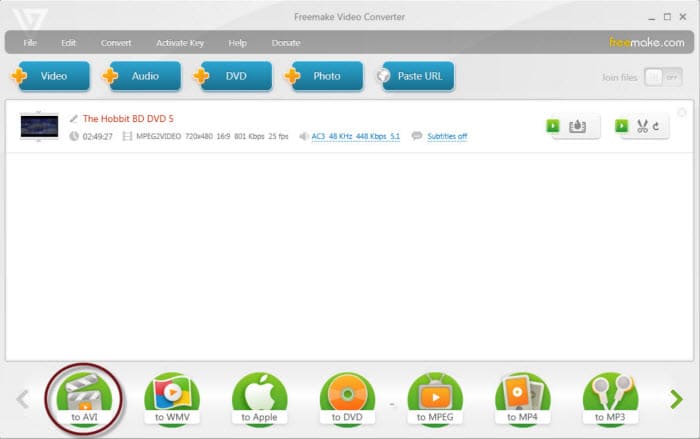
What we like:
- It supports Blu-ray discs.
- It supports GPU acceleration to speed up the DVD ripping process.
What we dislike:
- Freemake is not an exact free DVD ripper for Windows 10/11. There are limitations on the free version like slow speed and watermarks.
- The output formats are quite limited.
- The installer contains adware.
#10. DVDFab DVD Ripper
- User rating: ★★★☆☆ (4.5 out of 5 from G2)
- Supported OS: Windows 11/10/8.1/8/7 (32/64 bit), macOS 10.10 - 13
- Input DVD types: DVD disc (2D & 3D), DVD folder, DVD ISO image file
- Output formats/devices: 1000+ output formats
DVDFab DVD Ripper is a popular DVD ripping software for Windows 11/10 and earlier systems. It's able to bypass various copy protection mechanisms found on commercial DVDs to let you successfully rip protected DVDs to various video formats and profiles on Windows 11/10 computers. It also utilizes hardware acceleration and multi-core processing to deliver fast ripping speeds. There are a range of customization options to adjust settings such as resolution, bitrate, audio tracks, subtitles, and more.
However, there are many limits on the free version. For example, it supports ripping a DVD to 480P MKV/MP4 only. And it doesn't support GPU acceleration. To get more features, you will need to buy the paid version for $67.99.
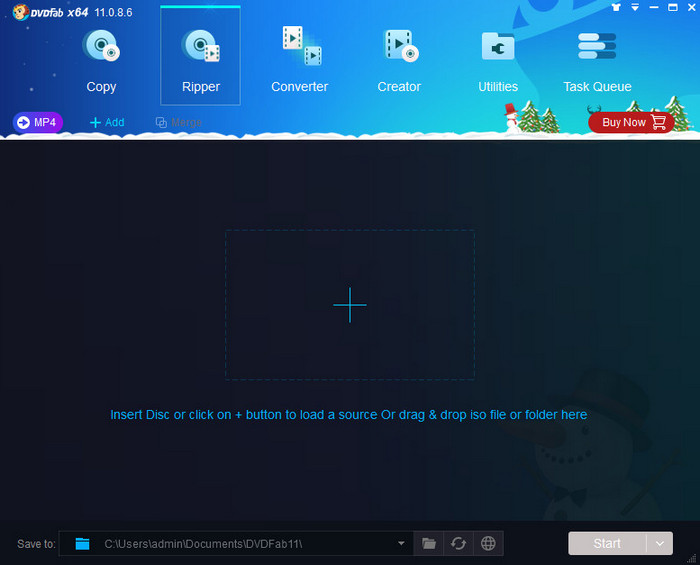
What we like:
- It supports ripping DVDs to a wide range of formats.
- It's also a protected DVD ripper for Windows 11/10.
What we dislike:
- The free version has many limits.
Part 3. How Do We Select the Best Free DVD Rippers for Windows 10/11?
How to choose a free disc ripping software for Windows 10/11? The optimal DVD ripper should possess the ability to extract content from DVDs on Windows 10 while offering a diverse range of settings. It should also support encrypted DVDs and provide customization tools for video trimming, cropping, and parameter adjustments, among other functionalities. To ascertain the finest free DVD ripping software for Windows 10/11, we conducted tests on more than 20 DVD ripping applications tailored for Windows 11/10 systems. Throughout the testing procedure, we assessed the primary factors that users prioritize the most:
- We've read the reviews from other users who have used the DVD ripper software on Windows 11/10 and reviews from reputable technology websites. So we can gauge its overall performance by users' experiences, feedback, ratings, in-depth analysis, etc.
- We've checked if the DVD ripper software for Windows 11/10 is free or offers a free trial. This allows you to test the software's functionality, user interface, and performance before making a purchase.
- We've tested ripping DVDs with different types of copy protection, such as CSS, region codes, or DRM.
- We've checked if the Windows 11/10 DVD ripper supports a wide range of output formats and test ripping a DVD into different formats.
- We've ripped a DVD and evaluate the speed of the ripping process. Additionally, compare the quality of the output file with the original DVD to ensure that the DVD ripper maintains high-quality video and audio. Our testing rig included Windows 11 Pro, an Intel i7 processor, 16GB RAM, and an external ASUS DVD drive.
- This post is continously reviewed and updated for 2025 and beyond, reflecting the latest software versions, windows compatibility, and industry changes to ensure you always have the most current and relevant information.
Part 4. Frequently Asked Questions about DVD Ripper for Windows 10/11
1. Does Windows 10/11 have a DVD ripper built in?
No. As we know, Media Centre has been disappeared from Windows 10/11, making it embarrassing when users want to play DVD movies and TV shows on Windows 10/11. And so far, Microsoft haven't made any plan of developing a DVD ripper to cater to Windows 10/11 users. You must rely on a third-party DVD ripper to rip and backup DVDs to hard drive for watching on smartphone or tablet or streaming from networked drive or media server.
2. What is the best free DVD ripper for my Windows 10 PC?
The best free Windows 10/11 DVD rippers are WinX DVD Ripper, HandBrake, and DVD Shrink. You can read the reviews above to help find your favorite one.
3. How do I rip a DVD with Windows 11/10?
Follow these steps to rip DVD to MP4 on Windows 10/11:
- Download and install WinX DVD Ripper. Then open it.
- Insert DVD into DVD drive.
- In WinX DVD Ripper, click DVD Disc button to import inserted DVD.
- Choose an output profile like MP4 and click OK.
- Hit RUN to begin ripping DVD on Windows 11/10.
4. Can I rip DVDs on Windows 10/11 with Windows Media Player?
No, you can't use Windows Media Player to rip a DVD in Windows 10/11. While Windows Media Player works on Windows 10, it doesn't offer the ability to rip a DVD. It's able to burn CD/data DVD and rip CD only.
5. Can I use VLC as a free DVD ripper for Windows 11/10?
Yes you can. VLC is able to convert DVDs into various digial formats, such as MP4. But VLC only supports ripping DVDs without protections. However, VLC has libdvdcss included to decode an encrypted disc. So you can use VLC and Handbrake as a free Windows 10 DVD ripper combo. If your discs don't contain DRM, it's easy to rip DVDs on Windows 10/11 using VLC:
- Download and install VLC. Then open it.
- Insert DVD into the DVD drive.
- In VLC Media Player, click the Media tab and select Convert/Save.
- Click the Disc tab and select your disc drive. Then click Convert/Save.
- Select an output format and click Start to rip a DVD on Windows 10/11.
6. Is it legal to rip a DVD?
Technically, it is illegal to rip a copy of a DVD. But it is totally safe if you just make a backup of the movie for personal use, while government focuses on those who redistribute copies of DVDs for commercial use.
References
1. WinX DVD Ripper Free Edition review – Techradar
2. Handbrake V1.9.2 release – GitHub
3. DVD copy protection schemes – Wikipedia
4. What is CSS protection – Wikipedia
5. best free DVd rippers overview - PCWorld