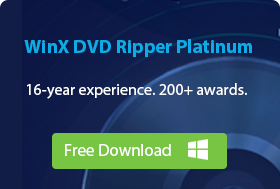8 Best Free DVD Copy Software - Copy DVD on Windows 11/10/8/7
Storing a vast DVD collection can be a daunting task. Not only does it require significant physical space, but the risk of scratches, damage, or deterioration is always present. Thankfully, advanced DVD copy software offers a solution.
This article will guide you through the top DVD copying software available today, to preserve your cherished movie collection for years to come. Whether you want to copy DVD to DVD/ISO image[1]/DVD folder for an exact duplicate, extract specific titles or audio tracks, or simply create digital copies of your DVDs onto external hard drive or other storage mediums, here is a suitable DVD copier for you.
 What Is the Best Free DVD Copy Software? (Quick Answer)
What Is the Best Free DVD Copy Software? (Quick Answer)
1. WinX DVD Copy Pro - Best for Copying DVD to DVD
Copy DVDs to DVD, ISO, DVD folder, main title, etc. as you need with 9 DVD copy modes. Bypass region codes and copy protections with ease. Create perfect copies of your DVDs in just a few clicks. Enjoy lossless copies and lightning-fast speed. See details >>
2. DVD Cloner - Best for Copying Blu-ray DVDs
Copy DVDs, Blu-ray discs, and UHD with ease. Offer seamless support for high-definition content, advanced decryption technology, flexible copy modes, and fast, reliable backups—perfect for copying your Blu-ray collection with unmatched quality. See details >>
3. WinX DVD Ripper - Best for Copying DVD to Digital
Best DVD copy software if you want to save a digital copy of your entire DVD collection for safe backup. Homemade & protected DVDs all supported. Copy DVDs to ISO, DVD folder, MKV, MP4, and 370+ formats. 5x faster DVD to digital copy speed. See details >>
Quick Comparison – Free vs Paid DVD Copy Software
This comparison table gives you a quick overview of how each DVD copy software performs in real-world use. If you only need a free solution, focus on tools like MakeMKV or DVD Shrink. If your goal is a 1:1 DVD-to-DVD clone or copying protected discs very fast, WinX DVD Copy Pro is usually required.
|
All DVD copying tests were conducted on: AMD Ryzen 5 3600 6-core processor (3.6GHz), 16GB of RAM, 8x DVD-ROM drive, and a DirectX 12 GPU. |
|||||
DVD Copy Software |
Copy DVD to DVD |
Copy DVD to ISO |
Copy DVD to folder |
Other Features |
Speed Test & Rating |
WinX DVD Copy Pro |
√ |
√ |
√ |
Copy to simple mpeg2. Copy DVD chapter. Extract video/audio. Burn DVD/Mount ISO. |
12 min |
DVD Cloner |
√ |
√ |
√ |
DVD/Bluray/UHD to MKV. Split and merge DVDs. Movie customized copy. |
45 min |
DVDFab DVD Copy |
√ |
√ |
√ |
Merge DVDs. Split DVD-9 into two DVD-5. (Available on paid version) |
28 min |
WinX DVD Ripper |
× |
√ |
√ |
DVD to MP4, AVI, etc. Edit/cut/crop/merge DVD. Add subtitles to DVD. |
5 min |
Freemake DVD Copy |
√ |
√ |
√ |
Copy DVD to ISO/folder/video, burn DVD. |
34 min |
MakeMKV |
× |
× |
× |
Copy DVD/Bluray to MKV. |
10 min |
DVDShrink |
× |
√ |
√ |
Copy DVD to ISO/DVD folder, compress DVD. |
50 min |
BurnAware |
√ |
√ |
× |
Copy DVD to DVD/ISO, burn DVD. |
47 min |
How We Test the DVD Copy Software
To identify the most reliable DVD copy software, we tested over 20 popular DVD copying tools under the same hardware conditions. Each program was evaluated based on its ability to perform core copy tasks, including DVD-to-DVD cloning, ISO and VIDEO_TS folder backup, and chapter-level extraction.
Copy protection handling was a key part of our testing process. We deliberately included a mix of old, scratched DVDs and newer commercial discs protected by various encryption schemes. This allowed us to assess how well each tool could analyze disc structures, bypass protection, and complete a successful copy without errors.
We also compared real-world performance by recording the time required to copy a full DVD-5 disc. All tests were conducted using the same system setup to ensure fair results. In addition to hands-on testing, we reviewed user feedback from forums such as Reddit and Quora to better understand long-term stability, ease of use, and common issues reported by everyday users.
Through these processes, we aim to equip users with valuable information, and finally present a refined list of the top DVD copy software. If you have any other recommendations, feel free to contact me.
Disclaimer: Digiarty Software does not advocate ripping/copying copy-protected DVDs for any commercial purpose and suggests referring to the DVD copyright laws in your countries before doing so.
Part 1. Our Top 8 Picks for the Best DVD Copy Software of 2025
There are numerous paid and free programs that claim to offer DVD copying features, with big names like WinX DVD Copy Pro, DVD Clonder, and MakeMKV often highlighted. If you are still unfamiliar with these tools, feel free to explore the following programs, renowned for their intuitive interface, straightforward operations, and robust DVD copying and duplication capabilities.
No.1 - WinX DVD Copy Pro
- Platform: Windows 11, 10 and lower (32 bit & 64 bit)
- Supported input: New or old and even damaged home-made and copy-protected DVD disc, VIDEO_TS folder and ISO file
- Supported output: DVD-/+R (DL), DVD-/+RW (DL), DVD RAM, ISO image, DVD folder, MPEG-2, DVD Video/Audio tracks only
- Price: $34.95/one-year license; $42.95/lifetime license (Users who buy lifetime license will get a WinX DVD Ripper 3-month license.)
- Rating: 4.7 stars from 21 reviews ★★★★☆
WinX DVD Copy Pro is an excellent all-in-one DVD copier with an extremely straight-forward and clutter-free interface. This doesn't mean WinX is lame in features. Look at the left column, which lists out 9 copy modes, with which, you can easily clone DVD to DVD/folder/ISO at a 1:1 ratio, copy DVD main title as a single MPEG2 file, rip certain chapter(s) off DVD, and extract video or audio only. Additionally, it allows users to mount an ISO image to a virtual drive and burn an ISO image or VIDEO_TS folder to a blank DVD with the assistance of ISO Mounter and DVD Burner.
What sets WinX DVD Copy Pro apart from other similar programs is its ability to remove various DVD copy protections[2], including region code, RCE, UOPs, APS, CSS, Sony ARccOS, and Disney X-project DRM. Due to the integration with a powerful DVD decryption feature, this software quickly reads any DVD information, deals with badly structured DVDs, and copies DVD to ISO Image, Video_TS folder, etc at lightning speed. It also added support for new movies and improved sound track scanning speeds in its latest update 3.9.8.
WinX DVD Copy Pro has garnered acclaim from industry experts and users alike. It boasts impressive rating of 4.7 out of 5 stars on ColorMango, with users commending its ease of use and fast copying speeds. So you can definitely give it a try.
Key features:
- Support 9 copy modes incl. 1:1 DVD copy, single MPEG2 extraction, chapter/video/audio extraction,etc.
- Bypass various DVD copy protections.
- Support old and damaged DVDs.
Pros:
- It is fast and efficient.
- Produce DVD copies with no loss of quality.
- Simple and easy to navigate, making it accessible to users of all technical skill levels.
- Great customer support.
Cons:
- No DVD9 to DVD5 compression option.
- No interface resizing option.
- The video player included is somewhat small.
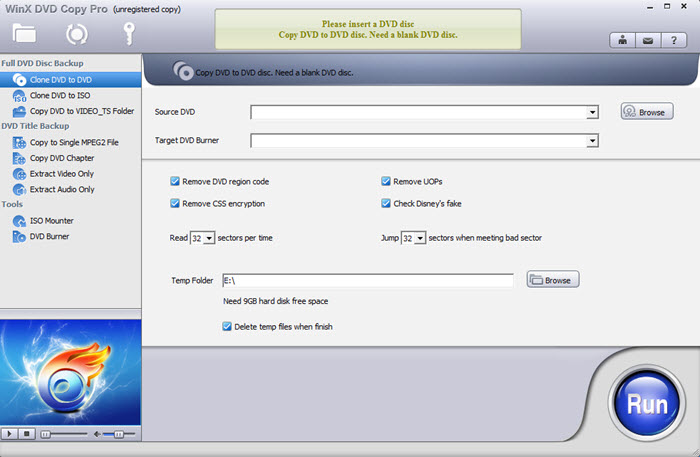
How to Copy a DVD to a Blank DVD?
To copy a DVD to another DVD, download and install WinX DVD Copy Pro on your computer.
Step 1. Open WinX DVD Copy Pro and choose 'Clone DVD to DVD'.
Step 2. Here are two situations:
1. If you have two DVD drives, insert the DVD you want to copy and also a blank DVD, and then specify the Source DVD and Target DVD Burner in the interface of WinX DVD Copy Pro.
2. If you have only a single DVD drive, you can insert the source DVD first. After WinX DVD Copy Pro saves the source DVD to computer, take out it, insert the blank DVD, and click the red 'Burn' button to transfer the copy from computer to the blank disc.
Step 3. Check boxes of region code/UOPs/CSS/Disney's fake removal.
Step 4. Hit 'Run' to go DVD copy.
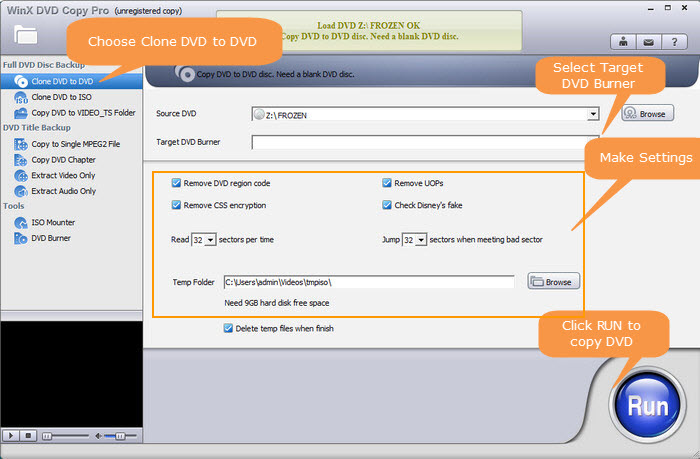
Tips: If you need to copy a damaged DVD
DVDs will be damaged because of natural aging or man-made destruction. Luckily, it is possible to copy damaged DVD with WinX DVD Copy Pro. This program utilizes advanced bad sector recover engine to repair corrupted sectors in the old damaged discs automatically. And, it can skip bad sectors. You determine how many sectors should be jumped when meeting bad sector.
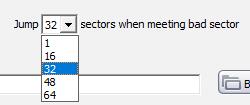
To copy protected commercial DVDs, you are suggested to check Remove DVD region code, Remove UOPs, Remove CSS encryption, and Check Disney's fake. This DVD copying software will bypass all these encryptions without damaging your original discs.

Performance test: Sector-by-sector DVD copy is a notable feature of WinX DVD Copy Pro, which can skip blank sectors of old DVDs, read broken sector, and fix bad sector intelligently. In our test, we were pleased to discover its seamless handling of defective DVDs, creating a 100% original copy with identical video audio quality, structure, and content without any error. And the copying speed for a full DVD 5 to another DVD was around 12 minutes. If you have some old or damaged DVDs you wish to copy, it's worth trying.
No.2 - DVD Cloner
- Platform: Windows 11, 10 and lower
- Supported input: Home-made and encrypted DVD disc, VIDEO_TS folder & ISO file
- Supported output: DVD disc, DVD folder, ISO file, a .dvdmedia file, DVD±R/RW, BD, MKV with HDR10+ technology.
- Price: $59.99/Standard license; $299.99/lifetime license. Free 7-day trial before purchasing.
- Rating: 3.9 stars from 337 reviews ★★★★☆
DVD Cloner is a veteran in the DVD copy software market, suitable for both beginners and experienced users who want to create identical copies of DVDs, Blu-rays, and 4K UHD.
One of its most notable features is its two distinct modes - Express Mode and Expert Mode. The former prioritizes simplicity and offers 6 one-click modes, from creating identical DVD5 to DVD5 copy, compressing DVD9 to DVD5, copying blu-ray DVD to BD25 or UHD to BD50, and ripping both DVD and Blu-ray to MKV. The latter offers customizable options for experienced users, including complete/movie-only copy, split copy and movie customized copy, etc. With it you can remove unwanted content, create tailored copies at your willing, and even combine multiple DVDs into one DVD±R DL or BD-R/RE for smaller storage space.
Like WinX DVD Copy Pro, DVD Cloner is also constantly updated to ensure compatibility with the latest movie releases. The new DVD Cloner 2025 also boasts a revamped interface and broader compatibility with external drives. It introduces an advanced features to rip UHD to MKV HDR10+ format. This allows you to store high-quality backups on external drives for playback on 4K players with the same audio and video quality. These enhancements show that the developers of DVD Cloner are committed to providing a reliable and up-to-date program for their users.
Key features:
- Copy DVD to DVD/ISO/VIDEO_TS folder
- Convert DVD/Blu-ray/UHD to MKV
- Copy DVD-9/5 to DVD-5
- Copy Blu-ray to BD-25
- Copy UHD to BD-50
- Burn movie to DVD±R (DL)
Pros:
- It can bypass various DVD copy protections and support new releases.
- It offers 2 copy modes.
- It includes a built-in DVD burner.
Cons:
- The user interface isn't straightforward so you have to dig it out for yourself or resort to help document or customer service.
- It can be a bit difficult to save ISO files.
- DVD copying took slightly longer in our tests.
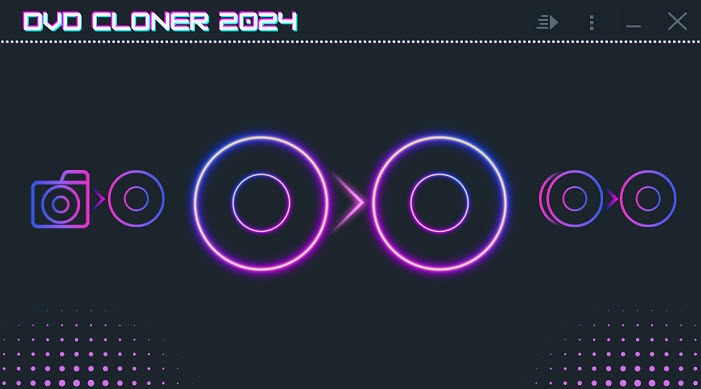
Performance test: In terms of performance, DVD Cloner demonstrated an average copying time of 45 minutes for creating mirror copies of DVDs in our test. While compressed copies is around 5 minutes faster and showed slight quality loss. It is available for $59.95, you can have a 7-day trial version before making a purchasing decision.
Click and see the full breakdown of features and real-world results in our detailed DVDFab review >>
No.3 - DVDFab DVD Copy
- Platform: Windows 11, 10 and lower, Mac
- Supported input: DVD-Video disc, DVD folder, DVD ISO image file
- Supported output: DVD folder, DVD ISO image file, DVD-Video disc.
- Price: $59.99/1-year license; $84.99/lifetime license. 30-day free trial.
- Rating: 4 stars from 37 reviews ★★★★☆
DVDFab DVD Copy is built into the all-in-one DVDFab suite, which includes tools such as ripper, converter, and creator. The DVD Copy tool is available in both free version and paid version, which share 4 features in common, namely, full disc copy mode, main movie copy mode, third-party burning engine support, and lossless DVD backup to DVD9.
You can upgrade to its paid version to experience more features, including compressing DVD to DVD5, copying adult DVDs, bypassing latest protections, and circumventing DADC protection. It also includes a built-in Burning Engine for more stable performance, along with the support for more copy modes like clone/burn, customize DVD copy, split DVD 9 to DVD 5, merge multiple DVDs into one DVD.
DVDFab is also praized for its robust DVD copier software for homemade or copyrighted DVDs. It received frequent updates to resolve some new java protections. Currently, it has been upgraded to version 13.0.3.5 built on Jan 21, 2025, addressing issues like a failure problem when copying to DVD5. The trial version allows for 3 discs copy within 30-day trial period. You can remove the limitations by purchasing the paid version.
Key features:
- Copy DVD to DVD/ISO/VIDEO_TS folder
- Merge multiple DVD content into one DVD (paid)
- Split one DVD-9 into two DVD-5 (paid)
Pros:
- It provides 6 modes for DVD copy.
- Comprehensive suite of DVD and Blu-ray tools.
Cons:
- The free version has limited features.
- Pricing can be relatively high for the full suite.
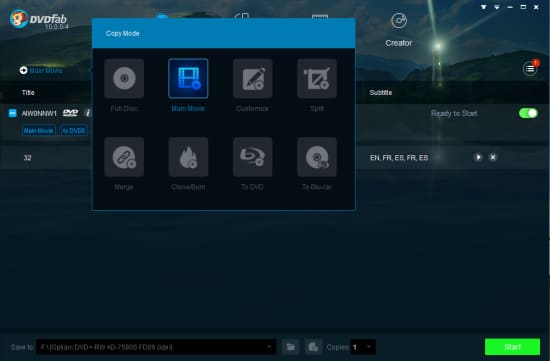
Performance test: In our test, we found DVDFab DVD Copy trial version encountered difficulties opening some protected discs unless we specified the region code of some discs or download its HD decrypter for help. But the copying speed was found relatively faster than DVD Cloner during testing. It took averagely 28 minutes of DVD copying time for a full DVD copy on my computer with a fast DVD drive.
No.4 WinX DVD Ripper Platinum
- Platform: Windows 11, 10 and lower, Mac
- Supported input: Homemade and copy-protected DVD disc, VIDEO_TS folder and ISO Image
- Supported output: ISO image, DVD folder, MPEG-2 file, MP4, MOV, AVI, MKV, H.265, H.264, and more
- Price: $39.95/1-year license; $59.95/lifetime. Users who buy lifetime license will get 6-month license of WinX DVD Copy Pro as gift.
- Rating: 4.7 stars from 333 reviews ★★★★★
WinX DVD Ripper Platinum is a powerful DVD copying and ripping software developed by Digiarty Software since 2009. It has an impressive library of over 350 output profiles to choose from, providing with a wide range of options to convert DVDs to digital files.
With the readymade DVD backup category, you can find four DVD copy modes, including: clone DVD to ISO image, clone DVD to DVD folder, copy the main title, and backup full title. This offers more flexibility in how DVD lovers choose to store the DVD copies, be it on HDD, hard drive, NAS, Cloud, or USB flash drive. In addition, this tool allows for seamless DVD to digital conversion such as converting DVD to MP4, AVI, HEVC, MOV, M2TS, and more, facilitating playback on a multitude of devices like computers, laptops, HDTVs, phones, tablets, etc.
It is most notable for the ability to recognize and digitize region-locked and copy-protected DVDs without the need for additional software. This feature, along with the constant upgrades to its DVD analysis kernal and support new and tough DVDs, makes it accessible to all types of DVDs, from new releases to classic movies, Disney 99-title DVDs, scratched DVDs, and TV shows.
Key features:
- 1:1 Copy DVD to ISO/VIDEO_TS folder.
- Digitize DVD to MP4, MP3, and more formats.
- Remove DVD ads, trailers, extract favorite DVD clips, add external subs, etc.
- Bypass region codes and copy protections.
Pros:
- It has large library of output profiles for easy conversion of DVDs to digital files.
- Multiple DVD backup modes to choose from.
- Analyze any DVD title we throwed at it, whether it is old or new.
- DVD copying and ripping is fast with GPU acceleration enabled.
Cons:
- It lacks a built-in feature for directly copying DVDs to other DVDs. After converting a DVD to a digital file, users will need to employ an additional tool to burn that digital file onto a new DVD.
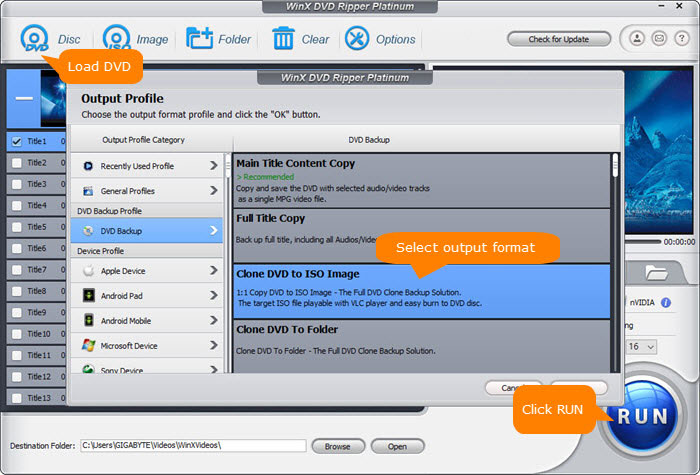
Performance test: What sets WinX DVD Ripper Platinum apart from other DVD copy programs is its support for Level-3 hardware acceleration and High-Quality engine, which guarantees lightning-fast speed and original image and audio quality in DVD backup and ripping. Impressively, copying a DVD full title took under 5 minute on my Windows 10 PC, while digitizing the same DVD to MP4 format with full GPU acceleration enabled took around 13 minutes only. This marks a remarkable 7x faster speed compared to competing software!
No.5 - Freemake DVD Copy
- Platform: Windows 11, 10 and lower
- Supported input: Non-corrupted DVD+R/RW, DVD-R/RW, DVD+R DL, DVD-R DL, Blu-ray.
- Supported output: DVD folder, DVD ISO image file, MP4, AVI, MKV, WMV, 3GP, SWF and nearly any file format.
- Price: Free with watermark. $39.95/month; $59.95/lifetime.
- Rating: 3.8 stars from 26 reviews ★★★★☆
We were puzzled when we first installed Freemake DVD Copy since we went to its official page, downloaded it and found it is actually Freemake Video Converter. But the expansive library of output formats earns Freemake DVD Copy a spot in this free DVD copier software review.You can export your DVD movie in MP4, AVI, MKV, 3GP, etc, and the process of copying DVD is the way identical to converting videos.
Just insert and load the DVD disc you want to copy, prepare a blank disc and select the "to DVD" option, then press "Burn" button to begin copying DVD. Or you can choose a digital format like MP4 if you want to create a digital copy for storing on a computer. Let’s Freemake do the rest job.
In terms of DVD copying, you are also allowed to customize the DVD menu with desired audio. When creating a digital backup, you're allowed to select full DVD content to copy or just keep the movie you need. At the bottom of the Freemake interface, you'll find a list of ready presets. This way, you don't need to play with video audio parameters.
Key features:
- Copy DVD to DVD/ISO/DVD folder/MP4 and more.
- Burn DVD.
- Convert various video formats.
Pros:
- User-friendly interface.
Cons:
- Freemake DVD Copy only supports unprotected DVDs. Copyright-protected DVDs and corrupted DVDs are excluded.
- Aggressively ad-supported. Some features are unavailable unless you pay for them.
=>> suggested reading: How to rip copy-protected DVD without issue >>
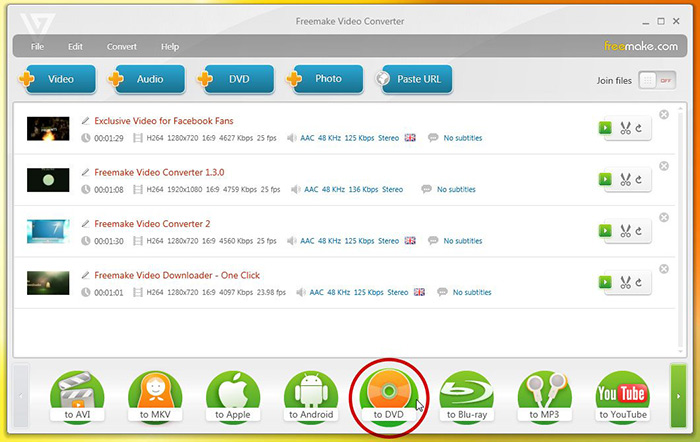
Performance test: Freemake is often criticized for its aggressive promotion of its paid version. We found ourselves bombarded with prompts to upgrade to the paid version during our test. And watermarks are deliberately imposed to the digital copy created with the software, distracting the content to a great degree.The time it took for Freemake to copy a DVD was 34 minutes.
No.6 - MakeMKV
- Platform: Windows 11, 10, 7, 8/8.1 (32/64 bit), Vista, XP; Mac, Linux
- Supported input: homemade and some encrypted DVDs.
- Supported output: MKV container format.
- Price: Free
- Rating: 3.4 stars from 3 reviews ★★★☆☆
MakeMKV can create MKV copies from your DVDs as well as Blu-rays. Unlike HandBrake which requires a third-party tool to decrypt DVDs, MakeMKV can handle encrypted discs (not all, only those with AACS and BD+ encryption) on its own.
After loading DVD, MakeMKV will display DVD content as a tree structure, including all titles, audio tracks, and subtitles. It will display detailed information for each item including codec, language, file size, and language. Now you can choose which movie title you want to copy and which audio and subtitle tracks you want to keep.
After hitting the Make MKV icon, it will start conversion. You can see the progress bar on the screen. Once done, you'll get an MKV copy with the original quality because there is no compression involved. Certainly, it also means that you'll get a big file. But this isn't a big deal if you have enough storage space.
Additionally, all features are free to access during BETA. And, there is no annoying advertisement. The latest MakeMKV versions have improved the ability for handling for discs with mastering errors and with structure protection.
Key features:
- Convert DVD/Bluray to MKV
- Support disc decryption
Pros:
- It's free to use.
Cons:
- It can only export MKV file with big size. If you need a smaller file with a different format, you need to use additional software to perform video conversion and compression.
- Some copy-protected DVDs are not supported.
- There is no DVD to DVD copy option.
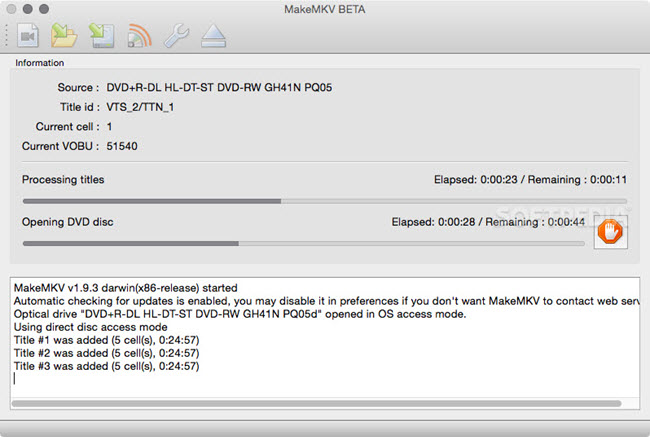
Performance test: Modern MakeMKV uses built-in speed control mechanism to control the reading speed of optical drives, and therefore increase the success rate of ripping. This allows MakeMKV to rip more than one DVDs at a time with enhanced speed. And MakeMKV did make it. Just like WinX DVD Ripper Platinum, the speed performance test of MakeMKV in copying DVD to MKV is impressive. Particularly, a single-layer 3.8GB DVD took about 10 minutes to rip.
No.7 - DVD Shrink
- Platform: Windows
- Supported input: DVD, VIDEO_TS folder, disk image
- Supported output: DVD folder, DVD ISO image file.
- Price: Free
- Rating: 4 stars from 48 reviews ★★★★☆
DVD Shrink is a discontinued program. Why is a discontinued product still worth trying? That's because it's still available for download, and best of all, it's free. It's worth noting that you should be cautious as some versions may be fake or contain malware, especially when you were charged for it.
With DVD Shrink, you can copy your DVD to an ISO file or a DVD VIDEO_TS folder. However, DVD Shrink cannot create a physical copy, because it doesn't contain a built-in burning engine. But it can work with either Nero (version 7 or lower), DVD Decrypter or CopyToDVD to do the job.
Free as it is, it can handle DVDs encoded with region restrictions, CSS copy protection, and User operation prohibition.
DVD Shrink can, as its name suggests, shrink the amount of data saved on a DVD. The distribution of the compression across the DVD can be customized by users. DVD Shrink can automatically re-compress video, to as little as 39% of its original size, depending on the aspect ratio of the original DVD (with a corresponding loss in quality) in order to to fit on a standard DVD±R(W), a Dual-Layer DVD+R, or any user-defined custom size. But there will be a corresponding loss in quality due to the compression.
Key features:
- Copy DVD to ISO/DVD folder.
- Compress DVD.
Pros:
- Free to use.
- It can compress DVD files to save space on the hard drive.
- User-friendly interface.
Cons:
- Cannot handle more recent copy protection systems.
- Need additional DVD burning software.
- No longer updated or supported.
- Limited output format options.
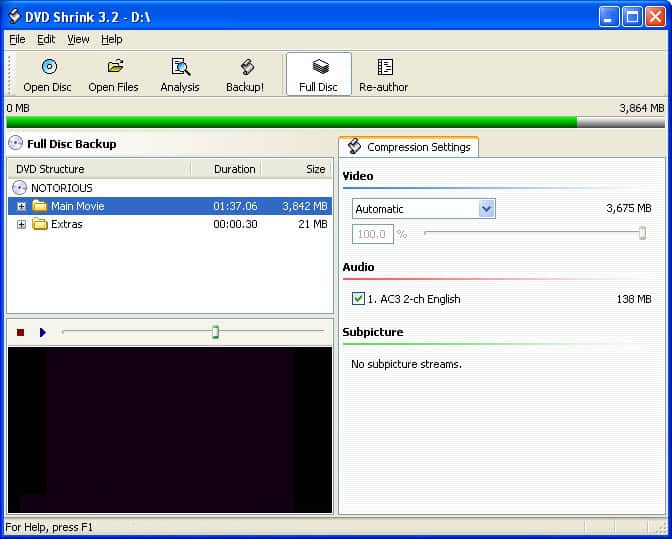
Performance test: While DVDShrink is a popular tool for DVD compression and backup, but it failed to copy some newer DVD discs in our test due to the discountinued development. The copy time for DVDShrink was longer than 50 minutes, and there is a typical loss of quality when we compressed DVDs to fit onto smaller discs. But given its ease of use and no cost, DVDShrink is still worth trying.
No.8 - BurnAware
- Platform: Windows Vista 7, 8, 10, 11
- Supported input: photo, archive, document, music, video, disc, ISO image, etc.
- Supported output: CD, DVD, Blu-ray, disc image, audio, video, etc.
- Price: Free to burn and copy DVD to ISO only. $29.95/single user license/Premium; $39.95/single user license/Professional.
- Rating: 3.8 stars from 414 reviews ★★★★☆
BurnAware is a full-featured DVD burning and DVD copying software, well-craft for almost anyone, no matter what skill level you're in. If you're noob on disc burning, you can select the default profiles to write any kind of content to CDs, DVDs, and Blu-rays, including but not limited to digital photos, archives, documents, music, and videos.
For sophisticated users, it also prepares delightful desserts for you. This tool gives you full control over boot settings, ISO levels, UDF partition, disc spanning, etc. You can also backup and copy DVD discs, create bootable or multisession discs, craft high-quality CDs and DVDs, make ISO images, extract audio tracks, and recover data from unreadable discs.
BurnAware has three editions to suit different user needs, namely Free, Premium, and Professional. All of them can burn standard, bootable, and multisession discs, burn Audio CDs, Video-DVDs, and BDMV. To copy a DVD to a DVD, you need to use BurnAware Premium ($29.95 per user) or BurnAware Professional ($39.95 per user). If we have to mention one downside, that is bondled antivirus program, alongside with no macOS or iOS version of BurnAware.
Key features:
- Copy DVD to ISO
- Copy DVD to DVD (paid)
- Burn standard, bootable and multisession discs
- Burn audio CDs and BDMV
Pros:
- It can also copy CD and Blu-ray discs.
Cons:
- Disc to disc copy feature is only available in paid versions.
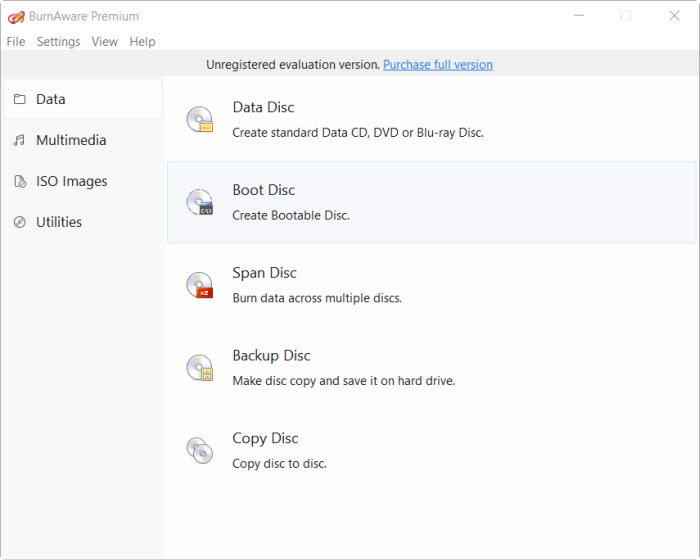
Performance test: BurnAware primarily focuses on disc burning. While it does offer a DVD copy feature, it isn’t designed for speed or optimized for efficient copying like dedicated DVD copier. During testing, the program took considerably longer (around 47 minutes) to copy a DVD compared to tools like WinXDVD or DVDFab.
Other Honorable Mentions
Actually, except the above mentioned DVD copy software, there are still some famous DVD copy services that facilitate DVD duplication and copying. Some popular examples include DVD Walmart, Richmond Camera DVD Duplication, and Blank Media Printing. These services involve professional duplication equipment and are able to create multiple copies of DVDs from a master disc. So if you want to produce identical copies of your DVD in bulk quantities, and require high-quality duplication with professional-grade printing, package options, and special customization, you can consider resorting to these DVD copy service for help.
To do the job, you need to first submit the master disc to the service provider, who can therefore check for disc compatibility with their specialized equipment and create duplicate copies of DVD, then the duplicated DVDs are packaged after quality check such as readability, content accuracy, and physical detects or damage. Finally, they will be delivered to you. It is crucial to understand that copying copyrighted material without the permission of the copyright holder is a violation of the law. So please abide by copyright laws.
To know more DVD duplication services near you, please click here >>
FAQs About DVD Copy Software
1. What should I look for in a good DVD copy software?
A reliable DVD copy software should balance success rate, output quality, and ease of use. Based on hands-on testing and user feedback, the most important factors include copy protection support, disc compatibility, and stable performance.
- Ability to copy commercial, copy-protected DVDs
- Support for DVD9 to DVD9 and DVD9 to DVD5 compression
- High success rate with scratched or aging discs
- Preserved original video and audio quality
- Multiple copy modes (full disc, main movie, custom)
- Clear interface without complicated settings
2. Can DVD copy software handle scratched or damaged DVDs?
Yes, but not all DVD copy tools perform equally well. Scratches, bad sectors, and aging discs often cause read errors such as freezing or “no disc found.” Software with built-in error tolerance and sector recovery is far more likely to complete the copy successfully.
In real-world use, this feature is especially important when backing up old DVD collections rather than brand-new discs.
3. Is DVD9 to DVD5 compression worth using?
DVD9 to DVD5 compression is useful when backing up dual-layer discs to single-layer DVDs. Good DVD copy software can compress content while keeping acceptable image quality, especially for movies under two hours.
However, poor compression algorithms may cause noticeable quality loss. For users who value original quality, DVD9 to DVD9 copying or ISO backup is usually the better option.
4. How long does it usually take to copy a DVD?
Copy time varies depending on disc condition, copy mode, and hardware acceleration support. In our testing, copying a standard DVD-5 usually takes 10–25 minutes on modern systems.
Software that supports GPU acceleration and optimized read mechanisms tends to deliver more consistent and stable performance, especially when dealing with protected DVDs.
5. Is it legal to copy a DVD for personal use?
In the US, the DMCA prohibits bypassing copy protection on DVDs, even for personal use. Similar rules apply in many European countries under the EU Copyright Directive.
While private DVD backups for home viewing are rarely enforced in practice, distributing copied DVDs is clearly illegal. Users should always check local laws before copying protected discs.
6. Can I make a copy of a DVD I own?
Owning a DVD does not automatically grant the right to copy it. In many regions, copying is only legal for unprotected or homemade DVDs. Bypassing copy protection may violate copyright laws, even for personal backup.
References
- 1. "What Is an ISO File?". FreeCodeCamp
- 2. "Compact Disc and DVD copy protection". Wikipedia
- 3. "17 U.S.C. § 1201 - U.S. Code - Unannotated Title 17. Copyrights § 1201. Circumvention of copyright protection systems". FindLaw