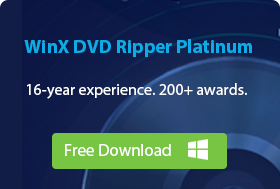2025 Best 7 Ways to Remove Copy Protection from DVDs
-- "Most DVDs in my collection are copy-protected. Now, I want to make copies of them and watch them freely on my laptop. How to remove encryption from DVD in a good way? Any suggestion is greatly appreciated!"
-- "Error 'Scsi error - ILLEGAL REQUEST:READ OF SCRAMBLED SECTOR WITHOUT AUTHENTICATION' occurred with every DVD I tried."
-- "Use AnyDVD to rip Lionsgate movie Knives Out. It makes it to 1-2% then stops. Tried Handbrake and only got 12 seconds."
It is not an easy task to rip and copy protected DVDs, especially Disney DRM-ed DVDs. Some DVD rippers can break several copy protection schemes, while others can't. In this article we review leading DVD copy protection removal software for decrypting DVDs and explain, in detail, how to remove DVD copy protection using HandBrake and VLC.
The Easiest Way to Remove Copy Protection from any DVD
WinX DVD Ripper can easily bypass DVD copy protections like CSS, region code, RCE, Sony ArccOS, UOPs, Disney X-project, and more. The DVD copy protection removal software unlocks commercial DVDs from Disney, Paramount, 21st Century Fox, and other studios in one click. No extra software is required. Create 1:1 unencrypted video in MP4, MOV, ISO, AVI, WMV, and 350+ formats. It supports new, old, scratched/damaged discs, and more.
Please DO Not use WinX DVD Ripper to rip rental DVDs.
For Windows and Mac only. If you are a mobile user, please click here.
Part 1. Best Copy Protection Removal Software Review
In fact, we cannot remove copy protections from our original DVDs. What we can do is use DVD copy protection removal software to bypass or crack them and make an unencrypted physical or digital copy of our DVD. After hours of search, analysis, and comparison work, we found that the following software can help us: WinX DVD Ripper, WinX DVD Copy Pro, AnyDVD, VLC, DVD Shrink, MakeMKV, and HandBrake if libdvdcss is installed.
All the DVD copy protection removal software has been tested by our team. In the test, our primary focus was on evaluating their abilities to bypass copy protections from DVDs produced by various studios. Additionally, we provided insights into essential considerations when using each program. We also conducted a comprehensive analysis of the strengths and weaknesses of all the tools to assist you in selecting the most suitable DVD copy protection removal tool for your needs.
Top 7 Best DVD Copy Protection Removal Software |
||
Tools |
Compatible OS |
What DVD copy protection scheme can it remove? |
Windows, Mac |
CSS, region code, RCE, Sony ArccOS, UOPs, Analog Protection System, Disney X-project (99-title DVD copy protection), etc. |
|
Windows |
CSS, region code, RCE, Sony ArccOS, UOPs, Analog Protection System, Disney X-project (99-title DVD copy protection), etc. |
|
Windows, Mac, Linux |
CSS, region codes |
|
Windows, Mac, Linux |
CSS, region codes |
|
Windows |
Copy preventions, user operation prohibitions (UOPs), Macrovision analog copy prevention, etc. |
|
Windows |
Region codes, CSS, and UOPs |
|
Windows, Mac, Linux |
Region codes, CSS, AACS, structure protection, BD-Java protection on Blu-ray discs. |
|
Method 1. Remove Copy Protection from DVD with WinX DVD Ripper Platinum
Compatible OS: Windows (11, 10, 8/8.1, 7), Mac (Sequoia and earlier)
Supported DVD Copy Protection Types: CSS, region code, RCE, Sony ArccOS, UOPs, Analog Protection System, Disney X-project (99-title DVD copy protection), etc.
Unsupported DVD Copy Protection Types: Blu-ray copy protection like AACS, BD+, ROM-Mark.
Pros:
- Supports removing any DVD copy protection.
- Rip protected DVD to MP4, AVI, MOV, and 370+ output formats.
- Trim, merge, crop, adjust, subtitle, edit, and more.
- 5x faster DVD copy protection removal speed.
- Delivers high quality output.
Cons:
- Doesn't support removing DVD copy protections on Linux.
WinX DVD Ripper can remove almost all copy protections from DVDs without additional software. It unlocks DVD encryptions like CSS, region code, RCE, Sony ArccOS, UOPs, Disney X-project, and other special encryption schemes. Old and latest DVD movies and TV series from Disney, Paramount, 21st Century Fox, and other studios, educational DVDs, workout DVDs, and other standard video DVDs are well supported. It is frequently updated to support the latest protection measures.
This DVD DRM removal software can easily bypass DVD copy protections and rip DVD to MP4, MPEG, ISO, AVI, WMV, MOV, MP3, iPhone, iPad, Android, and 350+ profiles without quality loss. The built-in Hardware Accelerator, Super Encode Engine, Hyper-threading tech, and Multi-core utility can deliver an extremely fast ripping speed, about 5 minutes to rip a 2-hour DVD.
Free download this DVD copy protection removal software on your Windows or Mac. It is lightweight, clean, and easy to install and operate.
Please DO Not use WinX DVD Ripper to rip rental DVDs.
For Windows and Mac only. If you are a mobile user, please click here.
How to Remove Copy Protection from DVD?
To begin with, download and install WinX DVD Ripper on your Windows (10/11) PC or Mac. Next, follow the tutorial below to bypass DVD copy protections.
Step 1. Import the DVD with copy protection.
Insert the copy-protected DVD disc into the optical drive of your computer. Then, open WinX DVD Ripper and tap the DVD Disc button on the navigation bar to select and open the DVD you just inserted. Then it will fast scan your DVD, bypass DVD copy protection, and detect the correct main movie title for you. When a Disney encrypted DVD is detected, it will pop up a small window and tell you which is the main title and give you a link to learn what is Disney protection.
Tips: You can also input ISO images and DVD folders and convert them to a mainstreaming format.
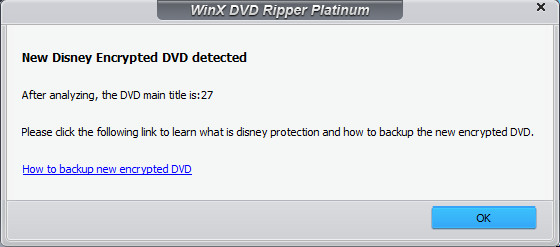
Step 2. Select output format.
On the Output Profile window, you should select an output format based on your own needs. You can choose one from general profiles (like convert DVD to MP4, AVI, WMV), device (Apple, Android, Microsoft, Sony, etc.), web videos (FLV, WebM, and more), music (MP3, AAC, AC3), TS video or copy DVD as ISO image/VIDEO_TS folder or a single MPEG2 file with full/main title.
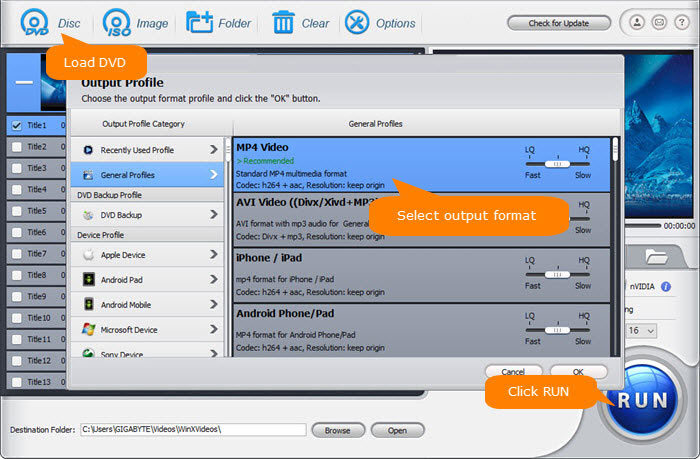
Step 3. Rip DVD with the removal of copy protection
Tap the Browse button to set the destination folder (hard drive or device) and click the RUN button to rip the DVD with the removal of copy protection. Once done, you'll get a DRM-free and region-free copy.
If the software fails to rip a protected DVD, go back to the above steps, enable the Safe Mode on the right side of the interface, and try again. This feature will enhance the ability to remove strong DVD encryptions.
Disclaimer: Digiarty Software does not advocate ripping copy-protected DVDs for any commercial purpose and suggests referring to the DVD copyright laws in your country before doing so.
Watch the YouTube Video Tutorial to Remove DRM from DVD
Method 2. Remove Copy Protection from DVD with WinX DVD Copy Pro
Compatible OS: Windows (11, 10, 8/8.1, 7)
Supported DVD Copy Protection Types: CSS, region code, RCE, Sony ArccOS, UOPs, Analog Protection System, Disney X-project (99-title DVD copy protection), etc.
Unsupported DVD Copy Protection Types: Blu-ray copy protection like AACS, BD+, ROM-Mark.
Pros:
- Supports removing any DVD copy protection.
- It's a versatile tool that can be used to copy, rip, and burn DVDs.
Cons:
- Doesn't support removing DVD copy protections on Mac and Linux.
- Limited output formats. Can't export MP4 files.
- No video editing features.
WinX DVD Copy Pro is another Digiarty product which can help you strip DVD copy protections. It can remove DVD region code, UOPs, CSS encryption, and Disney's fake, and then create a digital or physical copy of your original DVD. To be specific, it can clone your DVD to a blank DVD, ISO image, or VIDEO_TS folder, or just extract the main title, audio, or video track from the DVD as you require. In addition, it can help burn your ISO file and VIDEO_TS folder back to DVD, and mount ISO as a virtual drive.
Now let's download and install WinX DVD Copy Pro and get started.
How to bypass copy protections in your DVD?
Step 1. Open WinX DVD Copy Pro.
After opening this program, you should see a list of features on the left sidebar. Choose a desired function to start, such as Clone DVD to ISO.Step 2. Select source DVD and destination.
Insert the DVD you want to remove copy protection into the DVD drive. Then, you should see it beside Source DVD. Next, you should choose a destination folder to save the output file.
Step 3. Select DVD copy protections to remove.
Make sure you have checked the boxes "Remove DVD region code", "Remove UOPs", "Remove CSS encryption", and "Check Disney's fake". Otherwise, it will not remove copy protection from your DVD.
The default option is to read 32 sections per time and jump 32 sectors when meeting bad sector. You can also change the value to suit your purposes.
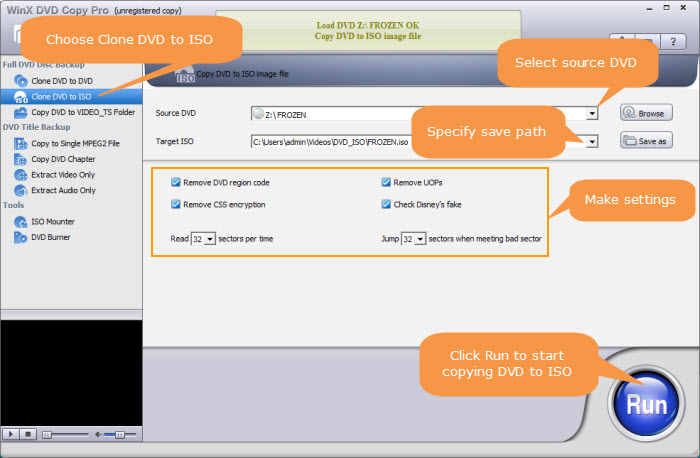
Step 4. Start stripping copy protection.
When all settings are done, simply click Run. Then, it will begin creating a DVD copy without copy protection.
Method 3. Remove Copy Protection from DVD Using HandBrake and libdvdcss
Compatible OS: Windows (10 and later), Mac (10.13 and later), Linux
What DVD copy protections can they remove: CSS, Region Codes
Unsupported DVD Copy Protection Types: Sony ARccOS, RCE, UOPs, Disney's 99-title protection, some advanced or structural protections.
Pros:
- Both HandBrake and libdvdcss are free.
- It has a slew of DVD ripping settings to customize the output file.
Cons:
- The operation is complex.
- It can only remove region codes and CSS protections from DVDs.
- The output formats are limited to MP4, MKV, and WebM only.
In fact, when you try to import a copy-protected DVD into HandBrake, you will get a message saying "please note that HandBrake does not support the removal of copy-protection from DVD Discs. You can if you wish use any other 3rd party software for this function…".
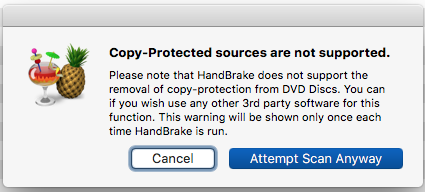
HandBrake itself cannot overcome DVD copy protection. It requires a DVD DRM removal helper - libdvdcss. From VideoLAN, libdvdcss is a simple library designed for accessing DVDs encrypted with CSS DVD copy protection system like a block device without having to bother about the decryption. libdvdcss is compiled into DLL files for Windows users.
How to use libdvdcss and HandBrake to remove copy protection from DVD?
Step 1. Pick the version of libdvdcss to download and install.
You can go to VideoLan or Github to find libdvdcss and download the version you like. The latest version is recommended.
Download libdvdcss from VideoLAN: https://download.videolan.org/pub/libdvdcss/
Download libdvdcss from GitHub: https://github.com/allienx/libdvdcss-dll/find/main
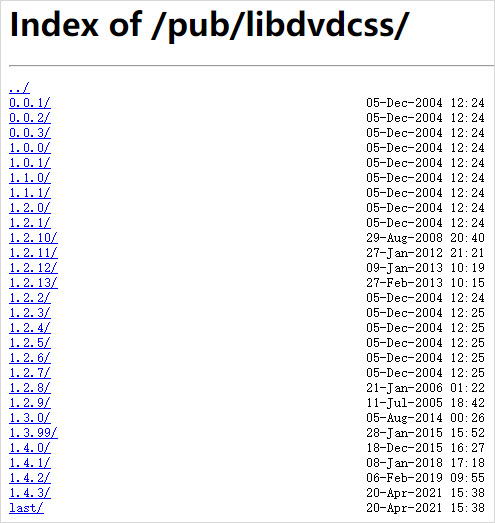
Windows users should download libdvdcss-2.dll file. And, you should find there is a 32-bit version and a 64-bit version. Make sure to choose the version compatible with your operating system.
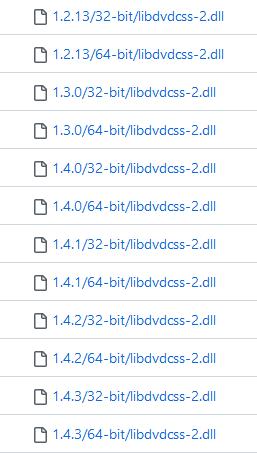
After you download libdvdcss-2.dll, you should move it to your HandBrake installation folder (usually C:\Program Files\HandBrake) and rename it to libdvdcss.dll. Then you can use Handbrake to bypass DVD copy protections.
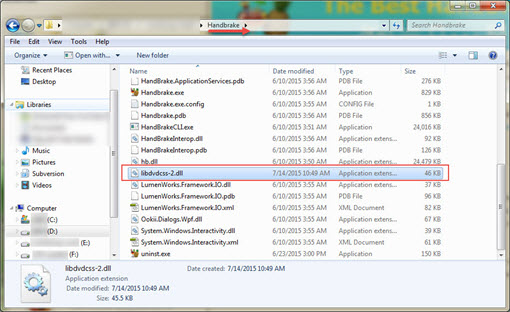
Mac OS X Yosemite or older users should download libdvdcss.pkg and then click it to install.
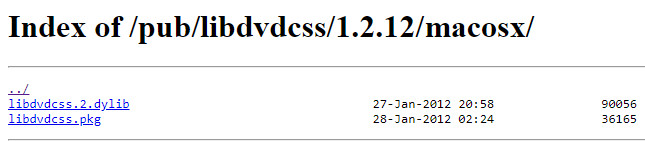
The steps to install libdvdcss on macOS EI Capitan and later are more complicated because of a security feature called System Integrity Protection. After research, we find a few ways to install libdvdcss on macOS EI Capitan and later:
- Disable SIP.
- Make use of Homebrew to install libdvdcss.
- Download libdvdcss zip file compiled by Softpedia's team.
Softpedia's team has compiled the libdvdcss library from source so that users don't need to manually configure, build, and install the library via the command line. It's really easy. This method has been proved to be able to work on OS X El Capitan, macOS Sierra, and macOS High Sierra.
Simply download the zip file, and unzip the libdvdcss_1.4.2.zip file to the Downloads folder. Now, you get two options.
- Option one - double click on Auto_install.command
- Option two - run these commands in a Terminal window: sudo mkdir /usr/local/lib/ sudo cp ~/Downloads/libdvdcss_1.4.2/libdvdcss.2.dylib /usr/local/lib/libdvdcss.2.dylib
That's it.
Step 2. Import DVD into DVD drive and HandBrake.
Firstly, insert DVD into your computer's DVD drive. Next, open HandBrake and then you'll be required to select source file. Just select the DVD you inserted. libdvdcss will work in the background to remove any copy protection from the DVD and load the DVD data into Handbrake. If it's a copy protection that libdvdcss can't handle, you will see no valid source found error or Handbrake crashes.
Step 3. Select the content you want to convert.
Specify which title(s) you want to extract from the DVD.
Step 4. Choose output format.
HandBrake comes with dozens of presets to meet the most common needs. You can simply choose one. Alternatively, you can create your own preset.
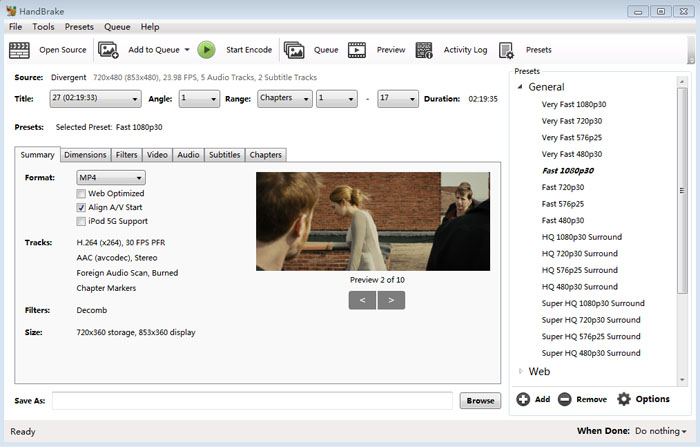
Step 5. Specify destination to save the output file.
Click the Browse button at the bottom right to specify the store path for the resulting file and enter a file name.
Step 6. Start removing copy protection from DVD.
Click the Start Encode button at the top menu bar to begin removing DVD copy protection and ripping DVD to specified format.
Method 4. Remove Copy Protection from DVD with VLC
Compatible OS: Windows (11 and earlier), Mac (OS X 10.7.5 or later), Linux
Supported DVD Copy Protection Types: CSS, Region Codes.
Unsupported DVD Copy Protection Types: Sony ARccOS, RCE, Cinavia, UOPs, Disney X Project, RipGuard, non-standard UDF formatting.
Pros:
- Free and open source.
- Various output formats.
- A multifunctional tool that can be used to play, stream, and convert media.
Cons:
- Slow DVD ripping speed.
- No video editing features.
- It can only remove CSS protection from DVD.
VLC is not only a DVD player but also a DVD CSS remover. Since libdvdcss which we have introduced in part 2 is inside VLC, you can use VLC to remove CSS copy protection mechanism from DVD. However, the whole process is recording instead of ripping like other tools in the list. Now, let me show you how to rip copy protected DVDs with VLC.
Steps to use VLC as DVD copy protection removal software:
Step 1. Open DVD.
Insert DVD into the disc drive. Next, open VLC, click Media, and then click Convert / Save...
On the Open Media window, click the Disc tab, and make sure the DVD you want to rip is selected in the Disc device.
Step 2. Select content.
On the Open Media window, select title, audio track, subtitle track, and click Convert / Save.
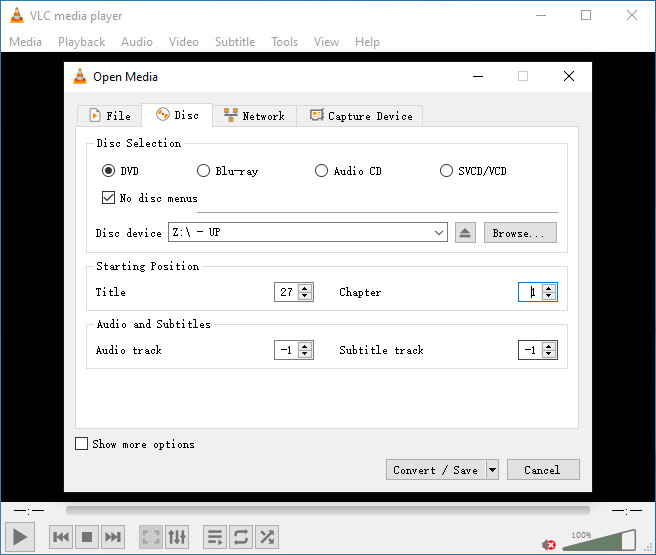
For DVDs protected by 99 titles, VLC can't remove the DVD copy protection directly. However, you can play the DVD in VLC in advance and check which title is playing. To do this, play the DVD in VLC, select from the VLC menu "Playback" > click "Title" and the title marked is the correct movie title of the DVD. Write down title number and playback time of that title, then enter it in the VLC settings in Step 2. But sometimes though this can be difficult when a DVD contains multiple titles (TV Series for example), or when a crazy copy protection mechanism screws with the table of contents and makes it appears as if the DVD has multiple titles.
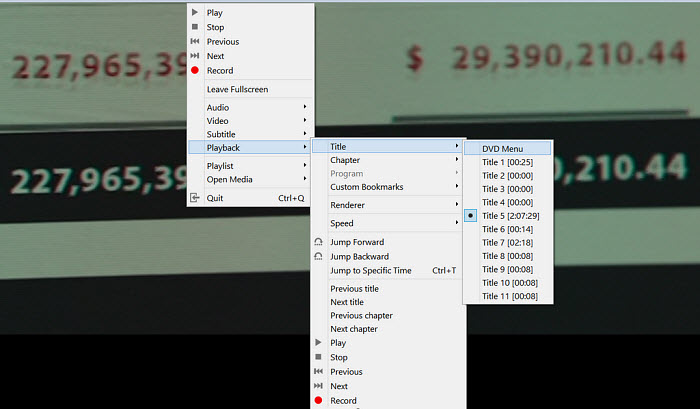
Step 3. Choose output profile.
On the Convert window, choose output profile from the preset options or create your own.
Step 4. Try removing copy protection from DVD.
Click the Browse to specify a destination folder, and then hit Start to begin ripping the DVD to a digital file without copy protection.
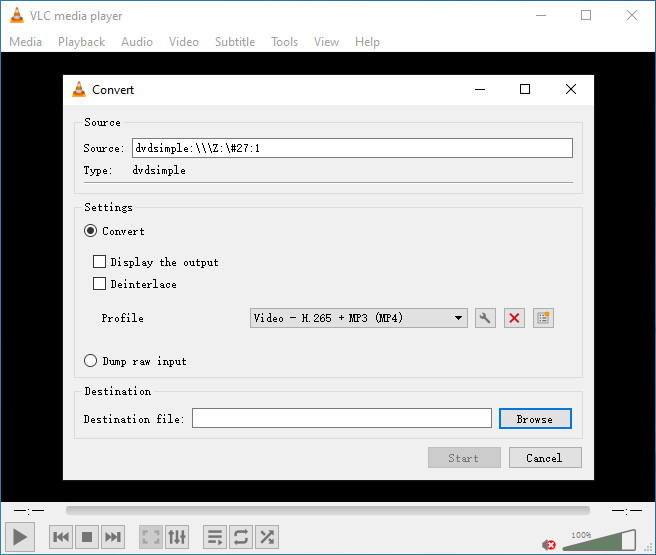
Method 5. Remove Copy Protection from DVD with AnyDVD
Compatible OS: Windows (2000 or later)
Supported DVD Copy Protection Types: Copy preventions, user operation prohibitions (UOPs), Macrovision analog copy prevention, etc.
Unsupported DVD Copy Protection Types: damaged or non-standard discs.
Pros:
- Also supports removing protection from HD-DVDs and Blu-rays.
- It works automatically in the background to help various programs bypass DVD copy protections.
Cons:
- It doesn't work on Mac and Linux.
- It is a little expensive.
AnyDVD is different from other programs we mentioned above. Instead of bypassing DVD copy protections and exporting a copyright-free copy, AnyDVD helps you access the content of a movie DVD or Blu-ray. It removes restrictions on DVD and Blu-ray automatically in the background. With AnyDVD enabled on your computer, all programs can handle copy-protected DVD and Blu-ray media.
How to use AnyDVD for DVD copy protection removal?
Step 1. Download and install AnyDVD.
Make sure your computer meets AnyDVD's system requirements:
- A Windows-compatible PC with a minimum 2 GHz Processor and 1 GB RAM
- Windows XP 32/64bit, Windows Vista 32/64bit, Windows 7 32/64bit, Windows 8 32/64bit, Windows 10 32/64bit
Step 2. Enter your license key.
You can request a 21-day trial or buy one. It charges 59.00 EUR for 1 year, 75.00 EUR for 2 years, 89.00 EUR for 3 years, and 109.00 EUR for lifetime.
Step 3. Enable AnyDVD to remove DVD copy protection.
Right-click on the AnyDVD notification icon in the lower right corner of the Windows taskbar will open the AnyDVD HD status Window, which tells you all about the disc AnyDVD HD is dealing with at the moment. To remove copy protection from DVD, make sure Enable AnyDVD is checked.

Method 6. Remove Copy Protection from DVD with DVD Shrink
Compatible OS: Windows
Supported DVD Copy Protection Types: region code, CSS, and User operation prohibition (UOP).
Unsupported DVD Copy Protection Types: ARccOS, Disney DRM, Macrovision RipGuard, new DVD releases, Blu-ray disc protection.
Pros:
- Free to use.
- Can make a shrunk copy of dual layer DVD.
Cons:
- Can't handle some newer copy protection techniques.
- Can only output ISO files and DVD VIDEO_TS folders.
- It was discontinued in 2004.
DVD Shrink is a free DVD transcoder for Windows. It can create an exact or a shrunk ISO or a VIDEO_TS copy of a DVD, during which it can remove region code restrictions and may remove copy protections. By using DeCSS decryption algorithm, DVD Shrink can open and decrypt some copy-protected DVDs. But since DVD Shrink has stopped updating, it may not be able to remove copy protection from DVDs released in recent years.
How to remove copy protection from DVD with DVD Shrink?
Step 1. Download and install DVD Shrink.
Make sure you get the valid version. Many versions in the market are scams. To get a clean and adware-free version of DVD shrink, you can go to Softpedia, DVD Shrink Forum, and the doom9 forum.
Step 2. Open the DVD you want to remove copy protection from.
Insert target DVD into the DVD drive and then click the Open Disc button on DVD Shrink to select it as the source DVD. Wait for DVD analyzing. Once done, it will display the DVD structure.
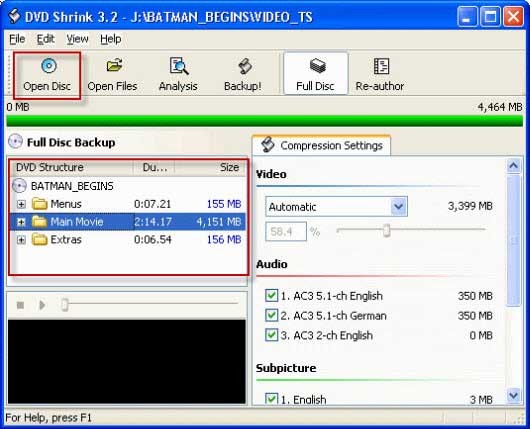
Step 3. Specify compression ratio and the audio and subpicture you need.
Go to Compression Settings section, and then set the video compression to No Compression, Automatic, Custom Ratio, Still Image, and Still Pictures. If "Automatic" is selected, DVD Shrink will create a copy that can fit on a single-layer (4.7 GB) writeable DVD. If "Custom Ratio" is chosen, you need to move the slider under Video to specify desired compression ratio.
As for audio tracks and subtitles, you can select or deselect any track based on your own needs.
Step 4. Begin copying DVD.
Click "BackUp!" button on the top center. Then you'll see the Backup DVD window. Here, you need to select backup target and target folder the DVD output files. Next, click OK to begin backing up DVD. If it can defeat the copy protection techniques in your DVD, it will remove the copy protections from your DVD during the backup progress and give you a DRM-free copy.
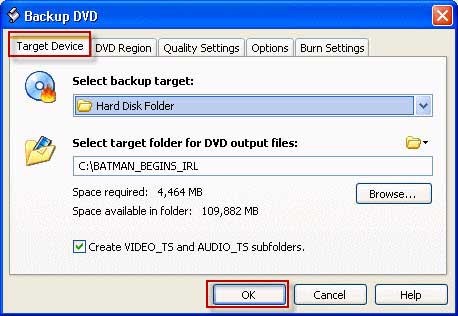
Method 7. Remove Copy Protection from DVD with MakeMKV
Compatible OS: Windows (Windows XP or later, x86 or x64), Mac (x64 or ARM64 Mac OS X 10.7 or later), and Linux
Supported DVD Copy Protection Types: AACS, structure protection, BD-Java protection, etc.
Unsupported DVD Copy Protection Types: Sony ARccOS, Disney X-project DRM, new DVD releases.
Pros:
- Free to use.
- It can unlock copy protections from DVDs and Blu-ray discs.
- The disc copy is the same quality as the original disc.
Cons:
- It can only export MKV files.
- No edit features.
MakeMKV can decrypt DVDs and Blu-rays and convert the videos from discs to MKV files. Processing DVDs is free – and always will be. As for Blu-ray decryption and processing, it will be free during BETA.
MakeMKV's developers have spent a lot of time in improving handling for DVD discs and Blu-rays with structure protection, and the support for discs with BD-Java protection.
How to remove copy protection from DVD with MakeMKV?
Step 1. Download and install MakeMKV.
The latest version is 1.18.1. Windows version requires Windows XP or later, x86 or x64 while the Mac version requires x64 or ARM64 Mac OS X 10.7 or later.
Step 2. Open DVD.
Insert the DVD with copy protection into the DVD drive of your computer. Then, launch MakeMKV, select source DVD, and then click the Open DVD disk button.

Step 3. Select DVD content.
Select the title, audio, and subtitle tracks you want to copy.
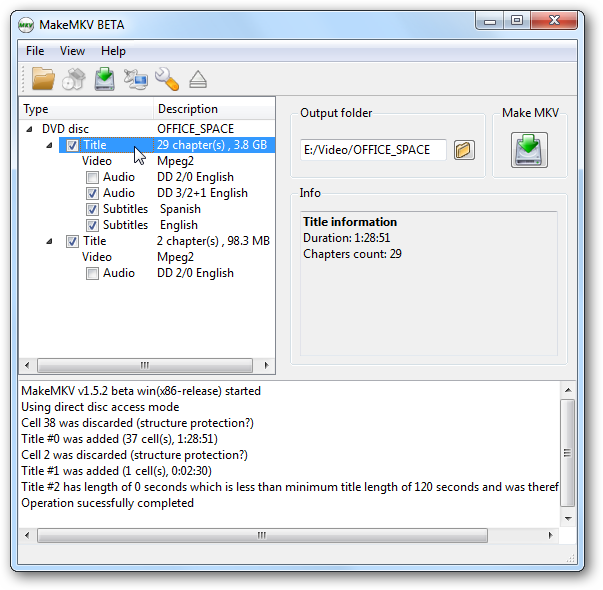
Step 4. Specify output folder.
Click the Set output folder button to select a save path for the resulting file.
Step 5. Begin converting.
Hit the "Make MKV" button and wait for conversion. MakeMKV will decrypt your DVD and deliver a copy without copy protection.
Part 2. List of Most Common DVD Copy Protection Schemes and How They Work
DVD copy protections are designed to prevent unauthorized copying and distribution of DVDs and ensure that DVDs can only be played on authorized devices. Below are common types of DVD copy protection.
CSS (Content Scramble System)
CSS is one of the earliest and most widely used copy protection mechanisms for DVDs. It employs encryption to scramble the data on the DVD, making it unreadable without the decryption key. CSS was primarily developed to prevent unauthorized copying during DVD replication.
APS (Analog Protection System)
This DVD copy protection is also known as Copyguard or Macrovision. It adds pulses to analog video signals to negatively impact the AGC circuit of a recording device so the images on copied DVDs become garbled and unwatchable.
Regional Coding
DVDs are often encoded with a regional code to restrict playback to specific geographical regions. When a DVD is manufactured, it is assigned a specific DVD region code. This code is embedded in the DVD's metadata and is recognized by DVD players and computer DVD drives. When a DVD is inserted into a player, the player checks the regional code of the DVD and compares it to its own region code. The regional codes are typically defined as follows:
- Region 1: United States, Canada
- Region 2: Europe, Japan, South Africa, the Middle East
- Region 3: Southeast Asia, Hong Kong
- Region 4: Australia, New Zealand, Latin America
- Region 5: Russia, Eastern Europe, India, Africa (excluding South Africa)
- Region 6: China
- Region 7: Reserved for future use
- Region 8: Special international venues (airplanes, cruise ships, etc.)
- Region 0: All regions (usually used for "region-free" or "region-less" DVDs)
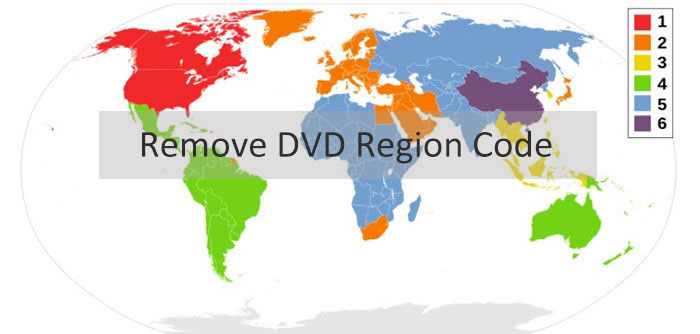
It is also known as region-code enhanced. It is a retroactive attempt to prevent the playing of one region's discs in another region, even if the disc was played by a region-free player.
UOP (user operation prohibition)
UOP is a form of use restriction to prohibit the viewer from performing a large majority of actions during sections of a DVD using most DVD players. It is used mainly for copyright notices or warnings, such as an FBI warning in the United States.
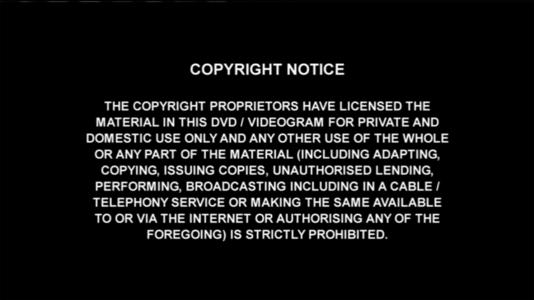
Sony ArccOS (Advanced Regional Copy Control Operating Solution)
ArccOS works by introducing deliberate errors or corrupted sectors into the DVD's copy protection scheme. These errors are strategically placed to confuse DVD copying software, making it difficult for them to create accurate and functional copies of the original DVD. When a DVD with ArccOS protection is copied, the errors are replicated in the copied disc, causing playback issues or rendering the copied version unusable.
CPRM (Content Protection for Recordable Media)
CPRM is mainly used in the Japanese market. Special CPRM-compatible recordable media are required, with each disc including a unique Media ID inscribed as a bar code in the inner hub area. When a CPRM-compliant recorder detects compatible media, it uses the unique Media ID on the disc to encrypt the data it records on the disc.
Disney X-Project DRM (99-title DVD copy protection)
This is when the disc title structure has been messed up with multiple erroneous angles, 99 titles, and video file references. There are 99 titles, among which some titles have similar video length and size, but only one is the right title. This protection confuses DVD rippers and induces them to select the wrong title. Even if one manages to rip a movie, it may result in a 40GB or 60GB file or file structure.
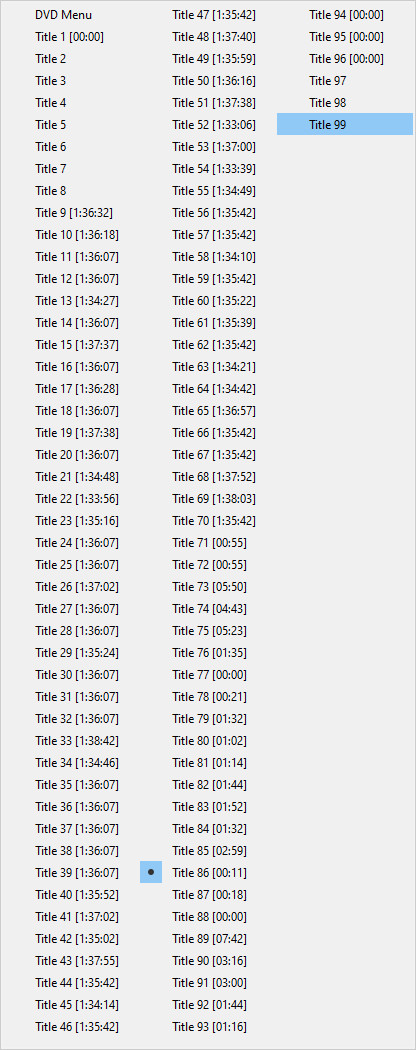
Cinavia is a digital rights management (DRM) technology used in DVDs and Blu-rays, embedded in the audio track as an inaudible watermark to prevent unauthorized copying. While Cinavia is more common in Blu-ray discs, some DVDs, especially newer or high-quality releases, may also include this protection.
Tages is not only employed on software products, but also CD and DVD discs. Its method of protection is described as twin sectors which are sectors with the same logical address but different data. Twin sectors may be hard to read in order to copy but are easy to write.

Part 3. Frequently Asked Questions
1. How to tell if a DVD is copy-protected?
To check if a DVD is copy-protected, first inspect the disc and packaging for phrases like "Copy Protected" or "DRM," and ensure it has authentic holograms and proper printing. Next, use DVD tools such as Handbrake, MakeMKV to scan the disc for encryption. You can also try copying the files—if errors occur, it’s likely protected. Finally, compare the cover and region code with official releases to confirm authenticity.
2. How to remove copy protection from DVD on Mac?
To do this, you need to choose a program that is compatible with Mac, such as WinX DVD Ripper, HandBrake, VLC, and MakeMKV.
Here let's take WinX DVD Ripper as an example to show you the steps to remove DVD copy protection on Mac.
Step 1. Download and install the Mac verson of WinX DVD Ripper. It is compatible with Mac OS X 10.6 and later.
Step 2. Insert the target DVD into the DVD drive of your Mac.
Step 3. Launch WinX DVD Ripper for Mac and click the DVD Disc button to load the DVD.
Step 4. Choose an output format from the Output Profile panel.
Step 5. Click the RUN button to begin ripping DVD with the removal of copy protection.
3. Which is the best DVD copy protection removal software?
In this article, we've explained how to remove DVD copy protection with WinX DVD Ripper, HandBrake, and VLC. Both HandBrake and VLC rely on libdvdcss to decrypt DVDs protected by CSS, while WinX DVD Ripper can bypass CSS, region code, RCE, UOPs, Sony ARccOS, and more copy protection schemes on its own. To sum up, WinX DVD Ripper is the best software to remove DVD copy protection on Windows and Mac.
Please DO Not use WinX DVD Ripper to rip rental DVDs.
For Windows and Mac only. If you are a mobile user, please click here.
4. What is the free software to remove copy protection from DVD?
There are a few free tools that can help remove certain types of DVD copy protection, though their capabilities are limited compared to paid options. Some of the most commonly used free software include:
- VLC: Can removeCSS protection but is limited to basic encryption.
- DVD Shrink: Removes protections like Region code, CSS, and User Operation Prohibition (UOP), though it's no longer officially supported.
- MakeMKV: Primarily used for Blu-rays, but it can also handle AACS, structure protection, and BD-Java protection for DVDs.
However, free software often struggles with more complex protections like Disney X-Project DRM. For more comprehensive and reliable DVD ripping, especially when dealing with a variety of copy protections, it's recommended to use paid software like WinX DVD Ripper Platinum.
5. What does it mean when a DVD is copy protected?
When a DVD is copy-protected, it means that the content on the DVD has been intentionally encrypted or otherwise secured to prevent unauthorized duplication or copying of the data. If you want to play a foreign DVD in your country, or make a backup copy of a commercial DVD, you will need to unlock the copy protections on the DVD. However, DVD copy protections such as CSS, region codes, UOPs, Disney 99-title DRM, etc., make it more challenging for the average user to make unauthorized copies of DVDs. So you will need a specific program to bypass DVD copy protections.
6. Is it legal to remove copy protections from DVDs?
The legality of removing copy protection from a DVD depends on the laws of your country. It's essential to check the intellectual property and copyright law in your country to get accurate and up-to-date advice on this matter.
In the United States, it's illegal to unlock copy protection mechanisms on DVDs or other digital media without the permission of the copyright holder, even if your intention is to make a backup copy for personal use. There are some exceptions, such as for certain educational or archival purposes, but these exceptions are limited. That being said, the removal of DVD copy protection occurs locally and will go unnoticed by others.
Final Words
The choice of DVD copyright removal software ultimately depends on your specific needs. Which type of DVD you need to unlock, and whether you prioritize speed, customization, or copy protection removal, there is a tool in this lineup that suits your requirements. Additionally, remember to consider the intended use of the unlocked DVD content, as it can impact your choice of method and file format.
Overall, WinX DVD Ripper Platinum can remove almost all the copy protections from DVDs and saved the unlocked DVD video in any format you may need. However, if you need to handle Blu-ray copy protections, you will need MakeMKV.