Does Discord Support AV1? How to Solve Discord not Decoding AV1?
"AV1 support in Discord would be really hyping, so please do this." – from Discord Community
The demand for AV1 support on Discord is growing. Discord has started supporting AV1 codec decoding in some cases, especially in video calls and screen sharing for users with compatible hardware (such as Nvidia RTX 40 series GPUs). However, this feature is still gradually being rolled out, and not all users may have access to it just yet. While Discord does not yet fully support AV1 video uploads, it's expected that full AV1 functionality will come later this year.
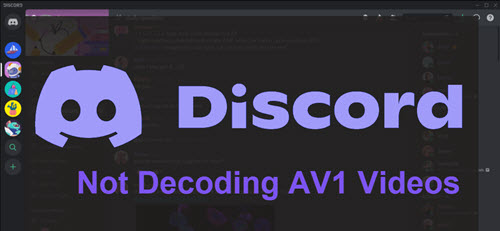
Best AV1 Video Converter to Convert AV1 Videos to Discord
For any uploaders who want to upload AV1 videos to Discord, you’d better convert AV1 to Discord-supported format first with Winxvideo AI. Also, you can use this tool to convert downloaded Discord AV1 videos to other formats to play without issues.
Table of Contents
Part 1. Does Discord Support AV1?
Yes, Discord has started supporting AV1 decoding, but with limitations.
Discord has begun rolling out AV1 support for video calls and screen sharing, particularly for users with Nvidia RTX 40 series or compatible hardware that supports AV1 decoding. This means that for users with the right hardware and Discord version, AV1 videos can be decoded and displayed during video calls and screen sharing.
However, Discord does not yet support AV1 video uploads for direct video file playback (e.g., you cannot upload and play AV1 videos natively on Discord just yet).
Nvidia’s announcement about AV1 support: "We’ve worked with Discord to enable end-to-end livestreams with AV1. In an update releasing later this year, Discord will allow users to leverage AV1 to significantly improve screen sharing, whether for gameplay, school work, or hangouts with friends." – Nvidia
This means AV1 support for screen sharing and livestreaming is expected to be more fully realized in upcoming updates.
Part 2. How to Solve Discord not Decoding AV1 Issue?
If you’re unable to play AV1-encoded videos on Discord or have trouble uploading AV1 videos, you can still work around this issue by converting the AV1 videos into formats that Discord fully supports, such as MP4, WebM, or MOV with H.264 encoding.
Solution: Convert AV1 Videos for Uploading to Discord
Use Winxvideo AI to convert AV1 videos into Discord-supported formats and compress large videos to bypass Discord file size limit. Also, you can convert Discord AV1 videos to any other format for PC, iPhone, Android, TV, etc. to play smoothly.
Step 1. Free download Winxvideo AI, install, and launch it on your computer.
Step 2. Choose Video Converter from the main interface and click on the "+ Video" button on the main UI to add the AV1 video needing transcoding.
Step 3. When the Output Profile window pops up, choose an output format. Here, we suggest you to choose "MP4 (h264+aac)" as the best output format for Discord.
Step 4. Optionally, you can click on the Settings icon to adjust the video codec, frame rate, aspect ratio, video resolution (e.g. 4K to 1080p), etc. to make the AV1 video smaller to upload to Discord.
Step 5. Once done, click the "Browse" button to choose a destination folder to save the converted file. Then, hit "RUN" button to start transcoding AV1 video to Discord.
Note: If your AV1 video is too large or high in resolution, you are advised to turn on the Hardware Acceleration option to speed up the conversion process.
Step 6. Once converted, you can upload AV1 videos to Discord and play AV1 videos on Discord without issues.
Note: Winxvideo AI now supports converting video to AV1 format directly. If you want to shrink file size while keeping quality intact for storage, streaming, or sharing, use this tool to do the task.
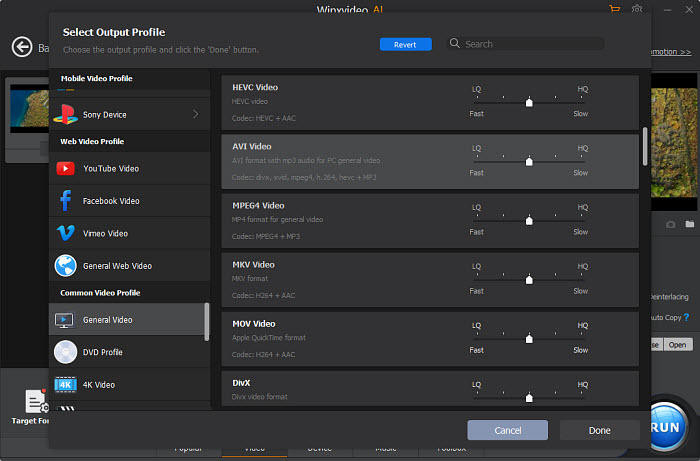
Conclusion
Currently, Discord supports AV1 decoding for video calls and screen sharing, but AV1 video uploads are not yet fully supported. AV1 functionality is gradually being rolled out, and Discord is expected to add more comprehensive AV1 support later this year, especially for livestreams and screen sharing.
Until full AV1 support is available, you can convert AV1 videos into formats that Discord fully supports, such as MP4 or WebM, using tools like Winxvideo AI. Stay updated with Discord’s latest releases for when AV1 support is expanded to video uploads and other features!






















