[Updated] How to Download AV1 Codec in Windows 10/11
Summary: To download AV1 codec on Windows 10/11, you can choose from 3 methods: 1. Install the AV1 Video Extension from the Microsoft Store for native support. 2. Download an AV1 Codec Pack for broader compatibility with media players. 3. Use the dav01 Decoder for smoother playback. Additionally, there's a permanent solution to fix AV1 playback errors even after installation with the help of video converter like Winxvideo AI.
AV1 codec was released officially in late 2019 by AOM, and almost all Google flagships, streaming services, browsers, android phones are gradually adapting AV1 video codec. Companies like Netflix are already distributing some of their titles in AV1. But the problem is without been added as the native video codec nor packed in the sequential upgrade pack, many Windows 10 users are running into problems when playing the AV1 video and accordingly get an error, such as "Can't play. This item was encoded in a format that's not supported. 0xc00d5212."
The good news is Microsoft officially released AV1 video extension with an aim to solve the AV1 video playback issue on Windows 10. If you are one of the windows 10 users who are unable to watch AV1 video files, follow the guide in which we've compile 3 reliable ways to download AV1 video extension and play AV1 video on Windows 10 without error message.
Note: Microsoft released the latest major version Windows 11 in October 2021. If you've upgraded from Windows 10 to Windows 11, and would like to play AV1 video on Windows 11, you can also follow the ways below to download AV1 codec and watch AV1 video on Windows 11 effortlessly.
3 Way to Download AV1 Codec on Windows 10/11
Way 1. Download AV1 Video Extension on Windows 10/11
AV1 video extension released in 2019 is set to solve AV1 video playback issue for Windows 10 users on Windows 10 build 17763 or higher PC. And users can be even more delighted since hardware-accelerated AV1 decoding is available on new Windows 10/11 systems with the latest GPU, incl. Nvidia’s GeForce RTX 30-series graphics cards like RTX 3050, AMD’s Radeon RX 6000-series GPUs, and Intel 11th Gen and newer CPUs. However, the new codec is not enabled by default. You have to download AV1 codec on Windows 10 or 11 beforehand. Just follow the tutorial to install the latest AV1 video extension.
- Click the Windows button on the taskbar, the left-hand corner on the screen, to find "Microsoft Store" and click in.
- We can install AV1 codec in Windows store to support the AV1 video for free, no create or login the Microsoft user account is needed to process the download, just search "AV1 video Extension" in case the tool not appear on the top pages.
- Click on the Get button to download for free AV1 Video Extension.
- Once the codec is installed, you may need to restart your browser or app to get AV1 codec enabled.
After the download is successfully achieved, the Microsoft store will automatically install the AV1 codec pack on your Windows 10/11. Yet the default Windows Media Player and all other third party video players are surely able to playback the AV1 codec video on your computer.
Note: Expect the qualified GPU required for hardware accelerated AV1 decoding, make sure to have the drivers up-to-date, and refresh your browser.
By the way, if you've already saved some AVIF images on your Windows 10 or 11, you cannot view them unless you install the AV1 video extension beforehand.
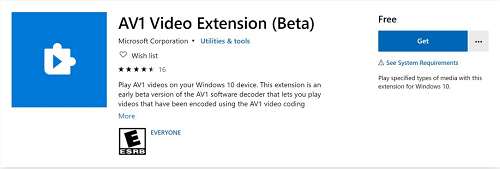
Way 2. Install K-Lite Codec Pack for AV1 Video
K-Lite codec pack which is provided by the Codec Guide is a long-trusted, non-profit computer video/audio support tool pack. It added support for decoding AOMedia AV1 video on Sep 13, 2018. In a total of 4 packs are provided on their website: the Basic, Standard, Full, Mega version. The full & mega pack included the extra video/ audio edit support. For ordinary video watching purposes, the standard version is recommended at the moment.
To download and install K-Lite Codec Pack for AV1 video support, you can follow the steps below.
- Go to the official page of Codec Guide.
- Click here to download K-Lite codec pack (Need to install manually).
- Click Download at the right side of the official page. Since the Basic version supports decoding AOMedia AV1 video, you can directly click Download Basic to open the download page.
- Find the Download > Location > choose Server 1, 2 or 3 as per your needs.
Then the exe will be downloaded on your computer. The filename will be K-Lite_Codec_Pack_1715_Basic.exe and the file size is 19450 KB.
Note: There can be conflicts during the setup. For example, some components are balked during setup. You need to follow the setup wizard recommendation and remove the components from the Windows Registry and then run the tool thereafter.

Way 3. Download dav1d Decoder developed by the VideoLAN and FFmpeg Communities
Dav1d is a new AV1 cross-platform decoder developed by the VideoLAN and FFMPEG communities. The first official version 0.1 was released in December 2018. Now the latest version is 1.0.0 released on March 18, 2022. It offers AVX-512 support for newer Intel CPUs, threading enhancements, automatic flow control, and more. You can download AV1 decoder here.
If you think it is relatively complicated to download dav1d decoder for AV1 video, you can also resort to VLC media player that gives the best AV1 codec support within its power. According to VideoLAN, VLC v3.0.4 updated the AV1 decoder dav1d and can help you handle the AV1 playback issue. If you receive an error message "Codec not supported: VLC could not decode the format "av01" (AOMedia's AV1 Video)", please make sure downloading the latest VLC for help. Here are the steps to play video with AV1 codec standard:
- Click on Media > Open Network Stream...[CTRL+N]
- Enter the driect YouTube URL to the video.
- Hit Play.
Note: Playing AV1 video files on Windows 10 with VLC is not always workable. Some users from VLC forum reported that VLC 3.0.8 still isn't playing AV1 video files, especially the video doesn't appear but only sound plays. So for a more reliable and successful way, you can re-encode AV1 file to a more compatible video codec or format. Click here to fix VLC not playing AV1 video >>
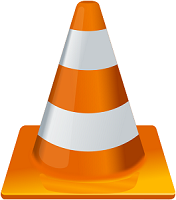
Ultimate Solution. Transcode AV1 Video to H.264 or HEVC to Fix AV1 Error
AV1 video shows a 20%-30% efficiency improvement over HEVC, and is gradually adopted by browser, Microsoft, Netflix, YouTube, and more. But it is far from perfect when it comes to codec compatibility with the mainstream player, mobile, PC and more. You can run into trouble even if you've already downloaded AV1 codec beforehand. A once and for all solution is to encode AV1 video to MP4 H.264, a more widely compatible format acceptable by iPhone, iPad, Android, Chromecast, PC, Xbox, etc.
To respond to the call that needs for AV1 video transcoding, Digiarty WinXDVD's engineer offers a perfect solution: now Winxvideo AI timely updated to be the world's first multimedia solution that is able to convert AV1 video to MP4 H.264/HEVC, MOV, WMV, MKV, AVI, etc. That could be the undoubtedly a competence choice for all video lovers.
- Decode and encode AV1 videos to HEVC, H.264, MP4, AVI, MOV, WMV, and others. Also convert video to AV1 format for streaming.
- Transcode 4K/HD videos with GPU acceleration. Nearly original quality can be reserved.
- Support 370+ video/audio codecs and 420+ device profiles.
- AI-powered tool to enhance image/video quality, remove background noise, vocal, and instrumentals for diversified uses.
Below are the steps to convert AV1 video for playing on Windows 10/11 without installing any AV1 video codec, extension or player.
- After you free download the video converter on Windows 10 or 11, select Video Converter, and then click +Video button to load the AV1 video source.
- Choose the video format as you want. For the best compatibility, please choose MP4 H.264 as the output format. It also enables to downscale 4k to 2k, convert AV1 to HEVC, or other format.
- Hit RUN button to begin the video conversion. After a few minutes, you can open the converted AV1 video and play it on Windows 10/11.
Note: AV1 file is generally contained by .webm or .mkv. If you encounter any issue such as no picture, you can follow the tutorial to convert webm to mp4 first and check if the WebM AV1 video playback error is fixed. In addition, you can take advantages of the NVIDIA RTX 30 graphics for accelerated AV1 video encoding through the VDPAU API.
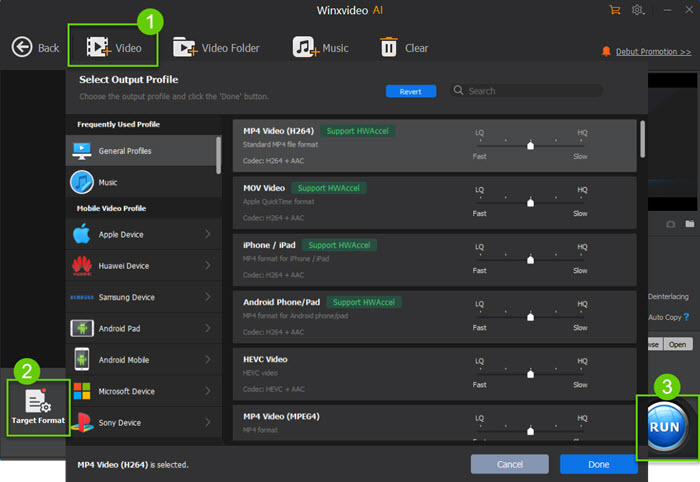
Video Tutorial: How to Encode AV1 Video Files Using Winxvideo AI






















