Review: Top 5 AV1 Video Converters
Summary: This page reviews the top 5 AV1 video converters incl. Winxvideo AI, Convertio, FFMPEG, Handbrake, etc, comparing their features, pros, and cons to help users choose the best tool for their needs. It covers AV1 to MP4 conversion, batch processing, quality retention, and compatibility across devices, providing guidance for efficient playback, editing, storage, and sharing of AV1 videos.
AV1 codec is the first codec that released by the AOM. With it's rapid development, AV1 codec expands fast within the support of various hardware, software and operating systems. YouTube, Netflix and many other streaming platforms have announced their full implemention footstep and rolled the AV1 codec out since 2018, so people may have already got and watched many AV1 video downloads.
Issues of Playing and Uploading AV1 Videos
However, according to the feedback, some people have some issues when they handle the videos with AV1 codec. What are the issues?
- AV1 video has no sounds on TV sometimes if there is no AV1 decoder installed.
- AV1 video is not compatible in iPhone, iPad, Mac, Apple TV, and other devices.
- It requires a lot of time to upload AV1 video.
- Lags and collapses appear sometimes in uploading AV1.
- Get error messages like codec AV1 not found, or AV01 not supported when trying to play AV1 video in Plex, VLC, etc.
How to solve this problem? The common and easy solution is to rely on an AV1 video converter to convert AV1 video file to more compatible codec such as MP4 (H.264 or HEVC), which has a greaert compatibility with media player, TV, mobile, PC, gaming system, etc.
Top 5 AV1 Video Converter Tools
No.1 Winxvideo AI
It is a professional video software with four main features: convert video, reduce video size cut/merge video and download video. It added AV1 decoding in the latest version. Winxvideo AI supports converting AV1 to MP4, HEVC, H.264, MEPG4, MOV, etc. With hardware acceleration, including Intel, nVIDIA and AMD, it has ultra-fast video converting speed. Besides, it supports converting of big files and even 4K videos can be converted without quality loss.
What’s more? It owns the most outputs among the video converter software. In other word, if you have strict needs output profile, it will satisfy you. You can watch video on your phone, pad, TV and upload video on YouTube, Facebook, Vimeo and other video websites afterdownloading at ease.
Pros:
- A large number of supported t formats: 370+ inputs and 420 outputs.
- Compatible on any device.
- Very fast conversion speed.
- Free for video under 5 minutes.
- 3-layer speed acceleration.
- Rich options of output profile.
Cons:
- Slow speed.
- Simple edition options of output file edition.
How to Convert AV1 Video to MP4 and More?
- Launch Winxvideo AI and open the main page.
- Click the section of "Video" and select the source video.
- After adding the video, you can set the output video.
- After all set, click "RUN" button to start conversion.

![]() Updated information:
Updated information:
Winxvideo AI now supports an AV1 profile. This means you can not only convert AV1 videos to MP4 for seamless playback and editing but also convert any video into AV1 to shrink file size while keeping quality intact—ideal for storage, streaming, or sharing.
No.2 Convertio.co
Convertio is an easy-to-use online video converter. It provides 4 channels to upload files, including drag-n-drop, choose AV1 from local hard drive, add AV1 video from GoogleDrive or Dropbox. Like many other online converters, it saves time of downloading external software. Rich input and output profile options are provided. However, Convertio allows to upload only 100 Mb AV1 file for conversion and limits the concurrent conversions by up to 25. For larger AV1 video, it asks for monthly subscription further.
Pros:
- Easy to use.
- Save storage.
- No need for downloading software.
- Wide range of supported formats.
Cons:
- Low AV1 video uploading and converting speed.
- Lags appear sometimes.
- Simple presets of target video.
How to Decode and Encode AV1 Video to Other File?
- Visit https://convertio.co/av1-converter/
- Choose files and add it to the lists.
- After finishing the setting of target video, start converting.
- After converting, you need to download the converted files.
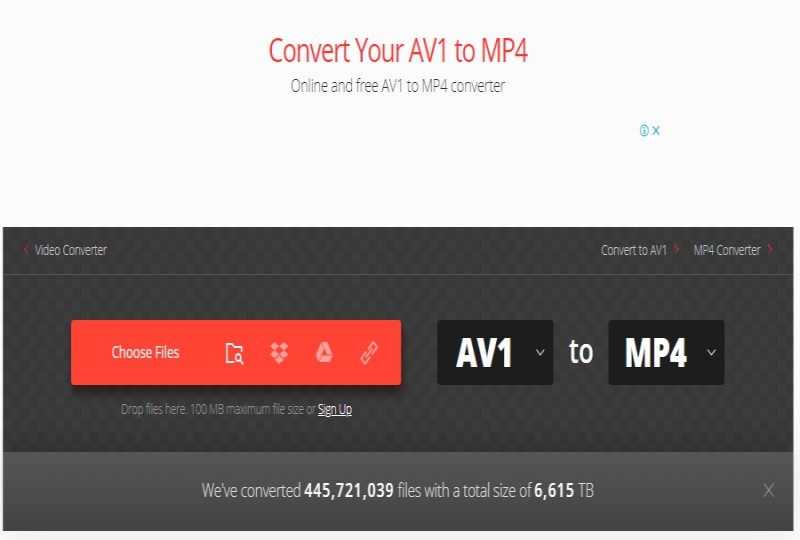
No.3 FFmpeg
FFmpeg is a free and open-source command line toolbox that is able to record, convert and stream audio and video. With the release of the latest FFmpeg 4.4, users can now decode AV1 video with hardware acceleration based on DXVA2/D3D11VA, Intel QSV, and NVDEC. More than that, the AV1 video converter gains the AV1 encoder ability to let users convert and re-encode videos into AV1 via SVT-AV1 encode (libsvtav1), libaom 2.0.1 or higher (libaom-av1), or rav1e (librav1e).
Most users reported to get the error:”Decoder (codec AV1) not found”. To fix the issue, you have to bear in mind FFMPEG only started supporting AV1 codec from version 4.0 that is built with support of an AV1 decoder like libdav1d. So make sure to update your FFMPEG to the latest version and check if the issue is solved.
Pros:
- Free and Open resource.
- The ability to encode videos to AV1.
- Hardware-accelerated AV1 decoding support.
Cons:
- Complicated command line.
How to Encode AV1 video using libaom in FFMPEG?
First of all, you need to install FFMPEG with support for libaom-av1. Then follow the command lines.
- To achieve a certain quality level and result in better overall quality, type in the following command line: ffmpeg -i input.mp4 -c:v libaom-av1 -crf 30 -b:v 0 av1_test.mkv 2.
- To encode AV1 video in bulk, type the command line as bellows: ffmpeg -i input.mp4 -c:v libaom-av1 -crf 30 -b:v 2000k output.mkv
For more AV1 encoding needs, you can follow the guide here >>
No.4 Handbrake
A free open-source video transcoder. It converts video from nearly any format and is available for multi-platform (Windows, Mac and Linux). It added the feature of Added support for reading AV1 via libdav1d in version (1.3.0). As the AV1 converter, Handbrake supports converting AV1 codec to H.264, H.265 and MPEG-4. Besides, If you want to upload the video on the specific websites or playback it on the certain devices. You can preset your target video on handbrake because it provides abundant options such as specific video settings for YouTube, Vimeo, Android and Apple.
Pros:
- Free and Open resource.
- Converting from AV1 to HEVC is smoothly.
- No ads.
- Rich options of preset.
Cons:
- Slow speed.
- Rough user interface.
How to Encode AV1 Video into MP4 or MKV with Handbrake?
- Launch Handbrake and open the main page.
- Drag your files or folders into this software.
- It will show the video information and you can do settings of the target video.
- After all set, click "start Encode" to start.
Click for the detailed HandBrake AV1 Encoding tutorial >>
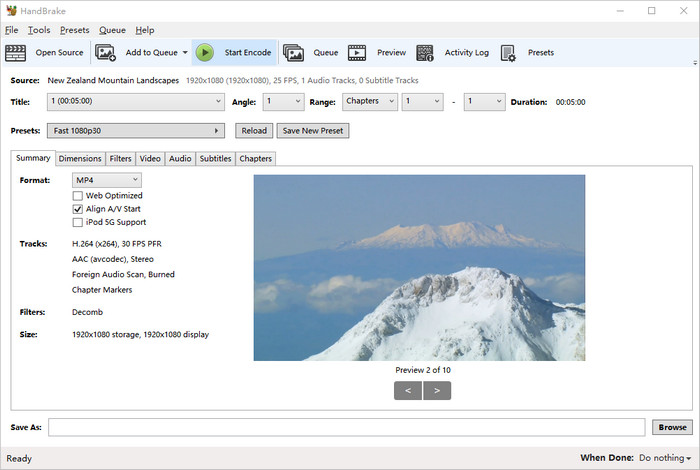
No.5 WonderFox HD Video Converter Factory
Wonderfox is a relatively new video software with three functions: video converter, video downloader, recorder, GIF maker and toolbox. This makes it resemble the elder version of Wondershare Uniconverter. When it comes the video converting performance, Wonderfox resembles Winxvideo AI, bloating hardware acceleration for AV1 transcoding. However, in our test, Wonderfox can be 5x slower than WinX when converting an AV1 file to H.264 under the same testing environment.
But if you are in need of AV1 video conversion, Wonderfox is still a nice option to choose because it also has abundant options for input and output profiles. It is able to convert AV1 video to MPEG-4, HEVC, H.264. It covers the needs of most requirements of video websites and smart devices.
Pros:
- Wide range of video output profile.
- User-friendly interface.
Cons:
- Low conversion speed.
How to Convert AV1 Video using Wondershare?
- Launch the WonderFox Video Converter.
- Click "Add Files" to add the AV1 video.
- After the video is loaded, you can set the target parameter. Head over to Video > H264 for example
- Choose a destination folder to save the converted file.
- After all set, click "RUN" button to start the AV1 video conversion.
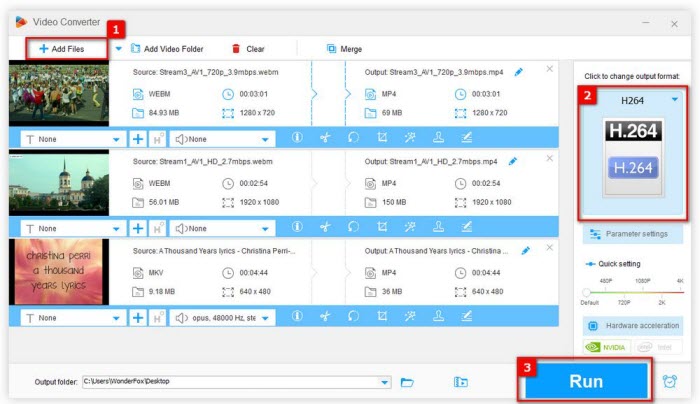
Conclusion: above 5 software is able to convert video of AV1 codec to HEVC, AVC or other target video easily. But there are differences in the conversion speed and functions.
Comparison - Top 5 AV1 Video Converters
Features |
Winxvideo AI |
HandBrake |
Wonderfox |
FFMPEG |
Convertio.io |
Input Formats |
370+ (incl. 8K/4K AV1, HEVC, WebM, MKV) |
Most common multimedia files, DVD, Blu-ray |
Most common video file formats. |
Most common multimedia |
Most common multimedia |
Output Formats |
420+ (incl. AV1, MP4, H.265, WMV, MOV, MKV, MP3, AAC etc.) |
MP4 (M4V), WebM, and MKV |
300+ output formats |
MP4, WMV, MOV, AVI and other more rare ones |
32 video formats |
Device Profiles |
iPhone, iPad, Android, Windows Phone/Tablet, Kindle Fire, TV, Xbox, PS3/4 etc. |
Apple, Android, Windows mobile & tablets, Xbox etc. & Available customized presets. |
Samsung, Apple, Microsoft, Google, Amazon, Sony, ZTE, HTC, ASUS, etc. |
No |
No |
Output Quality |
Super |
Equal |
Equal |
Super |
Inferior |
Speed |
Fast |
Equal |
Equal |
Super |
Lengthy |
Video edition |
Crop, trim, merge, add subtitle, adjust parameters |
add subtitle, adjust parameter |
add basic effects, trim, crop, rotate, etc. |
Split, trim, merge, extract audio, etc. |
Not support |
FAQ about AV1 Converter
How to Choose the Appropriate AV1 Video Converter?
When choosing an AV1 video converter, consider speed, input/output options, output quality, and price. Most software supports converting WebM videos to MP4, which often contain AV1. AV1 encoding on Windows is typically slower than x265 due to its complexity, especially with software-only programs. Hardware-accelerated AV1 converters can improve encoding speed and reduce CPU load.
How to Convert AV1 to MP4?
- Download software like Winxvideo AI.
- Select the Converter module and import your AV1 file(s) to the main interface.
- Set MP4 as the output format.
- Click RUN to start converting AV1 to MP4.
Video Tutorial: How to Enocde AV1 Video Files






















