Top 10 Best Free Video Compression Software for Windows/macOS
 Mike Rule
Mike Rule
Updated on
Summary: After testing all 10 tools, the differences are clear. Winxvideo AI is the best choice if you want aggressive compression (up to 90%) without sacrificing visual quality or stability. HandBrake remains the go-to option for advanced users who want full control over encoding parameters and don’t mind trading compression ratio for precision. VLC sits in between, fast, reliable, and capable of solid size reduction.
Ever tried sending a video only to realize it's basically the size of a small planet? We've all been there. Big, beautiful 4K clips that look amazing, but eat up storage, refuse to upload, or take forever to send. So we rolled up our sleeves and actually tested 22 free video compression tools on Windows 10 and macOS. From open-source classics like HandBrake to lightweight online compressors and even a few video editors with surprisingly good shrinking power—we put them all through the same real-world tests.
10 Free Video Compression Software for Windows & Mac
To see which free video compressor software actually work in real-world scenarios, we tested each video compressor tool using the same high-resolution source files and practical workflows.
How we test:
Every video compressor was put through identical compression tasks to measure how well it balances file size reduction, visual quality, speed, and stability.
- Test setup: Windows 10 (64-bit), Intel i5-10400, 16GB RAM, NVIDIA GTX 1650 GPU, using both CPU and GPU acceleration when available.
- Source videos: A 1.2GB 4K MP4 clip with fast motion, fine textures, plus additional 1080p clips for batch compression tests.
- Evaluation focus: Compression ratio, visible quality loss (blur, blockiness, banding), processing speed, CPU/GPU load, crash behavior, and ease of finding the right size–quality balance. See the comparison table for detailed results.
The goal of this testing process is to identify which free video compressors can reliably handle large 4K and HD files without forcing users to choose between tiny file sizes and acceptable visual quality.
Top 10 Best Free Video Compression Software Review
Shrinking large videos isn’t just about making files smaller, it’s about avoiding blurry footage, long processing times, and sudden crashes. In this comparison, we pushed 4K and HD videos through 10 free video compressors to see which tools can truly reduce size without destroying quality. From one-click batch compressors to manual, parameter-heavy encoders, we highlight which tools stay stable, which keep visuals clean, and which are only suitable when file size matters more than clarity.
#1. Winxvideo AI – Video Compressor for High Quality & 90% Reduction
Reasons to Download
- Batch compress videos from GB to MB with minimal quality loss (≈2%)
- Fast, stable compression with low CPU usage and no crashes
Reasons to Avoid
- Only offer basic video editing features
Platform: Windows, macOS
Overview: If you regularly deal with oversized 4K/HD videos, Winxvideo AI solves the two biggest pain points most free compressors struggle with maintaining quality and keeping the workflow fast and stable. In my tests, it consistently delivered up to 90% size reduction while keeping edges sharp and motion artifacts minimal, something many free tools fail to achieve once file sizes dip below a few hundred MB.
Instead of crushing details or introducing blockiness, it uses smart intraframe/interframe compression and entropy algorithms to preserve clarity even on heavy 4K footage. On a mid-range laptop, a 1.2GB 4K MP4 took about 48 seconds to compress, fast enough for batch jobs without choking the CPU or crashing, which is a common issue with many free converters. Beyond simple shrinking, Winxvideo AI gives you actual control: bitrate, resolution, frame rate, GOP, trimming/cropping, plus a flexible compression slider for tuning size vs. quality. With over 370+ codecs supported, it handles everything from MP4 and MKV to old camera formats.
Key Features
- Reduce 90% video size. The intraframe and interframe coding algorithms, and advanced entropy encoding tech maximumly reduce (4K 2160p) video size by up to 90%.
- Smart batch compression options. Adjust bitrate, frame rate, resolution, GOP, or trim/crop videos.
- High-Quality Engine. Minimizes compression artifacts, ensuring sharp and clear visuals.
- 370+ codecs supported! Compress and convert MP4, MKV, M2TS, AVI, WMV, MOV, H264, etc.
- Fast high quality compression speed. Level-3 hardware acceleration Intel QSV, NVIDIA CUDA/NVENC and AMD VCE ensures fast speed compressing 8K, 4K, 1080P videos.
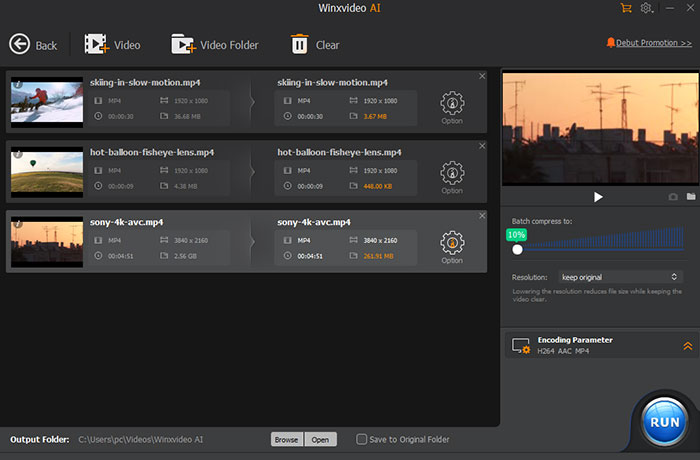
Here are the actual results from Winxvideo AI:
- File size: 1.2GB 4K MP4 → Compressed to: 120 MB (90% smaller)
- Speed: ~48 seconds on a mid-range laptop, fast enough for batch video compression
- Visual quality: File size decreased by ~90%, with preserved sharpness and smooth playback; blockiness and compression artifacts are minimal.
My take: After running a few 4K videos through it, the biggest surprise was the quality even after heavy compression (90% reduction), the footage still looked clean and sharp, without the mushy textures I usually see from other tools. The batch compressor was a lifesaver when I tossed in multiple clips, and the compression slider made it easy to dial in exactly how small I wanted the files without guessing. The AI toolbox is genuinely handy too: the AI enhancer fixed some soft shots, and the audio background remover took out fan noise with zero tweaking.

#2. HandBrake – A Free & Open-Source Video Compression Software
Reasons to Download
- Free and open source
- Customizable compression settings and video transcoding ability
Reasons to Avoid
- Complicated settings for beginners
Platform: Windows, macOS, Linux
Overview: HandBrake is a free, and open-source video transcoding tool that gives users fine-grained control over encoding parameter. It’s great for those who want precise control over bitrate, resolution, frame rate, RF value, and codecs (H.264, H.265, VP9, etc.), letting you optimize output quality for different devices and use cases.
In practice, HandBrake can preserve sharp details and smooth motion even after compression, as seen when a 1.2GB 4K MP4 only reduction about 15% of its size while maintaining clear visuals. Presets like Fast 480p30 or Fast 1080p30 make basic compression easier, but achieving a better compression ratio often requires manually tweaking settings. It has no quality slider, so users unfamiliar with encoding parameters may find it tricky to balance file size and visual quality. HandBrake supports a wide range of formats, including MP4 and MKV, and works well with hardware acceleration when available.
Key Features
- Compress videos in almost any format with no compatibility concerns.
- Advanced compression settings allow adjustments to video dimensions, codecs, frame rate, bitrate, and quality.
- Supports major formats including MP4, MKV, H.264, H.265, VP8, VP9, and Theora.
- Hardware acceleration with Intel, NVIDIA, and AMD GPUs provides faster and smoother video compression.
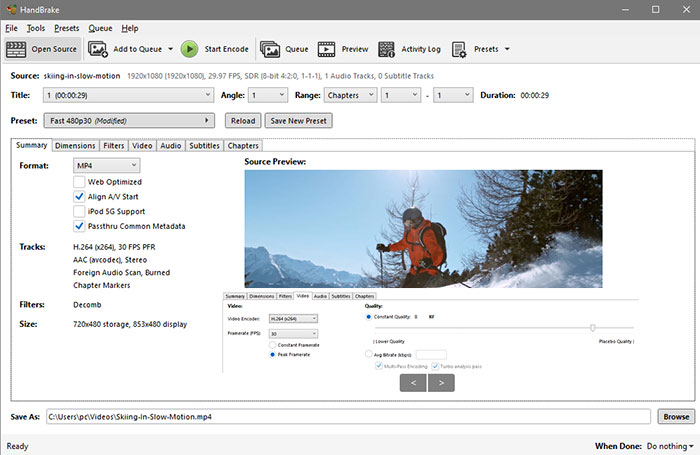
Here are the actual results from HandBrake:
- File size: 1.2GB 4K MP4 → Compressed to ~1.02GB (about 15.3% smaller)
- Speed: ~56 seconds on a mid-range laptop, still reasonably fast for standard encoding tasks
- Visual quality: The output quality is well preserved with clean details and stable motion.
My take: Tried HandBrake on a few 4K clips, and the results are… mixed. Using Quality: Constant Quality (RF 18) for 4K (and roughly RF 20–22 for SD) with a low-quality preset like Fast 480p30 gave decent speed, a 1.2GB 4K file compressed in about 56 seconds on my mid-range laptop. The output video stayed sharp and smooth, so visual quality isn’t an issue. But the compression ratio is not ideal, file size only dropped by around 15%.
HandBrake doesn’t have a dedicated compressor. You need to manually tweak bitrate, frame rate, resolution, and RF values, and the quality slider isn’t intuitive for finding the sweet spot. For anyone not familiar with encoding parameters, this can get frustrating. It’s fast and powerful if you know what you’re doing, but not exactly beginner-friendly for quick, hassle-free compression.

#3. VLC media player – A Free Basic Video Compression Software
Reasons to Download
- Support a wide range of video formats
- Use Direct3D11 and DirectX hardware acceleration for decoding
Reasons to Avoid
- Lack of video compression options
- Not beginner-friendly due to hidden compression features
Platform: Windows, macOS, Linux
Overview: VLC Media Player is widely known as a free, open-source multimedia player, but it also offers surprisingly capable video compression features. By manually adjusting bitrate, resolution, and codec (H.264, HEVC, VP9), users can significantly reduce file sizes — in our test, a 1.2GB 4K MP4 was compressed to ~492 MB with preserved sharpness and smooth playback in just over 50 seconds. For a player primarily designed for playback, that’s an impressive result.
VLC supports a variety of formats and modern codecs, and recent versions have improved HEVC hardware decoding and stability on Windows 10. However, unlike dedicated video compressors, VLC lacks a user-friendly compressor interface: there’s no one-click batch compression, and finding the right balance between bitrate and quality requires manual tweaking. Small reductions (10–25%) maintain visual fidelity, but pushing beyond 30% can quickly introduce blur or blockiness.
For beginners, VLC’s compression features can be tricky to navigate, since they are somewhat hidden and require understanding of encoding settings. Nevertheless, for users who are comfortable manually adjusting parameters, VLC offers a fast, lightweight, and surprisingly effective option for reducing video size without needing separate software.
Key Features
- Support large videos in almost any formats.
- Compress videos to H.265 HEVC, VP9, H.264/MPEG-4 AVC, etc. in a wide range of video containers.
- Provide basic controls to adjust codec, bitrate, resolution, and quality
- Support Direct3D11 and DirectX hardware accelerated decoding.
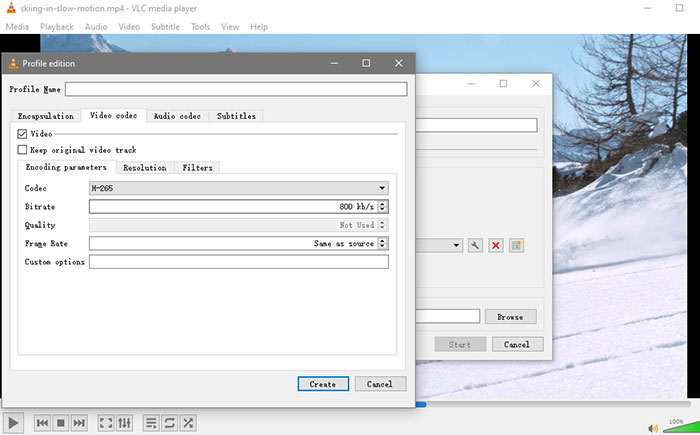
Here are the actual results from VLC:
- File size: 1.2GB 4K MP4 → Compressed to ~492 MB (about 59% smaller)
- Speed: ~52 seconds on a mid-range laptop, very fast for standard compression tasks
- Visual quality: The output quality is very good, with sharp details and smooth playback.
My take: I tested a 1.2GB 4K MP4 by manually reducing the bitrate by about 30% and switching from H.264 to HEVC, and ended up with a much smaller file (~492 MB) quickly. The video stayed sharp and smooth, so for a tool primarily designed for playback, that’s pretty impressive.
The catch is that VLC doesn’t have a dedicated compressor interface, you have to tweak bitrate, codec, resolution, etc., manually. Small reductions (10–25%) keep quality virtually unchanged, but anything beyond 30% may start to show blur or blockiness. For anyone new to encoding, it takes a bit of trial and error. Still, if you know what you’re doing, VLC can serve as a surprisingly capable, fast, and lightweight compression option.

#4. VideoProc
Reasons to Download
- Fast 4K UHD video compression speed
Reasons to Avoid
- More advanced features require subscription
Platform: Windows, macOS
Overview: VideoProc is a practical, all-in-one video toolkit that shows strong compression results without requiring deep technical knowledge. In our tests, it consistently shrank large 4K files by around 90% while keeping the visuals crisp, something many free tools fail to achieve. Its full GPU acceleration plays a big role here, allowing VideoProc to process high-resolution videos in seconds rather than minutes, even on mid-range machines.
Beyond simple size reduction, VideoProc includes batch compression options that let you process multiple videos at once, using unified settings for bitrate, resolution, and format. It also brings a suite of AI features, including upscaling, frame interpolation, stabilization, and noise reduction, plus a built-in screen and webcam recorder. This makes it more than just a compressor: it’s a lightweight yet capable video utility designed for users who want fast, high-quality results with minimal manual tweaking.
VideoProc proves to be a reliable and efficient solution for both video compression and video editing needs. Its hardware acceleration support ensures swift processing, while its comprehensive feature set caters to various editing requirements.
Key Features
- Compress videos to much smaller file size without losing quality.
- Offer lots of video and audio options to shrink video file size easily.
- Compress and edit videos to make stunning videos for sharing and uploading.
- High quality, fast speed, and easy to use.

Here are the actual results from VideoProc Converter:
- File size: 1.2GB 4K MP4 → Compressed to ~120 MB (about 90% smaller)
- Speed: ~42 seconds on a mid-range laptop, extremely fast for 4K compression
- Visual quality: The output quality is very good, with clear details and minimal visible artifacts.
My take: Tried VideoProc on a few test clips, and it honestly surprised me. The compression is extremely fast, my 4K test file finished in under a minute and the output still looked clean and sharp. Even with a big reduction (around 90% in my case), the details held up much better than I expected, with no obvious blockiness or muddy textures.
Overall, VideoProc strikes a rare balance: fast compression, strong visual quality, and very little manual tweaking required. For everyday 4K/1080p shrinking, it’s one of the more beginner-friendly options I’ve tested.

#5. Freemake Video Converter - Free Video Compression Software for PC
Reasons to Download
- Support 500+ video formats
- Flexible control on video audio settings for smaller file size
Reasons to Avoid
- No support for HEVC and AV1 codec
- Not compatible with macOS.
Platform: Windows 11/10/8/7
Overview: Freemake Video Converter is a popular free video compression software for Windows 10, ideal for users who need to compress videos into different formats. With support for over 500 video formats, it can easily handle MKV, MP4, and more, offering a range of options for compressing videos while maintaining good quality. This best video compressor allows you to adjust video parameters like frame size, bitrate, and frame rate, which helps significantly reduce file size. Additionally, Freemake offers a feature to cut unwanted parts from videos, which is another efficient way to shrink files.
The free video compression software does not support modern codecs like HEVC and AV1, limiting its effectiveness for users working with those formats. Some users have also reported that Freemake has occasional issues running on Windows 10, and the free version adds a watermark to the output file, which can be a drawback if you're looking for a clean result.
The video compressor for Windows 10 PC relies on a hidden "Enter File Size" method to set the target size, rather than providing a dedicated compressor interface or an intuitive quality slider. For casual users, this can be confusing, and adjusting other parameters is also not straightforward.
Key Features
- Flexible video audio parameter settings to adjust frame size, frame rate, bitrate, and more to compress video.
- Cut video to compress video size. This is also a good way to shrink video and Freemake comes with such a feature.
- Support up to 500+ formats and gadgets, easily compress MKV, MP4, etc. to HEVC H.265, AV1, H.264, more.
- Fully compatible with 4K, Full HD 1080p, and HD 720p files, but compression speed may be slow for high-resolution videos without hardware acceleration.
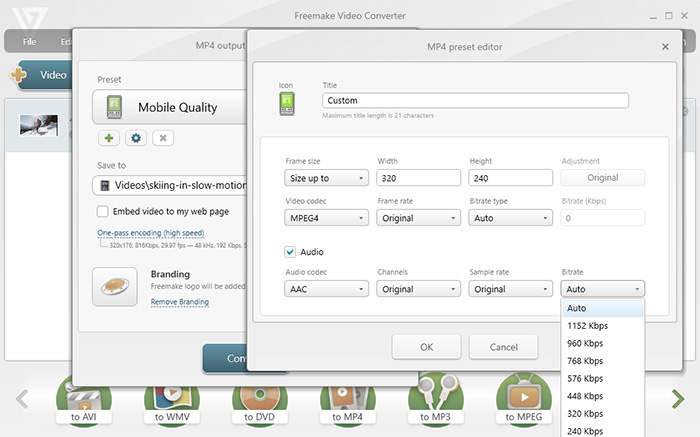
Here are the actual results from Freemake Video Converter:
- File size: 1.2GB 4K MP4 → Compressed to ~190 MB (about 84% smaller)
- Speed: ~1 minute 12 seconds on a mid-range laptop, reasonably fast for standard compression tasks
- Visual quality: The output quality is very poor, with noticeable blur and loss of detail.
My take: Freemake Video Converter can achieve very high compression rates. The speed is impressive, but the visual quality suffers significantly: the output is very blurry and lacks detail, making it unsuitable for high-quality viewing.
For better results, it’s generally recommended to aim for a compression ratio of around 30%, balancing reduced file size with acceptable quality. Freemake is fast and effective if sheer size reduction is your only goal, but for any scenario where clarity matters, the quality trade-off is too high.

#7. Free Video Compressor - Free Video Compressor for Windows
Reasons to Download
- Offers straightforward video compression options for multiple formats
- User-friendly interface with features like "Desired Video Size" for easy compression
Reasons to Avoid
- .NET Framework is required
- Prone to crashes, especially when compressing 4K videos
Platform: Windows 11/10/8/7
Overview: Free Video Compressor is a lightweight, free video compression software for Windows 11/10/8/7 users, designed to compress various video formats, including MP4, AVI, WMV, MOV, MKV, FLV, and more. The standout feature is the "Desired Video Size" option, which offers an easy way for users to reduce video file sizes. With this tool, users can adjust the bitrate, video resolution, format, and even specify start and end times to cut down the video length. This makes it ideal for compressing videos for social media platforms like YouTube, Instagram, and WhatsApp.
Despite its simplicity, the tool may struggle with 4K UHD videos and tends to crash during compression, especially on larger files. Additionally, it does not support GPU acceleration, which can lead to slower processing times, particularly on high-resolution videos. The program also requires the .NET Framework (Version 1.0) to run, which may limit compatibility for some users.
Key Features
- Compress MP4, AVI, WMV, MOV, MKV, FLV, and videos in other commonly used video formats.
- Offer Desired Video Size option for one click straightforward free video compression.
- Change video bitrate, video format, audio format, video aspect ratio, etc. for smaller video size.
- The free video compressor software supports 4:3, 1:1, 16:10, and 16:9.
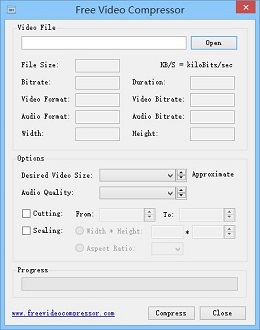
Here are the actual results from Free Video Compressor:
- File size: 1.2GB 4K MP4 → Compressed to ~120 MB (about 90% smaller)
- Speed: ~1 minute 15 seconds on a mid-range laptop, very fast for 4K compression
- Visual quality: The output quality is very good, with sharp details and smooth playback.
My take: The results are pretty solid if you know what you’re doing. The free video compressor software for PC lets you manually select a compression ratio from 10% up to 100% across ten preset options, giving you precise control over file size. It also supports cutting and scaling, so you can trim unnecessary sections or resize the resolution to further reduce size.
The compression is reasonably fast, my 1.2GB 4K test file dropped to around 120MB in just over 1 minute, and the visual quality stayed sharp with smooth playback. That said, the interface feels old and outdated, and the software hasn’t seen meaningful updates in a while. Beginners might find it a bit clunky to navigate, especially compared to more modern tools, but for straightforward compression with manual ratio control, it gets the job done efficiently.

#7. WinRAR - Free Video Compression and File Management Tool
Reasons to Download
- Strong compression ratio for large video files compared with standard ZIP tools
- Create RAR/ZIP archives and split large video files into multi-volume parts for easier sharing
Reasons to Avoid
- Does not re-encode videos, so size reduction is limited for MP4/H.264 and other already-compressed formats
- Technically “free to use,” but constant trial reminders can be annoying
Platform: Windows 11/10/8/7.
Overview: WinRAR is a powerful file compression and archiving tool often used to package large video files for easier storage and sharing. Unlike dedicated video compressors, WinRAR doesn’t reduce video size through re-encoding — instead, it compresses the container using archive formats such as RAR, ZIP, or 7z. For videos that are already highly compressed (like MP4 H.264/H.265), the reduction is typically small, but WinRAR performs better than many ZIP-only tools due to its advanced RAR algorithm.
One of WinRAR’s strengths is its ability to split very large video files into multiple volumes, making them easier to upload, email, or store across devices. It also supports password protection and AES-256 encryption to keep the archived video files secure. Creating an archive is straightforward: right-click a file or folder, select “Add to archive…,” choose RAR or ZIP, and adjust compression or splitting options as needed.
However, because WinRAR does not re-encode video data, it cannot drastically shrink modern formats like MP4, MKV, or MOV. Compression gains are generally modest unless the source video is uncompressed or lightly compressed. While WinRAR is technically free to use during an unlimited trial, users will encounter recurring purchase prompts. Still, it remains one of the most reliable archiving tools with better compression efficiency than basic ZIP utilities.
Key Features
- Compress and archive videos and folders using RAR or ZIP with high efficiency
- Split large video files into multiple volumes for easy transfer
- Supports AES-256 encryption, password protection, and recovery records
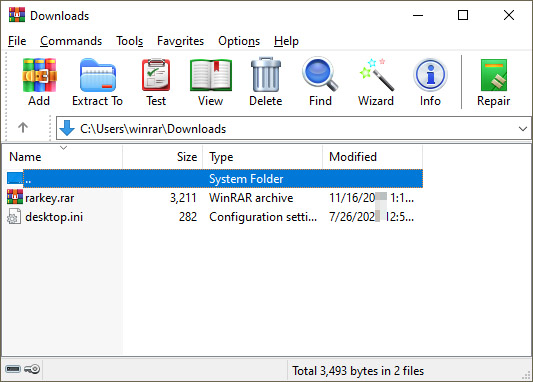
Here are the actual results from WinRAR:
- File size: 1.2GB 4K MP4 → Compressed to ~1.05GB (about 12–15% smaller)
- Speed: ~40 seconds using “Best” compression on a mid-range laptop; “Fastest” finishes in under 15 seconds
- Visual quality: Identical to the original — WinRAR doesn’t re-encode video, it only packs data losslessly.
My take: I tested WinRAR on several large MP4 and MKV files just to see how much space a traditional archive tool can realistically save. The short answer: not much. Video files are already heavily compressed formats, so WinRAR only shaves off around 10–20% even on the strongest "Best" compression setting. If you switch to "Fastest," the size barely changes at all — you’re mostly just wrapping the video in a .rar container.
That said, WinRAR still has its place. It’s incredibly stable, works on huge files without crashing, and keeps the exact original quality since there’s no re-encoding involved. But if your goal is to shrink a 1.2GB video down to something like 100MB or even 300MB, WinRAR simply isn’t the tool for that. WinRAR is great for packaging, encrypting, or splitting files, just not meaningful video size reduction.
8. Any Video Converter - A User-Friendly Video Compressor for Windows
Reasons to Download
- Easy to use
- No ads, no watermark of free version
Reasons to Avoid
- 100% CPU usage when compressing large (4K) videos
Platform: Windows 11/10/8/7.
Overview: Any Video Converter, as video compression software for Windows 10/11, is capable of handling both HD and 4K videos efficiently. In real-world tests, it can compress large 4K files by over 90% in under a minute while maintaining watchable quality, thanks to full GPU acceleration support via NVIDIA NVENC, AMD AMF, and Intel QSV.
The software offers flexible control over compression, allowing users to manually select ratios between 30% and 80%, enter a specific target file size, and choose modern codecs like HEVC and AV1. It also supports basic editing like trimming and scaling, making it a one-stop solution for preparing videos for sharing or storage. The interface is straightforward, free of watermarks or intrusive ads, and accessible even for beginners, though no complicated compression settings for optimal results.
While the program performs well for most tasks, some users have reported that compressing large videos, especially 4K, can lead to nearly 100% CPU usage, slowing down the system. Additionally, its free version does not support AI toolbox, and users need to purchase the advanced version for that feature.
Key Features
- Support 100+ inputs, 160+ outputs. Easily compress videos to HEVC codec.
- Crop, trim, adjust the video codecs, dimension, bitrate, frame rate, sample rate, channel, video/audio quality, and more.
- Fast MP4 video compression speed with the support to NVIDIA NVENC, AMD AMF, Intel QSV hardware acceleration.
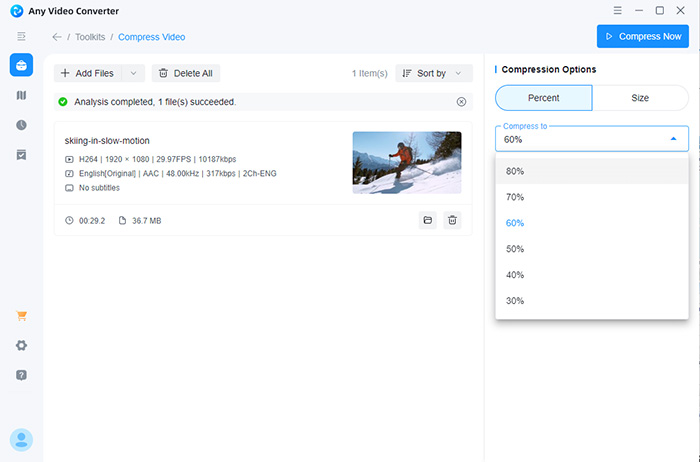
Here are the actual results from Any Video Converter:
- File size: 1.2GB 4K MP4 → Compressed to ~77 MB (about 93.5% smaller)
- Speed: ~51 seconds on a mid-range laptop, very fast for 4K compression
- Visual quality: The output quality is acceptable, with some loss in sharpness.
My take: I tested Any Video Converter on several 4K clips, and the results are quite practical. A 36.6MB clip was compressed down to 2.36MB, which scales a 1.2GB video to roughly 77MB — around 93–94% size reduction. The process is very fast, taking just 51 seconds on a mid-range laptop, and the output quality is acceptable: overall the video remains watchable.
What makes Any Video Converter flexible is the manual compression ratio control, ranging from 30% to 80% with six preset options, plus the ability to enter a specific target file size. Users can also choose the codec, including modern options like HEVC and AV1, to optimize both compression and quality. This level of control is great for users who want to balance file size and visual fidelity.

#9. XMedia Recode - A Versatile Video Compression Tool for Windows
Reasons to Download
- Support tons of video formats
Reasons to Avoid
- Few video compression options
- Can't run on macOS
Platform: Windows 11/10/8/7.
Overview: XMedia Recode is a free video compression and conversion tool for Windows 10/11 that supports over 30 video formats, including MP4, AVI, MKV, and MOV. Version 3.6.1.9 brings updated codecs via ffmpeg and added options like "GOP Size and Type," which can improve compression efficiency.
In practice, XMedia Recode can achieve high compression ratios, up to around 90% in our tests, with fast processing times (e.g., a 1.2GB 4K file compressed in under a minute). However, the output quality often suffers, with noticeable blur and softened details, making it suitable mostly for cases where file size reduction takes priority over visual fidelity.
Users have fine-grained control, including manual entry of target file size and codec selection, but options for modern codecs like HEVC or AV1 are absent, and the size-entry feature is somewhat hidden. The interface feels outdated, and navigating settings may be confusing for beginners. XMedia Recode also lacks true GPU hardware acceleration, so compressing very high-resolution files can be slower than other modern compressors. Stability can be an issue, especially with HD videos, and newer versions have been reported to crash occasionally.
Key Features
- Adjust video and audio parameters such as codec, bitrate, resolution, and more.
- Offer advanced features like cropping, rotating, deinterlacing, and scaling.
- Batch compression support for processing multiple videos at once.
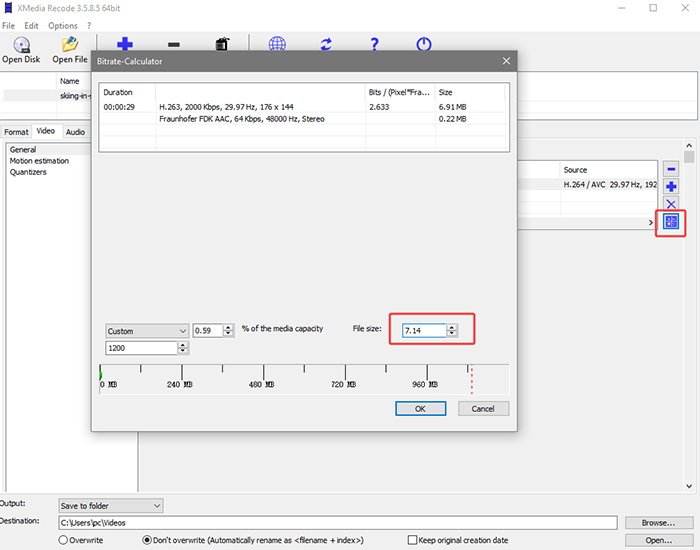
Here are the actual results from Xmedia Encoder:
- File size: 1.2GB 4K MP4 → Compressed to ~120 MB (about 90% smaller)
- Speed: ~56 seconds on a mid-range laptop, very fast for 4K compression
- Visual quality: The output quality suffers noticeably; the video looks blurry and soft, with clear loss of sharpness.
My take: It scaled a 1.2GB file down to roughly 120MB, about 90% size reduction. The process is fast, taking around 56 seconds on a mid-range laptop, and the output remains watchable, but the visual quality is noticeably degraded with blur and loss of sharpness.
The software gives you some control over compression, allowing you to manually enter a target file size and choose different codecs. However, options for modern codecs like HEVC or AV1 are missing, and the file size entry feature is quite hidden, making it less intuitive for beginners. The interface feels old and outdated, which adds to the learning curve.

#10. VEED.IO - A Free Online Video Compressor (Max 1GB)
Reasons to Use
- Clean, no ads
- Easy to use, 10 minutes 1GB for free
Reasons to Avoid
- Lack flexible compression settings
Platform: Windows, macOS, Linux, iOS, Android
Overview: VEED.IO is a user-friendly online video compressor that makes it easy to shrink video file sizes without installing software. The tool lets you upload a clip, adjust simple settings like bitrate, resolution, and quality level, and export a compressed version directly in the browser. Unlike earlier versions, free users are no longer restricted to 720p exports or forced watermarks on the output. VEED.IO can handle high-resolution sources (1080p and 4K) and reduce them to smaller sizes through bitrate control or downscaling.
Our tests indicate a reduction in video size ranging from 20% to 98%. While the browser-based workflow is convenient and fast, compression speed still depends on your internet connection and upload size. Overall it’s a solid choice for quick, hassle-free compression, especially for users who don’t need fine-grained control over encoding parameters.
Key Features
- Support video files types MP4, MOV, MKV, AVI, WMV, and FLV.
- Upload videos from DropBox, computer, and compress video URL.
- Compress videos under 10 minutes, export video in high/medium/low quality.
- Clean, no ads, no redirects.
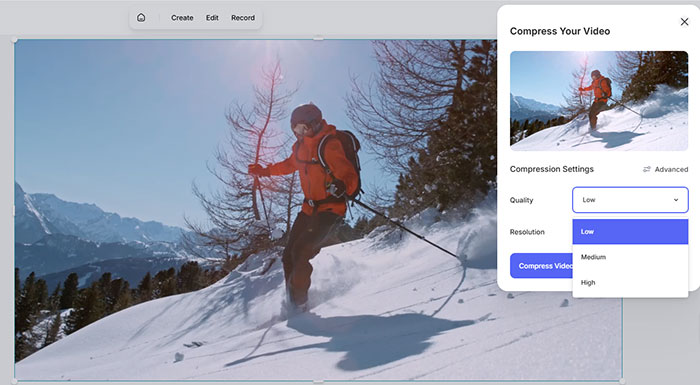
Here are the actual results from Freemake Video Converter:
- File size: 1.2GB 4K MP4 → Compressed to ~30 MB (about 98% smaller)
- Speed: ~1 minute 20 seconds on a mid-range laptop, very fast for such a high reduction level
- Visual quality: The output quality is extremely poor, with heavy blur and major loss of detail.
My take: Tried Freemake’s online compressor on a few clips, and the results are honestly a mixed bag. It’s super convenient — no signup, no installer, just upload and tweak two simple options: quality (Low/Medium/High) and resolution. The compression is fast too, though the actual speed depends heavily on your internet connection.
But the quality trade-off is rough. A 36.6MB video dropped all the way down to 916KB, which scales a 1.2GB file to roughly 30MB — about 98% size reduction. The problem is the output looks extremely blurry and soft, to the point where fine details are basically gone.
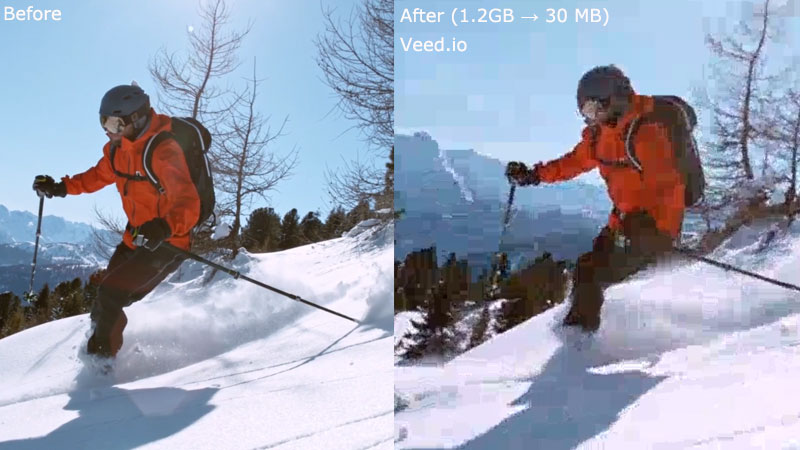
Comparison Table of Best Free Video Compression Software
Among these free video compression software, Winxvideo AI is picked for delivering consistently high compression ratios (up to 90%) while preserving sharp details and stable performance. HandBrake and VLC offer strong manual control for experienced users but require technical tuning. Tools like VideoProc and Any Video Converter provide fast GPU-accelerated compression with minimal setup. Online solutions such as VEED.IO are convenient but suffer from severe quality loss at extreme compression levels.
| Video Compressor | Compression & Quality | Key Compression Features | Best For |
|---|---|---|---|
| Winxvideo AI | Up to 90% reduction with sharp details and minimal artifacts | AI-based compression, batch processing, quality slider, GPU acceleration | 4K/HD users, creators, beginners |
| HandBrake | Excellent quality, but low size reduction (~15%) | Advanced manual controls, RF tuning, presets, hardware acceleration | Advanced users, encoding enthusiasts |
| VLC Media Player | Good quality at moderate compression (≤30%) | Manual bitrate/codec control, HEVC support, fast processing | Experienced users, quick manual compression |
| VideoProc | Up to 90% reduction with very good visual quality | Full GPU acceleration, batch compression, AI tools, built-in recorder | Beginners, fast 4K workflows |
| Freemake Video Converter | High reduction but severe quality loss | Target file size method, format conversion, trimming | Users prioritizing size over quality |
| Free Video Compressor | Up to 90% reduction with good quality, but stability issues | Desired video size presets, manual ratio control | Windows users needing simple size control |
| WinRAR | Low reduction (10–15%), lossless | RAR/ZIP archiving, file splitting, encryption | Packaging, splitting large files |
| Any Video Converter | Up to 93% reduction with acceptable quality | Manual compression ratios, HEVC/AV1, GPU acceleration | Flexible users balancing size and speed |
| XMedia Recode | High reduction but noticeable blur | Target file size entry, batch processing, codec control | Users prioritizing file size |
| VEED.IO | Extreme reduction with heavy quality loss | Online compression, simple quality presets | Quick, no-install compression |
 Free Video Compression Software FAQs
Free Video Compression Software FAQs
Compression always involves some quality trade-off. Good software like Winxvideo AI or HandBrake balances file size and clarity, using advanced codecs. We recommend adjusting bitrate and resolution instead of aggressive compression to avoid pixelation or color banding.
MP4 with H.264 or H.265 is widely recommended for high compression efficiency and playback compatibility. Forum discussions emphasize H.265 for smaller sizes with similar quality, but note device support limitations. Always test playback before final export.
Yes, bitrate-only compression preserves resolution but reduces file size. Forum users note that lowering bitrate too much can introduce artifacts. Best practice is testing different bitrate settings or using adaptive compression modes to maintain visual quality while shrinking the file.
Winxvideo AI and HandBrake support batch compression efficiently. Forums highlight their ability to process multiple files with consistent settings, saving hours for content creators. VLC works for simple compression but lacks advanced batch controls, making it better for occasional use.
Zipping videos usually reduces size only slightly, since most formats like MP4 are already compressed. Using dedicated video compression software like HandBrake or Winxvideo AI achieves much smaller files while preserving quality, making it the preferred method over ZIP archives.
Windows lacks a native tool specifically for video compression. You can resize or convert files with the Photos app or export options in Video Editor, but for effective compression with quality control, third-party software like Winxvideo AI, HandBrake, or VLC is recommended.
















 Free Download
Free Download Free Download
Free Download
