GoPro Video Processing: How to Reduce GoPro Wind/Background Noise
GoPro 4K Video Noise Reduction: Remove Wind/Background Noise on GoPro 4K Video
GoPro introduces the new series, HERO5 and newer models, with the support of 4K video recording to satisfy people who pursue higher definition. Compared with HERO5 which takes H.264 as the only format for 4K @ 30 fps videos, HERO6 all the way up to HERO11 adds H.265 - besides H.264 - driving you to shoot footage with resolution up to 4K @60 fps and even 120fps. GoPro has indeed achieved a lot to improve image quality. On the other hand, audio noise problem turns to be a big trouble.
"I just purchased a new Hero 5 black and have tried EVERY suggested audio setting to stop wind noise with no success. I have even tried it with a windslayer and it's still not acceptable. Can one of the mics be shut off? Covered? Suggestions? Thank you!"
You may have produced a brilliant 4K footage but the noisy sound actually plays a disruptive role. If you don't want to discard it, follow our plan to reduce or remove wind/background noise from your GoPro 4K video.
Your Best Choice for GoPro 4K Video Noise Reduction/Removal
Winxvideo AI - an AI-powered video enhancer and converter for GoPro 4K videos.
- Reduce disturbing wind/background noise produced during GoPro 4K video recording or completely remove audio noise.
- Remove noise, blur, grain, artifacts, motion blur, shakiness from GoPro 4K videos with AI video enhancer.
- Convert and compress GoPro 4K videos in HEVC, MOV, MP4, AVI, MKV, WMV, and 350+ formats.
- Encode, decode, and process GoPro 4K H.264/H.265 videos with the fastest speed by applying Intel/NVIDIA/AMD GPU Hardware Acceleration tech.
1. Tips to Reduce 4K Video Noise
1. Wind Noise Reduction
HERO5 and HERO6 utilize 3-mic processing to reduce wind noise on GoPro 4K videos. How does this feature work? Multiple microphones are mounted on 4K video cameras to bring improved audio quality with minimized wind noise. Plus, the default audio setting offers good switchover to keep an audio balance between recording in stereo and wind reduction mode. Manual Audio Control can be turned on to force cameras in wind reduction mode for outdoors recording.
And, some other troubleshooting can reduce noise on GoPro 4K video.
- Open back housing door in camera to generate more engine noise to overthrow wind noise.
>> Notice: It is workable when you don't need to shoot underwater or drive at or over 100MPH. - Place your GoPro in a place where the camera is exposed to the wind as little as possible.
2. Background Static Noise Reduction
GoPro gives an explanation that a background static is possibly caused by external electrical interference or audio frequencies during recording and suggests you to keep camera far from the condition with high interference and frequency. The appearance of background static noise depends on external electrical devices, some of which cause interference while some will not. Whatever, you'd better update the camera software to the latest version.
Although following all above tips, but sound noise still adheres to recorded footage like what the questioner we mentioned at the beginning say. If so, video editing software is quite in need to reduce noise on your GoPro 4K video.
2. How to Reduce GoPro 4K Video Noise with Ease
Winxvideo AI is the most recommended GoPro video editor for beginners. It not only focus on video transcoding for outputting a highly compatible file with various devices, webs, but provides a bunch of video editing tools to repair defects (noise reduction, shaky video stabilization, correct fisheye lens), add effects etc, to generate a more prefect video.
It fully supports GoPro 4K H.265/H.264 videos. The utilization of Hardware Acceleration tech greatly improves the performance to process GoPro 4K videos. Benefiting from Intel QSV, NVIDIA NVENC and AMD VCE, Winxvideo AI accelerates video encoding, decoding and editing while ensuring the quality (almost as original) even though the video is compressed or resized. What's more, CPU is freed up to complete other missions efficiently during editing video.
Next, let's learn how to reduce noise on GoPro 4K videos. First of all, please download and install this GoPro video editor on your computer. It is available for Windows 11 or lower while its Mac version can be well run on Mac OS X 10.6 or later.
Step 1. Open Winxvideo AI. Click Video Converter and Video Converter window appears.
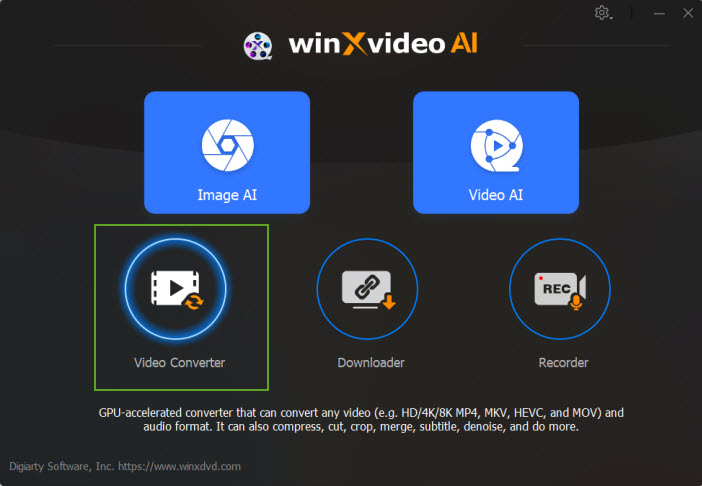
Step 2. Click ToolBox tab on the bottom of the interface. Select Denoise option.
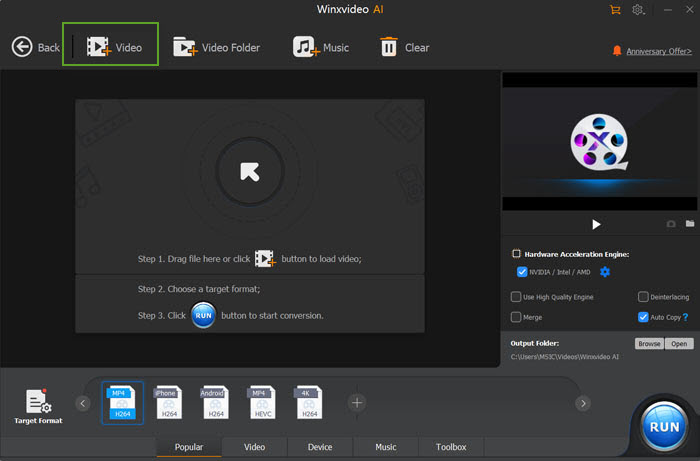
Step 3 (Optional). Click edit icon next to the video title to enter settings window.
- On the left panel, there is a mini player. If you only want to reduce noise of a certain part of the whole video, you can move two green cursors on the process bar or input specific start/end time to trim the video.
- On the right panel, you can adjust high pass or low pass to achieve the best effect of noise reduce. If you don't know how to set it, just keep the default value which is strictly calculated for maximumly denoise. After all settings are well arranged, click Done.
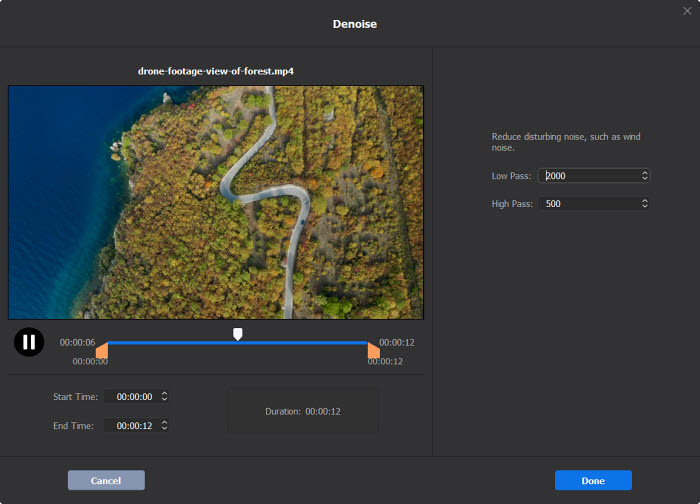
Step 4. If you want to reduce noise and grain from a 4K Gopro video, go to the main interface, choose Video AI and enable Super Resolution. To reduce the 4K video noise effects, choose Reality in the Type, then select Enhance Video (1x). It will then remove the noise from your 4K GoPro video.
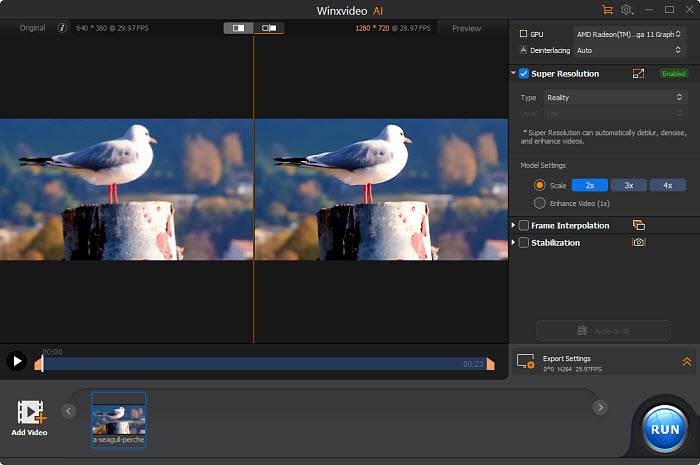
Step 5. Click Browse button to set a new destination folder if necessary. Next, click RUN button to start GoPro 4K video noise reduction.
Notice: This GoPro video editor will automatically detect your GPU and enable hardware acceleration option (Intel/NVIDIA/AMD) for delivering the fastest video editing performance.
After the process is finished, destination folder will automatically pop up. Play the resulting video and you can find there is no wind/background noise at all.
Still have trouble on how to reduce noise on GoPro 4K video, just Mail Us >>
Winxvideo AI Can Do More for You!
- Convert ANY video to HEVC (MP4/MKV), H.264 (MP4), AVI, WMV, MOV, FLV, iPhone, iPad, Android, Windows Mobile, Xbox, Sony PlayStation and more with ease.
- Compress 4K/HD videos for YouTube, Facebook, Twitter, Instagram, Email etc, with perfect quality for sharing over internet smoothly.
- Crop/cut/merge/rotate/flip videos; add watermark/subtitles; convert video to gif; extract frames/subtitles from video as well as adjust parameters.






















