How to Change Region Code on DVD Player from Sony Samsung LG
Summary: DVD region codes prevent discs from playing on incompatible players across regions, like UK DVDs on US players. Learn how to change the region code on DVD players from Samsung, LG, Sony, and computer DVD drives on Windows and Mac, so you can watch your DVDs anywhere without annoying region errors.
A DVD region code limits a DVD to play in a matching player since the codes on DVD discs and machines vary around the world. For example, you can't play UK DVD discs in USA or watch Japanese DVD in US made DVD player/drive. DVD goes unplayable if you bring either DVD collection or DVD player alone with you when you move from United States to Australia. Or you bought a DVD which hasn't released in your country, but it can't be open in your DVD player. Usually, you'll get an disc error like "Incorrect Region", "Check Region Code" or "Error: Playing Of This Disc Prohibited By Area Limits is displayed on the DVD player". For that, you'll still be out of luck on DVD playback unless you change the region code on your DVD player.
Table of Contents
- Part 1. Can We Change Region Code on a DVD Player?
- Part 2. How to Change Region Code on Most DVD Players?
- Part 3. Change Region Code on Samsung DVD Player?
- Part 4. Change Region Code on LG DVD Player?
- Part 5. Change Region Code on Sony DVD Player?
- Part 6. Change the DVD Drive Region in DVD Player on Windows 10?
- Part 7. How to Change DVD Drive Region in DVD Player on Mac?
- Part 8. Can't Change the Region Code on Your DVD Player Any More?
- Part 9. FAQs about DVD Player's Region Code
Part 1. Can We Change Region Code on a DVD Player?
Yes. But you need to know a few things:
1. You can set the region code for your DVD drive five times only, including the original setting. The original setting happens automatically the first time you play a region coded DVD. That is to say, you can only modify it manually up to 4 times.
2. When you reach the maximum DVD region code change limit, the region code will remain set to the last change made and can not be changed. Now you can only play DVDs matching the last region code you set. If you need to play a DVD with a different region code, you can replace the CD/DVD drive. But you need to know that replacement of the CD/DVD drive isn't covered under the warranty for this issue.
3. As DVD player is vast in variety with uneven ability, it's hard to find a unified method which works on all DVD players to unlock DVD region.
4. You can also try removing region code from your DVD to make DVD playable on any media players.
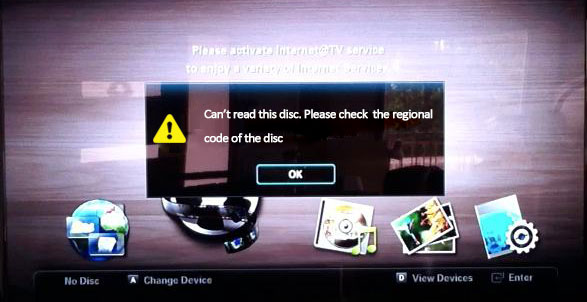
Next, we'll show you how to change region code on most DVD players, Sony/Samsung DVD player, LG DVD player, Windows, and Mac.
In order to make clear which region you need change your DVD player to, here is the list of DVD regions and their corresponding countries and regions:
- R1 – Region 1: U.S.A., U.S. Territories and Canada
- R2 – Region 2: Europe, Japan, the Middle East, Egypt, South Africa, Greenland
- R3 – Region 3: Taiwan, Korea, the Philippines, Indonesia, Hong Kong
- R4 – Region 4: Mexico, South and Central America, Australia, New Zealand, Pacific Islands, Caribbean
- R5 – Region 5: Russia, Eastern Europe, India, Africa (excluding South Africa), North Korea, Mongolia
- R6 – Region 6: China
Part 2. How to Change Region Code on Most DVD Players
If you're not sure whether your DVD player is able to change region code, or you have no idea on how to change it, you can try these steps below to see whether it works on your DVD player.
Step 1. Power your DVD player with no disc.
Step 2. Wait for the "No Disc" error showing on the machine.
Step 3. Press PAUSE on the remote control
Step 4. Enter 3, 1, 4, 1, 5, 9 on the remote control. And CODE or FF will appear on the TV.
Step 5. Enter 0 on the Remote. By the way 0 means all regions.
Step 6. Press PAUSE on the remote control
Step 7. Power the DVD player OFF (wait 30 seconds), then power DVD player back on. Your DVD player region will be changed to region-free.
Part 3. How to Change Region Code on Samsung DVD Player?
Different DVD player brands vary in DVD region code change side. Meanwhile, even you have two or several DVD players from the same brand, they're different in region code change since they are not identical in model. Thus, you're advised to check your DVD player model first and then follow the below steps to change region code on your Samsung DVD player.
Step 1. Remove any disc still in your DVD player and switch it to standby or off mode.
Step 2. Turn on the DVD player. On the remote control, press the open tray button.
Step 3. Go to VideoHelp.com DVD hack database. Enter your DVD player model and search for a DVD hack. Once you find a workable DVD hack, press it on your remote control and wait for the region code box to appear on-screen.
Step 4. Use the up and down arrow keys on the remote to change the region code on your DVD player to the desired region code.
Step 5. Press the Enter button on the remote. This will close the disc tray.
Step 6. Test the changed region code with a matching DVD. If the hack is successful, the DVD will run in your DVD player.
Part 4. How to Change Region Code on LG DVD Player
It would be slightly different from the steps in Part 3. That's why we still display the detailed tutorial on changing region code on your DVD player from LG manufactory. Check it out:
Step 1. Remove Disc from your DVD Player.
Step 2. On the remote control, press the following keys in succession: Pause, 3141590, ok, Pause
Step 3. You'll see a screen like below. In this screen, you need to press new region number.
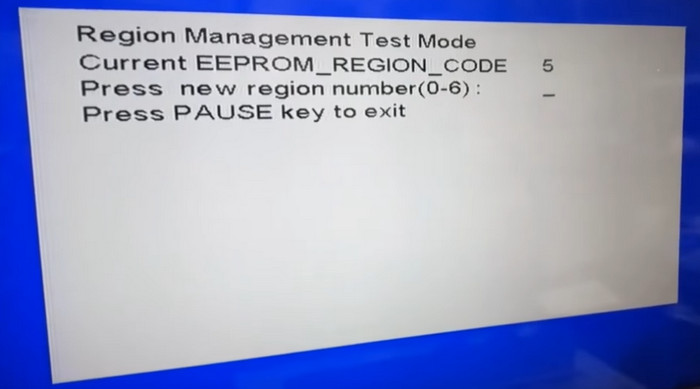
Also read: How to unlock LG DVD player region code
Part 5. How to Change Region Code on Sony DVD Player
Before you change region code on Sony DVD player, write down the original region code before changing it in case you need to switch back. If the button sequence method doesn't work, consult your user manual for alternative methods specific to your Sony DVD player model.
Step 1. Turn on your Sony DVD player without a disc inserted.
Step 2. Look for a specific button sequence on your remote to enter the region code menu. This might involve a combination of buttons like "Setup," "Menu," or number sequences. Consult your user manual for your specific model.
Step 3. Once in the menu, enter the new region code using the remote's number buttons. You can find region codes online (e.g., Region 1 for US, Region 2 for UK/Europe). Confirm the change and power off the DVD player. Wait for at least 30 seconds before powering the player back on.
Part 6. How to Change the DVD Drive Region in DVD Player on Windows 10/Windows 11
To begin with, make sure you log in as Administrator or use an account with Administrator rights. Additionally, you need to insert a DVD that has the region you want to set into the DVD ROM drive.
Step 1. Right-click the Start menu button and select Device Manager.
Step 2. Expand DVD/CD-Rom drives. In the Device Manager window, locate and expand the category labeled "DVD/CD-ROM drives" by clicking on the arrow next to it. This action will reveal a list of installed DVD/CD-ROM drives on your computer.
Step 3. Select Properties. Identify the specific DVD drive you want to adjust the region settings for.Right-click on the DVD drive you wish to modify and select "Properties" from the contextual menu that appears. This action will open the Properties window for the selected DVD drive.
Step 4. In the Properties window of the DVD drive, locate and click on the "DVD Region" tab situated at the top of the window. This tab contains settings related to the DVD region configuration of the drive.
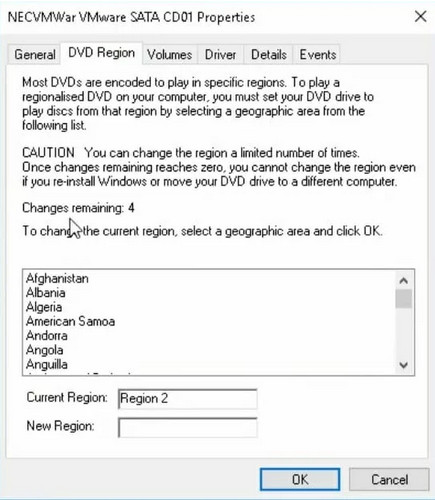
Step 5. Select a geographic area. Then, the New Region box will display the regional code for your selection.
Step 6. Click OK to confirm your selection.
Part 7. How to Change DVD Drive Region in DVD Player on Mac
Step 1. Insert a DVD into your Mac that has a different region code than the one your DVD drive is set to.
Step 2. Generally speaking, you'll be asked whether you want to change the DVD region if you haven't reached the maximum DVD region change limit. Now, just choose the region that matches your DVD.
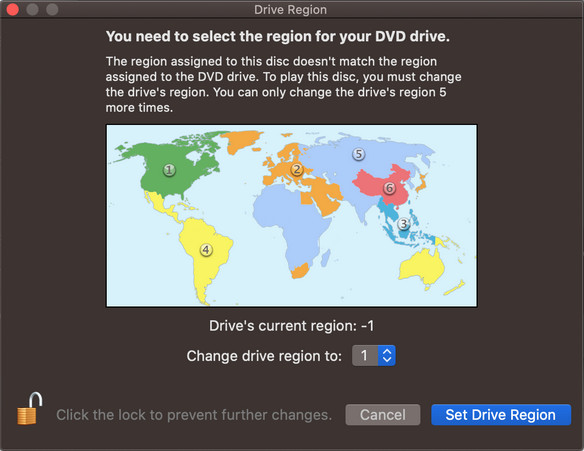
If the DVD is ejected, it means that your DVD drive already reaches the maximum number of changes.
Part 8. Can't Change the Region Code on Your DVD Player Any More? Fixed!
As mentioned above, DVD players or DVD drives are permanently locked after reaching the limits of changing zone locks. Some people may go to the VideoHelp site to ask help to make DVD player region-free, but not all DVD players can be changed to region-free successfully. Then how can you change region code on such DVD players? One solution is to request to dealer to reset your DVD player for more times to modify region code. But here we also want to introduce another workaround. That is removing region code from DVD completely to watch DVD on any media players instead of DVD players only. And this can be easily done with WinX DVD Ripper Platinum.
No matter what region your DVD disc is locked in, this program can easily bypass it and rip region-coded and copy-protected DVD to region-free and DRM-free MP4, MOV, MKV, VOB without quality loss. Meanwhile, it supports decrypting DVDs of other encryptions, covering CSS, RCE, Sony ArccOS, UOPs, Disney DRM and more from newly released/old DVDs.
WinX DVD Ripper Platinum 1-Click Way to Remove DVD Region Code in 5 Minutes
- Remove DVD region code to play region 1 DVD in UK, or Japanese/European DVD in USA.
- Rip DVDs of any kinds, be it new DVD releases, old discs, kids/workout DVDs, damaged DVD etc.
- More advanced DVD encryptions supported, like CSS, UoPs, RCE, Disney/Sony DRM etc.
- 5 minutes only to rip DVD to MP4, iPhone Android and 350+ profiles with GPU acceleration enabled.
Please DO Not use WinX DVD Ripper to rip rental DVDs.
Now, proceed with the wizard's steps to install it, and follow the steps below to make your DVD disc region free.
Step 1. Insert your DVD disc to DVD-ROM carefully and properly (If the DVD drive not recognize DVD, click here to fix it). Then open this this DVD region killer, click "DVD Disc" button to import it.
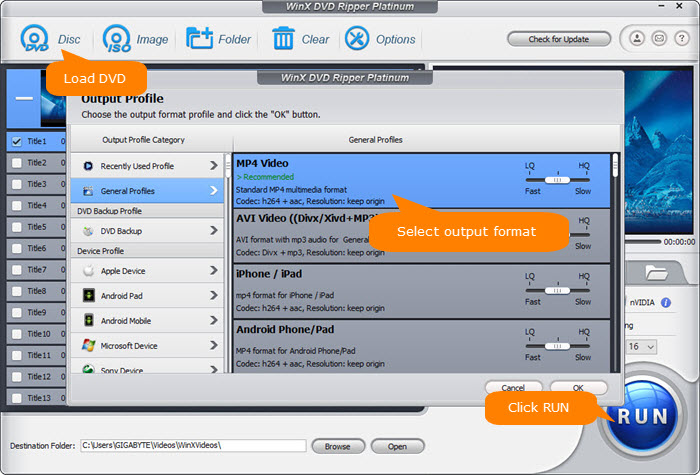
Step 2. After DVD loaded, the main title will be selected automatically. And choose output format from the popup window. There are more than 350 preset profiles available for your choice, such as converting DVD to MKV, MP4, MOV, MPG, ISO image, iPhone iPad, Android, Xbox One etc. Just pick one that meets your needs.
Step 3. Enable Intel or nVIDIA hardware accelerator if your computer is configured with hardware acceleration. Then hit RUN button to start unlocking DVD region limits. It will be accomplished in a very short time, merely 5 minutes to rip a 2-hour long DVD movie.
Video Tutorial: How to Change / Unlock DVD Region Code
Disclaimer: These DVD region removal unlocks are not meant to break any laws or rules. And Digiarty Software does not advocate ripping copy-protected DVDs for any commercial purpose and suggests referring to the DVD copyright laws in your countries before doing so.
Part 9. FAQs about How to Change Region Code on DVD Player
1. How to Unlock Most Samsung DVD Players Region Code
Step 1. Power on your Samsung DVD player and open the tray.
Step 2. Push the info button on the remote one time. Numbers will appear on the screen.
Step 3. Then press 9 for multi-region and hold it until you see the number 9 in upper left.
Step 4. Power off your DVD player.
Step 5. Power it on back, then the DVD will be region free now.
2. How to Make Most Sony DVD Players Region Free
Step 1. Take out your DVD disc, turn your Sony DVD player OFF but make sure it is in "stand by mode".
Step 2. Press the following keys on your Sony DVD player: TOP MENU, CLEAR, POWER.
Step 3. Choose Option 2 and Option 4.
Step 4. Type in Sony DVD Player region free unlock code 12450 and press ENTER.
Step 5. Type in 00000 and press ENTER.
Step 6. Now power off your DVD player and power it back on. Now, your Sony DVD player should be region free.
3. How to Check the Region Code of Your DVD Player
Generally speaking, you can see the region the device belongs to on your DVD player, as shown in the image below.

But if you can't see it, try the following steps:
Step 1. Insert a DVD into your system console and play it.
Step 2. Press the Stop button on the remote control.
Step 3. Press the Settings button on the remote control. Make sure the correct TV input is selected.
Step 4. Scroll down to DVD Status.
Step 5. At the bottom of the DVD Status menu, note the number next to Region Code. This is your DVD player's region.


















