Compress Video Files Online Free More than 1 GB to MB
It's quite easy to reduce video file size using online services - choose a video to upload, compress, and download. However, you'd better know that most online video compressor tools have 500MB size limit, ads, low compression ratio, and slow processing speed. Here we pick top 11 online services and offer user guides to help you compress videos more than 1GB/2GB/4GB to MB for Instagram, Whatsapp, Instagram, YouTube, Email, Google Drive, etc.

-
 Award-winning
Award-winning
-
 19 Years of Experience
19 Years of Experience
-
 30-day Money Back
30-day Money Back
-
 Secure Purchase
Secure Purchase
Online Free MP4 Compressors to Reduce MP4 1GB to 10MB
- Way 1. KAPWING (max 4 minutes)
- Way 2. VEED (max 1GB)
- Way 3. HDconvert (10 files - $4.99/month)
- Way 4. Freeconvert Video Compressor(1GB free)
- Way 5. Clideo (max 500MB)
- Way 6. Youcompress (max 500MB free)
- Way 7. VideoSmaller (max 500MB free)
- Way 8. MP4COMPRESS (max 500MB free)
- Way 9. CloudPresso (max 100MB free)
- Way 10. videocandy (max 100MB free)
- Way 11. xconvert (max 100MB free)
Way 1. Compress 1GB Video to 10MB Online with KAPWING (max 4 minutes)
- Max file size: 4 minutes video export
- Pros: compress video in max 4 minutes, compression level slider
- Cons: limited 720p quality, watermark, lack of compression settings
Overview: Kapwing allows users to compress videos online from GB to MB with a maximum duration of 4 minutes for free. This limitation might not be suitable for those working with longer videos, but for shorter clips, it can be quite effective. The presence of a compression level slider is a commendable feature. It offers some control over the degree of compression, which is beneficial for achieving a balance between file size reduction and maintaining reasonable video quality. The tool's limitations in terms of maximum quality (720p), watermarking, and absence of advanced compression settings might be deal-breakers for professional or high-demand users.
How to Compress Video More than 1GB to 10MB in KAPWING
Step 1. Begin by directly uploading a MP4 video to Kapwing from your computer or Google Drive. You can simply drag and drop the file, or alternatively, paste a link from YouTube.
Step 2. Next, click on "Export project." Here, you have the option to fine-tune the video compression level using a slider. This allows you to achieve the optimal balance between file size reduction and retaining the highest possible quality.
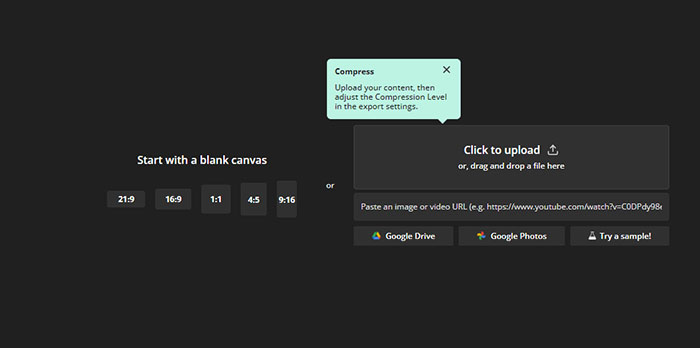
Step 3. After successfully exporting your MP4 video, you can choose to download it as an MP4 file. Alternatively, you can copy the video link, enabling you to easily share and collaborate with colleagues, family, and friends.
Way 2. Compress Video from GB to MB Online with VEED (max 1GB)
- Max file size: 1GB for free
- Pros: offer quality and resolution options, max 97% file size reduction (100MB to 3MB)
- Cons: export with a watermark, slow video uploading process, very poor output quality
Overview: Veed Compressor offers users the ability to choose from various quality and resolution options, enabling you to compress video online from GB to MB easily. This flexibility allows for customization based on specific project requirements. In our test, we imported a 36.2MB 4K MP4 video into Veed Compressor. We selected low quality and 480p resolution settings. The video took approximately 9 minutes to upload, which is longer than we expect. The resulting output was 1.4MB, showcasing an impressive 97% reduction in file size.
However, it's important to note that the output video quality after compression was notably subpar. Veed Compressor exhibits a slower-than-expected video uploading process. This delay might be frustrating for users seeking swift compression.
How to Compress Video More than 1GB with VEED
Step 1. Import the video. You can choose a file directly from your computer or provide a video link if the option is available. Once selected, the tool will initiate the upload process.
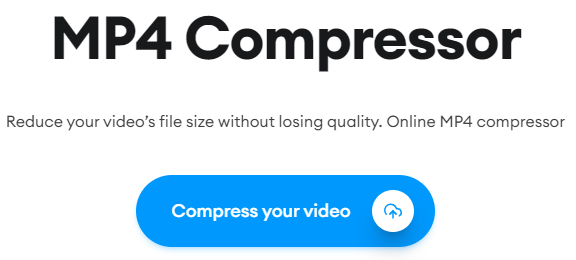
Step 2. After the video is successfully imported, it's time to fine-tune the compression settings. This step allows you to tailor the compression according to your specific needs.
Quality Options (Low, Medium, High): You'll find a selection of quality options to choose from. Each setting represents a different level of compression. "Low" provides the highest compression with the most significant reduction in file size, while "High" maintains a higher level of quality with a more modest reduction.
Moreover, tap Advanced button and there are more settings accessible, including CRF, bitrate, frame rate, resolution, etc. You can deliver a delicate balance between compression ratio and output quality grounded on your specific needs.
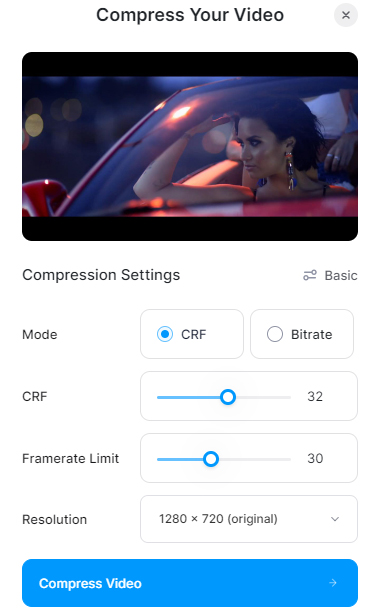
Depending on the tool, you may have the option to adjust the resolution of the video. This can be particularly useful if you need to optimize the video for a specific platform or device.
Step 3. Once you've configured the compression settings to your satisfaction, proceed to the final step. Click on the "Download" button to save the compressed video to your computer.
Way 3. Compress 2GB Video Online with HDconvert (10 files - $4.99/month)
- Max file size: 10 files ($4.99/month)
- Pros: offer export format options, more compression settings(quality, resolution, codec)
- Cons: limited output quality to 720p, only offer default settings for free, watermark on outputs
Overview: This tool allows users to work with up to 10 files, but this feature is only available through a subscription priced at $4.99 per month. Users have access to a variety of compression settings including quality, resolution, and codec options, to compress video from GB to MB. This level of customization is beneficial for achieving specific compression goals.
It took 15 minutes to compress a 36.2MB 4K MP4 video using the 480p export option. The resulting export was 1.36MB, showcasing an impressive 96% reduction in file size. However, the output quality was deemed to be very poor, a significant loss in visual fidelity. Worse still, the watermark and undesirable interface become its other deduction items.
How to Compress Video from 1 GB to 10MB with HDconvert
Step 1. Click "COMPRESS VIDEO" to select your file. Choose from your computer. The tool will initiate the loading process.
Step 2. Customize compression. Select format (e.g., MP4), adjust quality, codec, and bitrate to your preference. Different codecs offer varying levels of compression and compatibility. Higher bitrates result in better video quality but larger file sizes.
Step 3. Once complete, download the compressed file to your chosen location. Review the output to ensure it meets your requirements. Adjust settings as needed for optimal results. This process allows you to strike the right balance between file size reduction and maintaining video quality.
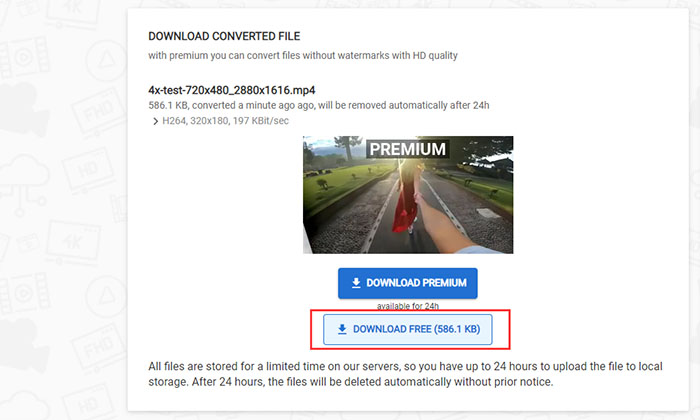
Way 4. Compress 2GB Video Online with Freeconvert (ads and redirects)
- Max file size: 1GB (free).
- Pros: 1GB for free, flexible video compression options such as target video size and compression method.
- Cons: Lots of redirects and ads, slow speed, 40% file size reduction (100MB to 60MB).
Overview: Freeconvert video compressor squeezes into our list of free MP4 compressor online by courtesy of its max 1GB free usage and compression flexibility. The ability to set target video size (%) and compression method is quite useful. It allows you to keep a good balance between video file size and video quality. Target video size is at your hand – you can compress 1GB to 10MB free online, or compress 2GB to 10MB or 100MB, it's as way as it gets.
You don't have to deal with complicated video or audio parameter settings, such as bit rate, frame rate, and resolution. It's quite straightforward to compress MP4 video size online free by setting video size and quality.
It's quite annoying that the free online MP4 video compressor contains ads. The video uploading process always takes a long time to complete. The output video quality and size may fail to match what it claims. You want good quality but it turns out to be in large file size.
How to Compress Video from GB to MB Online Free with Freeconvert
Step 1. Go to the video compress page of the online compressor tool, click the Choose Files button, and select the source MP4 video from the device, Dropbox, or Google Drive.
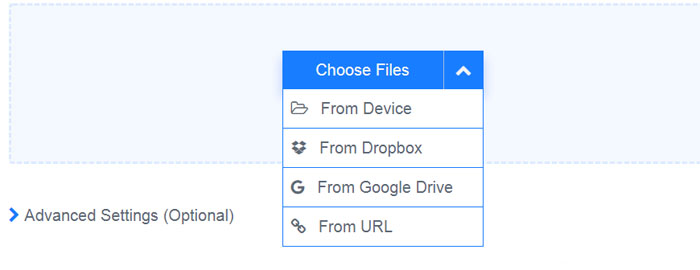
Tips: before uploading a video file, you can select target video codec, compression method, target video size (%), and apply settings from default. 100MB video file would be compressed to 10Mb if you select 10% next to the target video size.
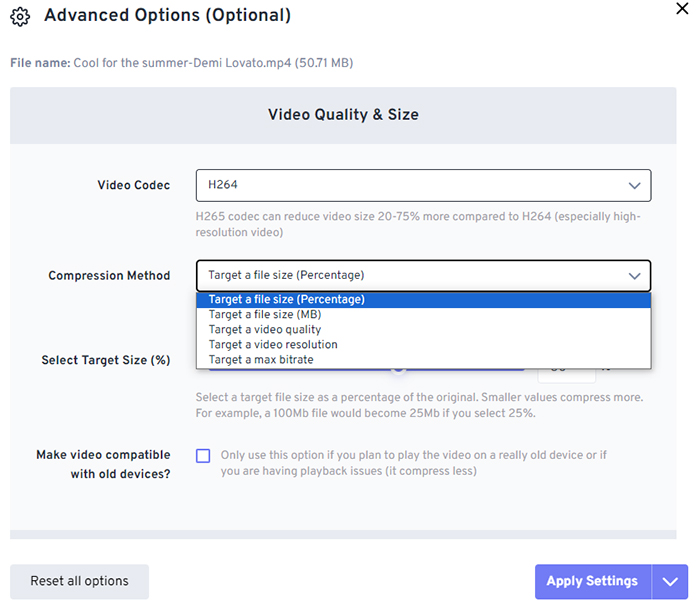
Step 2. Click the Compress Now button to upload the source file. You can add more than one MP4 video at a time. Click the Compress More Videos to upload more video files.
Step 3. After the upload process is finished, click the Download All button to save all the compressed videos.
Read more: how to resize videos without losing quality.
Way 5. Compress 1GB Video to MB Free Online with Clideo (max 500MB)
- Max file size: 500MB for free.
- Pros: clean and intuitive interface, good output video quality.
- Cons: slow speed, put watermark on the output video, 20%-50% video file size off.
Overview: Clideo is a drag-and-drop tool to compress 2GB video to 10MB online, with a simple video uploading button on the Clideo video compressor page. Free users will be allowed to compress a maximum of 500MB of video files. There are no video compression options like video size, video quality, or video bitrate. All you need to do is to upload your video, wait for the preprocessing, and download the compressed video. Commonly, it compresses video files by 20%-50% with the acceptable video quality.
The 20%-40% file size off is far from enough for those who want to compress 1GB video to 10MB free online. It lacks features to compress videos by lowering video resolution, bit rate, cutting video length, etc. Output compressed video will be tagged with a Clideo watermark.
How to Use Clideo to Compress 1GB Online to MB
Step 1. Head to https://clideo.com/compress-video, click the blue Choose file button and select the MP4 video you want to compress or click the drop-down icon to upload the MP4 video file from Dropbox and Google Drive. The whole uploading process may take a long time.
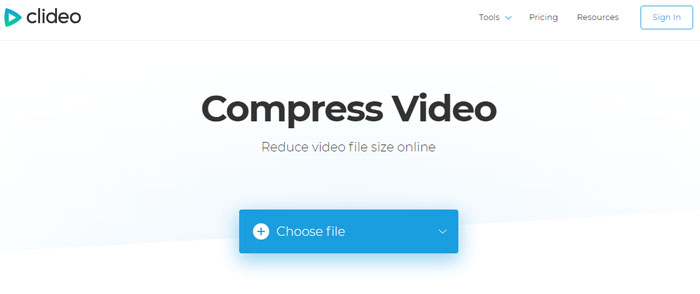
Step 2. Wait until the uploading process is finished. Then, select the compression mode: basic, strong or superb. The default one helps you compress MP4 video with medium file size and high quality kept. Most cases, choose this one. Upgrade to its Pro Plan if you want small file size and high quality at the same time.
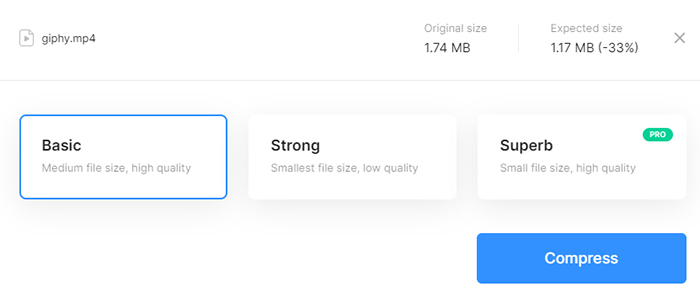
Step 3. Hit the Compress button to commence online MP4 video reduction process. The compression speed is highly relevant to your network connection speed. Exit unnecessary webpages and programs to save more bandwidth for MP4 online compression.
Step 4. Download the compressed videos to your device after the compressing process is finished. You should see the compression ratio and final video file size on the window. It requires register to remove the watermark.
Related: check for more ways to reduce MP4 video size from GB to MB.
Way 6. Compress Video Online More than 1GB with Youcompress (max 500MB free)
- Max file size: 500MB.
- Pros: No register, compress videos, audio files, PDF documents, images.
- Cons: ads, slow speed, can't compress MP4 H.264 further that is already compressed.
Overview: You compress is another easy-to-use free limited online MP4 video compressor. You don’t need to sign up for free and can get started quickly by directly uploading your video file. The service supports a wide range of video formats and file types, including reducing the file size of videos in MP4, MOV, MKV, audios, PDF documents, images (JPG, PNG, JPEG), GIFs, and more.
There are some significant limits on the free online MP4 video compressor. You can only upload videos up to 500MB in size and it can’t compress MP4 video further if the video is already compressed. I uploaded an MP4 video (15MB) but received the message saying that "Completed: File is already compressed".
How to Use Youcompress to Reduce 1GB Video Size Online Free
Step 1. Go to the site, click the Select file button, and choose the source MP4 video file to upload. Note that you click the Select file button instead of the Upload File & Compress button. The uploading process is very slow.
Step 2. Click the Upload File & Compress button to start to upload and compress the MP4 video free online. Wait for a few minutes while the video is processed. It may take even half an hour to process a 100MB MP4 video. Youcompress is the slowest tool recommended on the post.
Step 3. Download the compressed MP4 video to your device.
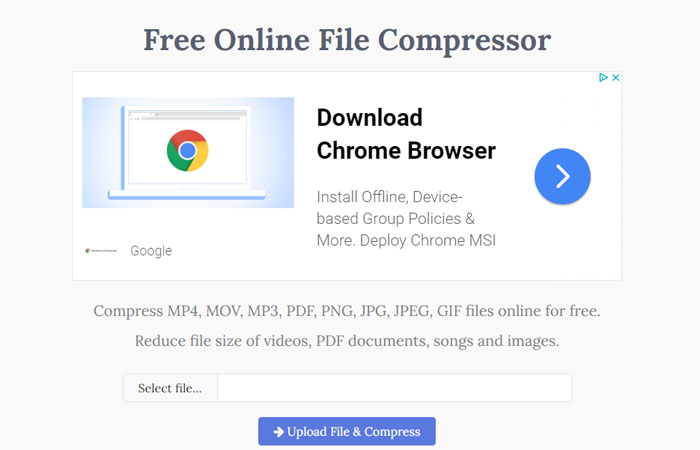
Way 7. Reduce Video Online to MB with VideoSmaller (max 500MB free)
- Max file size: 500MB.
- Pros: Clean interface, support most browsers such as Chrome, Firefox.
- Cons: ads, limited support for video format, reduces video file size by around 10%-15%.
Oveview: VideoSmaller can automatically compress video from GB to MB online. Users can upload a maximum of 500MB for free to the online MP4 video compressor without registration. It offers some basic video compression options, including a low compress level that outputs the best quality (large file size) and audio removal and scaling video width. It works in most browsers, such as Chrome, and Firefox.
The free MP4 online video compressor contains ads. It can’t compress 1.5GB of video online without upgrading to the advanced plan. You can’t reduce video size by cutting, trimming, or lowering video bitrate, etc. The service lacks video compression features. If you compress an MP4 H.264 file that is already compressed, it only reduces video file size by around 10%-15%. We uploaded an MP4 H.264 clip (221MB), and the resulting video is 197MB (11%).
How to Use VideoSmaller to Compress MP4 File Size Online Free
Step 1. Go to VideoSmaller website, click the Browse button, and identify a MP4 video file to upload. Don't click the ads below the Browse button.
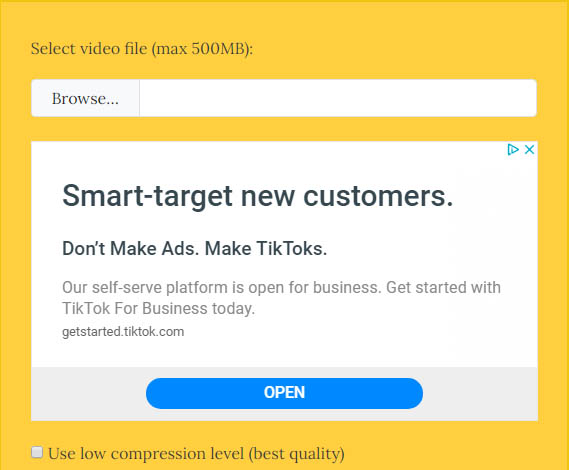
Step 2. Wait for the video being processed. You can select "Use low compression level" to get better quality but lower compression ratio. Click the Scale drop-down icon to scale video width. If you don't need the audio, select "Remove audio from video" to get a smaller MP4 video size online.
Step 3. Click the Upload button to start uploading your MP4 videos to its server and then download the compressed MP4 file.
Way 8. Compress MP4 Free Online to MB with MP4COMPRESS (max 500MB free)
- Max file size: 500MB.
- Pros: Nifty interface, no ads, compress video automatically.
- Cons: Slow upload process, 12% video size off
Overview: MP4COMPRESS is a clean and easy-to-use free online MP4 video compressor. Similar to VideoSmaller, it cuts video size about 12% off with acceptable video quality. All you need to do is to upload the clip you want to compress and then download the compressed video file. The online-based tool compresses the clip automatically. It allows free users to compress a maximum 500MB video file.
There's no video compression option for you to choose from. You can't select compression ratio, video quality, or other settings. Video files uploaded and compressed will be deleted from its servers after a few hours. The download link can't be shared.
How to Use MP4COMPRESS to Reduce MP4 File Size Online Free
Step 1. Open MP4COMPRESS site, click the Select file button, choose a MP4 video for uploading, then click on the "Upload Video File" button It might take even half an hour to upload a 200MB video. The speed also depends on your Internet bandwidth. Be patient.
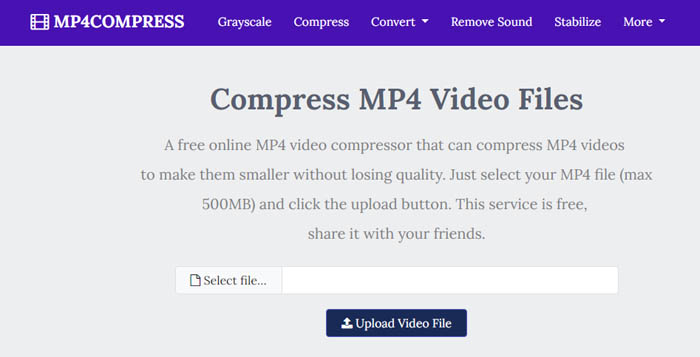
Step 2. Once the MP4 video is uploaded, it will compress the MP4 file free online.
Step 3. You should see a "Download File" link after the compression process completes. Click the Download File link to get the shrinked MP4 video online. The video file you upload will be deleted by the service later.
Way 9. Reduce (MP4) Video Files Free Online with CloudPresso
- Max file size: 100MB (free).
- Pros: Clean interface, 10 video files a time, compress video/image/documents.
- Cons: Slow upload process, 100MB for free is not enough, 20% file size off.
Overview: CloudPresso is a professional online file compressor, enabling users to compress MP4 videos, images, documents, and APK. It allows you to compress 100MB for free without signing up. Up to 10 video files can be uploaded at a time. The service claims that it reduces video size by 80% off for the web, social media, or email. It offers different quality choices, High, Very High, and Maximum. Higher video quality means a larger video file size.
It doesn’t include presets for YouTube, Whatsapp, Instagram, social media, or devices. You don’t have much control over the output video file size. If you want to compress 1GB or 1.5GB to 100MB, you may be disappointed with the result. The High, Very High, and Maximum quality options possibly result in large file size instead of high quality.
How to Compress MP4 Videos from GB to MB Free Online with CloudPresso
Step 1. Head to CloudPresso website and click the Video Compress section to open the video compress page. Click the Select file button, choose a video to upload, or drop your video here. You can add up to 10 video files at a time. Batch video processing is supported by CloudPresso.
Step 2. Choose output quality, High, Very High, or Maximum. Maximum quality means the biggest file size.
Step 3. Click the Compress button to start uploading the video file for compression. The compression process is quite time consuming. After the uploading process completes, click the Download zip file button to save the compressed video file to your device.
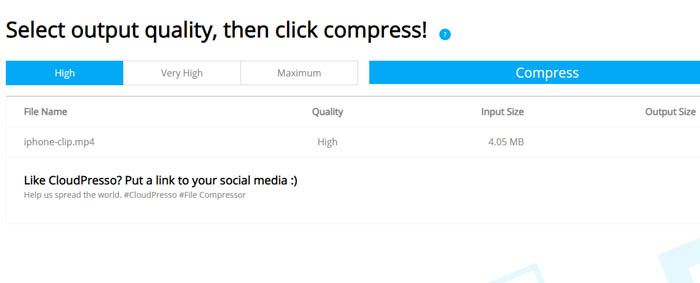
Note: All the above online video compressors also offers the capability of cutting/trimming MP4 video to shorten the video length and therefore reduce the file size of MP4 accordingly.
Way 10. Free Make MP4 Smaller Online with Videocandy
- Max file size: 100MB (free).
- Pros: Clean interface, compress MP4, as well as MKV MOV YouTube AVI, etc.
- Cons: Slow upload process, always stuck at 20% uploading, 100MB for free is not enough.
Overview: videocandy is ranked at the 4th place in the Google search result of "Compress MP4 online free". But it actually doesn't deserve that high ranking. The point users complain most is that it always gets stuck when uploading MP4 video to its service. When the process goes to 20%, it freezes. If you cancel and upload again, the same problem occurs.
Certainly, it has attractiveness, as well. This online MP4 video compressor comes jam-packed with other features like trimming, cropping, editing, merging, flipping, rotating, etc. They're seemingly meaningless when you can't even upload your MP4 file to its service.
There is no user guide since I failed to upload MP4 file. Even no tutorial, you can still easily get the hang of how to use it for MP4 video shrinking, for the online compressor is always easy to use. It won't torture you to discern the how-to process.
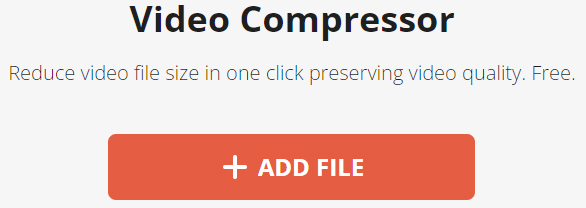
Way 11. Online Free Reduce MP4 Video Size with xconvert
- Max file size: 100MB (free).
- Pros: varied types of compression methods to resize MP4, including codec (H264/H265), resolution, bitrate, etc.
- Cons: limited input size; slow upload process; commercial ads in free version; no batch compress.
Overview: what xconvert is special to me lies in its thoughtful customizable settings for MP4 video compression. Firstly, you can choose compress MP4 video online to H264 or H265 codec. Secondly, you can make a decision among MP4 compression speed, compression ratio and video quality. Four options are available, File size percentage (default, if your file is 10 MB, then selecting 65 will produce a 6.5 MB file), preset with CRF (constant rate factor), variable bitrate and constant bitrate. Generally, if you're strange to those settings, just follow its default to choose your desired output size. Providing you concern quality more than file size, variable bitrate is better. On the contrary, stick with constant bitrate. Preset with CRF mainly focuses on compression speed and compression ratio. Faster speed means worse compression.
Thirdly, opt for resolution for your MP4 video: keep original, preset resolutions, or adjust width & height. This depends on your quality demand and final device requirement. Finally, you can even conduct your MP4 compression online. Remember only MP4 video smaller than 100MB and reduce MP4 video size one at a time, no batch compression supported in free version.
If you really want to loosen file size, file quantity, batch task, and video encoder limits, upgrade to its Pro version, $9.99 per month or $99.99 per year.
How to Compress MP4 Videos to Smalller Free Online with xconvert
Step 1. Use + Select Files button to open file upload options. It supports uploading MP4 file from local computer, Google Drive or DropDrive.
Note: please don't upload large-sized MP4 video for compression in free plan, cuz the uploading speed is too slow to calm you down. And it's easy for this online video compressor to fail in video uploading.
Step 2. Change options from General Options section to apply for MP4 video files.
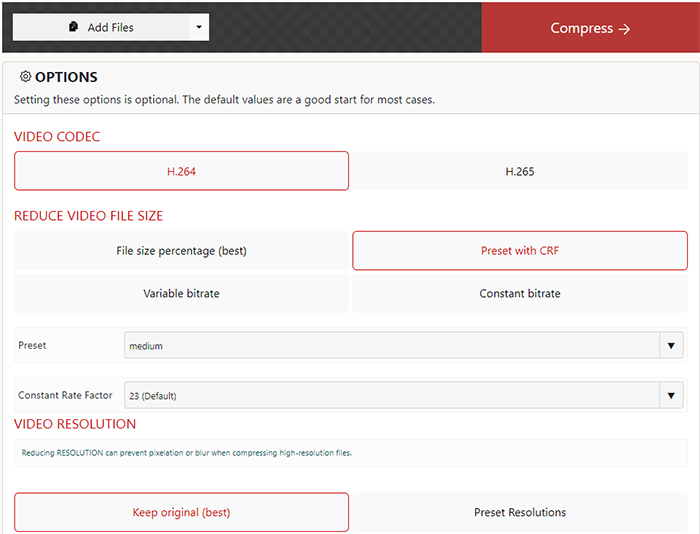
Step 3. Initiate MP4 video compression by clicking on "Compress Now." After the compression process, click the "Download" button on the file card to download the compressed MP4 video file.
Hidden Cost of "Free": Why Online MP4 Compressors Compromise Your Data and Quality
The reliance on web-based services for video compression brings limitations that affect user control, privacy, and performance:
Severe Privacy and Security Risks: The primary concern is data security. Users are required to upload sensitive, often personal, video files to third-party servers. This poses a major risk as users lose control over who accesses or stores their private media data.
Upload and Processing Speed Constraints: Performance is highly dependent on the user's internet speed. Uploading large MP4 files (e.g., 4K resolution) is time-consuming. Furthermore, server-side processing queues and limited computational power often result in slow compression and long waiting times.
Lack of Quality Control: Online tools typically rely on automated, basic algorithms and fixed compression presets. They generally prohibit users from fine-tuning critical parameters like bitrate or choosing advanced codecs (like HEVC/AV1). This results in a poor quality-to-size ratio, often leading to noticeable visual artifacts.
File Size and Count Limits: Most free or even basic paid online platforms impose strict caps on the maximum video file size (e.g., 500MB or 1GB) or the number of files that can be processed per day. This severely restricts large-scale or batch compression projects.
Watermarks and Ads: Free services often embed intrusive watermarks on the compressed video or clutter the user interface with aggressive advertisements, degrading the final output and user experience.
To overcome the privacy risks, slow upload times, and lack of quality control inherent in online compressors, desktop software is essential. Dedicated software like Winxvideo AI guarantees data security, harnesses full GPU acceleration for speed, and provides the precise bitrate control needed to achieve professional-grade compression efficiency.
Winxvideo AI - An AI-powered Video Compressor for Unlimited Video Size
- No file size limit, 1GB, 2GB, 4GB, 1TB, it's at your choice. No video importing stuck issue.
- High compression ratio (1GB to 10MB) thanks to intraframe and interframe coding algorithms and entropy encoding.
- Virtually zero quality loss thanks to High Quality Engine and AI video enhancer buff!
- Compress 8K/4K to 1080p; lower 120FPS to 60FPS, 60FPS to 30FPS. Drag file size slider.
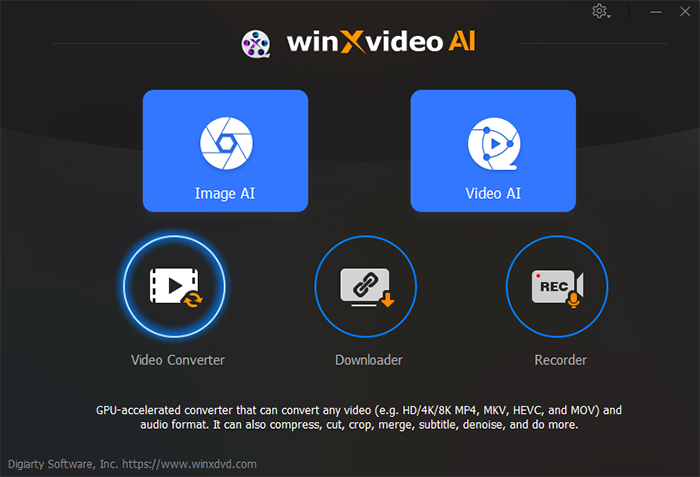
FAQs about Compressing (MP4) Videos Free Online from GB to MB
1. How do I compress (MP4) video files from 1GB to 10MB?
Open an online compressor service, click the Choose Files button, and select the source large MP4 video. Click the Compress Now button to upload the source file. Click the Compress More Videos to upload more video files. When the upload process completes, click the Download All button to save all the compressed videos to your device.
2. How can I compress a 2GB video free online?
Most free version of online video compressor services only allows users to upload max 100-500MB videos. The top-ranked free online video compressor Freeconvert offers max 1GB. No service provide max 2GB for free. To compress a 2GB video to MB online, you need to subscribe. Basic subscription also has strict video file size limits, for 2GB or larger video files, video compression software is recommended.
3. How do I reduce the MB size of a video?
Upload the video to free online video compressor website, adjust video settings, and the video should be compressed automatically. Shortening the video length is a good way to reduce the mB size of a video without losing quality when transcoding is not involved.






















