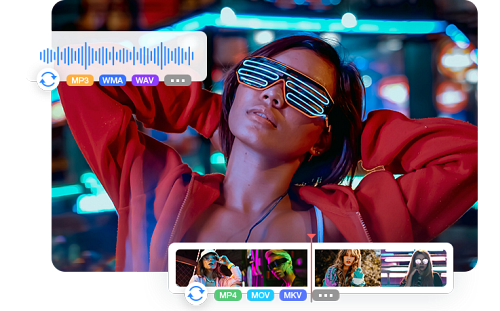How to Fix VLC MOV to MP4 No Audio or Sound Issues
 Jack Watt
Jack Watt
Updated on
Summary: Common VLC MOV to MP4 no audio causes include disabled audio tracks in the profile, incompatible codecs, strict standard compliance settings, sample rate mismatches, or interference from virtual audio devices. Most are fixed by enabling the audio track, a compatible codec, and adjusting strict compliance settings.
Have you tried converting a MOV file to MP4 using VLC, only to find the video plays but the audio is completely missing? This is a common problem caused by codec incompatibilities, VLC conversion settings, or container issues. Fortunately, there are simple ways to fix VLC MOV to MP4 no audio. In this guide, we’ll explain why VLC sometimes produces silent MP4s, how to adjust its settings, and alternative tools that ensure both video and audio are preserved when converting MOV files for Windows, Mac, or cross-device playback.
Professional VLC Alternative for Video Audio Conversion
Winxvideo AI – a powerful AI-driven converter and editor, ideal for users frustrated by VLC’s conversion issues, ensuring reliable audio and video output every time.
- Supports HEVC H.265, H.264, MP4, MOV, AVI, MKV, MP3, AAC, FLAC and over 420 video & audio formats.
- Convert 4K/HD videos up to 47x faster using Intel, NVIDIA, and AMD GPU acceleration.
- AI upscale to 4K/8K, stabilize footage, restore quality, and boost FPS with one click.
- Edit, compress, merge, cut, crop, resize, add subtitles, record, and remove background noise efficiently.
 Free Download
Free Download  Free Download
Free Download
Winxvideo AI is for PC, while Macxvideo AI (from our MacXDVD brand) is for macOS.
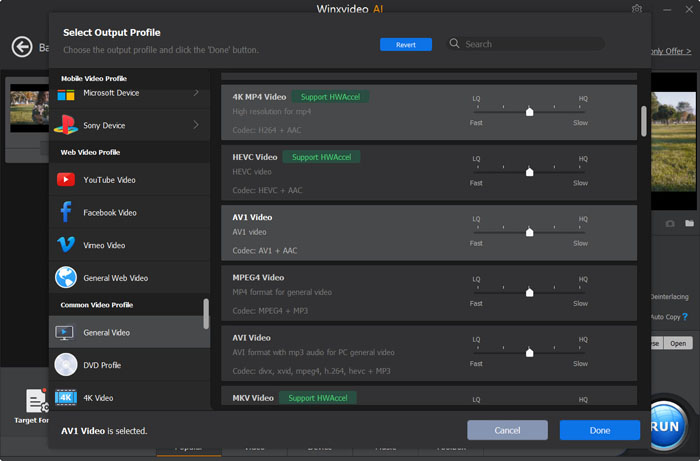
VLC Convert MOV to MP4 No Sound Issue/Symptoms
After converting MOV to MP4, users report that Windows Media Player, QuickTime, or other default media players show no audio. The video plays fine, but the sound is completely absent unless VLC or another robust player is used.
1. Converted MP4 plays muted in most players
After converting MOV to MP4, users report that Windows Media Player, QuickTime, or other default media players show no audio. The video plays fine, but the sound is completely absent unless VLC or another robust player is used.
2. Audio works in VLC or GOM Player
The same converted files play both video and audio perfectly in VLC or GOM Player. Users notice that VLC may show the audio muted by default, requiring manual unmute to hear sound.
3. Conversion with default VLC profiles causes issues
Using VLC’s standard conversion presets (e.g., H.264 + MP3) often results in silent output for other players. The problem usually stems from unsupported audio codecs, mismatched sample rates, or container metadata that other media players cannot interpret.
4. Re-conversions can produce other errors
Some users report that changing the audio codec to MP3 or AAC sometimes fixes the audio but may break the video track entirely. Misconfigured profile settings in VLC can lead to files that are playable only in VLC or specialized players.
5. Audio may be in an unsupported format for default players
VLC can convert audio into formats like M4A (AAC) that QuickTime or Windows Media Player may not recognize, leading to silent playback. This highlights VLC’s limitation as a converter despite its excellent playback capabilities.
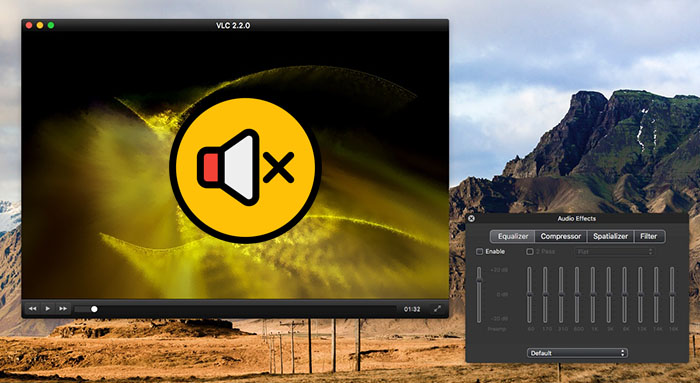
VLC MOV to MP4 No Sound – Main Causes Explained
It’s a common frustration — you convert a MOV video to MP4 in VLC, only to find the final file plays in silence or produces sound exclusively in VLC. This issue isn’t random, it stems from how VLC manages codecs, containers, and encoding settings. Below are the main technical reasons why the VLC MOV to MP4 no audio issue happens.
1. Audio track disabled in the conversion profile
In some VLC conversion presets, the “Audio” option is unchecked by default. If you overlook this setting, VLC will output a video-only MP4 without an audio stream. You can confirm this by checking Tools → Codec Information in the converted file.
2. Incompatible audio codec or container mismatch
VLC often applies codecs such as MPEG Audio or M4A (AAC) that may not be recognized by players like Windows Media Player or QuickTime. VLC’s internal decoder can handle almost anything, but other programs adhere strictly to MP4 standards — resulting in silent playback even though the audio stream exists.
3. Strict standard compliance settings in VLC
By default, VLC enforces strict MP4 encoding rules that can flag the audio stream in a way some players fail to interpret. Adjusting the Strict standard compliance parameter under Tools → Preferences → Input/Codecs → FFmpeg may help align VLC’s output with more common playback standards.
4. Sample rate or bit rate mismatch
During MOV-to-MP4 conversion, VLC may alter the sample rate (for instance, from 44.1 kHz to 48 kHz). Certain players reject tracks using nonstandard sample rates, especially when the conversion doesn’t fully comply with MP4 norms. Matching the sample rate to the original file in Profile Settings → Audio Codec prevents this incompatibility.
5. Virtual or system audio device interference
Programs like OBS, VoiceMeeter, or virtual audio cables can disrupt VLC’s output, routing audio incorrectly and giving the illusion that no sound was encoded. Check that your default playback device is properly configured and that no other app is taking control of the audio path.
6. VLC’s conversion engine limitations
Although VLC excels as a media player, it wasn’t designed as a professional encoder. Its transcoding process can create technically valid but non-standard MP4 files. As a result, the file may play perfectly inside VLC but appear mute elsewhere due to minor format inconsistencies.
Fixes for "VLC MOV to MP4 No Audio/No Sound" Issue
Many users report that when converting MOV to MP4 in VLC, the resulting file has no audio or only plays sound in VLC but not in other players. This usually stems from audio codec mismatches, muted output settings, or conversion profile issues. Below are practical, verified fixes you can apply to make your converted MP4s play with full sound across all devices and players.
1. Check Audio Settings in the VLC Conversion Profile
VLC sometimes disables audio tracks by default during conversion. You can re-enable them manually:
- Go to Media → Convert/Save → add your MOV file.
- Select your preferred Profile → click the wrench icon next to it.
- Open the Audio codec tab → make sure Audio is checked.
- Set Codec to MP3 or AAC and match the Sample rate (44.1 kHz or 48 kHz).
- Save and start the conversion again.
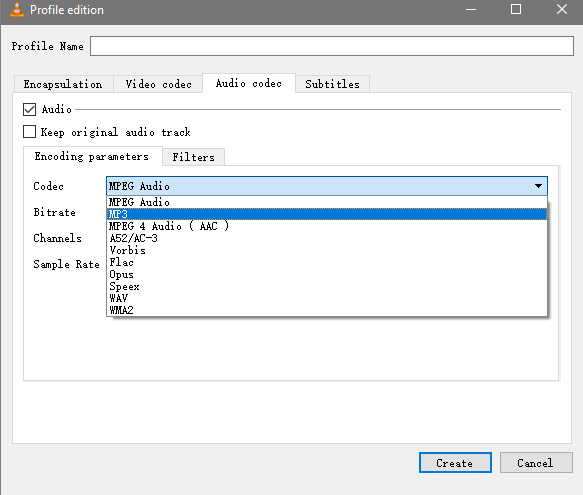
2. Adjust VLC’s Strict Standard Compliance
When VLC enforces strict compliance, some audio tracks may become unplayable outside VLC. To loosen restrictions:
- Go to Tools → Preferences → Show All Settings.
- Navigate to Input / Codecs → Video codecs → FFmpeg.
- Set Strict standard compliance to -2.
- Save and restart VLC before reconverting.
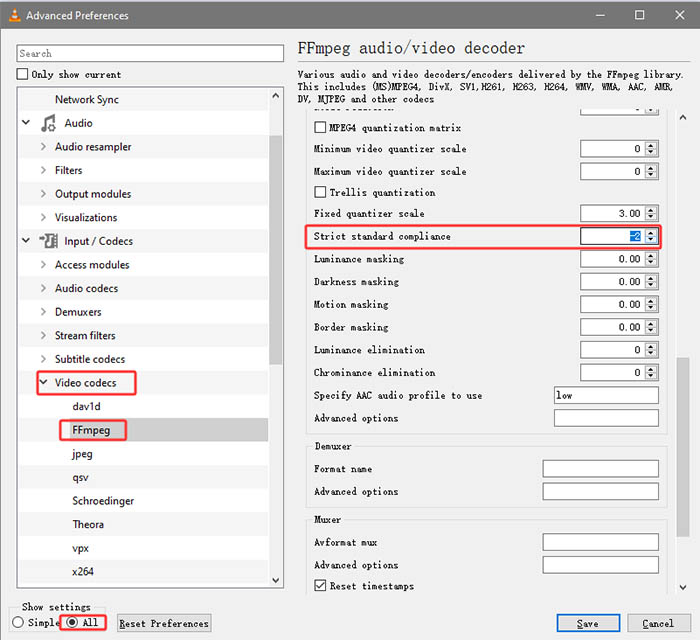
3. Verify Audio Stream After Conversion
Check whether VLC actually included an audio stream in the output:
- Play the converted MP4 in VLC → go to Tools → Codec Information.
- If no audio stream appears, your conversion profile didn’t include audio properly — recheck Step 1.
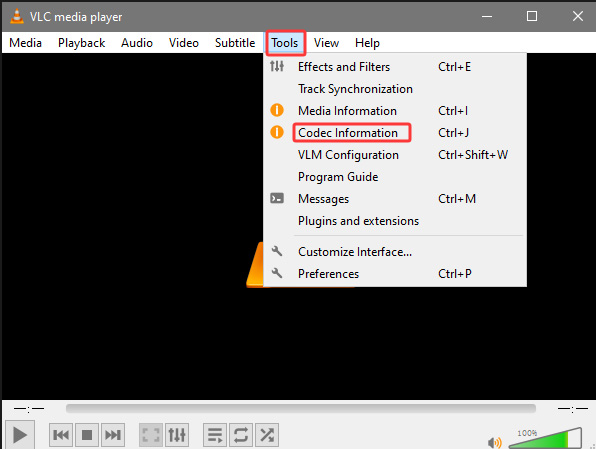
4. Use FFmpeg or HandBrake for Reliable Conversion
VLC’s converter is convenient but not always standard-compliant. Dedicated tools ensure proper audio encoding:
- FFmpeg command example:
ffmpeg -i input.mov -c:v copy -c:a aac output.mp4 - HandBrake: choose H.264 + AAC for broad compatibility.
5. Check System and Virtual Audio Settings
- Right-click the speaker icon on your taskbar → verify the correct playback device is selected.
- If you use OBS, VoiceMeeter, or virtual devices, make sure they aren’t rerouting or muting VLC’s output.

Summary: In most cases, enabling the audio track, setting a compatible codec, and disabling strict compliance resolve the “no audio” issue when converting MOV to MP4 in VLC. For consistent, cross-platform playback, FFmpeg or HandBrake remain more dependable options.
>> Read More: HEVC Codec Pack for VLC Media Player Free Download
 FAQs about VLC MOV to MP4 No Audio Issue
FAQs about VLC MOV to MP4 No Audio Issue
This usually happens when VLC’s conversion profile has the audio track disabled or an unsupported codec selected. Even though VLC plays the sound internally, the exported MP4 may lack a proper audio stream, leading to silent playback in other players like Windows Media Player or QuickTime.
VLC includes built-in codecs that handle almost any audio format, while other players rely strictly on standard MP4 specifications. If VLC encodes the audio using a non-standard or incompatible codec, the video will play muted outside VLC even though the track technically exists.
Open the converted file in VLC and go to Tools → Codec Information. If no audio track appears under “Stream,” your output file doesn’t include sound. In that case, recheck the conversion profile and make sure “Audio” is ticked before starting a new conversion.
Yes. Mismatched or non-standard sample rates can cause silent playback in some media players. When converting, always match the original sample rate—typically 44100 Hz or 48000 Hz—and use a common bitrate to maintain proper synchronization between video and audio streams.
For large or long videos, VLC may compress the audio too aggressively or use a codec that’s incompatible with certain players. The output may work fine in VLC but stay muted elsewhere. Using FFmpeg or HandBrake ensures standard-compliant encoding for all file sizes.
Before converting, open the Profile Editor (wrench icon), tick “Audio,” and select AAC or MP3 as the codec. Keep the sample rate consistent and disable strict compliance if needed. If issues persist, switch to a dedicated converter like HandBrake for reliable MOV to MP4 conversion with sound.