Top 5 MKV Metadata Editors to Add/Change/Remove Metadata on MKV
Have you ever had an experience that you're watching an MKV video but its filename is garbled? You can't have a clear idea of what you're watching for, especially when your MKV files are saved from the web or ripped from DVD discs. In this case, you need an MKV metadata editor to add, change or remove the metadata of MKV. However, there isn't a wide variety of MKV header editors on the market because the MKV isn't much supported. But don't be gloomy. Here, we've listed 5 best MKV metadata editors to edit MKV metadata effectively.
Top 5 Effective MKV Tags Editors
1. Winxvideo AI
As the name hints, Winxvideo AI is an excellent video converter. That's true. But it's only one of the part of features for Winxvideo AI. Besides converting videos from/to 420+ video formats, it also allows users to edit MKV video metadata with or without remuxing. Users are free to change the title, artist, creation date, genera, album name, encoded date, and more tag info of the MKV files without any hindrance to video quality. This makes MKV files easier to be understood and organized by viewers, search engines and software.
- AI-powered video & image enhancer: upscale, stabilize, interpolate, denoise, etc.
- Convert & compress HD, 4K, 8K, MP4, MKV, HEVC, AV1, ProRes, etc. videos.
- Record screen, webcam, gameplay, online courses, etc.
- Edit videos: cut, trim, crop, watermark, effect, subtitle, etc.
- 4K support. AI-driven. GPU-accelerated. High-quality. Small file size.
How to Edit MKV Metadata with Winxvideo AI
Step 1. Free download the MKV tags editor on Windows 10/11 or Mac and launch it on your computer. Drag and drop to load your target MKV file to the program.
Step 2. On the main UI, click on "Video Converter" button to navigate to the video conversion window.
Step 3. Click on the "+ Video" button to add your video.
Step 4. From the automatically popped up window, choose an output format. You can continue the MKV as the output, or select MP4 as output format for wider compatibility.
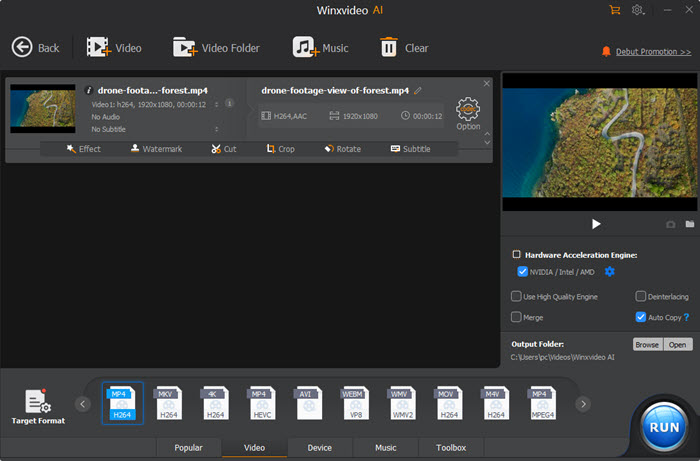
Step 3. In the main interface, click on the pencil-shaped Rename button to open a new window, where you're able to view the MKV metadata and edit the filename, artist, genre, and comments. When you're done, click the "OK" button to make the changes valid.
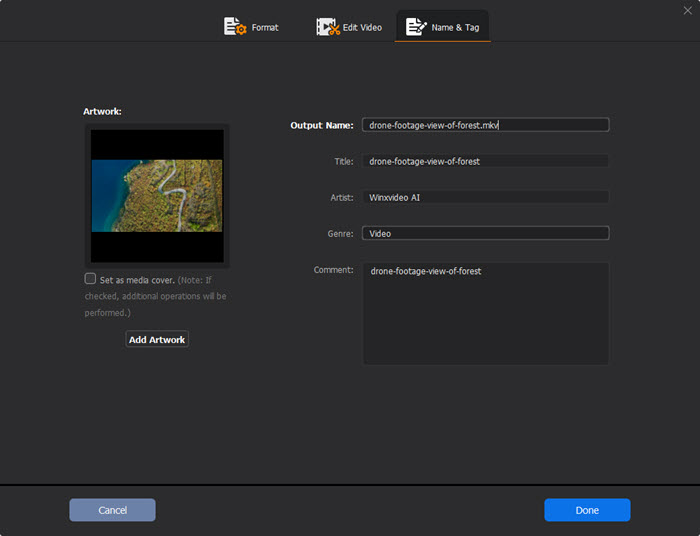
Step 4. Tap on the "RUN" button to start changing your MKV metadata. This tutorial is also appropriate for editing MP4 metadata or any video you've imported to the video metadata editor.
2. VLC Media Player
You know what, VLC Media Player is more than a media player to play all kinds of media like video, music, playlist, and more. It's also available to convert video formats and edit video metadata as you need. By using VLC, you can edit the title, artist, genre, publisher, and other metadata information of an MKV file. But it's a pity that the changed VLC metadata not saving. And it lacks the ability to edit MKV metadata in batch.
How to Change MKV Metadata on VLC
Step 1. Open VLC on your computer. It's avaialble on Windows, Mac and Linux.
Step 2. Navigate to the local disk, right-click on the MKV file, hit the "Open with" and select VLC media player. Or you can alos drag and drop the original MKV to VLC.
Step 3. In the pop-up VLC window, press Ctrl + I on the keyboard to open the Current Media Information panel. This can also be done by clicking "Tool" > "Media Information".
Step 4. Then you're able to edit MKV metadata information, including the title, artist, album, copyright and more.
Step 5. Click on Save Metadata to confirm the changes. Then Close to exit the metadata editing panel.
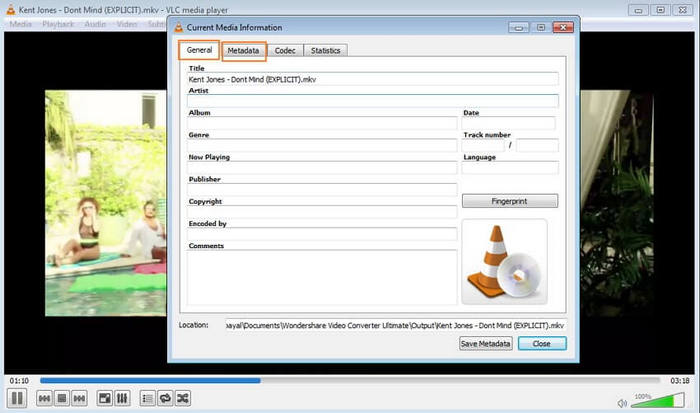
3. MKVToolNix
MKVToolNix integrades a set of small tools that provide users an one-stop solution to create, split, edit, merge, extract, multiplex MKV files and more. This amazing MKV tags editor allows you to edit MKV metadata directly wiithout remuxing. Users are able to modify the creation data, track UIDs, default track flag, track name, titles, cover art, the specific language for the track... It even supports batch metadata editing for MKV video files. However, it's a little bit confusing for the novice, owing to the out-of-date and cluttered interface.
How to Edit MKV Metadata in MKVToolNix
Step 1. Download MKVToolNix and open it.
Step 2. Hit the "Header Editor", choose the "Open Matroska or WebM file" option to browse and open the original MKV file that you want to edit the metadata. This section will be populated with all the video, audio, subtitle and other such header information. It can be expanded by clicking on the plus symbols.
Step 3. To edit a particular header field, drill down to it and click on it. The right side of the GUI will show its current value. You can add, remove or edit the default values.
Step 4. After you are done, we need to make sure that the resulting header is valid. To check this choose from above Header editor → Validate values.
Step 5. If validation passes, choose from above Header editor > Save.
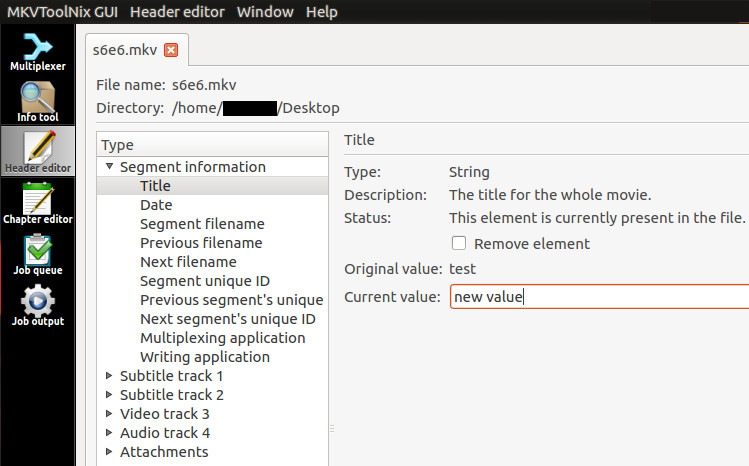
4. Wondershare Uniconverter
Being a full-featured video converter, Wondershare Uniconverter is packed with a functional toolbox, including fix media metadata, image converter, gif maker, CD converter and more. As for fix media metadata, it's able to change video specifixs like video name, type, language, release date, genre and more. This helps to sort and organize your video collection. If you find your MKV video file in incorrect or missing information when being played. You can use Wondershare Uniconverter to edit MKV metadata.
How to Fix MKV Metadata with Wondershare Uniconverter
Step 1. Free download Wondershare Uniconverter and open it up on your computer. Go to the Tools section on the left-hand side. Choose the Fix Media Metadata option from the More Tools list.
Step 2. Click file icon at Add File: tab to add the video that you want to edit metadata.
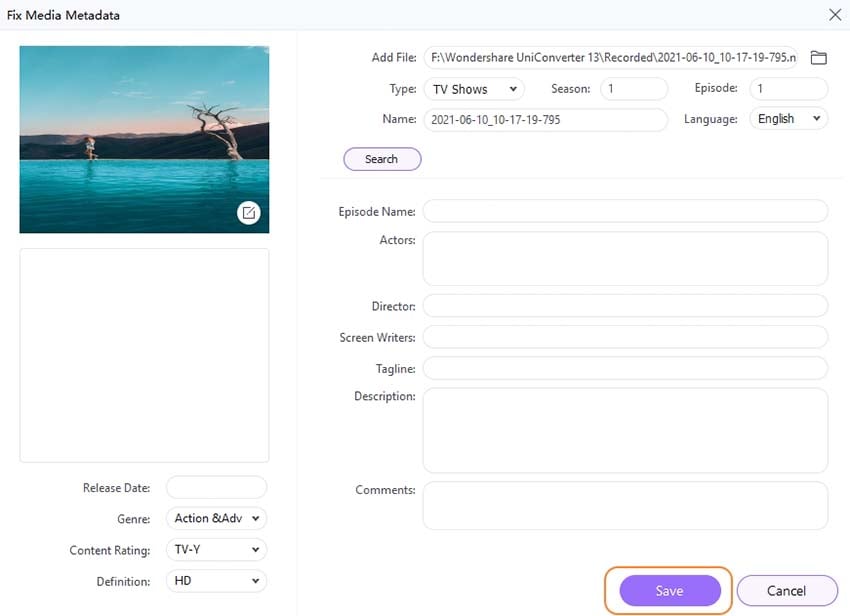
Step 3. Now you can edit the metadata of MKV file, including the Episode Name, Actors, Director, Sceen Writers, Tagline, Description, Comments, release date, language, video cover etc.
Step 4. When you're done, click the Save button when you finish editing video metadata.
5. GROUPDOCS.Metadata
If you'd like to edit your MKV metadata on the web without installing any third-party software or plugin, GROUPDOCS.Metadata is a nice option. It works on all platforms based on your browsers, and is flexible and adaptable in any case. Moreover, this video metadata editor freeware can easily manipulate the search and update of the tag according to the properies you'll need.
Check How to Edit Metadata of MKV Files with GROUPDOCS.Metadata
Step 1. Navigate to the GROUPDOCS.Metadata official site in your browser.
Step 2. Click inside the file drop area to upload a MKV file or drag & drop a MKV file.
Step 3. Your file will be rendered for you in our video metadata editor.
Step 4. View & update metadata for built-in, XMP, EXIF, IPTC and custom properties.
Step 5. Click on "Save" then on "Download" button to download the updated file.
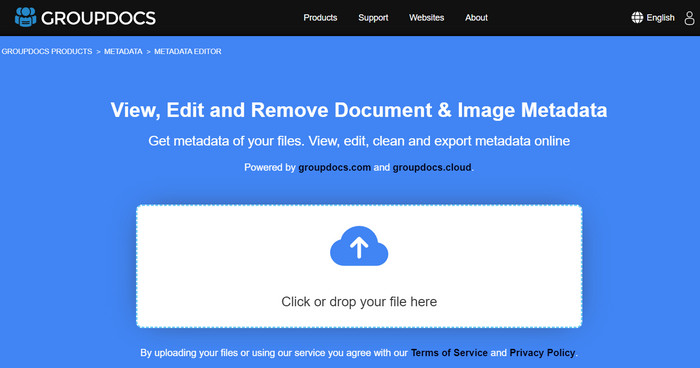
Conclusion
As you see, even though there are limited MKV metadata editors on the market, you can still find some effective ways to edit MKV tags/metadata. According to your needs, you can find the best fit MKV tags editor above to add, change, or remove the metadata of MKV files. Winxvideo AI and Wondershare Uniconverter offer video conversion besides metadata editing. VLC allows you to edit MKV metadata while playing, but the changes won't be saved after playback. MKVToolNix makes it possible to remux MKV while changing the metadata. GROUPDOCS is perfect for editing MKV metadata on the web.





















