5 Ways to Convert MOV to MP3 Mac, Windows, Online, etc.
- "How can I extract the audio from .MOV (QuickTime) file into a MP3/WAV file? Any suggestion of a best free MOV to MP3 converter?"
Introduction: Despite not being rocket science, converting MOV files into audio MP3 is unfamiliar to many people. MOV, developed by Apple, is a multimedia container file format that can contain many tracks including the audio tracks. So, if you want to convert MOV to MP3, you can simply extract the MP3 audio track only from the MOV video without re-encoding. MOV to MP3 converters are countless, but the 5 ways we select here are highly praised by a large number of people and trustworthy sites. Follow the guide and find the desired one to help yourself convert MOV to MP3 easily.
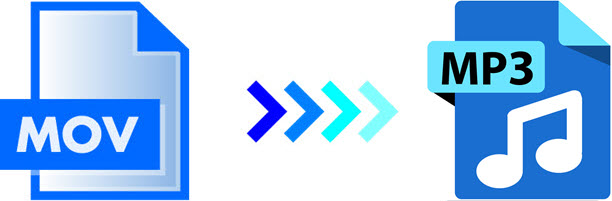
Best MOV to MP3 Converter Free Download – Extract MP3 from MOV, MP4 Easily
The Winxvideo AI works fine for MOV to MP3 conversion on both Mac and Windows 11/10. Without re-encoding, it lets you extract MP3 audio from MOV, MP4, AVI, MKV, YouTube, etc. videos without sacrificing the audio quality. Also, it converts between any formats for any device and platforms, e.g. MOV to MP4, MP4 to MP3, MKV to MP4, 4K to 1080p, etc.
Winxvideo AI is a simple-to-use program which comes with advanced features for encoding video files. - Softpedia's editor
Table of Contents
Part 1. Top 5 Ways to Convert MOV to MP3?
- #1. Convert MOV to MP3 with Winxvideo AI
- #2. Convert MOV to MP3 with CloudConvert
- #3. Convert MOV to MP3 with Convertio
- #4. Convert MOV to MP3 with Zamzar
- #5. Convert MOV to MP3 with VLC
Part 2. Information about MOV and MP3 File Format
Part 3. FAQs to MOV to MP3 Conversion
Part 1. Top 5 Ways to Convert MOV to MP3 on Mac, Windows, Online, etc.
Below 5 MOV to MP3 converters are users’ and editor’s choices that you can trust. Some are available for Mac and Windows users, some are for iPhone users, and some are online tools without need of installation. Each one has killing features that outshines others. So, you can choose the best one based on your own needs.
Way 1: Convert MOV to MP3 with Winxvideo AI
- Type: Software
- OS: Windows 11/10/8/8.1/7/Vista/XP/2003/2000, macOS Monterey & earlier
- Price: Free trial, paid subscription and one-time payment available
- Rating: 4.8/5 ★★★★☆ (from WindowsReport)
- Best for: Newbies who aren't tech savvies, and advanced users who needs adjust the parameters of the MP3 audio
Winxvideo AI is a traditional yet popular video converter that can be used to convert both videos and audios in various formats. Here, you can use it to extract MP3 soundtracks from music videos, movie clips, TV shows, audiobooks, or sound recordings, e.g. MOV to MP3 and MP4 to MP3. You can turn meeting or lecture recordings to MP3 to enjoy on the go, and turn videos into MP3 sound to tell bedtime stories to your baby. If needed, this MOV to MP3 converter is also a video converter with editor and compressor that you can use to adjust the audio volume, choose bit rate, downsize large MOV to MP3 with smaller file size to save space on hard drive, Android, iPhone or tablets.
Editor’s comment: "Winxvideo AI is a mixed bag in our review of the best video converter software. It offers the largest library of conversion and optimization profiles of all the products we reviewed, and the converted videos are nearly indistinguishable from the originals." - J.D. Chadwick from TopTenReviews
How to Convert MOV to MP3 with Winxvideo AI?
Step 1. Click the Free Download button to download, install and launch the software. Then, select Video Converter.
Step 2. Click the Video button on the top bar to add an MOV file.
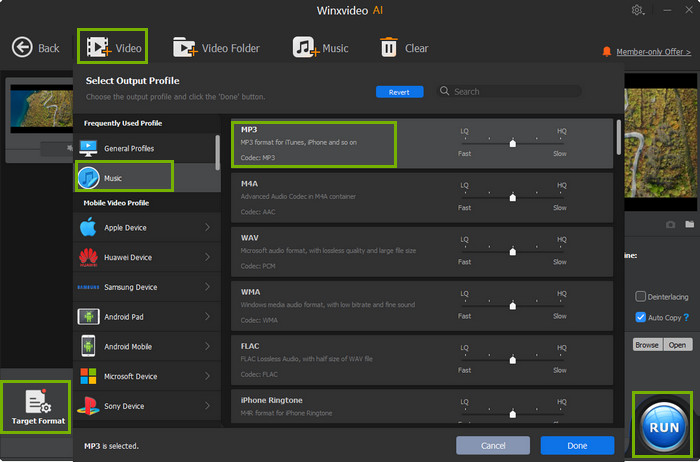
Step 3. Click Target Format, navigate to music section and choose MP3 as the output format. Then, click OK to go on.
Step 4. Choose a destination folder to save the converted MP3 audio by clicking on the Browse button, and then hit RUN to start MOV to MP3 conversion.
* If needed, you can adjust the audio volume, set bit rate and adjust the file size by clicking on Settings icon.
Way 2: Convert MOV to MP3 with CloudConvert
- Type: Online
- OS: macOS, Windows, iOS
- Price: Free, paid subscription available
- Rating: 4.6/5 ★★★★☆ (from Trustpilot)
- Best for: Users who don't want any installation, and whose files are saved in Google Drive, Dropbox or One Drive
It is an online video and audio converter. It always ranks top on the search and use results. CloudConvert MOV to MP3 conversion function is one of the most used functions. Simply throw your MOV video at it from computer, Google Drive, Dropbox, OneDrive and by URL, it will guide you through the following processes. Quite simple, indeed. The paid subscriptions also let you go further to convert over 100MB from MOV to MP3 if you plan to create music playlist from music videos and hot movies. Founded in 2012, CloudConvert has processed over 10 billion files. Millions of users choose it to change their video formats due to the high data security. If it’s your desired video converter, you can choose it to convert 200+ formats covering audio, video, document, ebook, archive, image, spreadsheet, and presentation formats.
User’s comment: "WOW, talk about fast, easy to use and the right price. Highly recommend this service and product. It will make our jobs and presentations easier to do. " - John Hack from Trustpilot
How to Convert MOV to MP3 with CloudConvert?
Step 1. Go to https://cloudconvert.com/mov-to-mp3 page and click on the Select File button. Here, you can add a MOV file from computer, Google Drive, Dropbox, OneDrive or by URL.
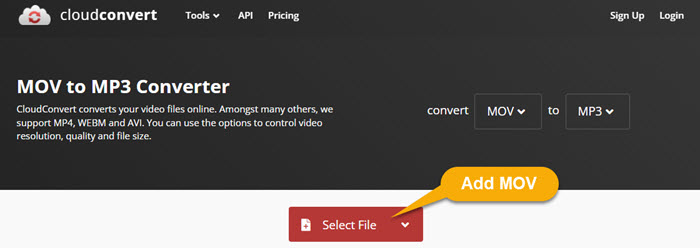
Step 2. Simply click the Convert button and CloudConvert will start uploading and converting your MOV file.

* To be noted, I added a 19s long MOV video in 25.9 MB, and it cost over 2 minutes to upload and process the video to MP3. So, if you want to reduce time, you should compress MOV to smaller file size in advance.
Step 3. After converting, a window will pop up. Simply click on the Download button to download the converted MP3 file.
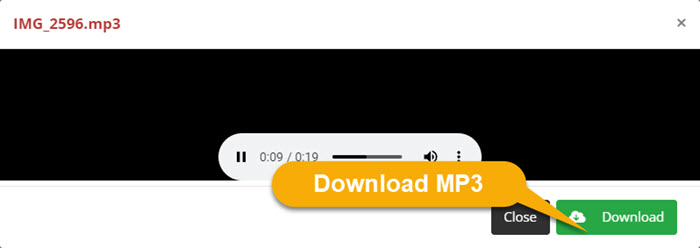
Way 3: Convert MOV to MP3 with Convertio
- Type: Online
- OS: macOS, Windows
- Price: Free, paid subscription available
- Rating: 4.0/5 ★★★★☆ (from TechRadar)
- Best for: Users who don't want any installation, and who prefer Chrome extensions
As new formats are rolled out one by one, a file converter needs constant updates to let users convert new media formats. Due to that, Convertio is always the top choice for people. For more demanding formats conversion like MOV to MP3 or MOV to MP4, it helps change from one format to another easily without need a fast internet connection. With a simple and intuitive interface, the tool doesn’t take a lot of effort to get used to and can be easily operated by people with very little experience. You can simply drag and drop a MOV file to it, and everything starts flows smoothly. The paid subscription offers more file sizes, more numbers of conversions, smoother batch conversion, etc., while the free version has file size limit and choppy conversion especially when processing large files. If interested, the Chrome extension of this MOV to MP3 converter is available.
Editor’s comment: "Convertio has a rather unique approach to file conversion, available entirely online." - editor from TechRadar
How to Convert MOV to MP3 with Convertio?
Step 1. On the webpage, click the Choose Files button to select your MOV files from your computer. You can also upload a MOV video from Google Drive and Dropbox.
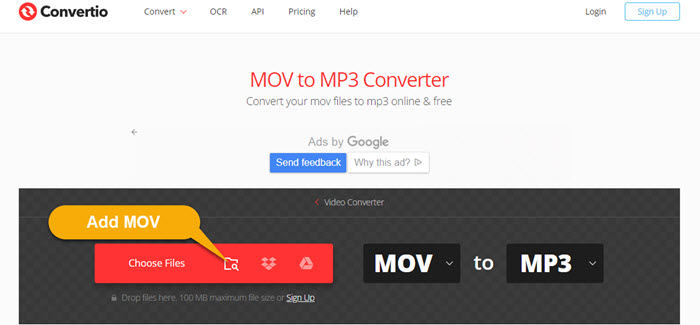
Step 2. Choose MP3 from the drop down menu. Next to MP3 option, you can click on the Settings icon to adjust some parameters like cut, codec, VBR, Bitrate, audio channels and volume.
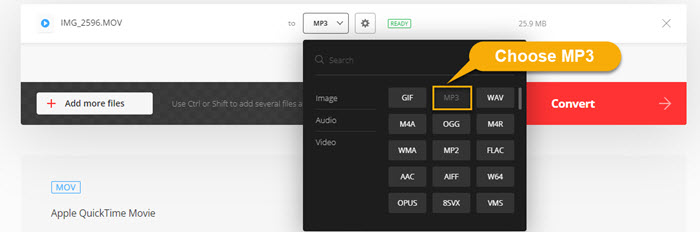
Step 3. Click on Convert button, and Convertio will start uploading and converting your MOV file.
Step 4. When finished, just click the Download button to download the converted MP3 file.
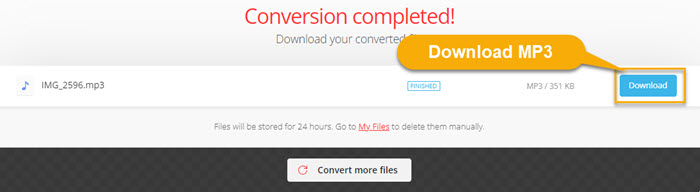
* If necessary, you can also install Convertio Chrome Extension on your computer to help you quickly find a file converter to convert videos, audio, images, ebooks, etc.
Way 4: Convert MOV to MP3 with Zamzar
- Type: Online & software
- OS: macOS, Windows, iOS, Android
- Price: Free, paid subscription available
- Rating: 4.6/5 ★★★★☆ (from Trustpilot)
- Best for: Users who don't want any installation, and whose files are saved in Google Drive, Dropbox or One Drive
Zamzar has converted over 510 million files since 2006. It is also a cloud-based MOV to MP3 converter for all to convert 1 or 1,000 files easily. It supports 100+ formats conversion and can send the converted file to your email if you have no time to wait for the whole process. The on-page guide lets you go through the whole process of conversion easily. Simply upload your MOV file, select MP3 as the output format and then click convert button to convert MOV to MP3. Zamzar and other similar tools are very suitable for newbies, but slow uploading, delayed conversion, ads and limited free file size are their notorious drawbacks. Good news is that Zamzar now has introduced a desktop application for you to convert files to other formats by right-clicking the file.
User’s comment: "I use Zamzar whenever I need to convert audio and video files from multiple submitters to 1 uniform file format for Audio and Video Editing. Almost all file formats are recognized and convertible. I can do multiple large files in a short amount of time." - Christopher Bee from Trustpilot
How to Convert a MOV to a MP3 File with Zamzar?
Step 1. Click the Add Files button to add a MOV file from your computer, or simply drag and drop your MOV file to this MOV to MP3 converter.
Step 2. Select MP3 as the format you want to convert your MOV file to.
Step 3. Click Convert Now button, and Zamzar will start uploading and converting your MOV file.
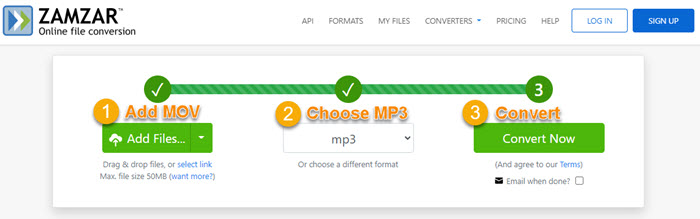
Step 4. Finally, click the Download button to download MP3 from your MOV video.
Note: You can download and install the desktop app of Zamzar on your Mac or Windows computer. Then, right-click on the MOV file you want to convert to MP3 > choose Convert to > choose MP3 > then, Zamzar will start converting the video.
Way 5: Convert MOV to MP3 with VLC
- Type: Software
- OS: macOS, Windows, iOS, Android, etc.
- Price: Free & open-source
- Rating: 4.6/5 ★★★★☆ (from TechRadar)
- Best for: Users who don't want to pay any money and only have simple MOV to MP3 conversion need.
Born to be a multimedia player, VLC is one of the most popular open-source tools that has surpassed 3 billion downloads worldwide. Being the best alternative to Windows Media Player and QuickTime Player, people love to use it to help play video audio files when QuickTime can’t play MOV, MOV is no sound/video, MP4 file is too large, etc. So far, the majority of people think VLC is a media player only, but actually it is also a video converter. Speaking of MOV to MP3 conversion, VLC won’t lose the game but give you a high-quality MP3 audio track. Since it can be used as a video converter, you can also throw other format videos like MP4, MKV, AVI, and WMV at it, and it will convert the video to MP4, OGG, WebM, ASF and TS. When the conversion is finished, VLC lets you directly play the output MP3 by clicking the "Display the output" option.
User’s comment: "pretty much best media player out there!! it does 'what is says on the tin' and yes, you can use it to convert files from one format to another. and it's free!!! that's gotta be good!" - uzi fromVideoHelp
How to Convert MOV to MP3 with VLC Media Player?
Step 1. Free download VLC from its official website on your computer, install and launch it.
Step 2. On the main UI, click the Media tab on the top left corner and select Convert/Save from the drop down menu.
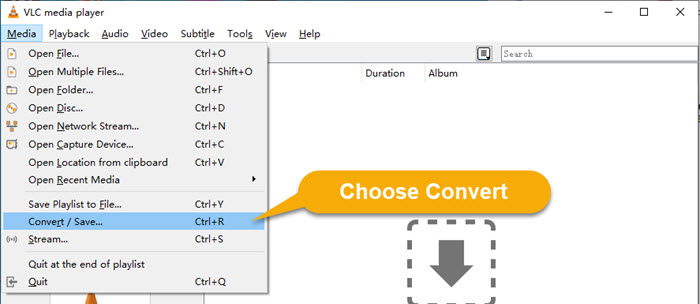
Step 3. When a new window pops up, click Add button to add a MOV file from your computer and then click the Convert/Save button.
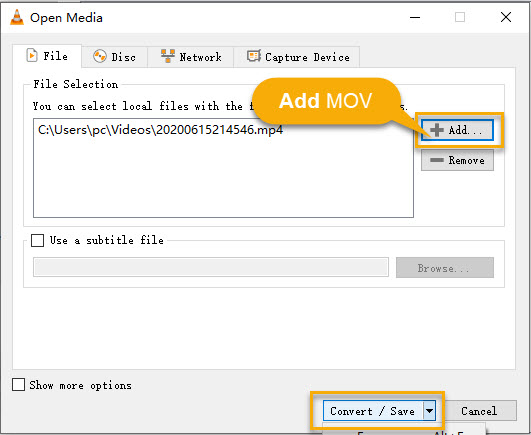
Step 4. In the Convert window, there are a few setting options you can set. From the drop down menu of Profile, choose Audio – MP3 as the output. Then, click Browse button to choose a destination folder and change the file name and extension.
Step 5. Now, click the Start button to begin to free convert MOV to MP3 with VLC.
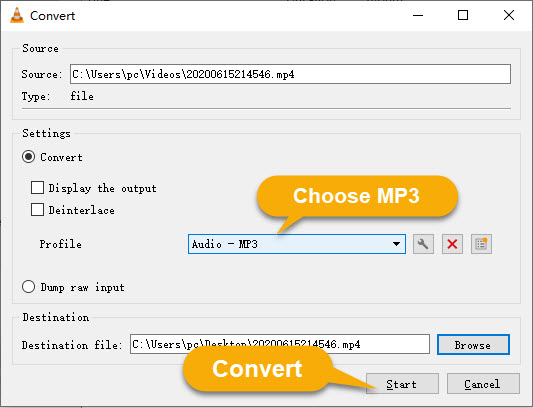
Summary:
The top 5 MOV to MP3 converters are most used by people. If your MOV file is quite small lower that 100MB, you can use the online tool as you don’t need to download anything. But be careful about the slow connection, ads, and choppy conversion. Desktop software especially the Winxvideo AI is the top choice for converting heavy 4K MOV or CPU-intensive MOV HEVC videos to MP3 without sacrificing quality.
Winxvideo AI is one of the best free MOV to MP3 converters, being 100% free and clean, featuring unique support for both SD video format MOV, MP4, H.264, AVI, etc. and HD/1080P multi-track video MKV, M2TS, AVCHD, HDTV and more. Built-in 1000+ video/audio codecs enables you to convert not only MOV to MP3, but also MOV to audio AAC, AC3, WMA, AIFF, WAV, FLAC, etc. To convert MOV to MP3 on Mac for iTunes, the Mac version fits you well.
Part 2. Information about MOV and MP3 File Format
Formats |
MOV |
MP3 |
File extension |
.mov |
.mp3 |
Developed by |
Apple Inc. |
Moving Picture Experts Group |
Description |
Developed by Apple in 1998, MOV is a QuickTime format and also MPEG-4 digital video container format that is proprietary for Macintosh. It is used for saving one or more tracks of video, audio, subtitle, etc. including MP3, AAC, AC3, and ALAC audio tracks. Both Mac and Windows can open MOV file, though Windows require 3vix codec. |
Developed by Moving Picture Experts Group and uses MPEG-1 and MPEG-2 standardizations, MP3 is a standard audio format that can compress and encode an audio file. MPEG-1 Audio Layer III or MPEG-2 Audio Layer III (MP3) uses lossy data compression which helps reduce data for storage and transmission. Due the small size and compatibility, MP3 is accepted by a wide audience, many websites and media players. |
Associated Programs |
Apple QuickTime Player, iTunes, VLC, Windows Media Player (version 12) |
Windows Media Player, iTunes, VLC Media Player, MPlayer. Almost any multimedia program. |
As MOV is a container format that can include MP3 audio tracks, extracting MP3 audio from a MOV video without other elements is a hard task. So, a qualified MOV to MP3 converter is imperative if you want to extract audio, dialogue, background music or sound recordings from QuickTime MOV videos. Also, as MOV is not compatible with all media players, cloud storage services, streaming platforms, etc., converting MOV to a more compatible format is suggested.
Part 3. FAQs about MOV to MP3 Conversion
1. How to Convert MOV to MP3 on Mac?
Step 1. Launch iTunes on Mac, and drag a MOV file to iTunes Library.
Step 2. Click iTunes > Presences > General tab > Import Settings > MP3 Encoder > OK.
Step 3. Choose the imported MOV file and then click File > Convert > Create MP3 Version.
2. How to Convert MOV to MP3 on Windows?
Step 1. Free get a MOV to MP3 video converter like Winxvideo AI, install and launch it on your PC.
Step 2. Click + Video button on the main interface and select a MOV file from your local video library. BTW, batch conversion is supported in case you have several MOV videos to convert.
Step 3. In the Output Profile center, choose to Music > select MP3 for iTunes, iPhone and so on at the top of the music file list. Then, click OK.
Step 4. By clicking the Browse button, you can choose a destination folder to save the output MP3 file.
Step 5. Press the RUN button and the MOV to MP3 conversion starts. You can also check the End Time, Remaining Time, FPS, etc during the conversion. Usually, extracting MP3 from video (MOV) can be finished within seconds.
3. How to Convert MOV to MP3 with Windows Media Player?
Step 1. Open Windows Media Player, click File from the menu bar and select Open.
Step 2. When a dialog box appears, locate your MOV file and click Open.
Step 3. Now click File and select Save as…
Step 4. In the new popup window, type in the file name and set the file type under the name into MP3.
Step 5. Click Save to start converting MOV to MP3 with Windows Media Player.
4. How to Convert MOV to MP3 with QuickTime?
Step 1. Open QuickTime Player on your computer.
Step 2. Click on File on the top bar > choose Export > select Audio Only option.
Step 3. When the new window pops up, enter the file name to your MP3 file. Also, make sure the format is set to MP3 below the file name.
Step 4. Click on Save, and QuickTime will immediately start the process of MOV to MP3 conversion.
5. Can iMovie Export MOV to MP3?
No. iMovie can convert MOV file and other videos to audio only, but the final file format is M4A.
Step 1. Launch iMovie and open your MOV file with it.
Step 2. Click the File tab from the menu bar and select Share iMovie Project as a File from the resulting menu.
Step 3. After saving, find the MOV file you just saved.
Step 4. Now, right-click on the MOV file and select Encode Selected Video Files. Beside the Setting field, choose Audio Only and click Continue.
Step 5. Click Save and the file will turn into M4A.






















