No CUDA in HandBrake? How to Get Hardware-accelerated Encoding with HandBrake?
Is CUDA Encoding Available in HandBrake?
GPU acceleration helps deliver a more efficient process to handle computationally-intensive tasks – for example video encoding/rendering, and widely utilized by lots of programs, one of which is HandBrake.
HandBrake utilized Intel Quick Sync Video to achieve high performance for H.264 encoder on a computer having compatible Intel graphic cards. Further, it gave the support of NVIDIA NVENC for encoding acceleration in version 1.2.0. We are appreciated for performance improvement with hardware encoding. But, some users try to make sure whether CUDA encoder can be enabled in HandBrake because of older GPUs not supporting NVENC but CUDA.

Table of Contents
Exactly, No CUDA in HandBrake!
NVIDIA created CUDA as "a parallel computing platform and programming model enabling dramatic increases in computing performance by harnessing the power of the graphics processing unit (GPU)". A CUDA-enable NVIDIA GPU can drive a faster performance for gaming, rendering and video encoding.
HandBrake has never announced the support of CUDA. Launch this program and you will not find CUDA option. There are signs that you can't take advantage of CUDA accelerated encoding in HandBrake even though your computer has NVIDIA GPUs.
Part 1. How to Get GPU Acceleration with HandBrake?
Open HandBrake, load the source file, select the preset and then choose hardware-accelerated encoder. Under Video tab, open the drop-down list of video codec. Intel QSV option allows you to encode H.264 while NVIDIA NVENC helps encode HEVC/H.264. Now, you just need to click Start Encode button to get GPU-accelerated encoding.
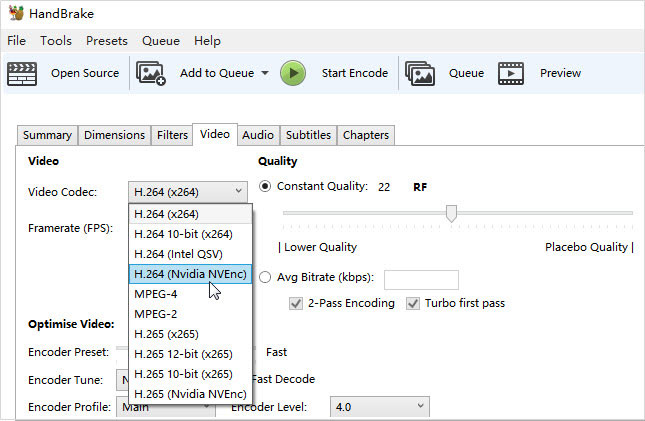
Nevertheless, the capability of GPU acceleration can be fulfilled when there are powered GPUs. For example, NVIDIA NVENC option may disappear if your computer doesn’t have NVIDIA graphic cards or runs on older series or operation systems.
>> NVIDIA NVENC Encoder Supported Hardware and Configurations
Although hardware acceleration gives a big hand to save our time to encode HD/4K videos, a fairly bad quality is reported. Personal tests also point out that some NVIDIA GPUs – for example Pascal generation – delivers better H.265 quality.
How to accelerate H.264/HEVC videos on a computer running with older NVIDIA CUDA-enable graphic cards while keeping a good quality? You may need a HandBrake alternative.
Part 2. Encode HEVC/H264 with CUDA-accelerated Speed and Best Quality
Winxvideo AI is the highly suggested HandBrake alternative with full support of Intel, NVIDIA and AMD GPU acceleration. It makes full of Intel QSV, NVIDIA CUDA/NVENC, AMD VCE to implement an ultrafast video processing on any computer having compatible GPUs. Besides, it makes a perfect balance between speed, size and quality. You can quickly compress and transcode 4K/HD videos to smaller size while keeping crisp images, vivid colors and hi-fi audio, reaching up to 98% of original quality.
To get CUDA-accelerated encoding with Winxvideo AI, you should make some preparations:
1. Make sure you are running a computer with CUDA-enable products.
2. Download and install Winxvideo AI on your computer (OS: Windows 10 or lower; macOS Big Sur or lower).
Next, follow the steps to encode video with CUDA acceleration.
Step 1. Launch Winxvideo AI and click Video Converter button to enter video transcoding and processing page.
Step 2. Click +Video button to import source file or multiple files for later batch encoding. Additionally, you can add all videos in a folder by clicking +Video Folder.

Step 3. Click Video tab on the bottom of the interface. Select a format (MP4 H264, MP4 HEVC, MKV H264 or any other desired formats) as output format. Otherwise, click Target Format to get full list of output profiles. You can choose to convert videos for devices/websites/DVD burning or extract audios, make edits and so on.
Step 4. Winxvideo AI will automatically detect your computer GPUs and enable Hardware Acceleration Engine. Just click RUN button and then you can enjoy Hardware (CUDA) accelerated video encoding.
What More Can Winxvideo AI Do?
- Video Converter: Convert any videos such as MP4, AVI, WMV, MOV, MPEG2, for iPhone, iPad, Android and other devices with high quality.
- Video Editor: Cut,merge, crop, rotate, flip videos; add watermark/subtitles etc.
- Video Downloader: Download video, playlist, channel and live videos from 1000+ sites.






















