How to Enable HandBrake GPU Acceleration & FAQ
Handbrake is a popular video transcoder. One of the reason is that it provides fast video transcoding speed based on GPU acceleration. Does Handbrake use GPU acceleration? Yes, Handbrake adds GPU acceleration supporty gradually and GPU acceleration of Nvidia NVENC and AMD VCE has been added since HandBrake 1.2.0. This post will show you how to use hardware encoding for H.264/H.265 in Handbrake. And if you have any questions like "Should I use Handbrake CPU or GPU encoding", "why Handbrake is not using GPU", etc., find answers here.
How to Use Handbrake GPU Acceleration
- Part 1 - Check if Your Hardware Supports GPU Acceleration
- Part 2 - How do I Enable GPU Acceleration in HandBrake?
- Part 3 - FAQ on Handbrake GPU Acceleration
- Q1: No NVENC or CUDA in HandBrake?
- Q2: Why Handbrake GPU is using 100% CPU?
- Q3: Can HandBrake GPU acceleration Be Applied in macOS, Windows or Linux?
- Q4: HandBrake CPU or GPU Encoding, Which Is Better?
- Q5: Use HandBrake Intel QSV or NVEnc Acceleration?
- Q6: Any Other GPU Accelerated Video Encoder Like HandBrake?
Part 1. Check if Your Hardware Supports GPU Acceleration
Before you can go ahead and enable GPU support in Handbrake, you should know that if your GPU has no hardware encoders, you cannot use HandBrake with the GPU. For example, to check if your Nvidia GPU supports NVENC or not, you need to:
- Go to the List of Nvidia graphics processing units Wikipedia page.
- Ctrl + F and put in your graphics card exact name.
- Then get the corresponding Code name. GPUs in code name staring with GK, GM and GP support NVENC technology, while others do not.
- Install, reinstall or update your Nvidia graphics card driver.
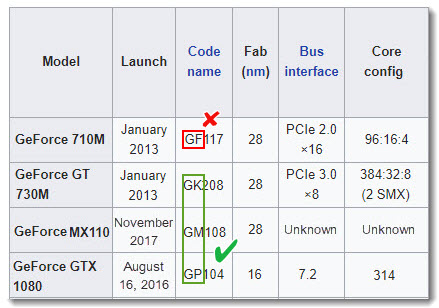
Part 2. How do I Enable GPU Acceleration in HandBrake?
Here we take DVD transcoding as an example. Follow the next steps to configure HandBrake to use GPU acceleration.
Step 1. Go to the official HandBrake download page, download and install HandBrake for Windows, Mac OS or Linux.
Step 2. Download third-party libdvdcss and drag it to the HandBrake setup file directory. If you skip this step, the reading of encrypted DVDs will crash with error. You can see it from the preview window.
 Detailed libdvdcss download install guide >
Detailed libdvdcss download install guide >
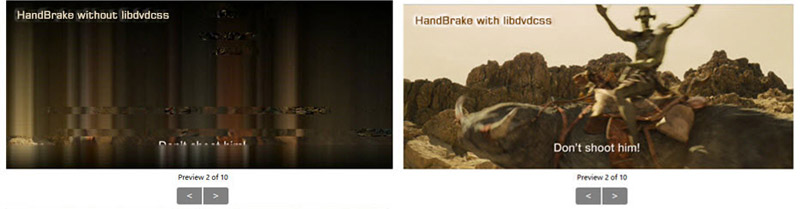
Step 3. Enable HandBrake GPU acceleration
- Insert your DVD disc into the drive and open HandBrake.
- Click Open Source, select the DVD option to load the content, and then switch to Video tab.
- In the Video Codec option, choose H.264 (Intel QSV), H.264 (Nvidia NVEnc), H.265 (Intel QSV) or H.265 (Nvidia NVEnc).
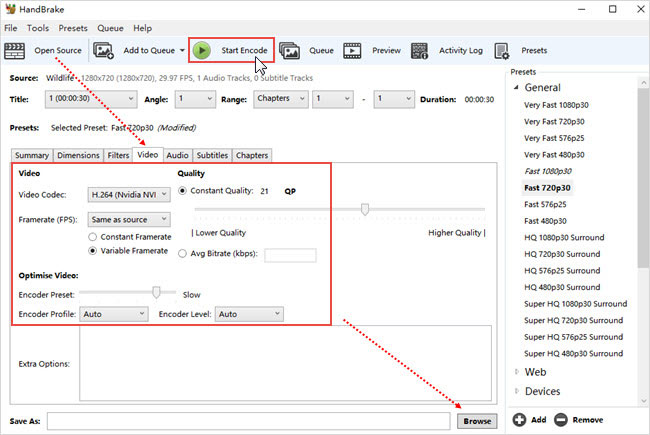
Step 4. Choose an output preset or set video parameters by yourself. Remember that there is a tradeoff between speed and quality/size. Usually the higher the settings are, the longer time it costs. (HQ – low speed/large size, LQ – fast speed/small size). So make a decision based on your needs.
- CQ (19-21) is recommended and don't go above 22 RF when ripping a DVD.
- Choose Same as source for Framerate.
- Denoise NLMeans filter is very memory intensive, drastically slowing your encodes down.
- Encoder Level 6 and higher is required for 8K video encoding, while 5-5.2 for 4K video transcoding. Well, HandBrake doesn't support that.
Step 5. Hit "Start Encode", then Handbrake will start working.
Below is the test result of HandBrake.
Test Computer: Windows 10 Pro; Intel(R) Core(TM) i5-3470 CPU; 8GB RAM; 64-bit OS. No other program is running on computer when testing Handbrake ripping DVD to MP4.
DVD Info: length: 2:29:48; Size: 7.84GB. DVD Disc Loading Time: 8min
| 1-pass/2-pass/CRF | 1-pass/ABR | 2-pass/high profile | CRF/high profile |
| Handware Acceleration | Intel QSV (Avg bitrate 22) | No. x264 encoding | No. x264 encoding |
| Avg. FPS | 244 | 224 | 95 |
| CPU Usage | 70% | 50%-99% | About 40% |
| Ripping Time | 20min | 34min | 23min |
| Output Video Quality | Complete, but the video is blocked. Can't bear to watch | Complete, clear but not HQ | Complete, clear but not HQ |
| Output Video Size | 335 MB | 1.22 GB | 2.20 GB |
| Audio Bit Rate | 160Kbps | 160Kbps | 160Kbps |
| Output Resolution | 720x362 | 720x362 | 720x362 |
| Output Audio Channels | 2 (stereo) | 2 (stereo) | 2 (stereo) |
HandBrake Still Slow? Speed up DVD/Video Conversion by 5X Faster
WinXDVD offers the best Handbrake alternative for both DVD ripping and video conversion, achieving up to 5 times faster speed than Handbrake with full GPU acceleration powered by Intel QSV, NVIDIA (NVENC/CUDA), and AMD graphics.
WinX DVD Ripper - Fast rip both homemade and protected DVD to MP4 H.264/H.265. Backup DVD in 5 minutes.
Winxvideo AI - 5x faster GPU Accelerated 4K UHD Video Converter for converting, compressing and editing 4K/HD videos.
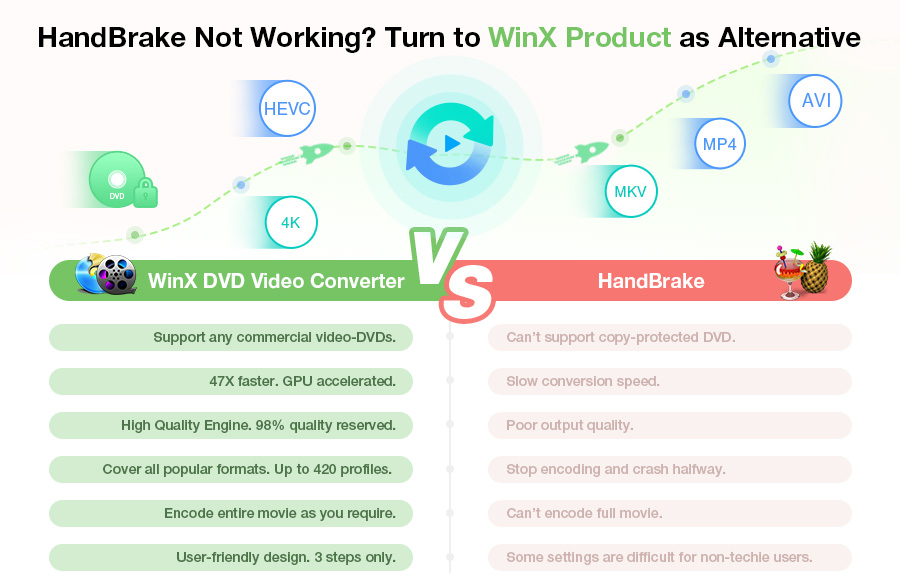
Part 3. FAQ on Handbrake GPU Acceleration
Q1. No NVENC or CUDA in HandBrake?
"Does HandBrake use GPU acceleration? Why are there no NVENC or CUDA hardware-accelerated encoding options in HandBrake?"
Answers:
1. You are using an old version HandBrake. Upgrading to HandBrake 1.2.0 or above may solve the problem. HandBrake 1.1.2 and before only supports Intel QSV. The version 1.2.0 released in Dec. 22, 2018 already added the support for GPU video encoding with Intel QuickSync, Nvidia NVEnc, and AMD VCE.
Note: It is reported that Google Chrome will slow down the low-level VideoToolBox framework (Quick Sync Video acceleration tech). This has caused 30% speed loss using Handbrake with Chrome running in the background compared to Safari. If you see the slow downs, you can: 1, close Chrome; 2, disable Handbrake QuickSync; 3, try another free GPU accelerated video encoder like WinX DVD Ripper.
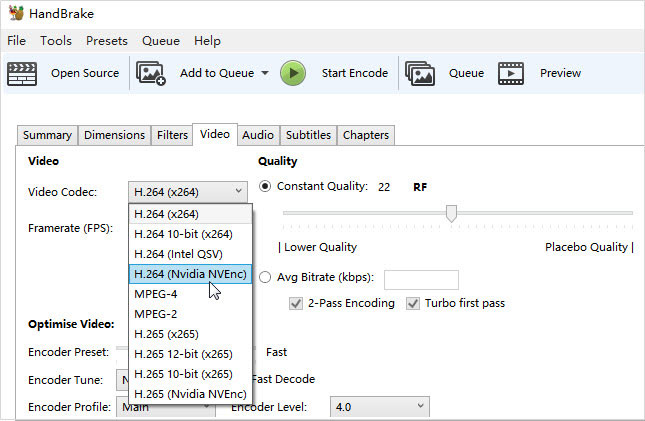
2. Suppose that you are running, for example an MSI GTX 1070 Gaming X GPU, NVENC should be available. And other programs such as DVDFab or WinX DVD Ripper do allow GPU accelerated video encoding, but HandBrake still doesn't have the option. Try to reboot your computer, download a new setup file from HandBrake official website, and then uninstall and reinstall the freeware to give it one last shot.
Q2. Why Handbrake GPU Encoding is using 100% CPU?
"I was trying to use ENEnc to encode but find that it barely utilizes my GPU.The encoding FPS is also very slow: it's only about ~75fps, while I should be able to achieve ~420 fps using a tool called NVEncC. Also, the CPU was also constantly 100% during encoding, makes me suspect somewhere else in HB's workflow was neckbottled."
Some users may believe that as Handbrake supports GPU encoding, it should use only a tiny part of CPU and rely most tasks to the GPU. In fact, except the video encoding, other tasks such as the decoding, muxing, filters, etc. are performed by the CPU. So it's normally to see high and even 100% CPU usage during Handbrake GPU encoding.
It can go faster if Handbrake can apply GPU hardware acceleration during the decoding, video processing, and encoding. However, it can't. Currently, the only free DVD ripper that is able to use hardware acceleration during the whole converting is WinX DVD Ripper, which speeds up the whole task by about 5x faster than Handbrake.
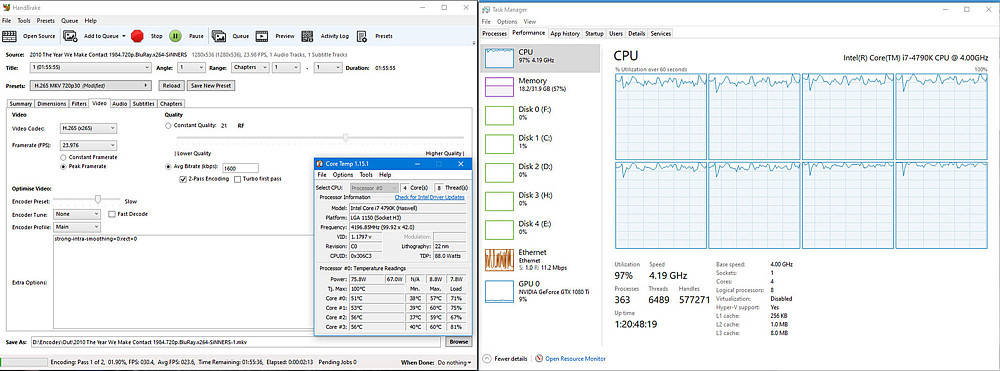
Q3. Can HandBrake GPU acceleration Be Applied in macOS, Windows or Linux?
"I am uncertain if I can use handbrake on Mac to rip Blu-ray disks to drop into my iTunes library while capitalizing on my GPU."
Answers:
1. HandBrake can be running on Linux, Mac and Windows using GPU acceleration, but there are system requirements. Processor needs to be Intel Core 2 Duo, AMD Athlon X2 or better. To be specific:
- Ubuntu: LTS versions are supported.
- Mac: macOS 10.10 Yosemite and later is required (64-bit only).
- Windows: Windows 7 SP 1 or later is required (64-bit only).
Check the details of HandBrake system requirements >
2. For your information, HandBrake can't rip Blu-ray discs for DRM reasons, let alone GPU accelerated ripping. Installing libdvdcss can solve part of the copy protection problems of DVD disc.
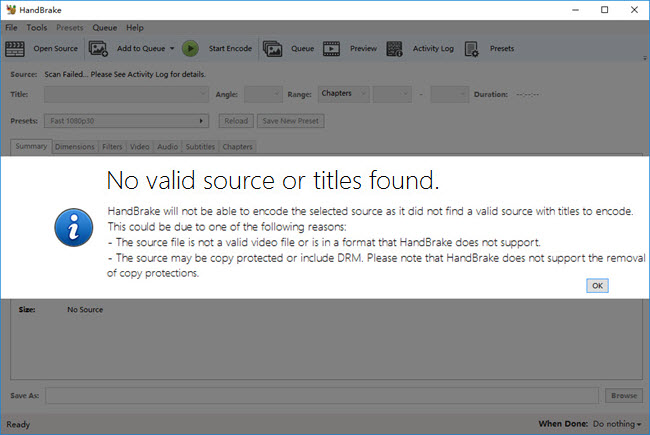
Q4. HandBrake CPU or GPU Encoding, Which Is Better?
"Last year someone asked here if GPU encoding was worth it and was told to stick to CPU encoding. But HandBrake x265 encoding takes too long. CPU or GPU encoding, which should I use?" - from Reddit
Answers:
Generally speaking, the priority of CPU encoding is quality while GPU encoding focuses on speed. Based on our test, HandBrake can do 2-pass 1080p encoding of DVD video with H.265 NVEnc at 500+ fps on GTX 1080. CPU encoding takes two times longer, leaving a ton of GPU power untapped in the process, but outputs file half the size. One more thing: the video codec options are limited when using HandBrake GPU acceleration.
If encoding quality is your primary concern over speed, you can stick to HandBrake CPU encoding. Sometimes the ripping-hour difference between CPU and GPU encoding is not that much. Encoding video into MP4 H.264 is a typical example. For more information, check the following test results.
DVD to H.264 - HandBrake CPU vs. GPU Encoding |
||
|
HandBrake CPU Encoding |
HandBrake GPU Encoding |
Rip time |
19min 22s |
17min 54s |
Avg. FPS |
308 |
max 509, avg. 357 |
Output file size |
849 MB |
1.68 GB |
DVD to H.265 - HandBrake CPU vs. GPU Encoding |
||
|
HandBrake CPU Encoding |
HandBrake GPU Encoding |
Rip time |
33min 14s |
17min 55s |
Avg. FPS |
max 211, avg. 130 |
max 507, avg. 354 |
Output file size |
619 MB |
1.32 GB |
Output Quality: HandBrake CPU vs. GPU Encoding
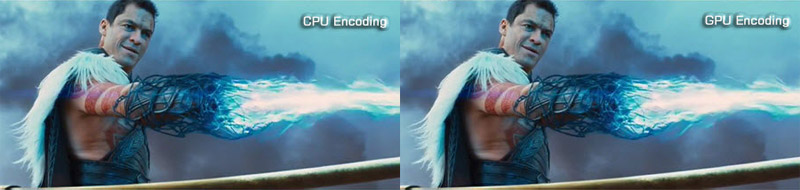
Q5. Use HandBrake QSV or NVEnc Acceleration?
"Which gives better quality? HandBrake QSV encoding or NVEnc acceleration? Let's assume all settings on each type of encode are of approximate same quality output."
Answers:
It depends. GPU acceleration is realized through CUDA cores before there is a dedicated video encoding units in the graphics card. Back then, GPU was not ideal for video encoding for your final quality suffers. Now HandBrake GPU acceleration mainly uses built-in hardware encoder (i.e. Intel QSV, Nvidia NVENC, etc). Some people firmly believe that x264 > QSV > NVENC from the quality aspect. At least, we don't see any obvious difference in our test.
DVD to H.264 - HandBrake QSV vs. NVENC Encoding |
||
|
HandBrake QSV Acceleration |
HandBrake NVENC Acceleration |
Rip time |
17min 55s |
17min 54s |
Avg. FPS |
356 |
357 |
Output file size |
1.26 GB |
1.68 GB |
DVD to H.265 - HandBrake QSV vs. NVENC Encoding |
||
|
HandBrake QSV Acceleration |
HandBrake NVENC Acceleration |
Rip time |
19min 31s |
17min 55s |
Avg. FPS |
301 |
354 |
Output file size |
0.97 GB |
1.32 GB |
Q6. Any Other GPU Accelerated Video Encoder Like HandBrake
"Are there any other video transcoders like Handbrake that actually has functioning GPU acceleration?"
Answers:
There are some other GPU accelerated DVD rippers and video transcoders. But most of them are paid software. Freeware that supports GPU acceleration like HandBrake includes:
- WinX DVD Ripper (It is the only DVD ripper that use GPU acceleration in decoding, processing, and encoding)
- Freemake
- Staxrip
Besides, HandBrake GPU encoding is far slower than WinX DVD Ripper (Google Chrome can make Handbrake's low-level VideoToolBox framework even slower - about 30%. So you have to shut down Chrome during its transcoding). Grappling with the one-by-one title scanning of copy protected DVDs really takes time. Well, you will just have to keep your fingers crossed for that slow process, or else you may get a crash error. Here is a speed comparison of GPU encoding to MP4 H.264 with HandBrake and WinX DVD Ripper.
Programs |
HandBrake |
WinX DVD Ripper |
||
|
QSV |
NVENC |
QSV |
NVENC |
Rip time |
17min 55s |
17min 54s |
9min 16s |
8min 45s |
Avg. FPS |
356 |
357 |
369 |
387 |
Output file size |
1.26 GB |
1.68 GB |
1.22 GB |
1.24 GB |
Intel GPU usage |
38% |
0 |
54% |
0 |
Nvidia GPU usage |
1% |
5% |
5% |
11% |
Output Quality: HandBrake vs. WinX DVD Ripper

[1] Test Environment
- Processor: Intel(R) Core(TM) i7-8700K CPU @3.70GHz
- RAM: 16 GB
- OS: Windows 10 64-bit
- GPU 1: Intel(R) UHD Graphics 630
- GPU 2: NVIDIA GeForce GTX 1080
- Source DVD: 2h 12min
















