Best Preset Settings for HandBrake to Rip DVD to MP4 [2025 Updated]
Summary: 480p and 576p are the best HandBrake settings for DVD to MP4 rippingand, top recommended presets are H.264 (x264) with High profile, RF 18–20 for standard HQ or RF 16 for Super HQ. Choose "Slow" or "Very Slow" encoder presets for better quality, and stick with Level 3.1 for DVD sources.
Q - "I've been playing around with handbrake for a week now, MP4 and MKV and all that stuff. I'm ripping DVDs to MP4 and I need to know the best audio and video settings that I should use. I have tried most of the presets, please help?"
There have been numerous discussions about the optimal settings for HandBrake to rip DVDs to MP4 and MKV. However, many users still find themselves struggling with the complexities of HandBrake's video and audio preset options. In truth, the best HandBrake settings for DVD ripping depends on your specific priorities. For instance, you may want to prioritize smaller file sizes or retain the highest possible quality during the DVD ripping. Additionally, the speed at which HandBrake completes the ripping task might be a significant consideration.
Here we will present the most effective HandBrake settings for converting DVDs to MP4, resulting in the finest output in terms of quality, size, and speed. By learning how to adjust the parameters, you will be able to discover the optimal HandBrake settings for your DVD ripping needs.
HandBrake can't Rip Protected DVDs, Try Best Handbrake Alternative
Handbrake, even with libdvdcss, it's able to rip DVDs with region codes and CSS only. Before you learn the best Handbrake settings for DVD ripping, check if your DVD is protected by advanced measures.
To rip copy-protected DVDs, you will need a FREE HandBrake alternative - WinX DVD Ripper. It can convert DVDs protected by region code, CSS, RCE, UOP, Sony ARccOS, Dsiney X-Project DRM, and more. It will rip DVDs to MP4, MOV, MPEG, ISO, etc. and offers the best Handbrake settings for 350+ presets like TVs, mobiles, webs, etc. It completes a DVD rip in minutes, which is 5 times faster than HandBrake. There are ready presets for novices and flexible settings for advanced users.
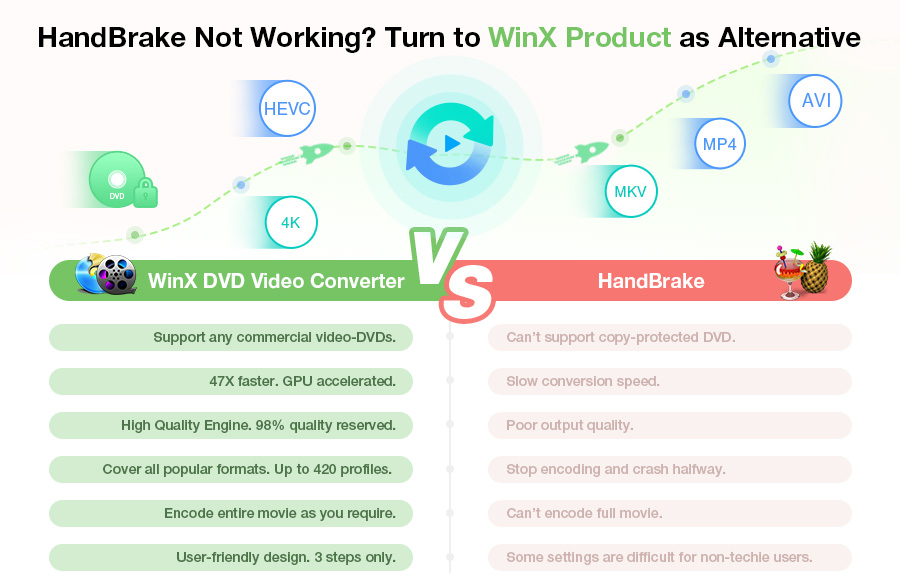
Table of Contents
Part 1. Best HandBrake Settings to Rip DVD to MP4 in High Quality
Q - "My goal is to preserve the exact quality of the source DVD. I'm using VBR - 4000kbps Average - 2 Pass Encoding - Placebo speed - Film profile. Audio is always AC3 passthrough. To encode a 2-hour movie with these settings using an Intel Xeon processor that has a 10,000+ benchmark rating, it takes 24 hours. That's a little longer. What are the best settings for DVD to MP4 with HandBrake. File size is not an issue. Hard drives are cheap."
What're the Factors Affecting the Output MP4 Video Quality?
Converting DVD to MP4 is a process of re-encoding with compression. So there is data loss to some extent and you can't preserve the exact original quality. But it is possible to remain as close as possible.
1. The source DVD video quality
DVD has two standards: 720 x 480 (NTSC) and 720 x 576 (PAL), both of which belong to SD (Standard Definition). If you have a 480p (Main@L3) source DVD file and decide to rip it to MP4 with 1080p (Main@L4) settings, the only thing that happens is that the file size increases. Forcibly upscaling a DVD from 480p to 1080p or 4K using traditional methods does not improve the actual video quality, as the original pixel information remains the same. However, with modern AI-based video enhancement tools, it is possible to intelligently upscale DVD content, reduce noise, and reconstruct details, producing a sharper and more visually appealing image that better suits larger screens.
2. Video settings of the transcoding
Your HandBrake settings like bit rate (most important), resolution, frame rate, MP4 codec, etc. The setting of the number of video bit rates directly determiness your output video quality, while video bitrate is determined by both image resolution and frame rate. The higher the resolution (pixels) is, the more vivid the image will be.
Frame rate affects the smoothness of a video. High quality sometimes also means no stuttering. Your display devices should most likely be included as well, because a 480p video may be high definition on a mobile phone but not even clear on a 4K TV.
Recommended HandBrake Quality Presets & Settings for DVD Ripping
Any resolution higher than 480p or 576p is not required, nor is it the best HandBrake setting for converting DVD to MP4. You can check our best recommended settings for HandBrake to free rip DVD with high quality X264 and X265 encoders in the following section:
[General] - Video codec: H.264 (x264) video; Encoder Profile: High
- HQ 480p30 Surround - Framerate: 30 (Peak Framerate); Constant Quality: 18-20 RF; Encoder Preset: Slow; Encoder Level: 3.1
- Super HQ 480p30 Surround - Framerate: 30 (Peak Framerate); Constant Quality: 16 RF; Encoder Preset: Very Slow; Encoder Level: 3.1
- HQ 576p25 Surround - Framerate: 25 (Peak Framerate); Constant Quality: 18-20 RF; Encoder Preset: Slow; Encoder Level: 3.1
- Super HQ 576p25 Surround - Framerate: 25 (Peak Framerate); Constant Quality: 16 RF; Encoder Preset: Very Slow; Encoder Level: 3.1
Note: The Constant Rate Factor is the main method to adjust the Handbrake quality settings. You can adjust the RF higher to get better quality (Plus or minus 1-2 RF is usually noticeable.). The best Handbrake quality settings for DVD 480p/576p content is RF18-22.
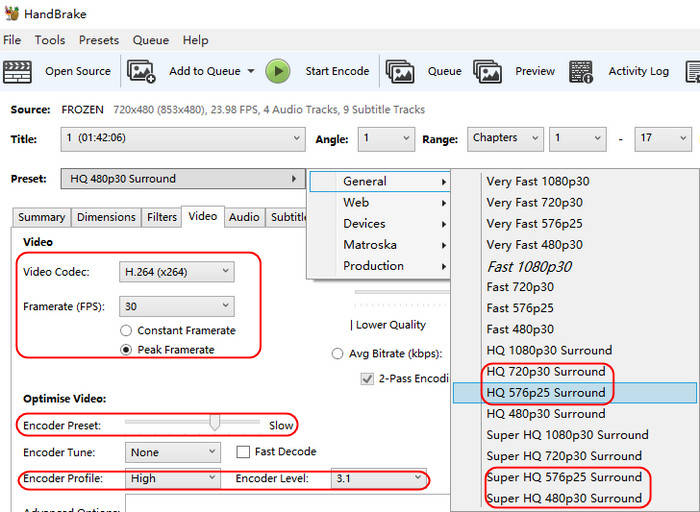
Note: Here is an example to give you an idea about the Very Slow settings - a user on Handbrake forum reported that it took overs 8 hours to encode 5 DVDs (about 6hr 40min) into X264.
[Legacy] - Video codec: H.264 (x264); Encoder Profile: High
- High Profile - Framerate: Same as source (Variable Framerate); Constant Quality: 20 RF; Encoder Preset: Medium; Encoder Level: 4.1
Part 2. HandBrake Best DVD Settings to Convert DVD to MP4 at Ultrafast Speed
When you rip DVDs with Handbrake or its alternative, output video quality and size are the main factors that affect the DVD to MP4 encoding speed. First you should know video size = time duration x bit rate, and then let's see what we can deduce from the information.
- High quality > requires complex algorithms > results in large file size > takes more time > slow
- Low quality > requires simpler algorithms > results in small file size > takes less time > fast
- Good quality > requires medium algorithms > results in medium file size > not too fast or slow
e.g. A 1080p HD video takes longer to encode than a 576p file using the same settings and hardware, because there are 5 times as many pixels to process.
Strictly speaking, it doesn't mean it is of lower quality if the file size is smaller than others, which might just be the result of a more efficient compression algorithm. However, in general, higher bit rates result in higher video quality and larger file sizes.
All we are talking about above is just the encoding part. How about the decoding speed? A Baseline H.264 will be far quicker to decode than a High Profile H.264, and release your CPU to spend more time on encoding. One more thing: HandBrake can't decode copy-protected DVDs. So forget about the best HandBrake settings if you attempt to convert an encrypted DVD, and just use an alternative to rip encrypted DVDs.
WinX DVD Ripper is such a DVD ripper that can cope with copy protected DVDs and 95% of users say it is much better and easier to use than HandBrake.
Recommended Handbrake Preset & Setting for Fast DVD to MP4 Conversion
So if you really don't mind quality and just want an ultrafast speed to rip DVDs to MP4, here are the recommended best HandBrake settings:
[General] - Video Codec: H.264 (x264)
- Very Fast 480p30 Surround - Framerate: 30 (Peak Framerate); Constant Quality: 20-22 RF; Encoder Preset: Veryfast/Superfast; Encoder Profile: Main; Encoder Level: 3.1
- Very Fast 576p25 Surround - Framerate: 25 (Peak Framerate); Constant Quality: 20-22 RF; Encoder Preset: Veryfast/Superfast; Encoder Profile: Main; Encoder Level: 3.1
- Fast 480p30 Surround - Framerate: 30 (Peak Framerate); Constant Quality: 20 RF; Encoder Preset: Fast; Encoder Profile: Main; Encoder Level: 3.1
- Fast 576p25 Surround - Framerate: 25 (Peak Framerate); Constant Quality: 20 RF; Encoder Preset: Fast; Encoder Profile: Main; Encoder Level: 3.1
[Legacy] - Video Codec: H.264 (x264)
- Universal - Framerate: 30 (Peak Framerate); Constant Quality: 20 RF; Encoder Preset: Fast; Encoder Profile: Baseline; Encoder Level: 3.0
* If the hardware you are running on permits, the best HandBrake settings for DVD to MP4 at ultrafast speed would be using H.264 (Intel QSV) or H.264 (Nvidia NVEnc) to exert hardware accelerated encoding.
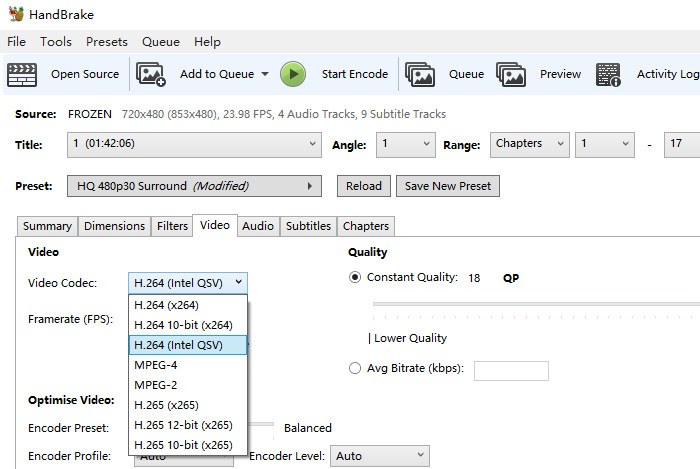
Part 3. Recommended HandBrake Settings for Ripping DVDs to MP4 in Best Balance
What is the best general Handbrake DVD settings for a good trade off among quality, speed and file size without too much sacrifice of any of them? Here is what we recommend:
- Choose the Handbrake preset settings to Super HQ 480p for NTSC DVDs and Super HQ 576p for PAL DVDs.
- Then rip DVDs to MP4 H.264. You can choose H.264 hardware encoders (AMD VCE, Intel QSV, NVIDIA NVENC) for faster speed.
- Set the Handbrake quality settings to constant quality 21, encoder present slower, and constant frame rate same as source.
- Don't use Ultrafast or Placebo presets, which would either result in bigger file size or take an unbearably long time, with diminishing returns between quality and size.
- Medium presets would be your best HandBrake settings.
- Audio Tab Settings. Codec: AAC (avcodec). Bitrate: 128kbps. Sample Rate: 48kHz is standard and should be fine for most cases. Mixdown: Stereo is suitable for most purposes.
- If you still can't be sure about those presets, encode a few minutes, like 3-5 minutes, or a few chapters of the DVD source to have a try. Then select the best HandBrake settings that are most appropriate for you.
Filters Tab Settings. Detelecine: Set to "Default" unless you have interlaced content. Decomb: Set to "Default" for regular content.
Disclaimer: Digiarty Software does not advocate ripping copy-protected DVDs for any commercial purpose and suggests referring to the DVD copyright laws in your countries before doing so.
Steps to Rip DVD with Best Handbrake Settings
Although the interface may look complicated, in fact, it is quite simple to use Handbrake to convert DVDs. Here are the steps to follow.
Note:After you learn the best Handbrake settings for ripping DVDs to MP4, ensure you've installed libdvdcss for Handbrake to handle protected DVDs.
Step 1. Insert the source DVD and open Handbrake. Click Open Source to load the DVD.
Step 2. Choose a Profile and an output video format. Adjust the DVD ripping settings in Handbrake.
Step 3. Set an output folder and click Encode to start.
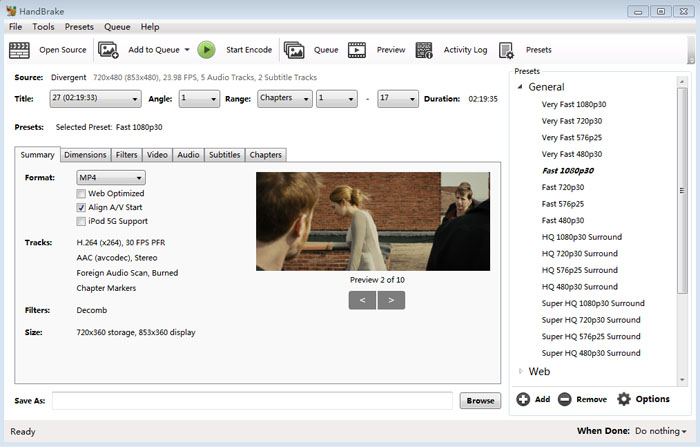
However, the real complexity lies in how to set Handbrake to the optimal settings to achieve the desired video effect. Below we will recommend a general Handbrake setting for DVD:
a. Format recommended is MP4 File 480p/576p
b. Video Encoder recommended: H.264 (x264)
c. Quality recommended: a constant quality setting between RF 18 and 22
d. Framerate recommended: Same as source
However, if you're seeking for the best Handbrake DVD ripping settings for the best quality, fast speed, small size, or a specific device, reading the sections below.

















