Why DVD Still Looks Bad with An Upscaling DVD Player & How to Fix
With an advent of HDTV, most DVD players are equipped with "upscaling" ability to better match standard DVDs to HDTVs' big screens with better visual quality. However, upscaling DVD player doesn't always work well. Sometimes, DVD still looks bad on HDTV with an upscaling DVD player. For example, DVD is all full of artifacts and looks contrast, grainy and pixelated, being like a video that was shot in low light with a bad home video camera.

Why Upscaling DVD Player Doesn't Make DVD Look Better on Your HDTV?
It seems unilateral to ascribe the cause of the poor DVD playback quality on HDTV to upscaling DVD player. Beyond that, connecting cable, DVD itself, HDTV, upscaling tech could all to be blame. Here's the list of the possible causes for bad DVD quality on HDTV.
- You have an improper HDMI cable connection between your DVD player and HDTV, which cannot be upconvert the signal to HDTV.
- The DVD itself is in poor quality. Standard DVD is set in 720x480 or 720x576 lines to store video contents, half the resolution of HDTV. Meanwhile, DVD's 4:3 aspect ratio will be upconverted to 16:9 on HDTV, which is nearly 25% larger. Upscaling DVD is just like enlarging a photo, the grain becomes more apparent the larger you get.
- You haven't enable the progressive scan on your DVD player. Deinterlacing DVD can be just as important as SD to HD upscaling if the original content is not progressive.
- Your HDTV display is less compatible with standard DVD resolution. The current HDTV is mostly built with LCD, OLED displays, which are less forgiving of lower resolution DVD sources, compared with old CRT-based displays. When the lower DVD source is blown up onto the large TV display, it will become exacerbated.
- You're using a low quality upscaling DVD player. Not all upscaling DVD players are created equal to upconvert standard DVDs to HD resolutions. A lower quality DVD player can also lead to blurry and pixilated DVD on HDTV.
How to Make DVDs Look Better on Large Screen HDTV?
Analysis: Based on the reasons above, you can fix the bad DVD quality on HDTV accordingly, such as seting your DVD player to widescreen, using Component, DVI, or HDMI jacks to connect your TV and DVD player, enabling Progressive Scan feature on your DVD player, calibrating your HDTV, or purchasing a High Quality upconverting DVD player etc. But all of this won't guarantee 100% high-quality DVD playback on HDTVs. Even, you probably won't get anything in return, with much time and money spent. Thus, why not digitize DVD to end the poor quality of upscaling DVD player on HDTV?
WinX DVD Ripper Platinum is highly recommended to make a digital copy of DVD, owing to its superior ability on ripping in whatever encryptions, as well as its peerless fast speed and easy operations on DVD ripping. Best, of course, is that it allows you to rip DVD to HDTV and upconvert DVD to 720p/1080p HD, so that you can watch DVDs on big screen HDTV in high quality without HDMI connection or TV/DVD player settings adjustment.
WinX DVD Ripper Platinum - Digitize DVD to Perfectly Fit HDTV Screens in High Quality
- Rip a full DVD to HDTV within 5 minutes when GPU acceleration is enabled.
- 350+ preset profiles supported. Convert DVD to MP4, MOV, MKV and more to fit any screens.
- Convert all kinds of DVDs, such as new/old DVDs, damaged discs, 99-title DVDs, fitness DVDs etc.
- Adjsut DVD resolution up to 4K, frame rate, bitrate, aspect ratio etc. to upscale DVD in high-quality.
For Windows and Mac only. If you are a mobile user, please click here.
Now, follow the wizad steps to install the DVD ripper and start convert DVD to HDTV supported formats with optimal quality.
Step 1. Insert DVD. Launch the program and click "DVD Disc"button. Your DVD will be loaded in seconds with the right main title selected automantically.
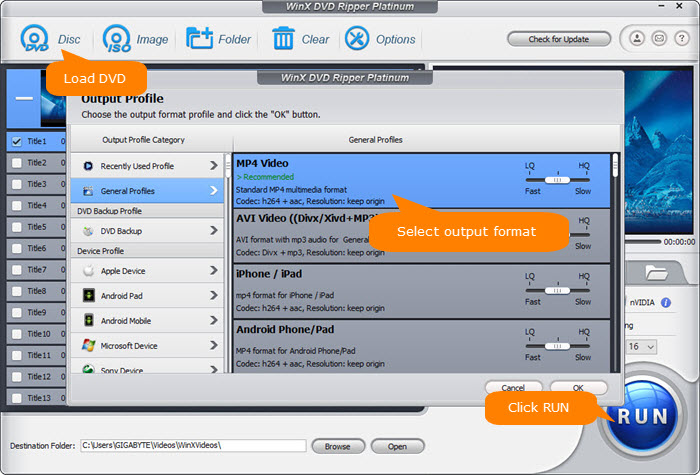
Step 2. Choose an output format. After DVD imported, there's a popup window with 350+ preset profiles available for your choice. You're suggested to convert DVD to MP4 for better compatibility on TV, as well as other devices like iPhone, iPad, Xbox One, PS4, Android etc.
Step 3. Click the gear-shaped Setting icon on the main interface to pop up a window, where you can adjust DVD resolution to 720p/1080p/4K, change frame rate, bitrate, aspect ratio, convert DVD to HEVC codec, and tweak audio options to output DVD in better quality.
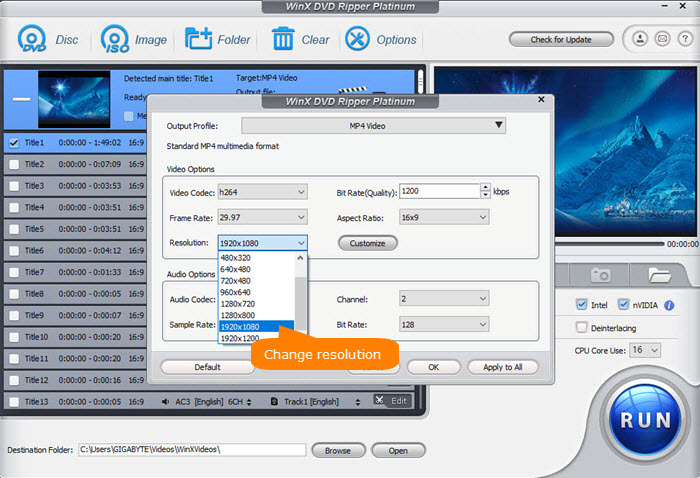
Step 4. Hit "RUN" button to start ripping DVD. Once done, you're able to play DVDs on HDTVs via USB drive in high quality, without any bothering of HDMI connection or TV settings. What if DVD won't play on TV? Solved Here >>
Disclaimer: This post involved in DVD ripping is to help users out of Sony DVD player no picture only sound problem. The software company doesn't advocate any ripping for illegal use. Please consult the DVD copyright law in your country before you rip any commercial DVD.
















