10+ Video Players for Mac (MacBook/iMac/Mac mini) in 2025
Video players for Windows and Android are everywhere while little information is available about the best video player for Mac computers. If you'd like to have the best Mac video player for your video playback needs, like fluid playback of all video file formats, SRT file support, and more on a Mac computer or laptop, you've come to the right place.
Suggested Reading: How to Play MP4 on Mac?
Can’t Play MOV, MP4, MKV, etc. Video on Mac? Convert It to Mac-supported Format
QuickTime, the default video player on Mac, can’t play MOV/MP4 encoded with some codecs nor natively support some file formats like MKV. To solve the codec/format incompatibility issue, you need to convert videos to Mac-supported ones so as to play without hassles. Winxvideo AI is the best choice to convert MOV, MP4, MKV, AVI, etc. to fix any video not playing error on Mac.
Table of Contents:
Part 1. 5 Default Free Video Players for Mac
Part 2. Top 10 Third-party Video Players for Mac
Software |
Supported macOS |
Price |
Rating |
Mac OS X 10.7.5 or later |
Free |
4.3/5 ★★★★☆ (TechRadar) |
|
All versions of macOS |
Free |
2.9/5 ★★☆☆☆ (Trustpilot) |
|
Mac OS X 10.7 or later |
Freemium |
3.5/5 ★★★☆☆ (Mac App Store) |
|
macOS Catalina and Big Sur |
Freemium |
1.6/5 ★☆☆☆☆ (MacUpdate) |
|
macOS 10.12 or later |
Freemium |
4.5/5 ★★★★☆ (Mac App Store) |
|
Mac OS X 10.13(High Sierra) or higher |
Freemium |
4.7/5 ★★★★☆ (Capterra) |
|
Mac OS X 10.11 or later |
Free |
4.4/5 ★★★★☆ (MacUpdate) |
|
macOS 10.10 or later |
Freemium |
3.0/5 ★★★☆☆ (MacUpdate) |
|
macOS 10.13 or later |
Paid |
4.3/5 ★★★★☆ (Mac App Store) |
|
OSX 10.13 or later |
Freemium |
4.0/5 ★★★★☆ (MacUpdate) |
Part 3. Criteria to Choose the Best Video Player for Mac
Part 4. How to Play Videos on Mac with Mac Video Player?
Part 5. How to Solve Videos not Playing on Mac Error?
Part 6. FAQs
Part 1. 5 Default Free Video Players for Mac
- QuickTime Player
- Quick Look
- Apple Music
- Apple TV app
- Safari
We know QuickTime Player is the default video player on Mac OS system and apparently a good free option for Mac users to play videos on Mac directly with diverse customization settings. QuickTime Player for Mac supports most common video audio and image formats, works great with HD videos, and enables you to record, edit and stream Internet videos and HD movie trailers. One exception is that QuickTime Player does not support MKV, AVI, and WMV natively. Sometimes, it can’t play MOV and MP4 files because of codec incompatibility issue.
Choppy 4K video playback also happens frequently with QuickTime Player. BTW, starting with macOS Catalina, any 32-bit apps won't be supported on Mac. To be specific, QuickTime 7 is no longer available in Catalina.
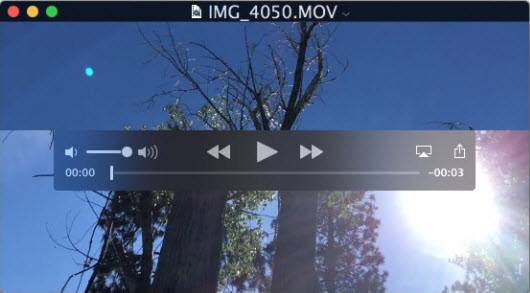
Besides QuickTime Player, there are also other 4 options to help play videos on Mac. Quick Look is one of them that enables you to quickly view files without opening a Mac video player. Just highlight the MOV or MP4 video and press the space bar button on your keyboard, you will open your video file on Mac immediately.
If you drag a MOV or MP4 file to a web page in Safari, it will also play. Apple Music and Apple TV app also leverage the Mac’s QuickTime Player engine, and they can play videos that you drag into them. Besides, they can play protected media you've bought from iTunes and help you organize your videos.
However, these 5 default video player apps for Mac uses the same playback engine of QuickTime Player, so all of them are short in available formats. That’s why you may need a third-party video player for Mac when there are format incompatibility issues with the native playback apps.
Part 2. Top 10 Third-party Video Players for Mac Download
The default Mac video player has some limitations to support the increasing diversity of digital video content, so having a reliable and feature-rich video player is crucial for Mac users to enjoy their favorite movies, TV shows, and other media files. After ransacking the internet, we have found there are a wide range of video player options available, each with its unique set of features, user interface, and compatibility. Mac users can use them to play a variety of video formats on Mac, including popular ones like MP4, AVI, MKV, MOV, and more.
No.1: VLC for Mac
- Price availability: Free
- Supported macOS: Mac OS X 10.7.5 or later
VLC for Mac is a FREE and open-source multimedia player compatible with Mac OS X 10.7.5 or later, written by the non-profit organization VideoLAN. Technically, it supports videos in nearly all types of file formats, like MOV, MP4, QuickTime, AVI, MPEG, some WMV, DVD ISO files, etc. in 720p, 1080p, and even 4K, despite that sometimes VLC 4K HEVC choppy playback is an annoying thing.
Also, you can use this Mac video player to play DVDs, CDs, and VCDs. This is the first free video player for Mac and Linux that can play back CSS-encrypted DVDs, as well as incomplete and damaged videos. But many people don't like the layout and interface of VLC, which might be outdated and difficult to use.
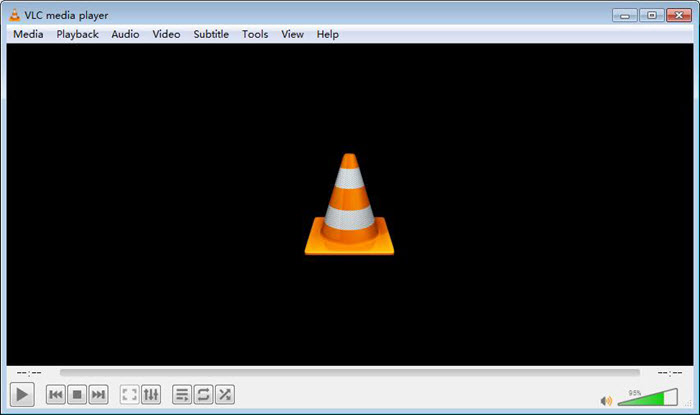
Key features: Open source, multimedia & DVD playback, video conversion, network streaming, record screen, Chromcast/DLNA media.
Pros:
- Support almost all container formats and codecs: MP4, MKV, MOV, AVI, ASF, H.264, MPEG-4, MP3, etc.
- Various customizable settings like video speed up/slow down, add subtitles, video audio synchronization, etc.
- AirPlay contents from Mac to Apple TV.
- DLNA streaming movies from Mac to smart TV, Xbox, PS 4, etc.
- Create playlists to play, convert MKV, AVI, WMV, MOV to MP4, and record videos.
Cons:
- Choppy, crashing, mosaic, or frame dropping when playing 4K videos on Mac at 120fps.
- Errors happen often, such as video no sound, black screen, green screen, audio video out of sync, HDR washed out colors, etc.
- It is hard to recognize the sub-codec of AV1 – av01.
Supported media formats: MP4, MPEG, AVI, WMV, WebM, MKV, MOV, H.264, MPEG-4/2, 3GP, ASF, FLV, MXF, MID, SWF, ES, PS, TS, PVA, Real, WAV, WMA, MP3, OGG, OGM, DTS, AAC, AC3, Nut, Standard MIDI / SMF, Creative™ Voice, FLAC, DVDs, Audio CDs, VCDs, etc.
No.2: 5KPlayer for Mac
- Price availability: Free
- Supported macOS: All versions of macOS
5KPlayer is a free 4K video player for Mac. Thanks to the support of tons of video/audio codecs, it can play any movie/music video smoothly and directly without the need to install third-party codec packs. It performs well in playing SD/720P 1080p HD/4K UHD media source in any format, including MKV, M2TS, TS, MOD, TOD, MP4, AVI, WMV, MOV, M4V, MPEG, H.264, FLV, etc. With built-in Hardware Acceleration support, playing 4K videos on Mac with 5KPlayer is as smooth as silk.
Besides a free media player for Mac, 5KPlayer can also be used as a DLNA streamer, AirPlay server, video grabber, DVD player, Internet radio player, and IPTV M3U/M3U8 streamer on Mac OS, new 16-inch MacBook Pro, MacBook Air, iMac, 5K Retina iMac, etc.
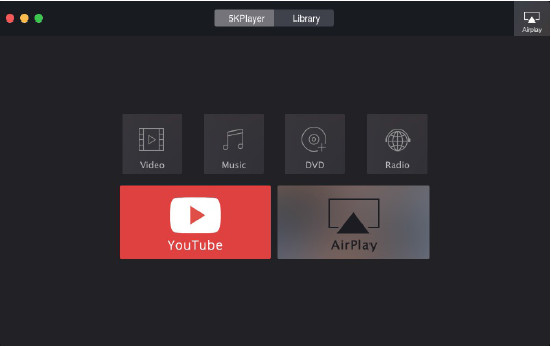
Key features: Play videos up to 4K/8K, music & DVD discs, live stream TV & radio, grab online contents, AirPlay iOS, DLNA media to smart TV.
Pros:
- Support various file formats that are not natively compatible with Mac, such as MKV, AVI, WMV, etc.
- Play MKV videos on Mac, and play MP4/MOV (h.265, 10bit x264, H.264, AVCHD, AVC) files on Mac.
- Various customizable settings like speed up/slow down, add subtitles, video audio synchronization, etc.
- DLNA stream videos from Mac to smart TV and any other DLNA-compatible devices.
- AirPlay iPhone/iPad screen to Mac.
- Support NVIDIA CUDA®, AMD, Intel® QSV, & DXVA 2.0 Hardware-acceleration.
- Create music playlists, and render DTS surround sound.
Cons:
- Choppy performance when playing 4K videos at 60fps or 120fps.
- RUN in the background and high in CPU usage when you don’t use it.
Supported media formats: MP4, MOV, MKV, AVI, WMV, FLV, MTS/M2TS, MPEG, MPG, MPG2, H.265/264, VP8/9, M4V, WebM, DVD disc, ISO, Video_TS, 360°, 3G2, 3GP, ASF, ASX, DIV, DivX, DC, FLI, MJP, MTV, MXF, OGM, OGV, QT, RM, RMVB, RV, SWF, VOB, WebM, Xvid, AA3, AAC, AC3, ACM, AIF, AIFF, ALAC, APE, CAF, FLAC, M3U, M3U8, M4A, M4B, MID, MKA, MP3, MPA, OGG, PCM, RA, RAM, WAV, etc.
No.3: MPlayerX
- Price availability: Free
- Supported macOS: Mac OS X 10.7 or later
Many Mac users take MPlayerX media player as a standard part of their toolbox simply because it works properly and almost all popular codecs are in it. No fuss or headache of codec installing or updating. Seriously, you will not be frustrated with such a practical video player on your Mac OS. MPlayerX is armed by FFmepg and MPlayer, so it plays contents these two support, like MP4, MOV, AVI, etc. videos with subtitles.
Besides, problem like disappearing of title bar in QuickTime never happens. When playing AVI files on Mac, this Mac video player performs greater without stuttering than QuickTime player that cannot recognize the file sometimes.
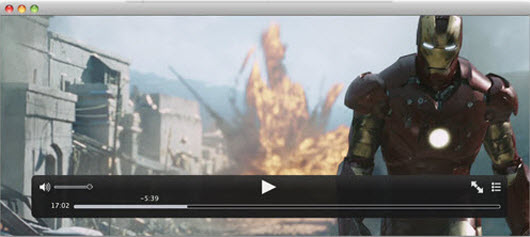
Key features: Detect and convert subtitle file, play online videos directly, output DTS/AC3 stream, Apple Remote support.
Pros:
- Detect and convert the encoding method of the subtitle file automatically and seamlessly.
- Seamlessly and directly plays videos in YouTube, Vimeo, and many others through the video URLs.
- Output the raw DTS/AC3 stream to let you enjoy theater effects.
- Support Apple Remote.
Cons:
- Stop update since 2016.
- Have difficulty in playing newer codecs like AV1, HEVC, VP9, etc.
- Can’t create playlist.
- Can’t play MKV on Mac.
Supported media formats: MPEG (including damages MPEG files), AVI, ASF, WMV, QuickTime, OGG/OGM, SDP, PVA, GIF, MP3, WAV, MP4, XMMS, WMA, GIF, and CD audio.
No.4: DivX Player for Mac
- Price availability: Freemium, the paid version is $1.99
- Supported macOS: macOS Catalina and Big Sur
DivX player for Mac is a powerful movie video player for Mac especially for HD videos playback, such as all native DivX videos, MKV and HEVC up to 4K movies. QuickTime files are included as well. When playing movies on Mac, you can get surround sound as in the movies theater. Also, if you prefer bigger screen, you can cast videos, music and photos to any DLNA-compatible device like smart TV.
Besides, DivX Player is also a cloud-based service enabling you to play videos directly from Google Drive and Dropbox. It’s Hardware Acceleration supported to let people play 4K videos smoothly. However, this Mac video player seems to eat up too much space with its big installation file.
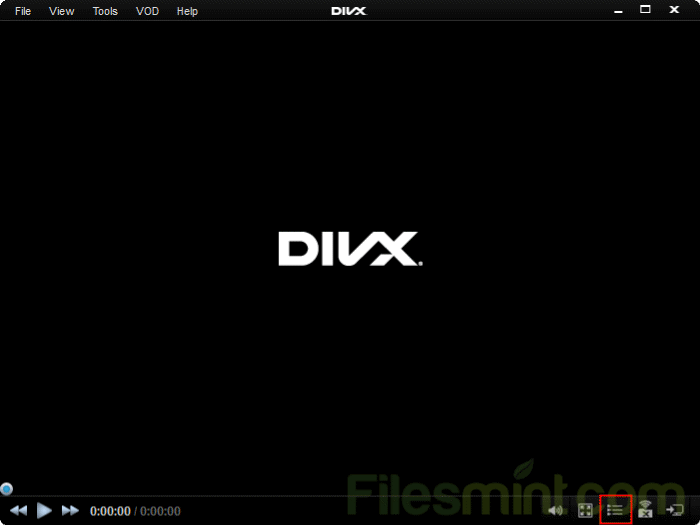
Key features: 4K support, smooth FF/RW feature, Chapter Points, multiple audio support, create playlists, AC3/DTS surround sound, Cloud Connect, DLNA/Chromecast support.
Pros:
- Supports AVI, DivX, MKV, MP4, and more files up to 4K.
- Easily navigate to favorite scenes and find different scenes.
- Switch between soundtracks with multiple audio support.
- Create, play and loop playlists, and automatically add files to playlists.
- Directly play videos from Google Drive or Dropbox.
- Cast videos, music and photos to any DLNA-compatible device.
Cons:
- The installation file requires much space.
- The free version is limited. You need to pay for other features.
- There are unwanted installations.
Supported media formats: MP4, DivX, AVI, MKV and HEVC files in up to 4K quality.
No.5: Elmedia Player for Mac
- Price availability: Freemium, the paid version is $19.95.
- Supported macOS: macOS 10.12+
Like 5KPlayer, Elmedia Player is also a 4-in-1 media player for Mac combining media playback, online download, AirPlay, and DLNA streaming functions into one. As a media player, it can handle any conceivable media formats, such as AVI, MKV, MP4, MP4, etc., containing native and non-native Mac formats even on M1/M2 Macs to render outstanding HD performance. Elmedia Player for Mac is also a good music player with audio equalizer and audio visualization, and renders AC3/DTS surround sound.
It also comes with many customization settings, like sync audio with subtitles, adjust playback speed, create playlist to repeat and shuffle, etc., and enhance your videos. To do other tasks on Mac at the same time, you can turn on the Picture-in-Picture mode of this Mac video player to shrink the playback window.
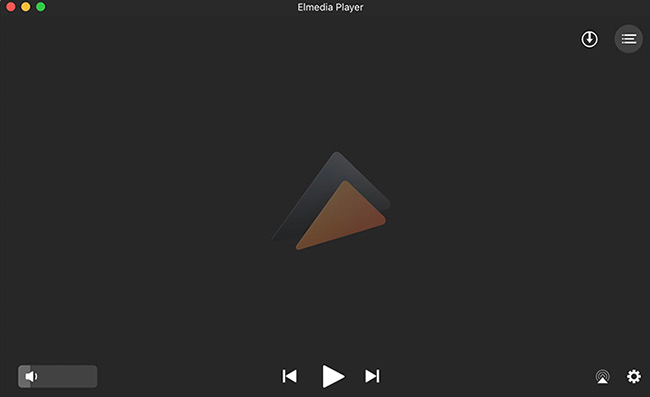
Key features: Video music playback, Chromecast, AirPlay & DLNA supports, Apple Silicon M1/M2 support, Picture-in-Picture mode, etc.
Pros:
- Various customizable settings: sync audio with subtitles, adjust playback speed, frame-by-frame playback, adjust volume, play/pause, etc.
- Create, repeat and shuffle playlist.
- Subtitle support: add subtitles, customize looks (size, font, background and text colors), search subtitles online.
- Enhance videos: adjust brightness, saturation, contrast, hue, gamma, sharpness, and even noise reduction.
- Make precise screenshots.
- Picture-in-picture mode.
- Deinterlace video.
- Chromecast, DLNA & AirPlay support.
Cons:
- Can’t stream AVI, FLV, MKV, 3GP.
- 4K videos stream is not very fluent.
Supported media formats: AVI, FLV, SWF, MKV, WMV, MOV, MP3, DAT, FLAC, M4V, MPG, DivX, MP4, RM, RV, RMVB, RA, RAM, OGG, OGM, OGV, MPEG, MPV, MLV, M2V, MPG2, MP2, M2T, M2TS, TS, MP3, M4V, MPG4, MPEG4, M4A, M4P, M4R, AAC, 3GP, ASF, WMA, FLI, AC3, MQV, WebM, MKA, 3IV, NUT, NUV, NSV, QT, REC, VCD, VFW, VOB, PCM, VAW, WAW, WAV, AIFF, AIF, APE, FLAC, F4V, H264, 3GPP, 3GP, 3GA, etc.
No.6: GOM Player for Mac
- Price availability: Freemium, the paid version is $9.99
- Supported macOS: Mac OS X 10.13(High Sierra) or higher
If you have lots of MP4 videos to play on Mac, GOM Player is an excellent option. GOM Player is a Korean made video player supporting various common file formats including AVI, MP4, MKV, FLV, WMV, MOV, etc. It offers a very comfortable playback environment if you upgrade to the Pro version. Also, the ad-free Pro version allows for automatically searching and syncing subtitles for the movie being played, and 4K UHD movies without buffering.
However, as the Mac version was released recently, GOM Player is a versatile video player for Mac as for Windows. The Mac version can’t play damaged files or a file being downloaded, can’t play 360 degree videos, and so on.
Key features: Multimedia player, 4K UHD support, GOM Remote support to remote control videos.
Pros:
- Play MP4 files very perfectly.
- Support multiple subtitle formats.
Cons:
- The Mac version is unstable.
- Limited file formats support on Mac.
- Provide codecs file download on Windows only.
- Can only play damaged files or a file being downloaded on Windows.
- Free version has limited features.
- Can’t support 360 videos.
Supported media formats: MKV, MP4, AVI, M4V, MOV, 3GP, TS, MTS, M2TS, WMV, FLV, F4V, ASF, WebM, RM, RMVB, QT, DV, MPG, MPEG, MXF, VOB, and GIF.
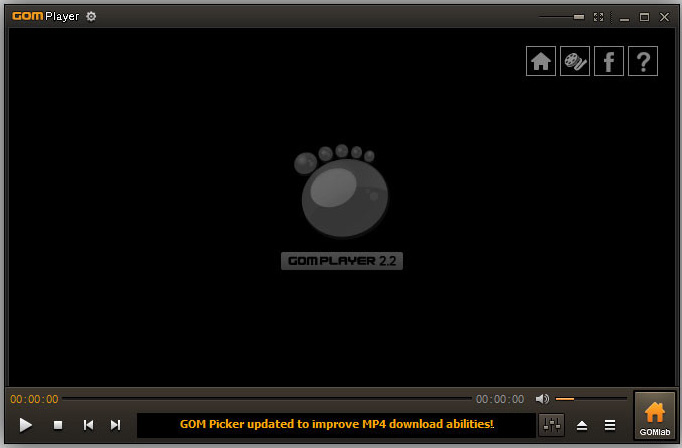
No.7: IINA
- Price availability: Free
- Supported macOS: Mac OS X 10.11 +
Designed for macOS only, IINA is a free and open-source media player for Mac users to play native and non-native Mac file formats smoothly. Based on MPV player and written in Swift, it has every feature that MPV has like playing local files, online stream and YouTube playlists. Released under the GNU General Public License version 3, it is modern from its framework to the user interface. It supports new technologies like Force Touch, Touch Bar, Picture-in-Picture, and Dark mode.
Even, you can download the Chrome or Firefox browser extension. Also, the screenshots feature will come soon.
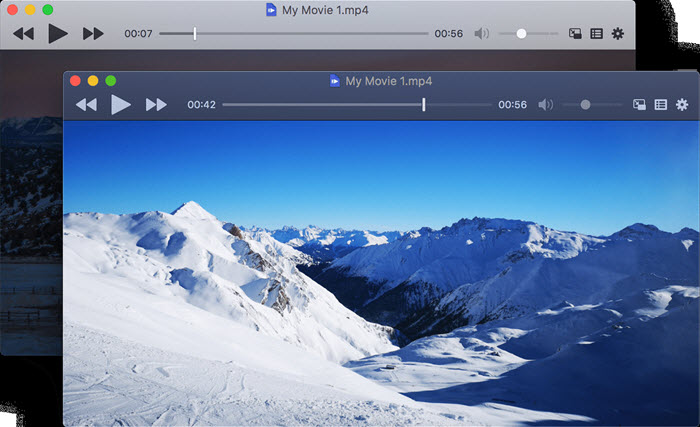
Key features: Open-source & free, play local files, online streams and YouTube playlists, Chrome and Firefox supports.
Pros:
- Play local files, online streams, and YouTube playlists.
- Support new technologies: Dark mode, PIP, Touch Bar.
- Browser extension support: Chrome and Firefox.
- Bonus features: Force Touch, Touch Bar, and Picture-in-Picture, Dark Mode, etc.
Cons:
- Can’t play AV1 videos.
Supported media formats: MP4, MKV, AVI, WMV, MOV, and any format supported by ffmpeg or libav.
No.8: Cisdem Video Player for Mac
- Price availability: Freemium, the paid version is $9.99
- Supported macOS: macOS 10.10 or later
No need to install any media codec pack, Cisdem Video Player for Mac supports almost all video and audio formats, including MP4, H.264/MP4 AVC, H.265/HEVC, AVI, MKV, MOV, WMV, MPG, M4V, TS, MTS, M2TS, AVCHD, MP3, etc. up to 1080p, 4K, 5K and 8K. It gives you a fully immersive experience with splendid sound effects like in the theater when playing movies.
With various customizable playback settings, you can have full control of your videos, such as creating playlist to play, loop, shuffle or repeat, play/pause, step forward/backward, volume +/-/mute, rotate, full-screen, mini-screen, etc. BTW, if you upgrade this Mac video player to full version, you will get a format conversion feature.
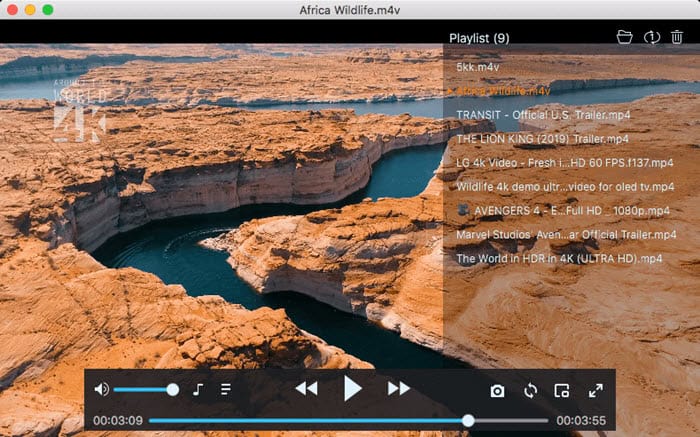
Key features: Multimedia playback, play 1080p/4K/5K/8K videos, customizable playback, add subtitles, Hardware Acceleration support.
Pros:
- No need to install any media codecs or plugins.
- Add subtitles.
- Take screenshots.
- Pro version has a conversion feature.
- Hardware acceleration support.
Cons:
- Limited subtitle format support: ass, and srt.
- Can’t play av1 videos.
- Occasional 4K video choppy playback.
Supported media formats: MP4, H.264/MP4 AVC, H.265/HEVC, AVI, MKV, MOV, WMV, MPG, M4V, TS, MTS, WebM, MPEG, AAC, AC3, AIFF, APE, MP3, MP2, M4A, OGG, WMA, MKA, 3GP, 3GP2, ASF, DIV,VOB, FLV, M4V, DVR, MPV, QT, RM, DAT, MOD, DivX, ISO, RM, RMVB, etc.
No.9: Movist
- Price availability: $4.99
- Supported macOS: macOS 10.10 or later
Movist is a multimedia player designed specifically for Mac computers. It provides a sleek and user-friendly interface, allowing users to play various types of media files, including video and audio. As a dedicated Mac media player, it integrated well with macOS features, including Touch Bar, AirPlay, and Retina Display support.
One of the standout features of Movist is its excellent playback performance. It leverages hardware acceleration capabilities, ensuring smooth and high-quality playback even for high-definition and 4K videos. Additionally, it supports various advanced features, including subtitle management, multiple audio track selection, and customizable playback settings. Also, Movist includes a built-in browser for convenient online video streaming. It supports popular streaming platforms and allows users to directly play videos from websites without the need for additional plugins or extensions.
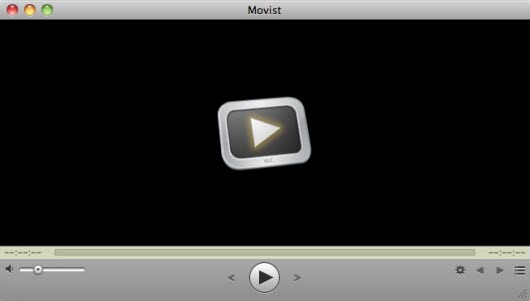
Key features: Multimedia playback, customizable playback settings, advanced subtitle management, Hardware Acceleration support.
Pros:
- Sleek and intuitive interface.
- Wide format support.
- Hardware Acceleration support.
- Advanced subtitle management: adjusting sync, font, size, and encoding.
- Customization options: adjusting brightness, contrast, saturation, and hue; Equalizer presets and audio synchronization.
- The built-in browser lets users stream videos directly from websites.
- Compatible with Apple Sillicon.
- Bonus features: HDR Tone Mapping, video rotation & flip, deinterlacing, playlists supoort, screenshot capture.
Cons:
- Limited support for third-party plugins or extensions.
- Occasional compatibility issues with some file types.
- Occasional 4K video choppy playback.
- Screen flickers during playback for some videos.
- Sometimes video buffering.
Supported media formats: MP4, AVI, MKV, MOV, WMV, FLV, MPEG, VOB, 3GP, M4V, WebM, OGM, TS, DivX, XviD, MP3, AAC, FLAC, WAV, OGG, AC3, DTS, WMA, AIFF, ALAC, and APE.
No.10: OmniPlayer
- Price availability: Free trial, $8.99 for Pro version
- Supported macOS: OSX 10.13 or later
OmniPlayer for Mac is a comprehensive media player for almost any video and audio format on macOS. You can use it to play various 4K/1080P/720P HD videos easily with hardware decoding. File formats such as MP4, MKV, AVI, MOV, WMV, FLV, etc. are easy to recognize. When playing MKV files on Mac, you can enhance the playback experience by adjusting the playback speed (0.1x ~ 8.0x), creating playlists, controlling audio tracks, syncing subtitles, and so on.
In addition to local file playback on Mac, you can DLNA cast the media files to Smart TV (Samsung, Sony, LG, Chromecast, Roku, etc.) wirelessly. At the same time, the online streaming videos are also supported by this Mac MKV player. You can play online videos and audio with HTTP/HTTPS protocols. And you can play YouTube and Vimeo videos using the video URL directly.
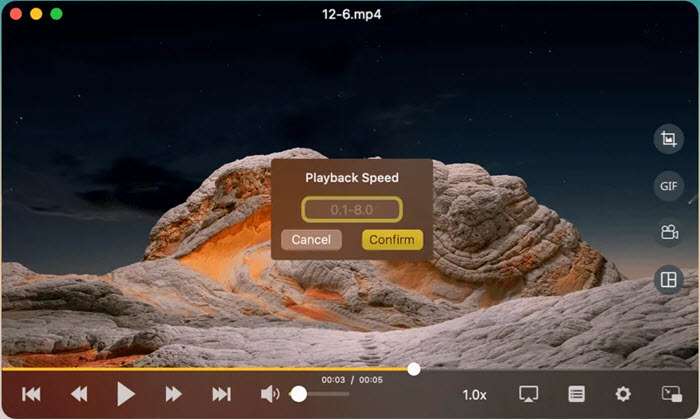
Key features: DLNA streaming videos, playback online videos, playback speed control (0.1x ~ 8.0x), local and online subtitles support, screenshot or record to GIF or video.
Pros:
- Supports nearly all mainstream media types.
- Play online videos and audio with HTTP/HTTPS protocols.
- Play YouTube and Vimeo videos using the URL directly.
- Playlist creation and control.
- Load local and online subtitles.
- DLNA and Chromecast support.
Cons:
- Doesn’t support Apple AirPlay.
- Can’t do full screen.
- It nags users to upgrade to the VIP version.
Supported media formats: MP4, MKV, RMVB, RM, AVI, MOV, WMV, FLV, WebM, MP3, WMV, WAV, APE, FLAC, SRT, ASS, SSA, etc.
In conclusion:
Mac has the problem of being lack of support for many third-party programs, including video players. One way of reducing your concerns of video format compatibility will be to get the best free video player for Mac installed on your computer or convert your video to Mac supported file formats. The 10 Mac media players hand-picked by us will ease the way to play any video files on Mac computer, so you can pick any one you like.
Part 3. Criteria to Choose the Best Video Player for Mac
You can feel free to choose one video player for Mac from our list. If you still can’t make the final decision, you can keep the following attributes in mind:
- Intuitive interface and easy to use.
- Great format compatibility: It is better that the player you choose supports file formats as many as possible, including DVDs.
- Support high definition videos, including HD (1080p/720p) and Ultra HD (4K) videos.
- Periodic updates: It should keep up with every single update of the Mac operating system.
- It should support Apple Silicon Macs.
- There is no annoying and interrupting pop-ups, ads, viruses, malware, and spyware.
- Supports subtitles.
- Support AirPlay or DLNA streaming protocols.
- Customizable options: Volume control, playback speed control, full-screen playback, track selection, video tuning, audio equalization, playlists, etc.
- Advanced features included: Video streaming, conversion, downloading, picture-in-picture mode, video trimming, video recording, screenshot capture, etc.
According to the criteria explained above and having tested various media players, VLC, 5KPlayer and Elmedia Player have been tested to satisfy almost all the criteria. They support a wide range of audio and video formats up to 4K and 8K, and allows you to stream media files plus video converting and downloading.
Part 4. How to Play Videos on Mac with Mac Video Player?
Step 1. Free download a Mac video player, install and launch it. Here, we take 5KPlayer to show you how to.
Step 2. After launching 5KPlayer, just play videos on Mac by using one of the following ways.
- Drag and drop your video files to 5KPlayer to play directly.
- Click on "Video" button on the main UI of 5KPlayer to add a video file on your Mac to play.
- Find your video on computer and right click on the file to choose "Play with" and then choose 5KPlayer to play.
- Set 5KPlayer as the default media player for Mac, and double-click your video to play quickly.
Note: MOV, MP4, MKV, AVI, etc. is a container format that may contain different video and audio codecs which your Mac media player can't recognize. To solve the video not playing error caused by incompatible codecs, simply convert a video first and then play with your Mac video player.
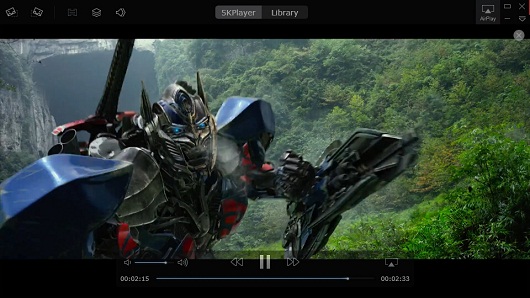
Part 5. How to Solve Videos not Playing on Mac Error?
As matter of fact, macOS only supports certain file formats including AVI, AVR, DV, M-JPEG, MPEG-1, MPEG-2, MPEG-4, AAC, OpenDML, 3GPP, 3GPP2, AMC, H.264, HEVC, iTunes (.m4v), QuickTime (.mov, .qt), and audio formats including AAC, AIFF, WAVE, uLaw, AC3, MPEG-3, MPEG-4 (.mp4, .m4a), .snd, .au, .caf, Adaptive multi-rate (.amr). That’s why your default Mac media player QuickTime can’t play some files. Trying a different Mac video player is a way, and converting videos to Mac-compatible formats like MOV and MP4 is also suggested. If needed, you can try Winxvideo AI.
Winxvideo AI is a 4K video converter that can convert any format for any media player, device, or platform. You can convert MOV to MP4, AVI, WMV, MKV, etc. for storage, sharing and uploading, and also compress 4K large videos to smaller sizes.
Step 1. Free download the video converter, install and launch it on your computer.
Step 2. On the main UI, click on the "Video Converter" button to navigate to the video conversion window.
Step 3. Click on the "+ Video" button on the main UI to add your video file to the video converter. Besides, you can also add more than one video at a time for batch conversion.
Step 4. Pop up the "Output Profile" window by clicking on the "Target Format" option at the bottom, choose an output format. Here, we suggest you to choose MP4 or MOV as the best one.
Step 5. Now, click on the "Browse" button to pick the destination folder to save your converted file, and hit "RUN" to start converting your video for playback on Mac.

Part 6. Frequently Asked Questions
1. What is the best video player for Mac?
Nearly all good Mac video players are capable of playing multimedia files including MP4, MKV, AVI, MOV, FLV, WMV, etc. However, speaking of playing high resolution or rare videos, it is picky. Accordingly, 5KPlayer is thought of the best free video player for Mac to play not only 4K 60fps videos, DVDs, HDR files, but also encrypted DVDs.
2. Does Mac have a built in video player?
Yes. QuickTime Player is the default media player for Mac computers. You can find QuickTime Player by going to the Applications folder located on the dock of the Mac you are using. QuickTime is the first choice, but there are also Quick Look, Apple Music, Apple TV app, and Safari to let you play videos on Mac by default.
3. Is VLC best for Mac?
Yes. VLC media player for Mac works very well. As of now, VLC runs natively on newest M1 Mac computer without big errors. It can play almost all file formats up to 4K on all Mac computers.
4. Why can't I play videos on my Mac?
Mac only supports video formats inlcuding AVI, AVR, DV, M-JPEG, MPEG-1, MPEG-2, MPEG-4, AAC, OpenDML, 3GPP, 3GPP2, AMC, H.264, HEVC, iTunes (.m4v), QuickTime (.mov, .qt), and audio formats including AAC, AIFF, WAVE, uLaw, AC3, MPEG-3, MPEG-4 (.mp4, .m4a), .snd, .au, .caf, Adaptive multi-rate (.amr). Therefore, if your file like MKV video is not supported by Mac, you can't play videos on Mac.
5. How to play videos on Mac?
Usually, you have two ways. The easiest and most direct way is to download a good Mac video player to play video files on Mac. And the other way is to convert videos to Mac-compatible ones to play successfully.
6. How to change the default video player on Mac?
Step 1. Locate the media file you wish to play.
Step 2. Right-click on it, a drop-down menu will appear.
Step 3. Choose "Open With" > "Other", which brings up a dialog for selecting the application to open your media file.
Step 4. Choose your best media player Mac, check the box- "Always Open With", and click on "Open".






















