How to Play FLV F4V Video on Mac without File Not Supported Issue
FLV or F4V video format is not natively recognized by Apple'd default video player QuickTime. It's true that the playback of FLV won't be so easy as playing MP4 or MOV video on Mac. Yet, it's not unconquerable. To make FLV or F4V video playable on MacBook or iMac, there are various ways available, such as turn to another media player, convert FLV to a QuickTime supported format, and install 3rd-party codec pack for QuickTime. There's always one for you.
BTW, Apple Safari V14 or later no longer loads Adobe Flash Player or play Flash content like FLV. If you are viewing Flash FLV content online, chances are you may get error like "Adobe Flash Player is no longer supported".
Can't Play FLV on Mac? Convert FLV to QuickTime Compatible MOV/MP4 Now
Since QuickTime doesn't support FLV or F4V natively, you need to make sure your video format is compatible with QuickTime if you insist on using it to play FLV on Mac. Winxvideo AI for Mac could be the easiest solution to convert FLV to QuickTime MOV and MP4. Fast and high quality reserved.
3 Ways to Play AVI Smoothly on Mac
Way 1. Try Another Video Player for Mac
Way 2. Convert FLV to QuickTime MOV
Way 3. Install Perian Component on QuickTime (Not Working for the Latest QuickTime)
Way 1. Try Another Video Player for Mac
There are video players and video players. It's unrealistic for you to hunt high and low in the vast market via actual testing. Instead, save precious time and energy, and single out one or two alternative players to QuickTime from the top Mac FLV video player list. If you share this view, give a try on the following top QuickTime alternative players to play FLV on Mac without any codec pack or converter.
1. VLC media player
VLC media player has been mentioned in our website, as well as other websites thousands of times. You may be bored about its review since you've already known everything about it. Yet, it doesn't affect its No.1 ranking in free media player world. Therefore, when it comes to free FLV player for Mac or QuickTime Mac alternative, VLC is still the first one to recommend. Check its how-to guide if needed or directly download VLC on your MacBook, iMac or Mac Studio to play FLV if you've already gotton the hang of VLC.
Step 1. Free download VLC media player for Mac, install and launch it.
Step 2. Free play FLV or F4V video footage on Mac with VLC through one of the following ways.
- Drag and drop your FLV or F4V segment to the home screen of VLC, and then VLC will open it immediately.
- Tap "Open media" at the top banner of VLC user panel to browse your video files and then choose your FLV video file to open.
- On the top bar of your Mac, click "File" > "Open File" to import F4V or FLV video clip.
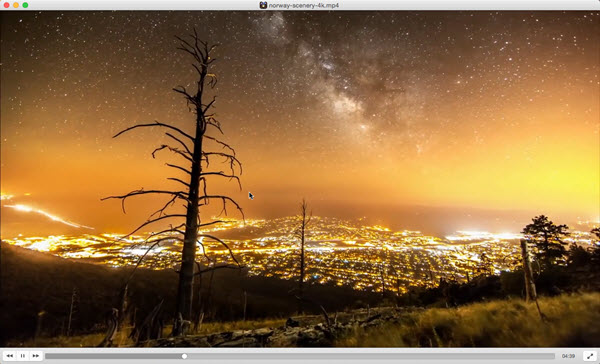
Note: VLC is not perfect but there are many drawbacks. Though it claims to feature video subtitle auto sync function, it still gives you video subtitles out of sync issue, or only video no audio, image choppy, washed out colors error, etc.
2. 5KPlayer
The runner-up worth its salt goes to 5KPlayer, since it wins a wide popularity in freeware download sites, with millions of downloads worldwide. Similar to VLC, it also needs nothing else to help it in playing FLV, F4V video on Mac. With constantly upgraded decoding engine, it perfectly plays FLV, F4V on Mac, as well as play MKV, VOB, AVCHD, TS, M2TS, AV1, ProRes video on Mac all on its own.
Beyond that, with DLNA, AirPlay, and video URL stream functions, it can also free stream video content from Android device to smart TV, video movies or music from iPhone iPad to MacBook iMac/Mac Studio wirelessly. To put it in a nutshell, 5KPlayer is surely a better choice if your QuickTime or VLC media player won't play non-Apple video and codec formats on both Mac and Windows.
Step 1. Free download 5KPlayer for Mac and fire it up after downloading.
Step 2. play back FLV or F4V videos via one of the following ways.
- Drag and drop your FLV video file to 5KPlayer to playback.
- Hit "Video" button on the user interface to choose a FLV or F4V file from your Mac storage drive.
- Move your mouse to the top bar of your Mac and find "File" to choose "Open file" to load FLV footage to 5KPlayer.
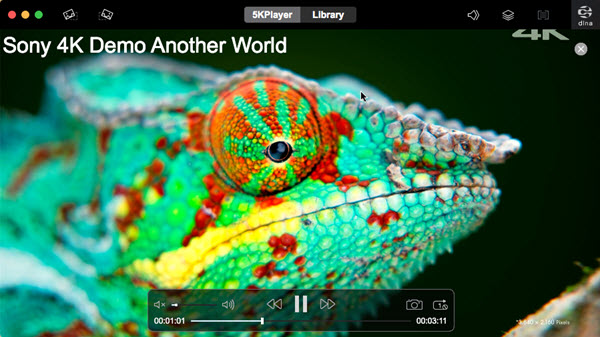
Step 3. If you want to watch FLV video content on smart TV from Mac, you can simply turn on 5KPlayer's DLNA function and then click on the "dlna" icon on the top right corner to stream the FLV video to your TV.
3. Wimpy Player
Based on its official claim, Wimpy player is a javascript HTML5 video/audio player, being setted up, configurated and customized easily. It can work on your Mac to free play FLV/F4V/SWF video files, as well as function on iPhone iPad, Android or Windows 10/11 PC for video playback. Load your MP4, 3GP and MPEG-4 files that use the H.264 codec, as well as MP3, AAC and M4A audio files, and it can perfectly playback them on your Mac laptop without any plug-in or codec pack.
Step 1. Free download Wimpy player on your MacBook, iMac or Mac Studio. Afterwards, launch it.
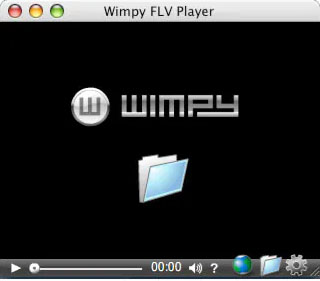
Step 2. Drag-drop your FLV, F4V or SWF flash video file into this QuickTime alternative and it will begin playing FLV on Mac with sound. Note: in case you care about the player skin, you can access to its skin catalog to choose your desired one from the existing powerhouse. Or use its sibling Skin Machine to create your own unique skin for Wimpy to match with your Mac style.
Way 2. Free Play FLV on Mac by Converting FLV to QuickTime MOV MP4
QuickTime only opens and plays video footages on Mac that have been encoded to meet Joint Video Team (JVT) standards. Therefore, if your Mac media player QuickTime lacks the right codecs to recognize FLV or F4V videos, convert unplayable FLV files to Mac-supported codecs or other formats like MP4, MOV, M4V. To reach this goal, a professional Mac video converter is a must have.
Download Winxvideo AI for Mac on your MacBook Pro, Air, iMac or Mac Studio. Then you can enjoy all of its features without limit. No extra plug-in or app needed, this FLV video converter can independently convert FLV or F4V to Mac QuickTime best formats MOV or MP4 encoded by H264, MPEG-4 or HEVC codec. Thus, the video format incompatibility issue gets resolved.
Some would concern a lot about quality loss. No loss. With High Quality Engine, this toolkit produces an output MOV or MP4 file with advanced inter-frame & intra-frame compression tech, all key frames used and kept to the hilt, up to 98% quality reserved at the end. Thus, your resulting FLV is almost equal to the original one visually. You can also utilize it to free convert WMV, MKV, VOB, AVCHD to QT MOV on Mac.
How to Convert FLV to MP4 for QuickTime Playing on Mac
Step 1. Free download Winxvideo AI for Mac, install and launch it.
Step 2. By clicking on "+ Video" button, you can add FLV file you want to convert to this Mac video transcoder.
Step 3. When the "Output Profile" window pops up, choose "Mac General Video > MP4 Video (H264)" as the output, and then click on "OK".
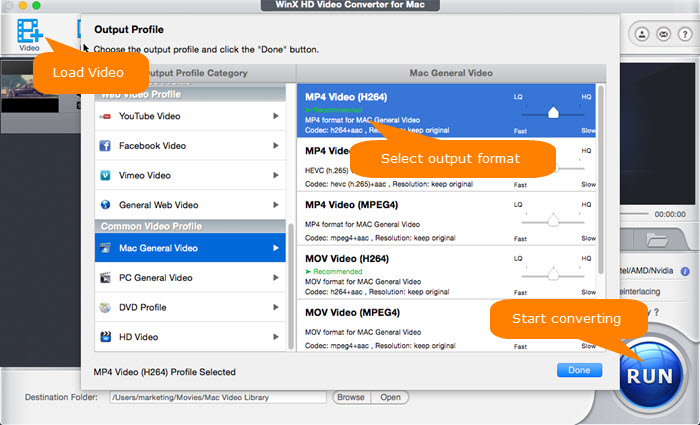
Step 4. Click the "Browse" button to choose a destination folder to save your converted MP4 or MOV QuickTime file.
Step 5. Hit the "RUN" button to start converting FLV or F4V to QuickTime MP4 or MOV at Intel/Nvidia/AMD GPU accelerated speed.
Way 3. Install Perian to Play FLV on QuickTime Player macOS
Not all of users are inclined to download a video converter for video playback. Instead, some are more prone to directly play FLV on QuickTime player. That can be achieved once you get Perian installed on your Mac. And the only plug-in I've ever been aware of that allows .flv files to play on Quicktime is Perian. You can still download it, but it has been discontinued long time ago.
Instead, Perian recommends NicePlayer to you - a multi-engine player to help you free play FLV video on Mac, as well as DVD movies on Mac in full screen or border-less floating windows, alongside with convenient controls for scrubbing or queuing movies. One thing to be noted is that the latest version of NicePlayer stoped in 2014, and was only compatible with Mac OS X Mavericks. For most of you with the latest macOS, you're more suggested to try another media player or convert FLV to QuickTime.






















