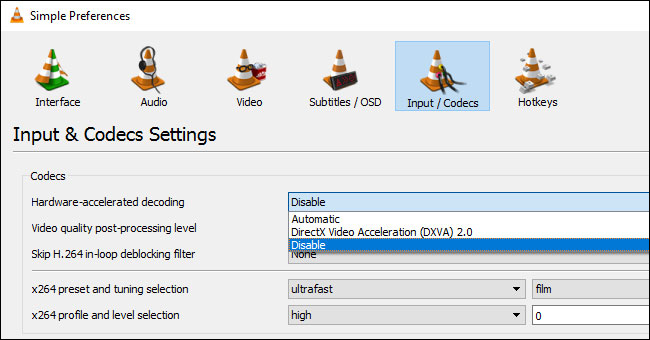[Solved] MKV Skipping or Dropping Video Frames
Imagine that you just sit in the chair in front of your computer with coffee in hand and get all set to play your MKV files in stock. Everything goes well at the beginning, yet soon MKV starts dropping frames, for example, the picture suddenly freezes for a split second, then it jumps ahead slightly, giving a kind of stutter/jump effect, while the sound keeps on playing fine. What a depressing thing it is! But in fact, MKV skipping or dropping frames error is typical choppy video playback error happening frequently on VLC, Windows Media Player, MPC-HC and more.
How to solve MKV skipping/dropping frames?
- Solution 1: Convert MKV to MP4
- Solution 2: Adjust settings in media player
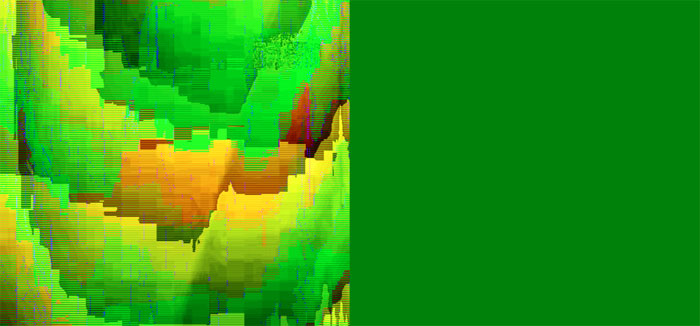
Why does FPS drop on .mkv files? It can be caused by a variety of reasons. Maybe the huge size of the MKV file stops you from playing it swimmingly, while your MKV player is only accessible for SDR MKV files rather than 10-bit HDR 4K MKV. Or your computer gives rise to 4K HEVC MKV dropping frames issue since its inadequate hardware is only eligible to decode and encode 4K MKV in H.264 codec.
Upgrading your computer hardware is certainly a way to fix HEVC MKV video lagging or frame dropping issue. Even if you have 10,000 reasons to replace your computer hardware, it only takes one to convince you - it's too costly. All of this aside, how can you fix MKV video dropping frames? The following solutions could work for you.
Solution 1. Convert MKV to MP4 to Fix MKV Skipping/Dropping Frames
To get the root of the matter, MKV video frame drops during playback mainly owing to the underpowered hardware is not able to encode/decode large-sized, HEVC encoded 4K MKV files. On the premise of not buying new hardware, converting MKV to MP4 to make MKV accessible on your current computer hardware comes the most straightforward way to get out of MKV skipping/dropping frames issue.
Winxvideo AI delivers the easiest and fastest MKV to MP4 conversion. It enables you not only to transcode MKV to MP4, H.264, HEVC, MOV, AVI, WMV, iPhone, iPad, Android, HDTV, game consoles and 420+ profiles, but also downscale 4K to 1080p or 720p for samller size but same high quality on non-4K screens. Besides, with this 4K MKV converter, you'll never be depressed by the conversion speed if your computer is built with graphic cards with hardware acceleration technology. It achieves up to 47X real-time faster speed to convert large 4K MKV to MP4 in H.264 or HEVC codec.
Now free download Winxvideo AI to convert MKV to MP4 at fast-ever speed within a few clicks!
Step 1. Launch the MKV video converting program and click the Video Converter button on the main UI. Click + Video button to load the MKV video file which skips/drops frames in VLC and more. You're able to load multiple MKV videos for a batch conversion.
Step 2. After video loaded, click the Target Format button at the bottom where you can convert MKV to MP4, transcode HEVC to H.264 etc. Just go to General Video category and then select MP4 Video (h264+aac) as output format. Certainly, you can directly convert MKV to Xbox, PS4, Apple TV, iPhone iPad, Android if you're planning to play MKV on these devices.

Optionally, you can do more to compress MKV file size further, enhance the output quality or accelerate video conversion speed with your output file with the following advanced settings:
- Adjust video resolution, bit rate, frame rate, aspect ratio, audio setting through the gear-shaped Setting button.
- Trim, crop, add external subtitles, adjust audio volume by clicking scissors-shaped Edit button.
- Enhance video quality by ticking on the boxes of Use High-Quality Engine and Deinterlacing.
- Boost MKV conversion to 47X real-time faster with Intel/nVIDIA hardware accelerator enabled.
Step 3. Click Browse button to set a destination folder if necessary. Then hit RUN button to accomplish MKV to MP4 conversion in a very short time.
Solution 2. Adjust Settings in Media Player to Avoid Frame Drops Error
Here, we take VLC media player as an example. If MKV lagging on VLC and you don't want to seek help from any other third-party softwares, you can try some settings in VLC to see whether it works for troubleshooting FPS dropping on MKV videos.
1. Set Threads to 1. Go Tools > Settings, Select "All" (in the lower left corner), and choose Input/Codecs tab > Video Codecs > FFmpeg, set Thread to 1.
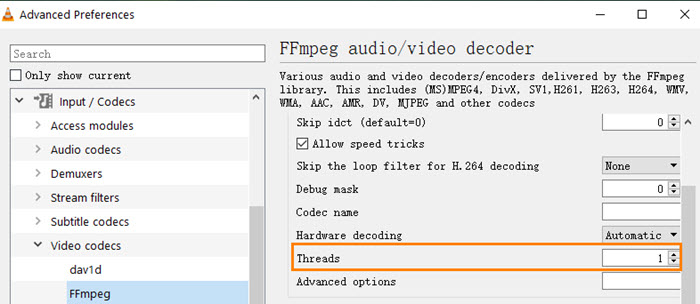
2. Alter How Much VLC Caches the Video. You can go Tools > Preferences, then, click "All" under the "Show Settings" option at the bottom of the window. Click "Input/Codecs" in the left sidebar. Check the File Caching (ms) is set too high (the default is 300, or 0.3 seconds). If you set the value to 1000, it will buffer for 1 second.
3. Toggle Hardware Acceleration. Normally you would want hardware acceleration of the decoding process, but in some cases, it can conflict with your drivers, which might cause 4K MKV frame skipping and dropping. Thus, disabling hardware acceleration is worth a try. Just click Tools -> Preference -> Input/Codecs, then click the "Hardware-accelerated decoding" dropdown and choose another option, or Disable it entirely.
By the way, toggling VLC hardware acceleration can not only solves MKV skipping/dropping frames, but also more video playback image errors, like video lags, black screen, pixelated image and so on.