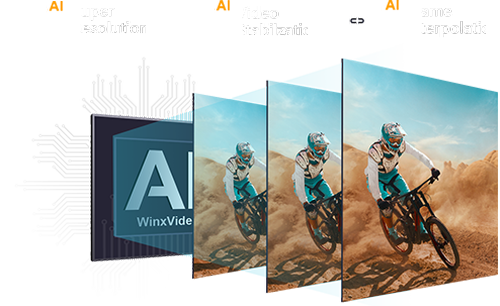Best AI Video Frame Interpolation Software
 Mike Rule
Mike Rule
Updated on
Summary: This is a tried-and-true test about 6 AI frame interpolation software, accompanied by in-depth reviews for reference. To help you choose the desired one, their key features, pros, cons, and pricing will also be provided.
Thanks to AI technology, frame interpolation which is typically useful for videography is revived to help generate smooth transitions between your video frames. Frame interpolation software simplifies the process of synthesizing non-existent intermediate frames in a video sequence to provide a smooth and consistent visual experience. For example, you can convert a blurry 24fps/30fps video to high-quality 60fps; or you can create a slow-motion video @120fps, 240fps or higher.
After tried-and-true tests, we have selected the top 6 tailor-made AI frame interpolation software tools to help you boost video FPS to smooth videos or create slow-motion videos.
Top 6 AI Frame Interpolation Software [Tried-and-True]
After hands-on testing and real-world use, we confidently recommend these top 6 AI frame interpolation software for their outstanding performance and reliability.
How we test:
- We tested all the frame interpolation software with the same video in the same environment.
- The video we chose is a Santa surfing video @30fps. I will test if these frame interpolation software can increase the video FPS to 60 or higher with smoother motion.
- The video source: https://cdn.pixabay.com/video/2023/11/08/188458-883127012.mp4 (16s / MP4 / 1080p / 16MB).
- The testing PC's specs: GeForce GTX 650, Intel(R) Core(TM) i5-4430 CPU@3.00GHz, 8GB RAM, Windows 10 64bit.
No.1: Winxvideo AI - An AI-powered Video & Image Enhancer
- Best for: beginners to increase video frame rates by 2x, 3x, 4x, and 5x to 120/240/480 fps, and improving video quality by denoising, deshaking, or increasing resolution.
- Rating: 4.0 out of 5 (from G2)
Winxvideo AI is innovative and newly-released multifunctional software from Digiarty for users to enhance video quality, deshake and stabilize videos, convert video formats, record screens, etc. If you use its AI frame interpolation function, you can set the video frame rate by 2X, 3X, 4X, or 5X in a click. For example, Winxvideo AI will automatically convert a 30fps video to 60fps, 90fps, 120fps, or 150fps once you have chosen the desired FPS.
With the help of the built-in advanced AI frame interpolation algorithms, this frame interpolation software also allows you to detect and stop interpolating between scene changes to avoid artifacts. This helps interpolate what should be interpolated automatically, and you can take your eyes off the screen.
Key Features:
- Upscale, stabilize, interpolate, denoise, etc. videos.
- Convert & compress HD, 4K, 8K, MP4, MKV, HEVC, AV1, ProRes, etc. videos.
- Record screen, webcam, gameplay, online courses, stremaing videos, etc.
- Edit videos: cut, trim, crop, rotate/flip, watermark, effect, subtitle, etc.

 Free Download
Free Download
 Free Download
Free Download
"It is very intuitive, and I like the tools it contains because they are practical and with just one click, they perform the correction you are looking for. It was very easy to install and fast." - user from G2
- Boosts FPS by 2X, 3X, 4X, and 5X to 60, 120, 240, and even 480fps.
- Smooth animation, restore old movies, and create slow-mo videos.
- Allows for detecting scene changes to interpolate similar frames and not interpolate different frames.
- Can’t directly choose 30fps, 60fps, 120fps, etc. when interpolating.
How to Use Winxvideo AI to Increase Video FPS?
Step 1. Free download Winxvideo AI, install and launch it.
Step 2. On the main UI, click on the "Video AI" button to navigate to the AI frame interpolation window.
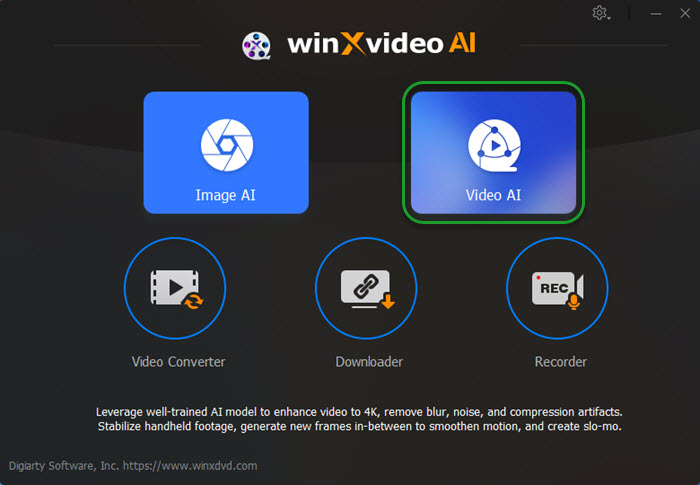
Step 3. Drag and drop a video you want to interpolate frames. Winxvideo AI lets you process more than one video at the same time, including video enhancement, frame interpolation, and video stabilization.
Step 4. On the right part, check the box of "Frame Interpolation", and you can start frame interpolating your video to 60fps, 120fps, 240fps, and even 480fps. Just choose from 2X, 3X, 4X, and 5X to double, triple, quadruple, quintuple the video frame rate.

Tips:
- To achieve the desired frame rate, one can repeat the process multiple times to reach the target frame rate. For instance, selecting 2X twice can convert a 30fps video to 60fps and subsequently to 120fps. This approach yields superior output quality compared to directly choosing 4X.
- Check Skip Scene Changes or not: Whether to always compare the difference between two frames and not insert the frame if the difference is too large.
- Create slow-motion video by choosing 2X, 3X, 4X, or 5X to slow down the playback speed. For example, you can create a slow-motion video about the passing through an egg, a water glass, a watermelon, etc.
- Check more details about how to use Winxvideo AI frame interpolation feature >>
Step 5. Click on "Export Settings" to specify the output video/aduio codec, quality, and GOP; and choose a destination folder.
Step 6. When everything is OK, hit the "RUN" button to start video frame interpolation with Winxvideo AI.
My experience with Winxvideo AI:
Besides the testing video, I also used this tool to boost frame rates on some old videos and slow-mo clips, and it worked really well. It smoothed out animations and even handled scene changes smartly. I loved that it could push up to 480fps. The only downside is you can’t pick exact FPS like 60 or 120—you have to choose a multiplier instead. Still, the results were super solid.
No.2: Topaz Video AI - An Overall AI Video Enhancer
- Best for: beginners to convert videos to 4K@60fps and even 120fps.
- Rating: 4.6 out of 5 (from G2)
After five years of crafting robust AI models for natural results on real-world footage, TopazLabs released the AI-powered video enhancer – Topaz Video AI to help upscale the video resolution to 4K or even 8K; and improve the video quality. Topaz Video AI has been trained with hundreds of video clips, so it performs better than most of the video upscaling software in the market.
Back to its motion interpolation function, Topaz Video AI utilizes the RIFE frame interpolation algorithm that uses convolutional neural networks and deep machine learning to learn, create, and interpolate video frames. It does well in converting videos to 4K@60fps and even 120fps to offer you a buttery smooth viewing experience. Compared to some rivals, Topaz Video AI has fewer motion artifacts like shimmering or flickering, and can create better slow-motion videos.
As professional AI frame interpolation software, Topaz Video AI has designed 4 unique modes to help increase video FPS, including Chronos, Chronos Fast, Apollo, and Apollo Fast. Chronos is recommended for slow motion beyond 8x, or smaller than 4x, or FPS conversion. Chronos Fast specializes in fast motion with larger changes between frames. Apollo is used when you need exactly 2x, 4x, or 8x frame count multiple. Apollo Fast is recommended for use for any non-double conversions, e.g. 24fps to 29.97 or 60; and also for use when speed is a factor and you require exactly 2x or 4x frames.
"I love that I can easily upscale and also improve video. It's easy to use and works really well. I had some video that needed sharpening and it really helped - it was a big difference and much better then my editing software could manage." - user from G2
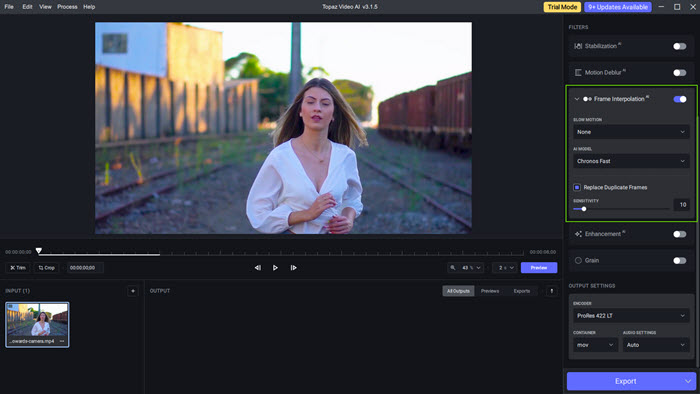
- The user interface is intuitive and modern.
- Converts videos to 60fps and 120fps easily.
- Creates up to 16x slow-motion video.
- Supports removing duplicate frames.
- High CPU and GPU usage.
- The process is quite slow and choppy, especially when converting to 4K@60fps.
- The low-end computer won’t work or may crash.
- The free version has a watermark.
- The output file size is very large.
- "User doesn’t own Topaz Video AI" error message occurs when logging in.
- Sometimes unknown error happens.
- The process is very time-consuming. For example, processing a 3-minute video will take about 30 to 90 minutes.
My experience with Topaz Video AI:
The interface is super user-friendly, and converting videos to 60fps or 120fps was smooth. I also liked the 16x slow-motion and auto removal of duplicate frames. But it’s really heavy on CPU and GPU—processing was slow, especially for 4K. I ran into a few errors, and the free version has a watermark. Plus, the output files are huge, and weaker PCs might crash.
No.3: SVP (SmoothVideo Project) - Dedicated FPS Boost for Anime
- Best for: converting anime video FPS to up to 60/120/144+fps, and helping boost FPS in real time right in video player like VLC.
- Rating: 4.9 out of 5 (from Cnet)
The main purpose of frame interpolation is to improve the fluency of a video, and it works especially well for anime and movie frame interpolation. SVP frame interpolation software uses multiple frame interpolation algorithms to interpolate a video, including RIFE, NVIDIA DLSS3, and MEMC to generate intermediate frames between existing ones to increase the frame rate. Compared to other similar software, SVP has a faster speed.
For a long time, a vast number of ACG players have been full of praise for SVP as it is an expert in converting videos to 60fps, 120fps, and even 240fps. SVP also provides diverse advanced settings for users to choose for a better result. For example, users can choose software encoding or hardware encoding mode; users can adjust the codec, CRF, bit depth (8bit/10bit), etc.; or users can select higher efficiency or higher quality when processing videos.
In addition to that, SmoothVideo Project provides many plugins to beef itself up. Once you choose to install the corresponding plugin, you can let your video players like VLC, Plex, or Media Player Classic interpolate a video while playing; you can convert and save videos with a high frame rate; or you can stream online videos and turn them into videos with higher FPS in real-time. In summary, SVP is an excellent AI video interpolation software tool for producing very smooth, fluid, and clear motion while playing, converting, and streaming videos.
Check Best SVP(SmoothVideo Project) alternative >>
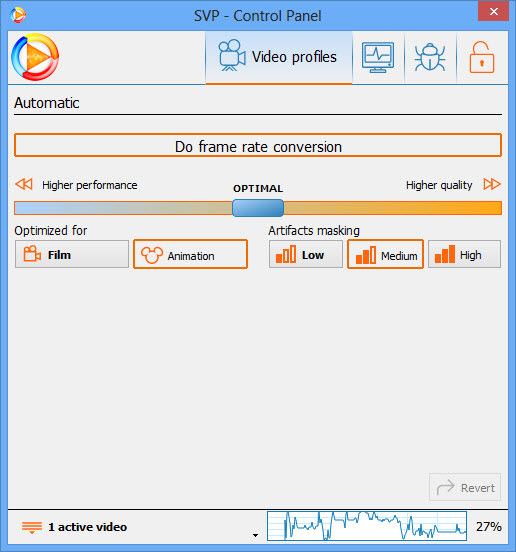
- Various FPS multiple options: x3, x4, x5, x6, etc.
- Diverse FPS presets: 45fps, 48fps, 50fps, 60fps, 72fps, 75fps, 90fps, 120fps, 144fps, and 240fps.
- Detects and removes black bars.
- Especially useful for action movies and animation videos’ frame interpolation.
- Supports GPU acceleration.
- It is quite complicated and time-consuming to install this software.
- The operation is not friendly to newbies.
- The free version has a watermark.
- Users can only use 30 days for free.
- Crashes often.
- No preview window.
- No slow-motion mode.
My experience with SVP:
It offers tons of FPS options and works great for action or animation videos. I used it to interpolate my manga series - Demon Slayer to 60fps, and the result was very smooth—it handled fast fight scenes really well and finished processing surprisingly fast with GPU acceleration. I also liked the black bar removal feature.
No.4: Flowframes - Open-source Video Interpolator
- Best for: increasing video frame rates by x2,x4,x8, and even x10, and exporting videos with advanced video codecs.
- Rating: 4.6 out of 5 (from itch.io)
You can choose a desired algorithm from RIFE, DAIN, or FLAVR to interpolate a video based on your computer’s hardware. Flowframes is a simple but powerful AI video frame interpolator that utilizes advanced AI frameworks to analyze and create frames, and then interpolate a video. As it uses the most advanced algorithms at present, it can render a faster speed and higher quality compared to most frame interpolation software.
Flowframes supports inputting images, videos, and folders while interpolating. For video frame interpolation, you can even export videos with advanced video codecs, such as H.265/HEVC, VP9, AV1, etc. Some similar tools will lose audio or subtitles after interpolating, but this software won’t. Even on low-end computers, Flowframes can work well and increase the frame rate of your video in the most natural-looking way. This is free and open-source frame interpolation software, but you need to pay at least $2.5/month to get support and upgrade.
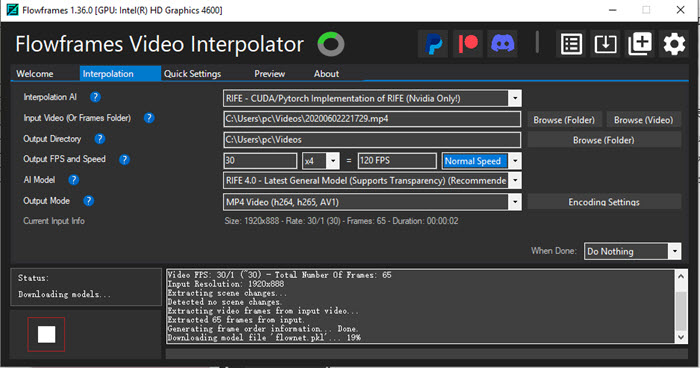
- Multiple FPS options: up to x10.
- Slow-motion options available: x2, x4, x8.
- Supports 4K video frame interpolation.
- Supports animation loop.
- Supports batch processing.
- Supports hardware acceleration: Nvidia, Intel GPU, and AMD GPUs via NCNN/Vulkan (for RIFE, DAIN).
- Supports duplicated frame deletion.
- Built-in Scene Detection mode to avoid artifacts on scene cuts.
- It is quite time-consuming to install the software and complete a video interpolation.
- Can’t directly choose a specific FPS, like 30fps or 60fps.
- "Frame extraction failed", "Interpolation failed", color change, etc. errors happen often.
- Sometimes the video becomes glitching after frame interpolation.
My experience with Flowframes:
I also tested it on some anime clips and was impressed by the smooth 4K interpolation and slow-motion effects. It supports up to 10x FPS and batch processing, and GPU acceleration worked well on my Nvidia card. But setup took time, processing was slow, and I ran into a few glitches. When it works, though, the output looks great.
No.5: DAIN-APP - An AI-based Application
- Best for: interpolating videos by x2, x4, x8.
- Rating: 4.7 out of 5 (from itch.io)
Another well-known AI-powered frame interpolation software is DAIN-APP. It is quite user-friendly which even newbies can handle without technical skills. You can import MP4 and GIF, and output MP4, Webm, GIF, and APNG. It is a dedicated video frame interpolator that you can use to convert videos to 60fps, 120fps, and even 240fps. Besides FPS change, this tool also lets you loop animation, delete duplicate frames, split a video into frames, and resize a video.
However, this application only works with NVIDIA graphic cards, and the hardware needs to support CUDA 5.0 or bigger. It is not suggested to process 4K videos as the CPU usage will be very high. In addition to that, various errors may happen, such as "MP4 export not playing", "CUDA out of memory", frame drops, the output video length being reduced, the GPU not being recognized, red flickers after interpolation, strange artifacts, etc.
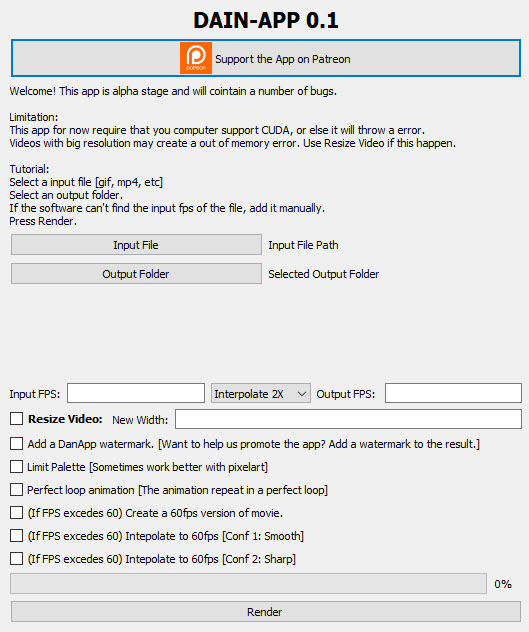
- 3 frame interpolation modes: 2X, 4X, and 8X.
- Supports animation loop.
- Supports inputting image sequence.
- Supports splitting a video into frames.
- It is quite time-consuming to start up the software.
- Can’t choose a specific frame rate.
- Only available for Windows PC.
- Limited output formats.
- No slow-motion mode.
- The frame rate of GIFs can only be up to 50.
- Sometimes can’t interpolate videos.
- Very high CPU usage.
- Various errors happen.
- The whole interpolating process is quite time-consuming.
- Stops working and shuts down occasionally.
- Only works with Nvidia graphic cards.
My experience with DAIN-APP:
It’s got useful features like 2X–8X interpolation, animation loops, and frame splitting. I used it on some image sequences and got decent results. But it’s slow to start and crashed a few times. I can’t choose exact FPS, and errors popped up often. Good when it works, but not very reliable.
No.6: SVFI - Video Frame Interpolator Powered by RIFE
- Best for: interpolating low-fps anime video or image sequence into high framerate.
- Rating: 3.5 out of 5 (from Steam)
Powered by RIFE: A Real-Time Intermediate Flow Estimation for Video Frame Interpolation and DAIN algorithms, SVFI can interpolate a low-fps video or image sequence into a high frame rate with AI. It has high flexibility to support interpolating the footage from any FPS to another. You can input videos, frames, and image sequences to this frame interpolation software, and then it can output various formats, including MKV, MOV, MP4, HEVC/H.265, AVC/H.264, AV1, ProRes, GIF, PNG, TIFF, PNG, and HDR. If you are an anime fan, this software should be your first choice to smoothen anime videos.
This software provides various humanized settings for video frame interpolation. You can choose x2, x4, x8, x16, x32, or x64 to multiply the output video FPS, or manually input a FPS like 60fps to increase the video frame rate. Thanks to AI power and advanced algorithms, SVFI can automatically recognize the transition between frames and create a balanced new frame for interpolation. With the help of NVIDIA or AMD hardware acceleration, SVFI has a faster processing speed compared to DAIN-APP, and at the same time, it can render a very high output quality. Besides video frame interpolation, SVFI is also video upscaling software that allows you to can enlarge a video to 25~400% up to 4K or 8K.
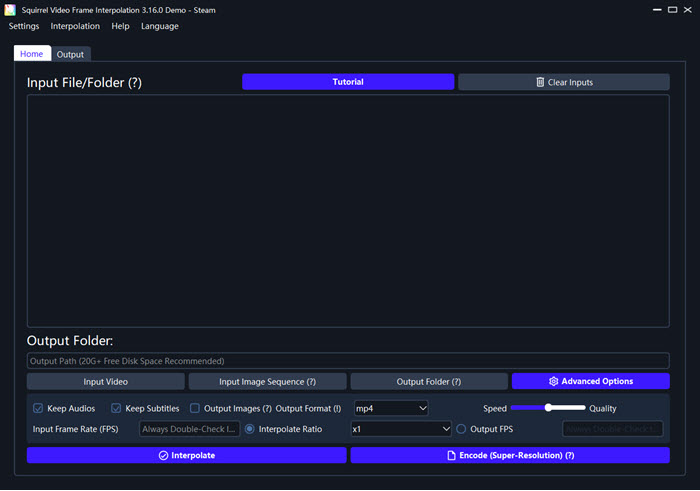
- 6 frame interpolation modes: x2, x4, x8, x16, x32, and x64.
- Allows for manually inputting an FPS like 60fps.
- Supports inputting & outputting image sequences.
- Working state recovery mode is available.
- Supports duplicate frame deletion.
- Supports for a video to GIF.
- Supports AI upscaling.
- Low CPU usage during video frame interpolating.
- Very easy to use and the final result is very satisfying.
- Supports interpolating HDR videos.
- The installation file size is over 1GB and the installation process is very complicated requiring installing Steam first.
- Only available for Windows 10 or higher PCs.
- Can’t process 4K videos on low-end computers.
- Bugs occur especially when using the h265 10-bit codec.
My experience with SVFI:
I used it to interpolate a few HDR clips to 60fps, and the results were super smooth. I liked that I could manually set the FPS—it handled image sequences and duplicate frames really well. The interface was super easy to use, and CPU usage stayed low. For most tasks, it delivered great results.
Comparison of the 6 Frame Interpolation Software
To help you make the final decision to choose an AI frame interpolation software for FPS increase, here is a comparison chart of the 6 software for your reference.
| 30fps to 60fps Time | FPS Options | CPU/GPU Load | Easy | Price | |
|---|---|---|---|---|---|
| Winxvideo AI | 8 minutes | x2, x3, x4, x5 | Moderate | Yes | $29.95 lifetime |
| Topaz Video AI | 15 minutes | x2, x4, x8, x16 | High | Yes | $299 lifetime |
| SVP | 10 minutes | x3, x4, x5, x6, etc. No Slow-mo mode |
Moderate | No | From $19.99 |
| Flowframes | 14 minutes | x2, x4, x8, x10 | High | No | Free |
| DAIN-APP | 20 minutes | x2, x4, x8 No Slow-mo mode |
Very high (up to 99%) | No | From $1/month |
| SVFI | 12 minutes | x2, x4, x8, x16, x32, x64 | Moderate | No | $54.99 lifetime |
- Winxvideo AI (Easy installation): A versatile all-in-one AI tool with frame interpolation, super resolution, stabilization, format conversion, and screen recording—offering excellent value for money.
- Topaz Video AI (Easy installation): A premium video enhancement software with advanced interpolation and motion deblurring features, best suited for professionals, but quite expensive.
- SVP (Complex installation): Offers flexible frame rate options and decent interpolation, but lacks slow-motion mode and may require some learning curve for beginners.
- Flowframes (Complex installation): A free and open-source tool that supports up to 10x interpolation and slow-motion, great for users on a budget.
- DAIN-APP (Complex installation): A lightweight tool with basic interpolation support, ideal for casual use, though it has fewer features and occasional stability issues.
- SVFI (Complex installation): Provides a wide range of frame rate options (up to 64x), suitable for advanced users, but the interface and setup can be a bit complex.
Winxvideo AI is more than just a frame interpolation tool—it’s a powerful AI-based video and image enhancer. It lets users effortlessly boost video frame rates to 60fps, 120fps, 240fps, or even 480fps, making it perfect for smoothing out animations or restoring old films. Compared to other tools, it stands out with a wide feature set that includes AI super resolution, video stabilization, screen recording, format conversion, and even a built-in video downloader. What’s more, it offers reliable slow-mo options up to 5x and does all this at a highly affordable lifetime price of $29.95. For anyone looking for a user-friendly, budget-friendly, and feature-rich solution, Winxvideo AI is hands-down one of the best choices out there.
 Free Download
Free Download
 Free Download
Free Download
Winxvideo AI is for PC, while Macxvideo AI (from our MacXDVD brand) is for macOS.
How We Pick the Frame Interpolation Software
Choosing the right frame interpolation software requires careful evaluation of performance, usability, and value. To ensure fairness and accuracy, below are the key criteria we used to determine the top contenders:
Performance metrics: We see their ability and speed to convert a video from 30fps to 60fps. We also monitor CPU and GPU loads to see how efficiently and steady the software runs on mid-range hardware.
Ease of use: The software is recommended if it is easy to install and has an intuitive UI that even beginners can handle easily.
Feature set: A good frame interpolation software has multiple FPS set options and supports converting videos to slow motion. It’s better if it has additional features like upscaling, stabilization, denoising, and so on.
Output quality: The output video should be very smooth without artifacts like flickering, including the fast-motion scenes.
Price and value: The free tool often has limited features and watermarks. If a paid frame interpolator is chosen, it should offer the best balance of affordability and functionality.
Editors’ and users’ reviews: We value user feedback and rely on insights from reputable media outlets to gather professional opinions on AI frame interpolation software.
AI frame interpolation technology is mainly designed for smoothening videos. With the help of frame interpolation software, you can convert low-fps videos to high-fps videos so as to increase smoothness and clearness. Even, some tools can help upscale the video resolution to 1080p or 4K to make the video more lifelike. Just say goodbye to the archaic 24fps movie standard, and create a more pleasing anime, slow-motion video, or movie clip.
 FAQs about Frame Interpolation Software
FAQs about Frame Interpolation Software
There are diverse software tools you can use to interpolate images. The examples include Flowframes, Hybrid, DAIN-APP, and SVFI.
AI frame interpolation is the process of automatically analyzing, creating, and interpolating new images between adjacent frames so as to increase the video FPS and the video’s smoothness.
Yes. It is easy to convert 24fps to 60fps with video frame interpolation software like Winxvideo AI.
Frame interpolation can be used in various scenarios. You can use it to restore old movies, increase video FPS, smoothen anime, create slow-motion videos, and so on.