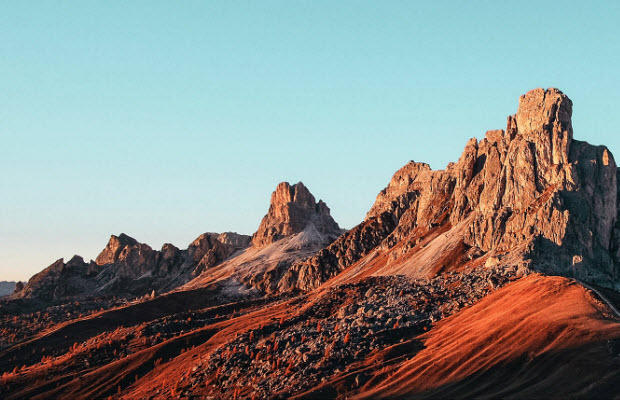How to Remove Duplicate Frames from Video?
 Mike Rule
Mike Rule
Updated on
Summary: Tired of duplicate frames wrecking your video flow? This guide reveals three sleek methods—FFmpeg for powerful command-line dedupe, Premiere Pro for visual editing, and FlowFrames for AI-powered interpolation—so you can smooth out choppy footage with ease!
"Is there a tool out there that can automatically find duplicate frames, remove them, and then fill the gap created with interpolated footage?" – from Reddit
Duplicate frames in a video can arise due to various reasons, including screen recording glitches or camera issues. These redundant frames inflate file size and can be visually jarring. This article explores several possible ways out there to help remove duplicate frames from video to keep the unique image for each frame, resulting in a cleaner and more streamlined viewing experience.
1. Remove Duplicate Frames from Video Using FFmpeg
FFmpeg is a free, open-source command-line program known for its extensive video editing capabilities. While it requires some technical proficiency, it offers granular control over the process.
According to the documentation, the mpdecimate filter in FFmpeg will "Drop frames that do not differ greatly from the previous frame in order to reduce frame rate". The filter analyzes every frame in comparison to the preceding frame, eliminating any duplicate frames if the variance falls below a specific threshold. As a result, the video's file size is notably decreased without compromising its visual integrity.
Step 1. Head over to the official website of FFmpeg: https://ffmpeg.org/download.html, and follow the instructions to download and install FFmepg.
Step 2. Use the command prompt or terminal to navigate to the directory containing your video file.
Step 3. Use the following FFmepg command, like:
ffmpeg -i input.mp4 -vf mpdecimate= [options] output.mp4
- Replace input.mp4 with your video file's name and output.mp4 with your desired output filename.
- The filter mpdecimate is used to remove duplicate frames.
- Bracketed options allow you to define how strictly the tool identifies similar frames.
Notice: Using FFmpeg necessitates a specific degree of proficiency in command-line operations. Mishandling it could result in unforeseen repercussions for your video file.
2. Remove Duplicate Frames from Video with Premiere Pro
Premiere Pro is the easiest video editor for both newbies and professionals to edit videos. You can utilize it to automatically detect duplicate frames and then remove them.
Step 1. Go to your timeline, and click on the "spanner" button. Make sure the checkbox next to "Show Duplicate Frame Markers" is selected.
Step 2. Play your video and observe the timeline. Premiere Pro will highlight any duplicate frames with a colored bar below the clip.
Step 3. Remove the duplicate frames. You can select the unwanted duplicate section using the Trim tool.
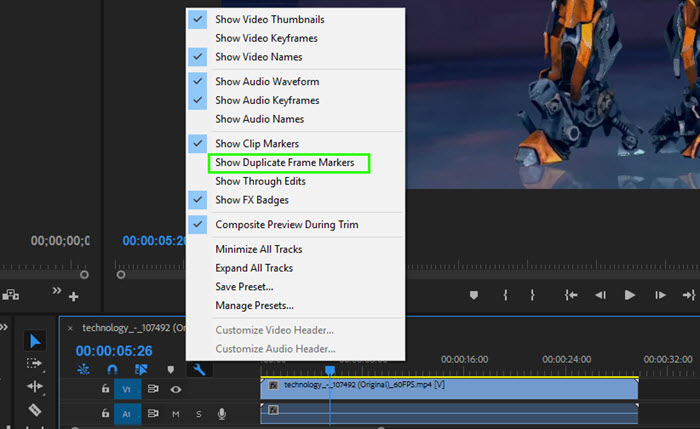
3. Remove Duplicate Frames from Video with FlowFrames
FlowFrames is an AI frame interpolation tool, with cutting-edge AI frameworks employed to analyze data and generate frames, which are subsequently used to interpolate a video and increase the video frame rate up to x10. Also, it is a duplicate frame remover that can detect and remove a ton of images that are similar, and then regenerate those frames with AI interpolation such as RIFE (Real-Time Intermediate Flow Estimation). You can also adjust the sensitivity for Duplicate Frame detection.
Step 1. Download FlowFrames, install and launch it on your computer.
Step 2. Go to the "Interpolation" section to input a video.
Step 3. Go to the "Quick Settings" section to choose 1 or 2 from the drop-down menu of the "De-Duplication" option. It is disabled by default.
Step 4. Go back to the "Interpolation" section to specify an output directory, and then hit the "Interpolate!" button.
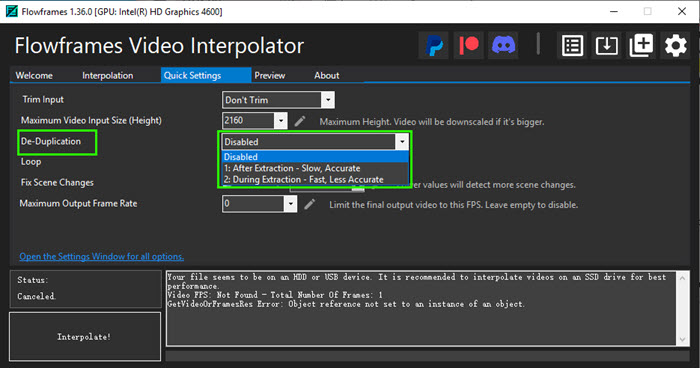
Tip: Other similar tools also include DAIN-APP and SVFI to help remove duplicate frames from videos. Also, these frame interpolation software tools can be used to boost video FPS and create slow-motion videos.