How to Convert MKV to HEVC Fast with High Quality?
MKV is a video container format while HEVC is a video compression format. Therefore, sometimes we need to convert MKV to HEVC to make the MKV video smaller; while sometimes we simply want to change the container from MKV (HEVC) to MP4 (HEVC) to make the video more compatible with different platforms.
Whatever, no matter what codec is contained in the MKV video file, you can convert MKV to HEVC fast with high quality as per the guide below.
Table of Contents
- Part 1. Why Convert MKV to HEVC?
- Part 2. Convert MKV to HEVC Online
- Part 3. Convert MKV to HEVC Offline
- Part 4. FAQs
Part 1. Why Convert MKV to HEVC?
MKV (Matroska) is an open source free container format that can have Selectable subtitle/audio/video streams, Chapter entries, Full metadata (tags), Menus (like DVDs have), etc. It's able to contain video streams in different codecs, including H.265/HEVC, H.264/MPEG-4 AVC, MPEG-1, MPEG-2, MPEG-4 (A)SP, VC-1/WMV, Real Video, Theora, Microsoft MPEG4 V2, VP8, VP9, MVC. However, MKV is not a compatible file format and often comes with large file size.
HEVC (High Efficiency Video Coding) is a compression scheme or standard to improve video quality at the same bit rate or reduce the file size (about 50%) at the same level of video quality. It's a video codec which is included in various video containers. The file extensions of HEVC/H.265 can be .mkv, .mk3d, .mka, .mks of Matroska container; can be .ts, .tsv, .tsa used by ATSC, DVB and Blu-ray disc of MPEG transport stream; also can be .mp4, .3gp, .3g2, .mj2, .dvb, .dcf, .m21 as ISO based media file formats.
So, to have a high-quality and small size video, you can convert MKV to HEVC, e.g. MKV to MKV (HEVC) or MKV to MP4 (HEVC).
Part 2. Convert MKV to HEVC Online with Convertio
If you don’t want to install any software, you can use online MKV to HEVC converter to change the video format. However, compared to software, online tools often have a size limit for free conversion from 100MB to 2GB, the conversion process is time-consuming, and the output quality is not very satisfying.
Step 1. Go to the conversion webpage of Convertio: https://convertio.co/mkv-hevc/.
Step 2. Click on the "Choose Files" button to upload your MKV file.
Step 3. Optionally, you can click on the settings icon next to the output format to adjust the video parameters.
Step 4. Click on the "Convert" button and Convertio will start uploading and converting your MKV to HEVC.
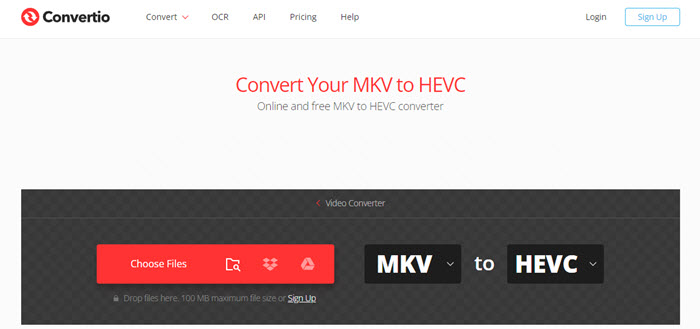
Part 3. Convert MKV to HEVC Offline with Winxvideo AI
1. Convert MKV (H.264) to MP4 (HEVC) for Smaller Size, High Quality & High Compatibility
As MKV usually has a large file size due to the support for the extra features, multiple audio tracks, and subtitle tracks, converting MKV to HEVC is a good way to save the space.
Winxvideo AI, a free MKV to HEVC video converter software, can convert HD/4K AVC MKV to MP4 HEVC, or change the underlying MKV codec to HEVC at the lowest possible bit rate without loss in visual quality. The Nvidia, Intel, and AMD GPU acceleration is supported to convert videos from MKV to HEVC at a fast speed. At the meantime, the output file size of the HEVC video is greatly reduced at no visual quality loss.
Step 1. Download, install and open the free MKV to HEVC video converter on your PC or Mac.
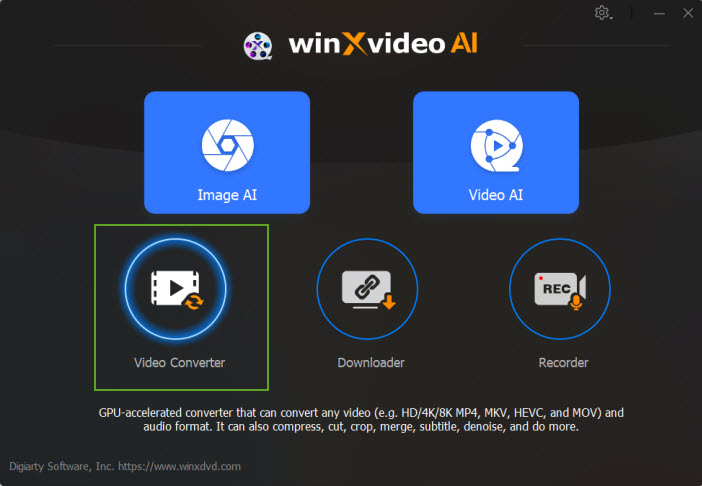
Step 2. Input and load MKV video.
Click "Video Converter" > "+Video", browse on your computer to find the source MKV (H.264) video file, and click Open to add it to the MKV to HEVC converter.
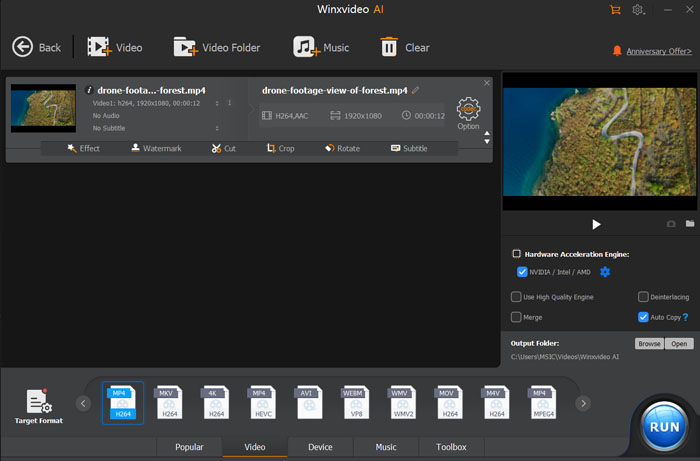
Step 3. Choose HEVC Video as the output.
Scroll down on the Output Profile window, click PC General Video under Common Video Profile and select HEVC Video (Codec: HEVC + aac), which will transcode MKV H.264 to MKV HEVC video. Click OK.
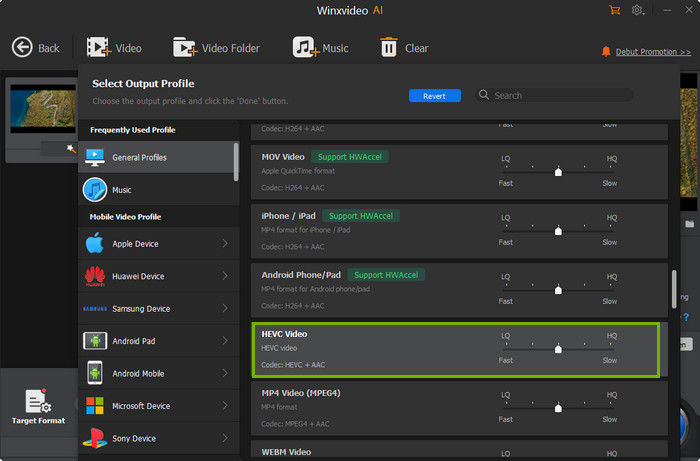
Step 4. Edit the video.
If necessary, you can tune video audio parameters and make editing. For example, you can adjust the Frame Rate from 23.97 to 25/29.97/30, upscale the resolution from 720p/1080p to 2K/4K like 2560x1440, 4960x2160, 3840x2160, etc, you can add srt subtitle file, cut and trim the video, or merge video clips.
Step 5. Start converting H264 MKV to HEVC MKV.
Set where to save the output file by browse for the Destination Folder, and tap RUN button.
According to the internal tests, the free converter is able to reduce the file size of 4K/HD MKV files by 40%~90%. Below is a size comparison chat of the MKV and HEVC. You can see, the original MKV (AVC codec) video file size is reduced by more than 50%.
2. Convert MKV HEVC to MP4 HEVC with 100% Original Quality & No Re-encoding
If the original MKV file is encoded with HEVC codec and you simply want to change the MKV container to another format like MP4, this free HEVC converter will help. It's able to convert remux MKV to MP4 HEVC video in 1 minute with the "Auto Copy" feature. The MKV HEVC video will be copied to the MP4 format without re-encoding. Therefore, 100% original quality is reserved and the Max Frame Rate can reach over 1000 fps.
Step 1. Download, install and launch the free MKV to HEVC video converter on your Windows or Mac computer.
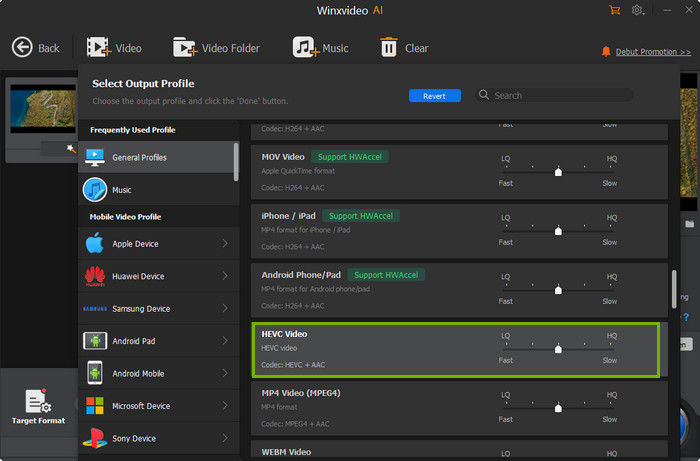
Step 2. Input source MKV video.
Click "+Video", browse on your computer to add the source MKV (HEVC) video to the MKV converter.
Step 3. Choose HEVC MP4 Video as the output.
Click General Profiles on Output Profile, scroll down and find HEVC Video [MP4 file format with hevc (h.265) video; Codec: hevc (h.265) + aac]. Click OK.
Step 4. Check "Auto Copy".
Check "Auto Copy" option under Deinterlacing on the right of the main interface. "Auto Copy" is an impressive feature to pass through MKV video to MP4 video at superfast speed if the codec keeps the same. Accordingly, it will convert MKV HEVC to MP4 HEVC without re-encoding.
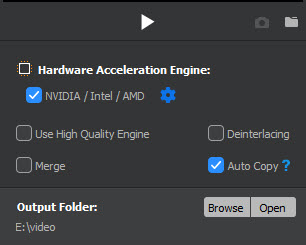
Step 5. Set Destination Folder and RUN.
You can set where to save the output file on your HDD, and click RUN to start converting MKV to MP4 video.
Part 4. MKV to HEVC FAQs
1. How do I convert MKV to HEVC?
You can use an MKV to HEVC converter to this end. Options include online MKV to HEVC converter and MKV to HEVC converter software.
2. Does MKV support HEVC?
Yes. An MKV file can be encoded with HEVC/H.265 codec.
3. What is the difference between HEVC MP4 and HEVC MKV?
The HEVC video codec can be used to encode both MKV and MP4 video files. MKV container format is not supported by many platforms, while MP4 is a universally accepted format. Besides, another distinction between HEVC MKV and HEVC MP4 is that the former supports FLAC while the latter does not. MKV is a significantly better format for lossless digital audio compression as a result of this.
4. What is the difference between HEVC MKV and MKV?
An advanced video codec for encoding video data is HEVC/H265, and a common container format is MKV. Because HEVC enables substantially higher data compression at the same level of video quality as other encoders, people prefer to use it to encrypt MKV videos.





















