What Format Does Premiere Pro Support?
Premiere Pro is one of the best professional video editing tools for users to add effects, texts, subtitles, etc. to videos. However, sometimes you can’t import a video but encounter a "File format not supported" error. To let Premiere Pro edit videos without issue, you need to import the Premiere Pro supported file formats to it at the very beginning. So, this guide will list all the file formats supported by Premiere Pro, and teach you how to solve Premiere Pro "File format not supported" error.
If Interested: Adobe Media Encoder Free Download v24.0.2 2023

Can’t Import Video to Premiere Pro? Convert It to Supported Format
"File format not supported" is a frequent error message when importing videos to Premiere Pro. The error happens even importing MP4 and MOV files, let alone some incompatible formats like MKV, FLV, SWF, etc. To solve the error, you are suggested to convert videos to Premiere Pro-supported formats and codecs first with Winxvideo AI.
Table of Contents
Part 1. Premiere Pro Supported File Formats
1. Premiere Pro supported video file formats
Premiere Pro supports almost all common video file formats, including MP4, MOV, AVI, H.264, HEVC, WMV, VOB, and even Apple ProRes.
- 3GP, 3G2 (.3gp): Multimedia container format
- Apple ProRes, ProRes HDR, ProRes RAW: Apple video compression format. Import only on Windows.
- ASF: NetShow (Windows only)
- AVC-Intra: Panasonic codec
- AVI (.avi): DV-AVI, Microsoft AVI Type 1 and Type 2
- CHPROJ: Character Animator project file
- CRM: Canon Cinema RAW Light (.crm) files created by cameras such as the Canon EOS C200
- DNxHD: Supported in native MXF and QuickTime wrappers
- DNxHR: DNxHR LB, DNxHR SQ, DNxHR TR, DNxHR HQ, and DNxHR HQX
- DV: Raw DV stream, a QuickTime format
- GIF: Animated GIF
- H.264 AVC: Various media that use H.264 encoding
- HEIF: High Efficiency Image Format (HEIF) capture format supported on both Mac OS 10.13 or higher, and Windows 10 (version 1809 or higher). On Windows, both the HEIF image extension and the HEVC Video Extension need to be installed.
- HEVC (H.265): H.265 8K UHD media with resolutions up to 8192×4320 in MXF
- M1V: H.265 media with resolutions up to 8192*4320
- M2T: Sony HDV
- M2TS: Blu-ray BDAV MPEG-2 Transport Stream, AVCHD
- M2V: DVD-compliant MPEG-2
- M4V: MPEG-4 video file
- MOV: QuickTime format
- MP4: QuickTime Movie, XDCAM EX
- MPEG, MPE, MPG: MPEG-1, MPEG-2
- MTS: AVCHD
- MXF: Media eXchange Format. MXF is a container format that supports:
- ARRIRAW
- P2 Movie: Panasonic OP1b variant of MXF video in AVC-Intra LT and AVC-LongG, Panasonic Op-Atom variant of MXF video in DV, DVCPRO, DVCPRO 50, DVCPRO HD, AVC-Intra
- X-OCN footage produced by cameras such as the Sony F5, F55, or Sony Venice with the AXS-R7 add-on
- Sony XDCAM HD 18/25/35 (4:2:0)
- Sony XDCAM HD 50 (4:2:2)
- AVC-LongGOP
- XAVC Intra
- XAVC LongGOP
- XAVC QFHD Long GOP 4:2:2
- JPEG2000
- IMX 30/40/50
- XDCAM EX - Native MJPEGs: 1DC
- OMF: Audio Project Format
- OpenEXR: Files in .EXR, .MXR, and .SXR formats
- R3D: RED R3D RAW file
- Rush: Existing projects from Premiere Rush
- VOB: Container format in DVD media
- WMV: Windows Media, Windows only
2. Premiere Pro supported audio file formats
Premiere Pro supports all common audio file formats, including MP3, AAC, AC3, WMA, WAV, etc.
- AAC: Advanced Audio Coding
- AC3: Including 5.1 surround
- AIFF, AIF: Audio Interchange File Format
- ASND: Adobe Sound Document
- BWF: Broadcast WAVE format
- M4A: MPEG-4 Audio
- MP3: MP3 audio
- WMA: Windows Media Audio, Windows only
- WAV: Windows Waveform
3. Premiere Pro supported still-image and still-image sequence file formats
- AI, EPS: Adobe Illustrator
- BMP, DIB, RLE: Bitmap
- DPX: Cineon/DPX
- EPS: Adobe Illustrator
- GIF: Graphics Interchange Format
- ICO: Icon File (Windows only)
- JPEG: JPE, JPG, JFIF
- PNG: Portable Network Graphics
- PSD: Photoshop
- PTL, PRTL: Adobe Premiere title
- TGA, ICB, VDA, VST: Targa
- TIFF: Tagged Interchange Format
- PSQ: Adobe Premiere 6 Storyboard
4. Premiere Pro supported native camera formats
- ARRI AMIRA camera: Premiere Pro provides built-in support for the ARRI AMIRA camera, with appropriate color LUTs applied as master clips on import.
- ARRI ALEXA 35: Premiere Pro supports ARRIRAW and ProRes files from the ARRI ALEXA 35 camera.
- ARRI Alexa LF footage: Premiere Pro provides the ability to import ALEXA LF (Large Footage) file format.
- Canon XF, Canon RAW:
- You can work natively with Canon XF and Canon RAW footage, including footage from Canon Cinema EOS C300 and C500 cameras.
- Premiere Pro lets you import and edit QuickTime formats natively including Apple ProRes and MOV files that Canon 5D and 7D cameras capture. You can clip metadata without any transcoding, rewrapping, or logging and transferring required - CinemaDNG: Premiere Pro lets you import and edit uncompressed CinemaDNG media from the following cameras:
- Blackmagic Cinema Camera
- Blackmagic Pocket Cinema Camera
- Convergent Design Odyssey7Q
- When working with CinemaDNG media, you can access the Source Settings and edit the metadata parameters. CinemaDNG can be debayered on a supported GPU for extreme playback performance. - Panasonic AVC, P2 cameras: You can native import and edit media from the following cameras/camera codec formats:
- Panasonic AVC Ultra
- Panasonic AVCi 200
- Panasonic AVC Ultra Long GOP (Group of Pictures)
- Panasonic P2 cameras and across multiple P2 cards - Phantom Cine media: You can natively import and edit Phantom Cine media shot on Vision Research Phantom cameras.
- RED support: Premiere Pro supports working natively with RED Digital Cinema (R3D) footage from the following cameras & codec formats:
- Color Science like REDcolor2, REDgamma2, and REDlogFilm
- RED ONE
- RED EPIC
- RED Scarlet-X cameras with support for RED Rocket
- Red Dragon including RED Dragon 6K
- RED Komodo
- RED V-Raptor XL camera - Sony cameras: You can import and edit media from the following cameras directly, without rewrapping or transcoding:
- Sony XDCAM
- Sony XDCAM 50
- Sony XAVC
- Sony XAVC LongGOP (Group of Pictures)
- Sony XAVC-S
- Sony A7S Mark III
- Sony SStP
- Sony RAW (F65, F55, F5, FS700 cameras)
- Sony Venice V3
- Sony Venice V4
5. Premiere Pro supported closed captioning and subtitle file formats
- DFXP: Distribution Format Exchange Profile
- MCC: MacCaption VANC
- SCC: Scenarist Closed Caption File
- SRT: Subrip Subtitle format
- STL: EBU N19 Subtitle File
- XML: W3C/SMPTE/EBU Timed Text File
6. Premiere Pro supported video project file formats
- AAF: Advanced Authoring Format
- AEP, AEPX: After Effects project
- CHPROJ: Character Animator Project
- CSV, PBL, TXT, TAB: Batch lists
- EDL: CMX3600 EDLs
- PREL: Adobe Premiere Elements project (Windows only)
- PRPROJ: Premiere Pro project
- XML: FCP XML
 Notice:
Notice:
- Video and still-image files you want to import must not be more than the maximum dimensions allowed. The maximum sequence frame size in pixels is 10,240×8,192 (width x height). If you attempt to set one of the Frame Size dimensions higher than this limit in the Sequence Settings dialog box, Premiere Pro resets the value to the maximum.
- The maximum frame size to import still images and movies is 256 megapixels, with a maximum dimension of 32,768 pixels in either direction.
- In the list, not all QuickTime codecs are supported by default. Some codecs require third-party components.
- To know more file formats supported by Premiere Pro like growing files and variable frame rate files, you can refer to the full list here: https://helpx.adobe.com/premiere-pro/using/supported-file-formats.html
Part 2. File Formats not Supported by Premiere Pro
When you can’t import a video to Premiere Pro, or the video is black or no sound after importing, it is probable that the file format is not supported by Premiere Pro or there is a missing required codec in Premiere Pro to decode the file. Typically, the common MKV file is not supported by Premiere Pro officially but actually it can be imported to Premiere Pro 2018 v12.1 and later. And file format like FLV, SWF, DivX, etc. is either in the list. So before importing, you should check if your file format is an unsupported one.
Premiere Pro Unsupported File Formats
- DivX: MPEG-4 Part 2 video encoded to meet DivX profiles
- EVO: Contains MPEG-2 Part 2, H.264/MPEG-4 AVC, VC-1
- F4V: A container format for Flash media
- FLV: Sorenson, VP6, Screen Video, H.264/MPEG-4 AVC
- MKV: Natively supported now but still has importing problems
- MCF: An unfinished container format specification and a predecessor of Matroska
- MPEG TS: JPEG 2000, TICO, etc
- Ogg: Theora, Dirac, OggUVS, MNG, etc
- RMVB: RealVideo 8, 9, 10
In addition to that, not importing or playback error also happen to supported container formats like MP4 and MOV. That’s because of the missing required codecs. For example, if your video is not QuickTime (MPEG-4 Part 12) but the extended part MPEG-4 Part 14 (.mj2, .dvb. .dcf. .m21, .f4v), or the video is recorded by XDCAM SD, XDCAM HD/HD 422, it might not be loaded correctly even if it is an MP4 format. That’s why sometimes MP4 video has no video/audio in Premiere Pro.
Also, you can’t import HEVC videos to Premiere Pro due to various reasons even if Premiere Pro V12.0.1 has added full support for H.265 media with resolutions up to 8192*4320 with the .mov and .mp4 extensions. And Premiere Pro AV1 support is still in development.
So, if you encounter any "codec missing or unavailable", "File format not supported", "Unsupported format or damaged file", etc. error when trying to editing videos with Premiere Pro, you need to some help.
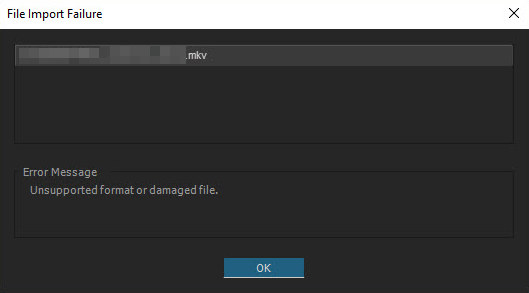
Part 3. How to Solve Premiere Pro ‘File format not supported’ Error?
Here are some workarounds to help solve this issue.
Method 1. You can try to update your Premiere Pro to the latest version to see if it works.
Method 2. If there is a codec missing error like "HEVC Codec must be installed to use this feature. Clicking OK will install and enable this codec for immediate use", just click "OK" to install the required code.
Method 3. As said, not all QuickTime codecs are supported by default. You can try to install QuickTime on Windows 7/8.1. But on Windows 11 and 10, you need another way – a video converter.
Method 4. Convert unsupported file format to Premiere Pro-supported format.
To make the file format compatible with Premiere Pro, transcode MP4/MOV/MKV with required codecs, or turn 4K HEVC to H.264, a video converter can help. Winxvideo AI is a good example to help convert any video to Premiere Pro supported file formats.
Step 1. Free download Winxvideo AI, install and launch it.
Step 2. Choose Video Converter on the main UI, then click +Video button to add the Adobe Premiere Pro unrecognized video file.
Step 3. Select an output format that is supported by Premiere Pro. Here, MP4 H.264 is suggested.
Step 4. Click Browse button to set a destination folder if necessary.
Step 5. Hit RUN button to start converting the video to Premiere Pro.

Part 4. Frequently Asked Questions
1. What file types are supported in Premiere Pro?
Adobe Premiere Pro supports popular multi-media format including AVI (Windows AVI and DV AVI), MXF, MP4, VOB, Windows Media (ASF, WMV), and DV, as well as the majority of MPEG-based formats, as like H. 264 AVC, HEVC, M4V, M2V, MTS, M1V and M2T(S). Besides video formats, common audio, image, subtitle, etc. formats are also supported.
2. Can I open a MOV file in Premiere Pro?
Yes, you can open MOV file format in Premiere Pro. According to Adobe official website, Premiere Pro natively support MOV format. However, as MOV is also a container format that may contain codecs incompatible with Adobe Premiere Pro, sometimes you can’t import MOV file to Premiere Pro.
3. Does Premiere Pro support MKV?
Yes and no. Since Premiere Pro 2018 v12.1, Premiere Pro can process MKV format though it is not listed in the official website. Other versions of Premiere Pro has no ability to support MKV.
4. How do I fix an unsupported video format in Premiere Pro?
It is easy. If Premiere Pro asks you to install a codec, just follow the on-screen guide to install required codec to decode a video successfully. Or use a video converter like Winxvideo AI to convert the video to Premiere Pro supported file formats to solve the issue.
5. Can I use MP4 files in Premiere Pro?
Yes. MP4 should be the best file format for Premiere Pro to process. All you need to notice is to make sure the codecs used to encode the MP4 is supported by Premiere Pro.






















