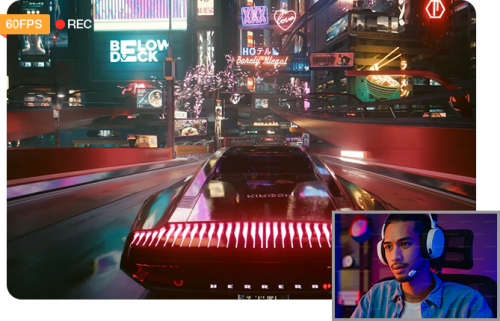OBS Recording Formats: Best Format to Record in OBS
 Donna Peng
Donna Peng
Updated on
There are 5 OBS recording formats you can use to record a video in OBS, including MKV, MOV, MP4, FLV, and TS with codec variants in them. By default, OBS uses MKV format to record a video as it supports every single codec combination possible in OBS Studio. And generally accepted, MKV and FLV are the two best formats to record in OBS.
Of course, you can have your own opinion on which format should be used to record a video with OBS. To help you make a decision, we have listed them all here and explained their advantages and disadvantages, so that you can have an in-depth understanding of the OBS recording formats. Then, you can choose the best format to record in OBS.
If you are tired of OBS screen recording issue, you can try Winxvideo AI - a screen recorder to record screen, webcam or in picture-in-picture mode for tutorials, gameplays, learnings, and more.
By default, OBS saves recordings in MKV or FLV format which is not very compatible with devices and platforms. To enhance the format compatibility, you can also use Winxvideo AI to convert OBS MKV/FLV to MP4 for any purpose.
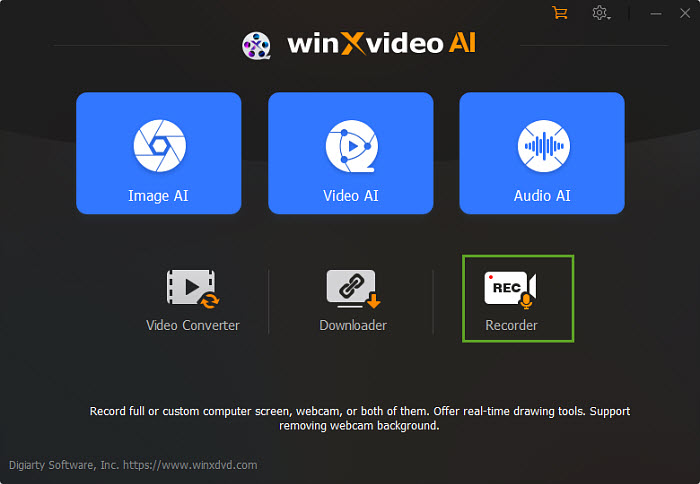
List of OBS Recording Formats
According to OBS Audio/Video Formats Guide, OBS recording formats include MKV, MP4, MOV, FLV, TS, and M3U8. They are explained in detail below.
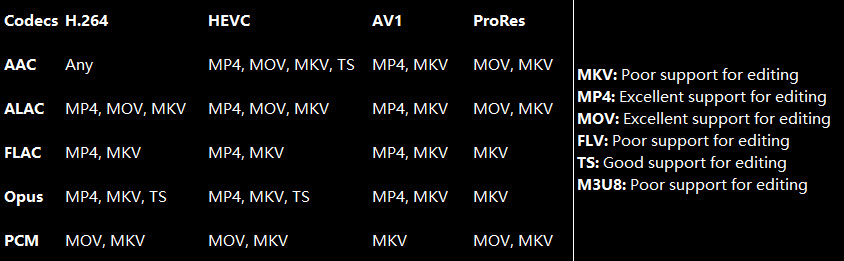
MKV
MKV is an extremely adaptable container that works with all of the audio and video encoders that OBS Studio supports. When these elements are stored in a unit, they would take less space and bandwidth requirements when streaming online. It is foolproof in that it will continue to record and recover from an interrupted recording caused by a power outage or other circumstances. Nevertheless, editing tools may not support it effectively and may require remuxing in order to use it.
When used as an OBS recording format, it will ensure the safety and completeness of the entire recording. And the final video will be high in quality. OBS Official also suggests this recording format as it can minimize the chances of OBS corruption. If needed, OBS allows you to record videos in MKV and then remux MKV to MP4 in OBS conveniently to increase the video compatibility.
MP4
MP4 or MPEG-4 Part 14 is a digital multimedia container format to store video, audio, still images, subtitles, etc. It's the de-facto standard for online video, which allows streaming over the Internet. MP4 is the most popular file format for its smaller file size, relatively higher quality, universal compatibility with all devices and platforms, etc.
In spite of its wide usage, MP4 is not the best OBS recording format. The MP4 recordings won’t be recovered once the OBS crashes or if a certain section is not recorded properly. As well, MP4 is not an ideal format for direct recording as you have to add info, such as metadata, timestamps, frame rate, audio, etc. manually before it’s usable.
MOV
MOV format is a QuickTime format developed by Apple and used natively by the QuickTime framework. That being said, you can play MOV files natively on Apple devices like Mac, iPhone and iPad. MOV files use H.264 codec for video compression, so the quality tends to be high and the file size is quite large.
Also, OBS doesn’t recommend you use MOV to record videos in OBS. The reasons are the same as that for the MP4 format.
FLV
FLV (Flash Video) is a container format used to embed and deliver digital video content over the Internet. Developed by Adobe for its Adobe Flash Player, it works perfectly with various browser plugins and once acted as the standard for online video streaming with RTMP. Also, FLV was once popular for live streaming on YouTube.
FLV is a great file format for internet videos, that’s why OBS saves the recording as FLV sometimes for live streaming. Also, it has smooth and good-quality playback. Compared to the MP4 format, the FLV format is more resistant to crashes during recording.
However, the drawbacks are also obvious. For example, the FLV recordings come with a larger file size; FLV can run on many devices but struggle on mobile devices; FLV structure has some functional limits when streaming AAC or H.264; FLV has very limited codec support (H.264/AAC) and only supports a single audio track; etc.
TS
TS is a transport stream format using standard MPEG compression to compress video data. It can store video and audio in one file on DVD and Blu-ray discs for saving streamed or broadcast TV content. It is a good OBS recording format as the file information is added automatically after each keyframe; the performance is impressive when it comes to maintaining transmission integrity.
It is a broadcasting format as it doesn’t need the complete stream for playing it. You can easily share large files over the communication media in real-time as tiny chunks of the audio or video file are sent. Also, the error can be easily detected as extra information is shared with every chunk, helping in error detection.
However, the TS format is not compatible with many devices. And you cannot share TS files online. For example, you can’t share it on Facebook or YouTube. Also, it occupies much storage space, more than other file formats. BTW, TS also includes M3U8 (HLS).
Best Format for OBS Recording
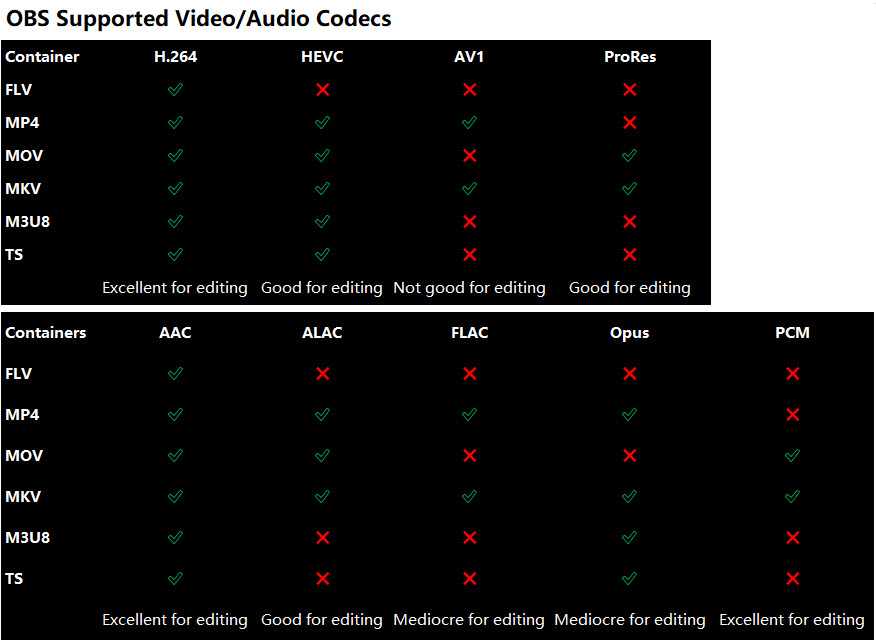
- H.264 is the default codec in OBS.
- HEVC is supported only via hardware encoders in OBS Studio (NVIDIA NVENC, AMD AMF, Intel QSV, Apple VT). HEVC offers a better quality at the same bitrate/file size, but HEVC support is limited due to more restrictive licensing agreements.
- AV1 is the newest codec supported in OBS Studio (standardised 2019), and offers improved quality/file size over HEVC. With SVT-AV1/libaom-av1 and a high-end CPU, you can software encode AV1 videos in OBS. Also, AV1 encoding is available via hardware encoders on recent GPUs from AMD (RX 7000 Series), NVIDIA (RTX 40-Series), and Intel (Arc).
- Apple's codec ProRes is supported via hardware and software encoders on Macs.
- PCM in MP4 is standardised, but not yet supported by FFmpeg and OBS Studio as of now.
Based on the information shown above, MOV and MP4 are not recording-safe format. MKV is the most suitable formats for recording videos with OBS Studio. MKV supports every single video audio codec combination possible in OBS Studio and it can be easily remuxed into a more compatible format like MP4. Which one is the best? They are slightly different and you can choose the one based on your own requirements.
For instance, MKV supports multiple audio tracks while FLV can’t. MKV is a royalty-free open standard that anyone can use for free. Besides audio tracks, it can also hold unlimited number of videos, audio, pictures, subtitles, descriptions, covers, ratings, and chapter points in a single file. MKV is also the most suitable file format for HD and Blu-ray movies so its file size is often larger than other container format. So, if you need an advanced format to record in OBS, you can choose MKV (H.264+AAC or HEVC+AAC).
FLV once was the most popular format for embedded videos on the internet. It is widely used on some video streaming sites like YouTube and Hulu. However, Adobe had stopped supporting Flash in 2021, so that FLV will be replaced by other formats.
All in all, there is no exact answer, as different people have different preferences. Generally accepted, FLV, MP4, and MKV are the most popular recording formats for OBS users. Technically speaking, MKV format should be the best OBS recording format for it is a better option for high-resolution content. Ultimately, it’s up to you. Also, you can try them one by one to choose which one matches your needs most.
How to Change Recording Format in OBS?
Now that you have known MKV is the default and best format to record in OBS, you can use OBS to start recording in no time. If you need some other format videos, like MP4 or MOV for easier uploading to YouTube or editing with Premiere Pro and Davinci Resolve, you can manually change the OBS recording format.
Step 1. Launch OBS, and go o "File" > "Settings" > "Output" menu in OBS.
Step 2. Switch to "Output" section, expand the "Recording Format" option in the "Recording" section.
Step 3. From the drop-down menu, choose an OBS recording format that you need.
Step 4. Hit the "Apply" button to save your choice.
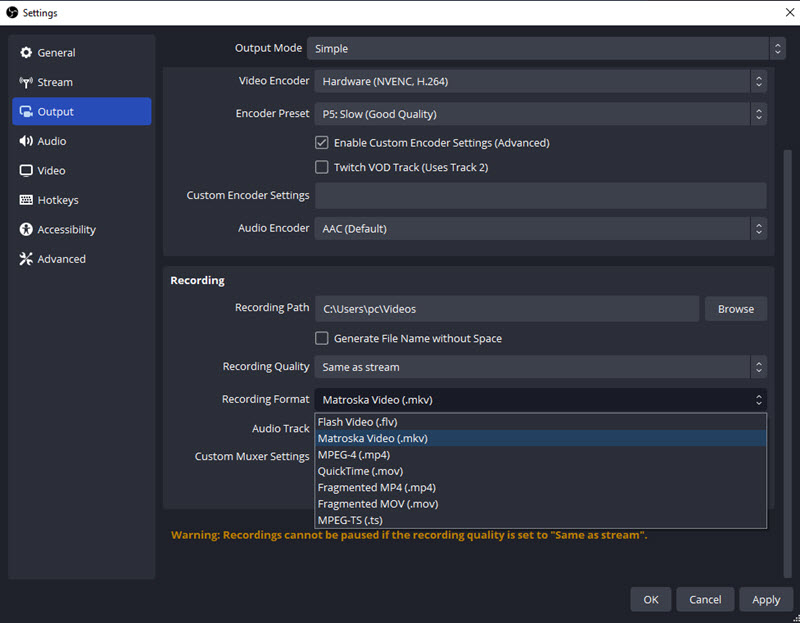
How to Convert Videos Recorded by OBS?
If your videos recorded by OBS doesn't work well with your media player, device, or platform, you can try to convert OBS videos to more compatible formats. To change OBS recording format without losing quality, you can use Winxvideo AI, a 4K video converter capable of converting any format and compress any large file size.
Step 1. Free download Winxvideo AI, install and launch it. Then, you'll see 5 modules, namely Image AI, Video AI, Video Converter, Downloader, and Recorder. To convert videos, select Video Converter.

Step 2. Click the "+Video" button on the top menu bar to add the OBS video.
Step 3. Go to "Target Format", select "MP4 Video (h264 + aac)" as the output format.

Optionally, you can click on "Codec Option" to change video parameters and click Toolbox to find more features.
Step 4. Choose a destination folder to save the converted file by clicking on the "Browse" button. Also, you can check "Hardware Acceleration" and "Use High Quality Engine" to assure fast speed and high quality.
Step 5. Hit "RUN" to start converting OBS recording video.
 Free Download
Free Download
 Free Download
Free Download
Winxvideo AI is for PC, while Macxvideo AI (from our MacXDVD brand) is for macOS.
 FAQs
FAQs
MKV should be the best OBS recording format to record videos for various advantages.
You should record in MKV in OBS. As MP4 format is not a safe recording format. The MP4 recordings won’t be recovered once the OBS crashes or if a certain section is not recorded properly. Also, the MP4 format is not suitable for direct recording as you have to add info, such as metadata, timestamps, frame rate, audio, etc. manually before it’s usable.
Actually, there is very little difference between the two formats. The only difference you should notice is that only MKV supports multiple audio tracks.