How Big Is OBS Recording File Size | OBS File Size Calculator
OBS Studio is one of most popular open-source program for recording gameplay, but is probably overkill for novice users for those who just wants a quick capture solution with small file size. OBS video recording file size can be a tricky thing. Improper recording settings can result in extremely large file size, much larger than you expected. So, what is the file size of OBS recording? Why is the OBS file size so large? How to reduce the file size? We have all the questions answered here. In order to get the most accurate calculation, OS file size calculator is also provided.
OBS File Size Too Large? Reduce OBS File Size without Losing Quality
Winxvideo AI is what we used for compressing OBS file size. It shows great video compressing efficiency - compress from 9GB to 500MB. With cutting-edge compression algorithm, it reduces OBS file size up to 90% off with acceptable video quality. There's no file size limit, you can compress 2GB OBS video file, 4GB, 9GB, and more.
Better still, by using Winxvideo AI, you can also record every frame on your screen with audio (no time limit), using webcam or picture-in-picture mode to record tutorials, gameplays, product demo, meetings or whatever. If you're not satisfied with the image/video quality of the recordings, Winxvideo AI can also help you upscale video from low resolution to high or restore the problematic video/image with CineAI.
Table of Contents:
Part 1. OBS File Size | OBS 1080p 60 fps File Size
OBS recording file size depends on the bitrate, resolution, frame rate, and the length of the recording. That means recording settings in OBS can affect the file size. The higher the recording quality, the larger the file size will be. And longer recording results in larger file size. Audio quality also affect the video file size. Hour-long recording in OBS can take up a few hundred megabytes to several gigabytes of storage, depending on the settings like resolution, frame rate, bit rate.
Many users want to know OBS 1080p 60 fps file size. The final file size depends on video format(encoding), bitrate, and video length. When recording 1080p/60fps, 3.5 hours recording can take up 32GB and more. The final video file size can vary. In general, you can get an hour-long recording in OBS to take up ranging from a few hundred megabytes to several gigabytes of storage, depending on the several factors.
Part 2. Free Online OBS File Size Calculator
If you want to figure out OBS file size quickly, the OBS file size calculators are good ways to go. There are lots of online file size calculators that helps estimate the OBS recordings file size of based on your specific settings. ChatGPT recommends OBS Project Estimator, however, the website cannot be found. OMINI Calculator is what we recommend. Follow the steps below to learn how to use the free online OBS file size calculator.
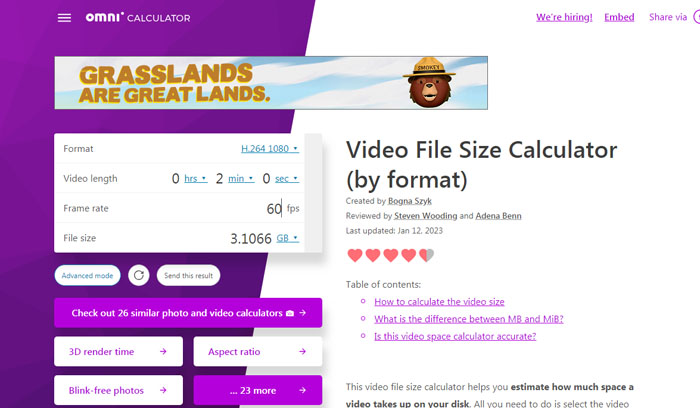
Step 1. Open the OBS file size calculator file size page. Enter the settings you plan to use for your recording, including format, video length, and frame rate.
There's no format designed for OBS video, you can select a format and resolution. For example, if you want to know OBS 1080p 60 fps file size, you can select 1080p H.264, and 60fps.
Step 2. You can get an estimate of the file size in megabytes or gigabytes now.
Note that OBS file size calculator tools only offers file size estimates. The actual file size of your OBS recordings may vary based on factors such as the recording settings you use. These calculators just help you select the appropriate settings for your OBS recordings.
Part 3. OBS File Size too Big/Best OBS Settings for Low File Size
I recorded a game called Happy's Humble Burger Farm. Using Game Capture again. But the files.. 38 gigs for 40 mins, then 28 gigs for 23 mins?! How'd this happen?! The only thing I can think of is that in game I set the graphics to Ultra for this one.. but I mean I'm not playing Crysis over here. This is Happy's Humble Burger Farm!
Many users reported OBS file size too big issue and wanted to know the best OBS settings for low file size. There are several reasons why your OBS file size is too big.
High resolution and high frame rate. If you're recording at a very high resolution and/or frame rate, you will get much bigger file size.
High bitrate. High bitrate outputs better video quality but larger file size.
Improper codecs. Different codecs shows different compression efficiency. For example, H.265 is more efficient than H.264.
Hardware encoding. When hardware encoding is enabled, OBS might use higher CPU usage and results in larger file size.Best OBS Settings for Low File Size
If you want to make file size and quality well balanced, use the best OBS settings for low file size. You need to know that low file size means bad video quality. It’s a trade-off. You can try different settings to keep the balance between video quality and file size and get your own best OBS settings for low file size.
Video Bitrate: Set the video bitrate to a low value. This counts a lot in low file size. A bitrate of 1000-1500 kbps is recommended for 720p, while a bitrate of 1500-2500 kbps is OK for 1080p. Audio bit rate also matters. A low value of 96kbps is good.
Video encoding format. x264 is more efficient at low bitrates and produces smaller file sizes but good quality. Select x264 encoder instead of the newer NVENC or AMD encoders.
Video Resolution: A lower resolution can result in smaller file size. 720p or 1080p is enough if you want lower file size.
Framerate. Set the video framerate to 30fps instead of 60fps.
Part 4. How to Reduce Large OBS Video File Size?
OBS file size is too big? Use the following steps to reduce OBS file size with Winxvideo AI. You can also use other ways to reduce video file size without losing quality.
Step 1. Free download the video compressor on your Windows PC or Mac computer and launch it. Click the "Video Converter" on the main interface to get ready for video resizing. Click the "Add Video" button to import your OBS recorded video file. You can add more than one video file at a time.
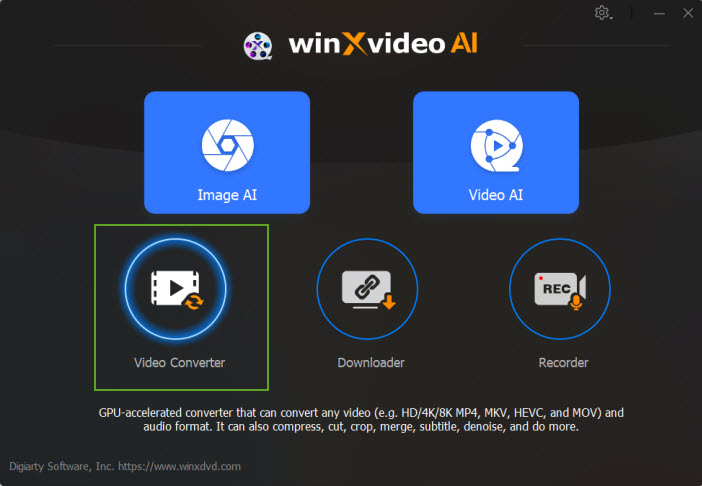
Step 2. Then you can see some output profiles choices at the button of the window, choose the one you desired. You can click on the "Target Format" button for more reday-made profiles. MP4 is most recommended for its good compression efficiency, quality, and compatibility.
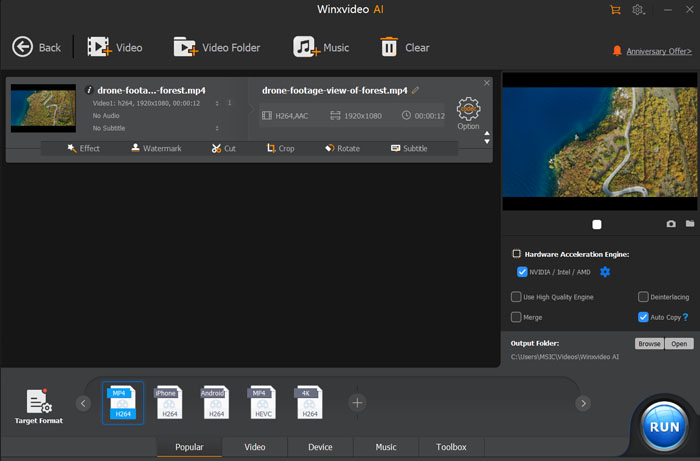
Step 3. Click on the "Option" button to lower down video resolution, frame rate, bit rate, GOP, according to your needs. And then click "OK".
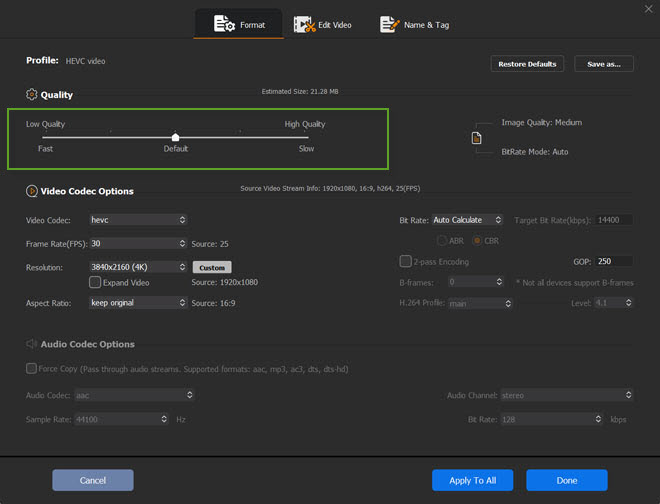
Step 4. Click on the "Toolbox" column at the bottom of the window, select "Compress" option. Then click on the gear-shaped Settings button. Here, you can directly compress the video file size via dragging the slider, up to 90% file size reduction without compromising quality.

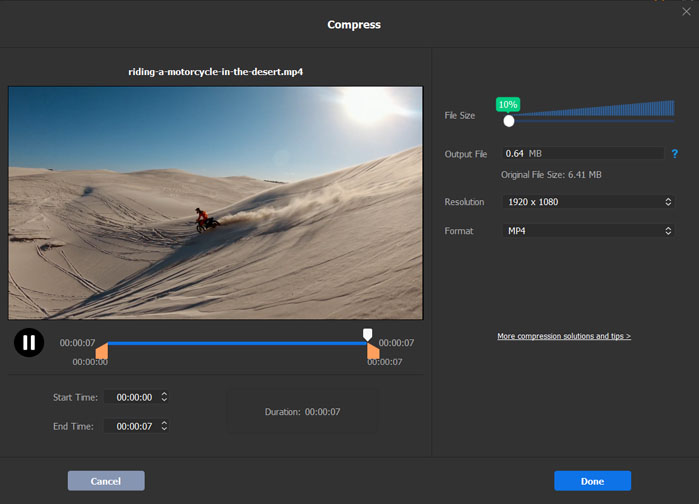
Step 5. Click the "Edit" button to cut out unwanted clips or crop the video to remove the black bars. This can help reduce OBS file size without losing quality.
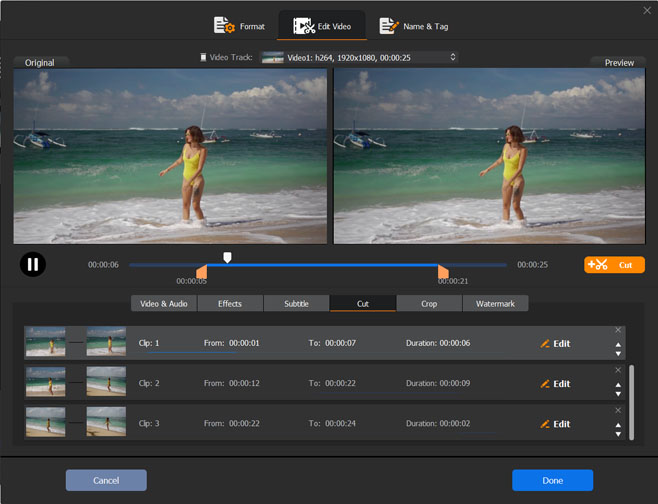
Step 6. Tap the "RUN" button to start reducing OBS file size on Windows or macOS.
Part 5. FAQs about OBS Video Recording File Size
1. How many gigabytes is OBS Studio?
The size of the OBS Studio installation file can vary on different OBS Studio versions you download and the operating system you are using. The size of the OBS Studio Windows installer is about 100 MB. It requires 600 MB available storage space. At least 4 GB RAM is recommended for the installation of OBS Studio.
2. How big is a 2 hour OBS recording?
If you records video in 1080p 30fps MP4 with a bitrate of 5000 kbps, the estimated file size would be about 9 GB for a 2-hour recording. The size of a 2 hour OBS recording also depends on the video resolution, bitrate, format, and other recording settings you used. Motion or fast-paced action will output a larger file size compared to a recording of a still image or a static scene.
3. Why is my OBS file so large?
The size of your OBS recording files can vary depending on video resolution, bitrate, framerate, format, and recording length. There are several reasons why your OBS recording files are so large. You are recording at a high resolution such as 4K UHD, and high bitrate, high framerate, etc. If you record videos that have a lot of movement, animation, or visual effects, you will get larger OBS recording file.
4. Can OBS record for 2 hours?
Yes. There is no time limit on OBS recordings. The longer the recording, the larger file size it will be. Make sure you have enough storage space for the 2 hour OBS recording. The estimated file size would be about 9 GB for a 2-hour recording (MP4, 1080p 30fps, 5000 kbps).






















