WinX DVD Ripper Platinum
Rip a full DVD to MP4 (H.264/HEVC) in 5 mins. Backup DVD collection to hard drive, USB, etc with original quality. GPU Accelerated.
- DVD to MP4
- Support old/new/99-title DVD
- 1:1 copy DVD
- Full GPU acceleration
 winXvideo AI
Rebranded from WinX HD Video Converter Deluxe.
winXvideo AI
Rebranded from WinX HD Video Converter Deluxe.
AI upscale images & videos, stabilize, FPS boost to improve quality. Convert, compress, edit and record video professionally.

Upscale video to 4K

Convert/compress

Enhance video/image/audio

Record/edit
This is one of the best video converters that converts virtually any video you throw at it, be it 4K HEVC recordings from GoPro/DJI, HD 720p files from HD cameras, or DVD/Blu-ray rips. It's available to convert videos to 200+ formats, like MOV, MKV, AVI, MTS, MP4, HEVC, H.264, etc to fit all screens, and tweak 4K or high FPS video parameters flexibly for trouble-free playback or uploading. No 3rd-party plugins needed!
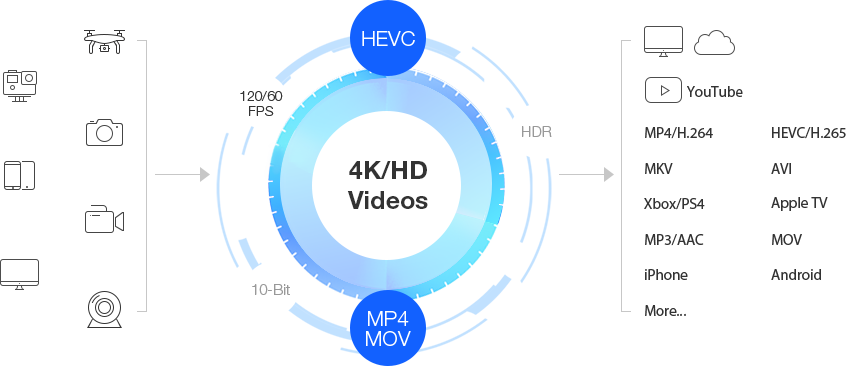
Click to Learn the Complete 4K UHD Video Errors and Solutions >
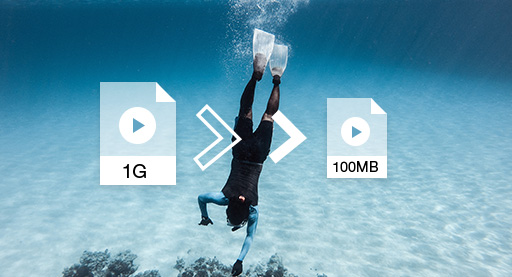
Compress 4K video file size by up to 90% without quality loss visually. This empowers you to faster upload 4K footages to YouTube or clouds, better play UHD videos without stuttering/lags on under-powered computers or TVs, and make it possible to store large video files on limited hard drives.
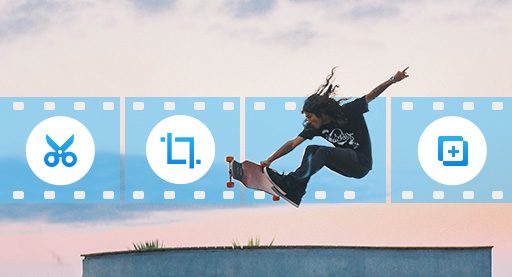
The video converter is also a lightweight video editor. Trim your big video into several small segments, merge multiple video clips into one, crop unnecessary parts or the black edges of video, adjust audio volume. It's easy to personalize your videos and make them unique.
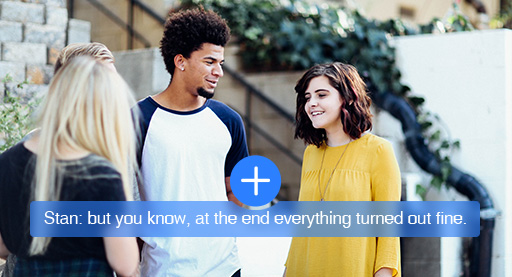
It is bolstered by customizable features. You can add external SRT subtitles to your video & give your audience a clearer presentation on what you're willing to show. You're able to permanently burn the subtitle on your footage or simply add soft subtitles as you like.

Convert 4K/8K, full HD 1080p/720p videos - whether they are taken by camcorders, drones, or cameras.
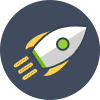
By utilizing Super Transcoding Engine & GPU acceleration tech, the fast video converter delivers 47x real-time faster speed.
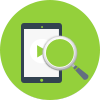
Just enable High Quality Engine, then you get video with better image quality, everything feels clearer. Upscale HD to 4K.
This video converter features an intuitive interface, even the green hands can get the hang of it quickly. No matter you need a video converter to MP4 format, transcode 4K/HD video to play on your desired mobile, or compress 4K to 1080p/720p, it will make all jobs done within 3 steps. Just add your video clips to the program and select a profile, the brilliant video encoder runs - more smoothly. Check the easy steps below and get started with it.
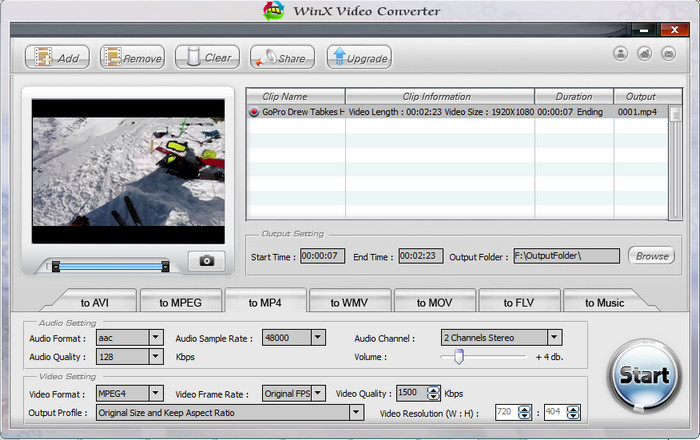
Install and open the video converter, then import your video file through "+ Video" button, or a simple drag-'n-drop.
Choose an output format from the output profile column, such as to AVI, MP4, MPEG, MOV, WMV, FLV, Music etc.
Tap the Start button to activate video conversion immediately.
Get Started on Converting Videos on Your Windows (11/10) Now >>
|
WinX Video Converter
|
Winxvideo AI Lifetime
Buy Now
|
|
|---|---|---|
|
• Convert videos to MP4, H.264, MOV, MKV, HEVC, AVI, WMV, etc.
|
||
|
• Transcode videos to iPhone, iPad, Android, Microsoft, and other devices
|
||
|
• Convert video folder, audio to other format
|
||
|
• 8K, 4K, 1080p, HDR, 3D, 360° VR videos supported
|
HD videos only
|
|
|
• Adjust codec, bitrate, resolution, frame rate, aspect ratio, B-frames, GOP, etc.
|
Basic settings only
|
|
|
• AI upscale image by 400%
|
||
|
• Super resolution: upscale video up to 4K
|
||
|
• Stabilize shaky video footage captured with GoPro, DJI, or mobile phone
|
||
|
• Frame interpolation
|
||
|
• Reduce 4K/HD videos by up to 90%, e.g. 1GB to 100MB
|
Complicated settings
|
Straightforward options
|
|
• Resize video with quality unaffected visually, 98% quality reserved
|
||
|
• Record screen, webcam with picture-in-picture mode
|
||
|
• Chrome key - remove webcam background
|
||
|
• Record full/custom screen, video call, gameplay, audio, etc.
|
||
|
• Trim, crop, cut, merge videos, add subtitle
|
||
|
• Rotate & flip, speed up/down, apply effects, add watermark, make GIF, extract/edit subtitles, etc.
|
You can find an overwhelming number of video transcoders, either online, extensions apps, or software. What's the best video converter you can choose? Frankly, there are no precise criteria. What you need to do is to choose the one that is the most suitable for you. But some factors need to be considered.
- Support a wide range of audio formats and video formats.
- Deliver a fast video converting performance.
- Lossless output audio/image quality.
- Easy-to-use, stable and compatible with Windows and Mac platforms.
MP4 is the most desirable format for multiple reasons including the best compatibility with devices and players. And compared to M2TS, MKV, AVI etc., MP4 is highly compressed with the same image quality. Thus, converting videos to MP4 H.264 is well recommended. There are many video converters on our list can convert to MP4, including video converter, Handbrake, and others. Many of them can do the basic conversion job in 3 steps: Load video -> Choose MP4 as output format -> Tap RUN or Start button. Done!
It depends. Free online video converter is pretty simple without the need of installing third-party software. It is perfect for small file conversion. If the video is smaller than 200MB and you have a good internet connection, online tool is a nice choice. But if you deal with large-sized video files and value for speed and security, download desktop video convert software instead, as it doesn't require internet during conversion and has no limit on video size. Besides, most online tools are not as safe as you think. They might be packaged with adware or malware.
Converting video from one format to another refers to a process known as transcoding, which usually involves in lossy compression and results in quality loss. For no quality loss, you need to convert files without re-encoding, which is not easy for common video converters. Nevertheless, the video converter from Digiarty can do it. By utilizing the Auto Copy feature, you're able to change video format with the underlying codec, resolution, bitrate, frame rate or other elements untouched. Thus there will be no quality loss at all.
It is undoubtable that you may have saved a lot of old HD video sources on your computers. Chances are you want to transform these HD videos to 4K and watch them on a 4K TV or so. So it’s likely you want to convert the video content to 4K. Can you really upscale HD video to 4K? Strictly speaking, the video is just labeled as 4k.
Explanatorily, when you try to convert an HD video like 1080p file and export it to 4K, the pixels are stretched bigger than original and the video is zoomed up to fit the 4K frame. This means you won’t get as good of quality and even worse when viewing on bigger screen. Some professional video converter tools may take advantages of AI to interpolate imaginary pixels from the adjacent pixels, apply edge enhancement and noise reduction to alleviate the lossy conversion. Quality 4k video upscaling still has a long way to go. But we are still optimistic.

Your One-stop Solution to Convert, Compress and Edit 4K/HD Videos and More.
Supported OS: Windows (11/10 and lower) | Average User Rating: ★★★★☆ (based on 389 votes)
Last updated on March 12, 2022
by Amelia
This is a video transcoder working with Windows 7/8/10/11. It provides the easiest solution to transcode video between MP4, H.265/H.264, AVI, WMV, MPEG, FLV, MOV, QT, TS, MOD, TOD, etc. Meanwhile, it works as your best MP4 file converter that helps decode/encode all 4K/HD/SD footages to satisfy your playback needs on popular devices and players, like converting TS to MP4. There is no malware, adware or virus. 100% clean.