Best MakeMKV Alternative for Windows/Mac (2026 Updated)
 Mike Rule
Mike Rule
Updated on
"I'm looking for the best alternative to MakeMKV to rip commercial DVD to not only MKV, but also to other popular video formats like MP4, MOV, etc., so that I can watch my favorite DVD movie on my iPhone. Any suggestions?"
MakeMKV is a decent program that converts DVDs and Blu-rays to MKV without quality loss. However, it has notable limitations: it only outputs MKV files, often very large in size (up to 6GB for a standard movie), lacks editing or preview features, and requires a beta key that expires every few months. For users who want more formats, smaller files, and faster workflow, a reliable MakeMKV alternative is essential.
To help you choose the right tool, consider key factors such as output format flexibility, disc type and protection, ripping speed, editing options, and ease of use. Keeping these in mind ensures you pick a solution that fits your needs, whether it’s for personal backups, mobile playback, or advanced editing.
- Output format flexibility: MP4, MOV, HEVC, etc. for mobile playback.
- Disc type & protection: Unprotected discs are fine for free tools; encrypted commercial discs need robust software like WinX DVD Ripper or DVDFab.
- Ripping speed & GPU acceleration: Hardware-accelerated tools save time for high-resolution discs.
- Editing & customization: Adjust resolution, subtitles, audio tracks, or trim/crop if needed.
- Ease of use & budget: Beginners may prefer simple interfaces; advanced users may invest in paid solutions for full features.
With these criteria in mind, let’s dive into the 6 top MakeMKV alternatives for Windows and Mac and see how they compare in features, speed, and ease of use.
Part 1. Top 6 MakeMKV Alternatives for Windows and Mac
#1. WinX DVD Ripper
- Ideal for: Users who want fast, lossless backups of commercial DVDs, including severely encrypted discs.
WinX DVD Ripper is a professional DVD ripping software designed to rip and backup DVD disc or ISO Image to MKV, MP4 (HEVC/H.264), MOV, and other popular formats- often completing the ripping task in just 5 minutes due to the support of full GPU acceleration powered by Nvidia CUDA/NVENC, AMD, Intel QSV, etc. Better than MakeMKV, it can either copy DVD losslessly or shrink DVD file size up to 80% while effectively decrypting popular copy protections. It is the top recommended alternative to MakeMKV, combining speed, versatility, and ease of use. Below are the killer features.
Key Features:
- Rip DVDs protected by CSS, UOPS, region codes, Disney 99-title, and Sony bad sectors.
- 1:1 lossless copy DVD to ISO/MPEG2/folder.
- Rip DVD to more output formats than MakeMKV, including MKV, MP4, MOV, HEVC/H264, plus optimized profiles for iPhone, iPad, TV, game consoles, etc. 80% smaller than original.
- Take advantages of full GPU hardware acceleration tech to improve DVD ripping speed up to 5X faster than MakeMKV, saving you time without sacrificing quality.
- A stellar DVD ripper for Windows 10/11 and Mac with 350+ output profiles and flexible video/audio settings that enable users change video resolution, frame rate, aspect ratio, choose subtitles, etc.
How to Rip DVD to Popular Formats or Devices with WinX DVD Ripper Platinum?
Step 1. Get WinX DVD Ripper Platinum.
Free download, install and launch this MakeMKV alternative on your Windows or Mac computer.
Step 2. Import the DVD disc.
Launch WinX DVD Ripper, and click "DVD Disc" icon. This smart DVD ripping program will auto load the DVD movie info including DVD movie title, subtitle, video, audio, duration, etc after parsing, and it will auto detect the right main DVD movie title for you. If need, you can also choose to import ISO Image to convert to video format.
Step 3: Choose output and set parameters.
Choose output video or device file for the ripping DVD. Users can choose to rip DVD to MP4, MPEG, WMV, FLV, MOV, MP3, iPhone, Apple TV, Samsung, HTC, etc.
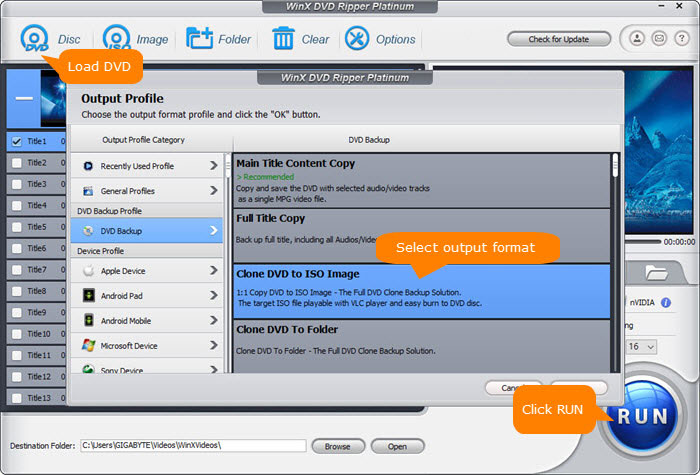
Also, this MakeMKV alternative allows users to customize the video/audio/image settings according to own needs, and rip DVD with original quality by setting the video resolution with "keep origin".
Step 4: Start ripping DVD.
Optionally click "Browse" to set an output folder to store the ripped digital file of DVD. Hit "RUN" button to begin ripping any protected DVDs on Windows (10) or Mac with WinX DVD Ripper.
- Use the device-optimized profiles for direct playback on iPhone/iPad.
- Enable full GPU acceleration for maximum speed.
To know more about WinX DVD Ripper and MakeMKV difference, click here for side-by-side comparison >>
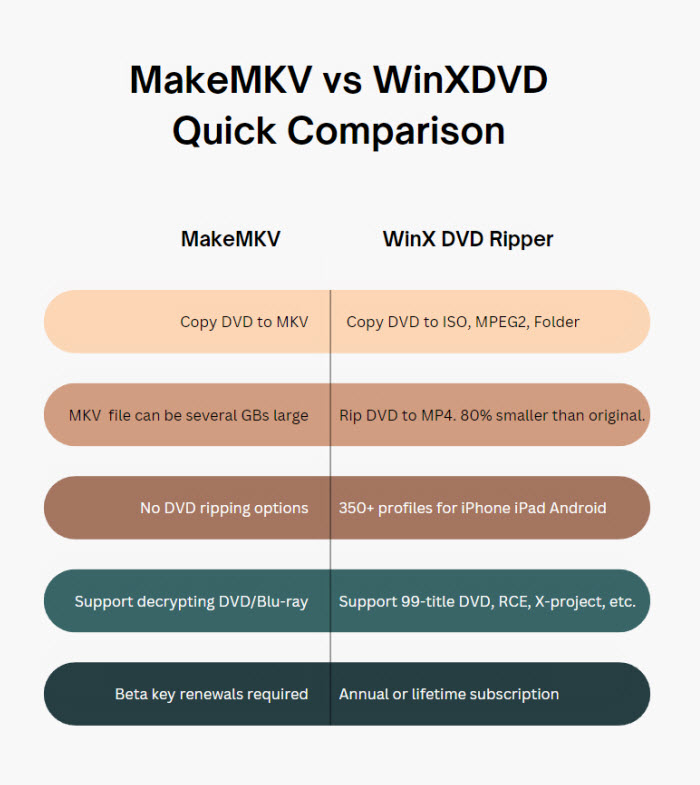
Attention: we only advocate ripping own DVD for personal use, and please consult DVD copyright laws in your country carefully before doing so.
#2. HandBrake
- Ideal for: Advanced users seeking a free, flexible DVD/Blu-ray encoder with customization options.
HandBrake is a popular open-source video transcoder widely used for ripping DVDs and Blu-Ray sources that do not contain any kind of copy protection. Similar to MakeMKV, Handbrake can process both DVD and blu-ray discs, but it also offers flexible output options including MKV, MP4 (H.264 and HEVC), and WebM, compatible with iPhone, iPad, Apple TV, Android, and more.
By installing the third-party libdvdcss library, Handbrake can decrypt DVD with CSS. However, it cannot bypass other complex protections like RCE, AACS 2.0, Sony ARccOS, UOPs, or Disney x-project DRM, which limits its use for newer commercial discs. For those need to rip heavily protected DVDs, Handbrake may not be sufficient compared to MakeMKV or other tools like WinX DVD Ripper. Below are the killer features of Handbrake:
Key Features:
- Rip DVD/Blu-ray to MKV, MP4 ( H.264 and H.265), WebM, iPhone, iPad, Apple TV, Android, etc.
- Support batch conversion of multiple files at once.
- Preserve chapter markers for convenient navigation.
- Flexible custmization options for experience users and many filters to deinterlace, denoise, deblock, etc.
Pros:
- Completely free and open-source.
- Highly customizable video/audio encoding settings.
- Cross-platform.
Cons:
- Cannot handle advanced commercial disc protections.
- Slower without GPU acceleration.
- Interface may be overwhelming for beginners
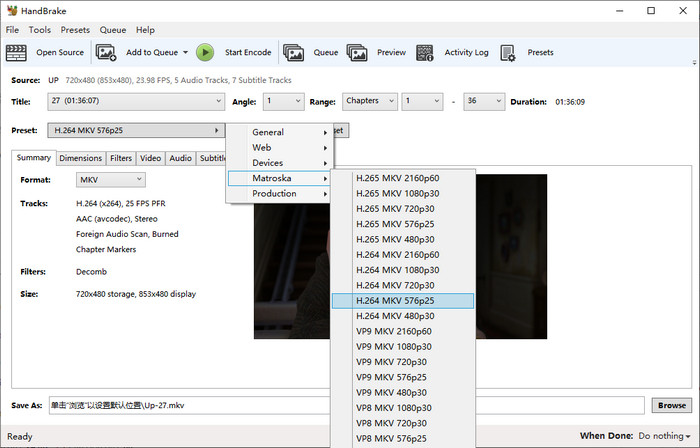
- Install libdvdcss for CSS-protected DVDs.
- Use presets for common devices to simplify the process.
#3. Wondershare Uniconverter
- Ideal for: Users needing multi-format DVD conversion with editing capabilities.
Here comes the well-known software developing brand - Wondershare Uniconverter- a comprehensive multimedia toolkit that goes beyond basic DVD and blu-ray ripping. Unlike MakeMKV's single-format output, Uniconverter offers a broad range of codec support, including HEVC encoding, which delivers high compression efficeincy without compromising video quality. This makes it a top choise for users demanding modern, storage friendly formats.
Faster than MakeMKV, Uniconverter's GPU acceleration engion optimizes the speeds across both DVD and video conversion. It also integrates easy video editing tools and video enhancement options to ensure the content delivering better quality. Below are the key features.
Key Features:
- Convert DVDs to an array of formats (MP4, MKV, MOV, M4V, etc.) at a fast speed and with high quality.
- Support for direct DVD conversion and versatile output profiles tailored to devices and platforms.
- Burn and customize your DVD with free DVD menu templates.
- Integrated basic editing including trimming, cropping, cutting, adding effects, etc.
Pros:
- Supports wide range of formats.
- Integrated editing tools.
- User-friendly interface.
Cons:
- Cannot rip heavily encrypted commercial Blu-rays.
- Paid software for full features.
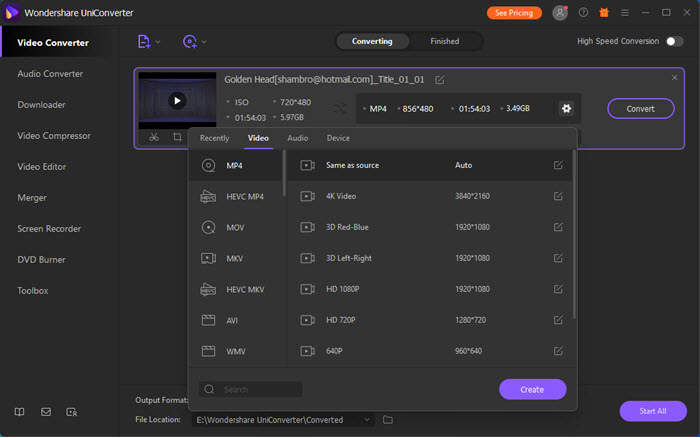
- Install libdvdcss for CSS-protected DVDs.
- Use presets for common devices to simplify the process.
#4. DVDFab Blu-Ray Ripper
- Ideal for: Users needing needing advanced ripping and editing of encrypted Blu-rays and DVDs.
DVDFab Blu-ray Ripper stands out as a robust alternative to MakeMKV, particularly for users seeking a comprehensive solution for handling encrypted Blu-ray content. Unlike MakeMKV, which is limited to MKV format, DVDFab offers a wide array of output formats, including DVD to MP4, MOV, and AVI, catering to diverse playback needs. This flexibility is especially beneficial for users who wish to enjoy their media across various devices without the constraints of a single format. In terms of pricing, DVDFab provides multiple options: an annual subscription at $69.99, or a lifetime license for $99.99, allowing users to choose based on their usage needs.
A notable advantage of DVDFab is its support for hardware acceleration, significantly reducing the time required for conversions. Users have reported that DVDFab can complete a full Blu-ray rip in approximately 15 minutes, a considerable improvement over MakeMKV's longer processing times. This efficiency is crucial for those managing large media libraries or requiring quick backups.
Moreover, DVDFab's user interface is designed with accessibility in mind, offering intuitive navigation and a range of customizable settings. This user-centric approach ensures that both novices and experienced users can effectively utilize the software without a steep learning curve.
Key Features:
- Output: MKV, MP4, MOV, AVI, FLV.
- GPU Acceleration: Yes.
- DRM/Encryption: AACS, BD+, Disney X-Project DRM.
- Batch conversion, subtitle/audio selection.
- Advanced customization: resolution, bitrate, audio channels.
Pros:
- Handles latest Blu-ray protections.
- High-quality output and flexibility.
- Fast GPU-accelerated conversion.
- Batch processing for multiple discs.
Cons:
- Premium pricing.
- Interface may be complex for beginners.
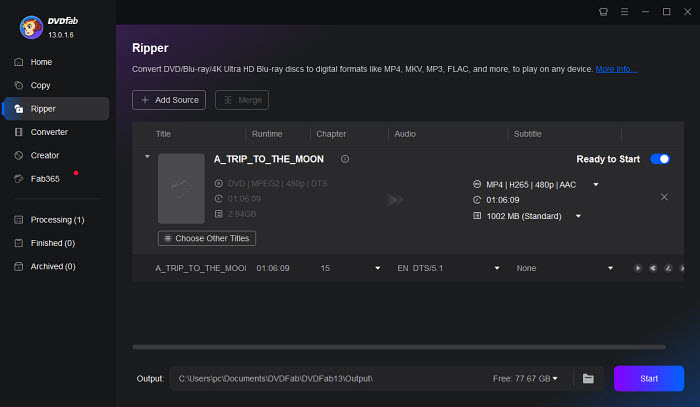
- Use device-specific profiles for direct playback.
- Enable GPU acceleration for best performance.
#5. EaseFab LosslessCopy
- Ideal for: Users wanting lossless DVD backups with broad format compatibility.
EaseFab LosslessCopy offers a flexible alternative to MakeMKV, allowing users to rip 2D, 3D, 4K Blu-ray, DVD to formats like MP4, MOV, and MKV. Unlike MakeMKV, which focuses exclusively on lossless MKV output, EaseFab provides more format options suitable for mobile devices. However, many of its features and marketing points are inspired by WinX DVD Ripper, including GPU acceleration, device-specific profiles, and claims of high-quality output. In practice, EaseFab performs well with standard or lightly protected DVDs, maintaining decent video and audio quality, though it struggles with heavily encrypted discs compared to WinX. A one-year license typically costs around $39.95, making it an affordable choice for casual users.
User feedback from forums and Reddit reflects this positioning. Many appreciate EaseFab’s simplicity and ease of use, particularly for those who want a straightforward DVD ripping tool without complex settings. At the same time, experienced users note that it is essentially a lighter, derivative version of WinX DVD Ripper. For fast, robust, and lossless backups—especially of protected DVDs— WinX remains the preferred choice, while EaseFab suits beginners or those needing basic, format-flexible conversions.
Key Features:
- Output: MKV, MP4, MOV, AVI, HEVC.
- GPU Acceleration: Yes.
- DRM/Encryption: CSS, UOPs, region codes.
- Batch conversion and device profiles.
- Preserve original video/audio tracks and chapters.
Pros:
- Lossless quality preserved.
- Fast GPU-accelerated ripping.
- Supports multiple output formats.
- Beginner-friendly interface.
Cons:
- Cannot rip heavily encrypted commercial Blu-rays.
- Paid software.
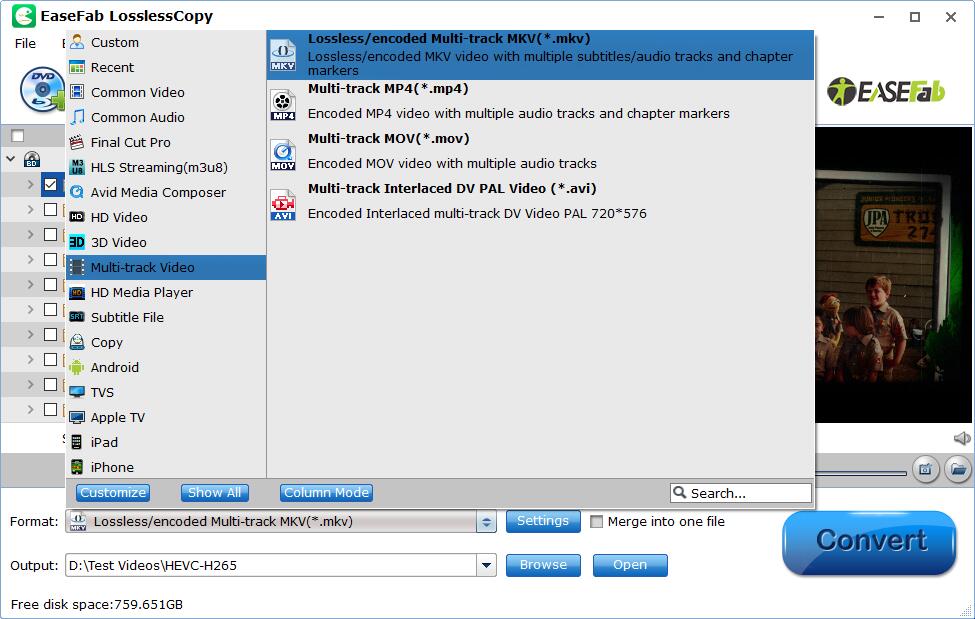
- Select "Keep Original" settings for lossless backup.
- Use batch conversion for efficiency.
#6. VLC Media Player
- Ideal for: Users seeking free, basic DVD ripping without encryption concerns.
VLC Media Player, widely known for its versatile media playback capabilities, can also rip DVDs and some Blu-ray discs, making it a free alternative to paid converters like MakeMKV. Being open-source and free, VLC is a convenient choice for casual users or those hesitant to invest in software for personal media backup.
However, VLC’s Blu-ray ripping capabilities are limited. It can only read certain unencrypted or lightly encrypted Blu-ray discs, and fully protected commercial Blu-rays require additional libraries, such as libaacs and libbdplus, along with the correct key files. Its output format options are narrower than dedicated ripping software, it lacks advanced editing features, and ripping speed is generally slower. Users report that VLC is reliable for personal backups of unprotected DVDs and some Blu-rays, but for heavily encrypted or newer commercial discs, specialized tools like WinX DVD Ripper are strongly recommended.
Key Features:
- Output: MKV, MP4, AVI.
- GPU Acceleration: Limited.
- DRM/Encryption: Not supported.
- Lightweight and cross-platform.
Pros:
- Free and open-source.
- Easy to use for basic ripping.
- Cross-platform support.
Cons:
- Cannot handle encrypted commercial DVDs/blu-rays.
- No advanced editing or device-specific profiles.
- Slower conversion speed.
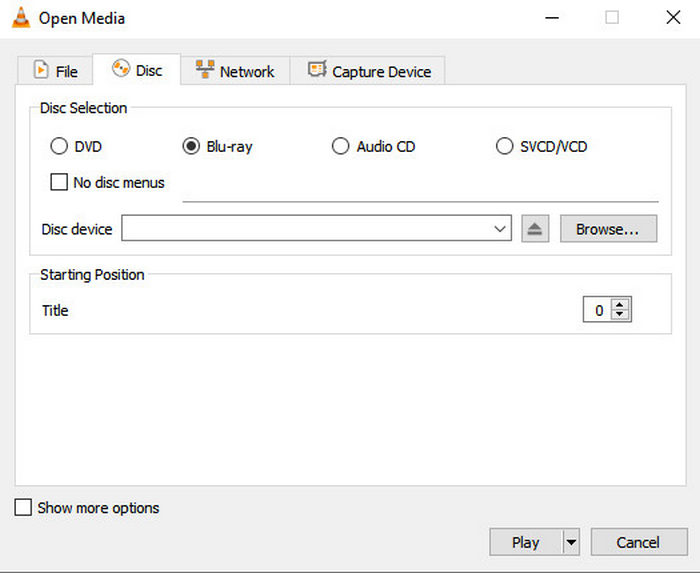
- Use for personal or older unencrypted DVD/Blu-rays.
- For encrypted Blu-rays, install libaacs and libbdplus libraries along with the correct key database to enable playback/ripping of some protected discs.
Comparison of the MakeMKV Alternatives [2026 Updated]
| Software | Output Formats | Output Quality | Ripping Speed | Notes |
|---|---|---|---|---|
| WinX DVD Ripper | ISO, MPEG2, MP4, MOV, AVI, HEVC, H.264, MP3, device-specific formats. | Lossless/high-quality ripping (user-selectable) | 5-10min Very fast (full GPU acceleration) |
Support intricate copy protection and new discs. |
| Handbrake | MKV, MP4, and WebM | High quality via re-encoding, with adjustable settings | 20-30min Moderate - Speed depends on settings and CPU |
Needs libdvdcss for protected DVD |
| Uniconverter | MP4, MOV, MKV, HEVC, FLV, DivX, MPG, etc. | Good quality; focuses on compatibility and editing features | 10-15min Medium - GPU acceleration supported but slower than WinXDVD |
Editing & conversion tools |
| DVDFab Blu-ray Ripper | MP4, MOV, MKV, AVI, and device-specific formats | High-quality ripping; supports lossless copy and HD audio/video retention | 15min Fast – GPU acceleration with Nvidia CUDA/NVENC, AMD, Intel QSV |
Handles Blu-ray, advanced DRM |
| EaseFab LosslessCopy | MP4, MOV, MKV, and device-optimized formats | Good quality for unprotected DVDs; may not handle complex DRM | 10-20min Moderate – generally faster than Handbrake on standard discs |
Simple, beginner-friendly |
| VLC Media Player | MP4, AVI, TS, WebM, etc. | Basic quality; sufficient for personal use and unprotected DVDs | 25-35min Slow – no dedicated GPU acceleration |
Simple, beginner-friendly |
To Sum up:
If you use MakeMKV to backup DVD to MKV, you will get a very large MKV fil - often exceeding 6GB for a standard movie - while containing almost the same data as the original disc. In addition, playing MKV files is not that easy. You can play MKV on computer with specialized MKV player like 5KPlayer. But if you want to play the DVD movie video on iPhone iPad Android, etc, you need a third-party efficient video converter to convert MKV to MP4, AVI, WMV, MOV, etc.
For the above reasons, if you are looking for an alternative to MakeMKV, choose WinX DVD Ripper, which is ideal for users who need lossless DVD backups at very high speed. If you value for free video encoding solution with flexible compression options, Handbrake is a good option, though slower than WinX DVD Ripper. And if you focus on wide format compatibility and editing features, Wondershare is a solid solution.
 Part 3. Frequently Asked Questions
Part 3. Frequently Asked Questions
After comparison, many DVD rippers are better than MakeMKV including HandBrake, WinX DVD Ripper, Wondershare Uniconverter, and so on. The reasons are that the output format of MakeMKV is only in MKV, MakeMKV can't customize the parameters, MakeMKV can't extract DVD audio only, MakeMKV can't preview video, etc. In contrast, software like WinX DVD Ripper can process DVD quickly with various setting options, editing features, and more.
Generally, MakeMKV rips DVDs and Blu-ray in a way faster than Handbrake. The ripping speed depends on Handbrake settings, and the CPU perfrmance. While HandBrake is better when ripping homemade DVDs to different video formats and many devices like iPhone, iPad, Apple TV, Android, YouTube, etc.
Yes. MakeMKV is free while it's in beta, but you need to update the MakeMKV beta key every month. You can also purchase a lifetime license for a one-time fee.
About 30 minutes.
Yes. MakeMKV can rip most region code DVDs but not all kinds of DVDs. And it can read Blu-ray discs protected with latest versions of AACS and BD+. As for other popular DVD copy protection schemes like Sony ARccOS, UOPs, RCE, and Disney X-project DRM, you need a MakeMKV alternative.











 Free Download
Free Download Free Download
Free Download
