How to Compress GoPro Hero 4K to 1080p HD on Windows (11/10)/Mac
Easily compress or downscale GoPro Hero Black 4K to 1080p HD on Windows (11/10) or Mac at ultrafast speed with a professional GoPro 4K editor.
GoPro Hero Black or above can record 4K 60fps, 30fps, and 24fps videos, offering the highest level of detail and clarity. However, 4K video often has a large file size. You may not be able to watch the GoPro 4K videos smoothly if your computer is old, or you can't edit or play the GoPro 4K video if the video editor or player cannot perform well in handling 4K videos. Compressing GoPro Hero 4K to 1080p HD is the solution.
Processing 4K videos needs much CPU power and may cause your computer become tardy or freeze, but it would be easier if you have a hardware-accelerated video converter & editor at hand like Winxvideo AI. Utilizing this GPU-accelerated video converter & editor can deliver ultrafast speed in downscaling GoPro Hero 4K to 1080p or converting GoPro Hero Black 4K HEVC videos.
Fast Compress GoPro Hero 4K to 1080p HD with Winxvideo AI
- Downscale GoPro Hero 4K (HEVC) to 1080p with best quality for easier playback or editing. Upscale 1080p to 4K.
- Cut, crop, merge GoPro 4K, 1080o, 720p videos, adjust video resolution, frame rate, bit rate for uploading to YouTube, etc.
- Convert HEVC, MKV, AVCHD, M2TS, MP4, AVI, WMV, MOV or any other video from one format to another.
- Support Intel/Nvidia/AMD hardware acceleration to deliver fastest speed in video converting and compressing.
4 Steps to Easily Compress/Downscale GoPro Hero 4K to 1080p
Free download and install the best fastest GoPro 4K video editor & converter – Winxvideo AI – on Windows 11/10/8/7 or Mac. Follow the step-by-step guide below to fast downsize GoPro Hero 4K video to 1080p with best quality. This smart converter can also fast convert GoPro 4K HEVC to H.264 or in reverse at fastest speed with hardware acceleration.
Step 1. Load GoPro Hero 4K video
Launch Winxvideo AI, select Video Converter, and click "+Video" button to find and load the GoPro Hero 4K video which you'd like to compress to 1080p into the program. GoPro Hero Black 4K HEVC, 4K H.264 videos are supported. You can add several videos for batch editing and converting.

Step 2. Choose output video format
In the pop-up Output Profile window, choose one desired video format as the output. Hundreds of video formats and preset device profiles are available including MP4, FLV, AVI, WMV, MOV, MPEG, H.264, HEVC, iPhone, iPad, Android Samsung Galaxy and more.
Step 3. Select 1080p as target resolution
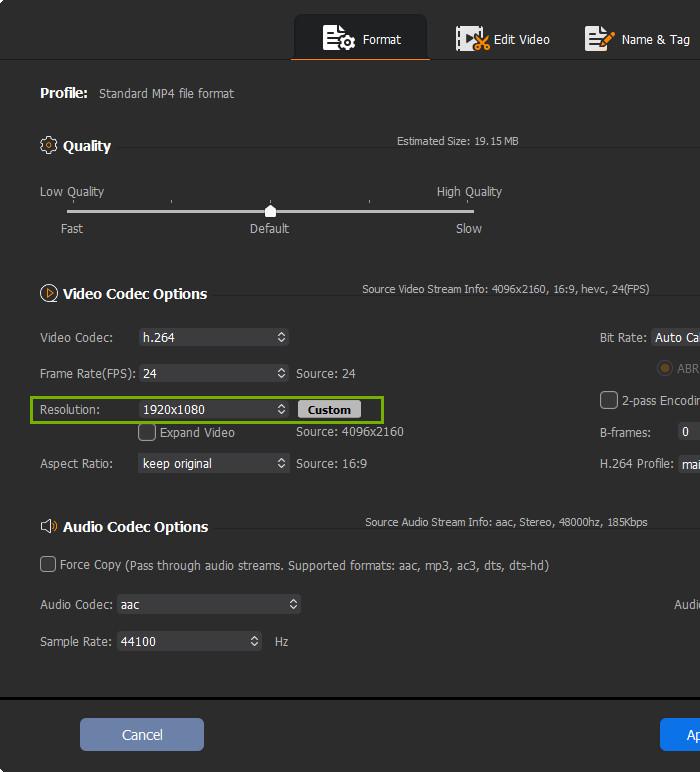
Then click the gear icon. In this window, you could change resolution, video codec, frame rate, bit rate, aspect ratio, etc. Click the down-arrow beside Resolution and choose 1920x1080 as the target resolution.
Optionally, you can cut GoPro video clips, crop GoPro video frame, or click "Merge" option on the main interface to merge several GoPro video clips into one.
Step 4. Compress GoPro Hero 4K to 1080p
Compressing or converting GoPro 4K videos or other large videos consumes a lot of CPU power. Winxvideo AI delivers high performance in large 4K video decoding, processing, and encoding since it utilizes Intel QSV and Nvidia CUDA/NVENC hardware acceleration. It is advised to enable hardware acceleration on the main interface to ensure a fast and smooth GoPro 4K to 1080p compressing process.
Hit "RUN" to start downscaling GoPro Hero Black 4K video to 1080p at superfast speed with best quality.
Also see: How to compress a GoPro video
About GoPro and Its Products Line – Wiki Resource
GoPro: GoPro, Inc. (formerly Woodman Labs, Inc) is an American manufacturer of action cameras, often used in extreme-action videography and part of the connected sport movement. Its famous products include HD HERO cameras, HERO 10/11, etc...






















