What is FAT32 File Size Limit & Workaround to FAT32 4GB Limit
You may get used to saving media files to the FAT32 file system, chances are you are likely to receive an error message "The file is too large for the destination file system". This is pretty embarrassing because of the FAT32 file size limit. If you are still unknown of the max file size in FAT32, stay on the page, where you will learn what's the maximum file size for FAT32, and how to break the FAT32 file size limit.
Best Workaround to Fat32 File Size Limit – Compress Video to 4GB or Less
Winxvideo AI is a trustworthy video compressor and editor that is highly acclaimed for good superfast video compressing efficiency. It is able to downsize large video under 4GB without compromising image quality, and trim, crop, and enhance video quality easily. Free you from reformatting your FAT32 system into NTSC and therefore suffer from any awkward data loss.
Table of Contents:
Part 1. What Is FAT32 Drive Size Limit?
What's FAT32?
FAT32 is a file system that uses the 32-bit binary number record management to store and retrieve data on devices like HDD, SSD, USB flash drive, SD cards, and so on. As the most popular version of the FAT file system created in 1977 by Microsoft, FAT32 is now widely used on PC, Mac, smartphones, tablets, action cams, drones, game consoles, and so on.
Compared with exFAT and NTFS, FAT32 has its advantages and disadvantages. Here are the relationships among FAT32, exFAT, and NFTS, in terms of compatibility and file size limit.
- OS Compatibility: FAT32 > exFAT > NTFS
- Maximum file size: NTFS > exFAT > FAT32
FAT32 edges over NTFS and exFAT when it comes to compatibility and stability. The former works with almost all operating systems including Windows 98, XP, Vista, Windows 7, 8, 10, macOS and Linux. However, FAT32 is gradually losing popularity due to the size limit. So what maximum size for the FAT32 file system?
What's the max size for FAT32?
4GB maximum file size: For FAT32, the maximum file size of a single file is 4GB. Specifically, you may run into trouble with an error such as "The file is too large for the destination file system", when you try to transfer files larger than 4GB to a FAT32 formatted drive. Or your video clips will be split into multiple segments within 4GB each when you try to shoot some footage with an SD card in FAT32 format.
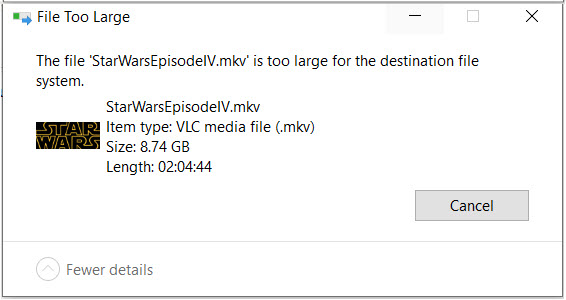
Besides, FAT32 has a 2TB maximum volume size. Typically, you cannot format a drive as a single FAT32 partition if it is larger than 2TB.
Why the maximum file size of FAT32 is 4GB?
In FAT32, the file allocation table is a data structure that keeps track of which clusters (blocks of data on the storage medium) are allocated to which files. The size of a cluster is a key factor in determining the maximum file size. Clusters can range in size from 4 KB to 64 KB. The default size on most systems is 4 KB. This means that even if the file system theoretically allows for much larger volumes (up to 8 TB), the file allocation table entries can only address a certain number of clusters, which limits the maximum file size.
However, the 4 GB limit is often stated because many operating systems and software implementations use a signed 32-bit integer to represent file sizes. This means that the maximum positive value that can be stored is 2^31 - 1, which is approximately 2 GB. When this value is divided by 512 (the number of bytes in a sector), it gives the 4 GB limit.
Part 2. How to Work around the FAT 32 Max File Size Limit?
To work around FAT32's 4 GB file size limit, consider these options. First, switch to a file system like exFAT or NTFS for larger file support. Alternatively, split large files into smaller segments or compress them before transferring. Utilize specialized tools or archive formats for this purpose. Another option is reformatting the drive to a different file system, though this erases existing data. Finally, for multi-device access, consider network storage or cloud services which do not have the same limitations as FAT32. Always back up data before performing any major operations like formatting or splitting files. Scroll down for more details.
Option 1. Format your file system in exFAT or NTFS
There are two relatively new file system formats – exFAT and NTFS. The former is more suitable for flash memory, meant to fill the gap of FAT32, and is recognized by all versions of Windows and modern versions of macOS. The latter has a maximum file size of 16TB. Especially, there is no realistic file size or partition size limit, and NTFS works with all versions of windows, but it is read-only with Mac and some Linux distributions by default.
So if you are a PC user, feel free to convert FAT32 to NTFS, a feasible Fat32 max file size workdaround. Here are the steps:
- Press Windows+R to start Run, and type diskmgmt.msc to open up the Disk Management.
- Right-lick the partition you want to convert and select Format.
- Choose NTFS file system, make the allocation unit size Default, and check the box Perform a quick format. then click OK to reformat FAT32 to NTFS system.
If you are a Mac user, you can choose to format your drive in exFAT to break the FAT32 file size limit. Check the guide about how to format FAT32 on Mac.
- Press Command+Space, and type disk utility to open up the Disk Utility window.
- Click Erase tab.
- Choose ExFAT in the Format list box. Enter a Volume label as per your needs, and click Erase.
Option 2. Split the file into small segments
NTFS and exFAT have worse compatibility with OS than FAT32. If formatting the file system isn't the optimal workaround to Fat32 file size limit, you can choose to split the large file into multiple clips each within 4GB to bypass the FAT32 file size limit.
You can rely on some tools such as 7-zip, WinRAR to do the task. Here we take 7-zip as an example.
Right-click the large file > move the mouse over 7-zip > click "Add to archive …" > change "Archive format" as zip and Split to volumes, bytes: as 1000M or smaller > click OK and then move the split files to the FAT32 drive.
Note: If you want to transfer some videos larger than 4GB to your USB drive or another storage device with FAT32 format, you can rely on video editing software to split the video into clips smaller than 4GB beforehand.
Option 3. Compress the file to a smaller one
If you want to transfer files larger than 4gb to fat32 without formatting, you can consider compressing the file larger than 4GB to a smaller one, depending on the exact file type. For example, if it is a movie file, you can feel free to compress the video file with Free Video Converter. It will reduce the video size to 80% smaller without losing quality visually.
Workaround to FAT32 max size limit can be easy. Here are the steps:
- Luanch the video compressor software on your computer, then click the Compressor on the interface to launch the Video Compressor.
- Click +Video to load the video file that is larger than 4GB. It supports any video format, resolution or codec you throw at it.
- Move the slider to the left, which will intelligently reduce the file size between 10% to 100%.
- Choose preferred resolution, codec, and format as per your needs.
- Press RUN to begin the video compression. You can click here to the detailed solution to compress 4GB video file >>
Related: Why My Recordings Split into Multiple Segments?
If you are a videographer, chances are your GoPro, Sony, Canon, DJI or any other cameras split your recording into multiple clips. This is because your microSD card or SD card is formatted in FAT32. And your video files are divided into pieces within 4GB in size. The workaround to fix the FAT32 file size limit error is to re-format your SD card in another file system format. Or else, you can choose to combine the clips into one using video editing software.
You can follow the solution to merge the separated video files brought by the FAT32 size limit.
Option 4. Use network storage or cloud services
Using Network Attached Storage (NAS) or Cloud Services is a robust strategy to bypass the 4 GB file size limit of FAT32. NAS is a dedicated device on a network, designed for centralized storage and file sharing. It provides advanced features like user permissions and data redundancy. This solution offers excellent control and can be tailored to specific needs. However, it requires an upfront investment in hardware and may involve a learning curve for setup and configuration.
Cloud Services like Google Drive, Dropbox, and OneDrive offer remote storage accessible from anywhere with an internet connection. They are convenient, scalable, and don't have the same file size restrictions as FAT32. These services excel at sharing and collaboration, allowing real-time work on documents. However, they rely on an internet connection, which can be a limitation in areas with slow or unreliable connectivity. Security and privacy concerns are also crucial, and users should implement strong authentication measures and encryption for sensitive data.
Part 3. FAQ about FAT32 File Size Limit
1. How can I tell if my hard disk or storage device is formatted as FAT32?
To check the file system of your storage device, follow these steps:
- Connect your device to a Windows PC.
- Open File Explorer and locate your drive.
- Right-click the drive and choose "Properties".
- Check the "File System" entry; it will say FAT32, exFAT, or NTFS.
2. Why are FAT32 drives limited to 4GB files?
The 4GB limit is a technical constraint of the 32-bit addressing system used by FAT32. Since 2^32 bytes equals exactly 4,294,967,295 bytes (4GB), the file system cannot record a file size larger than this value in its directory structure.
3. Can I store a 4.1GB file on a FAT32 drive if I have 100GB of free space?
No. Even if you have plenty of total free space, FAT32 cannot handle an individual file that exceeds the 4GB mark. You will receive an error message stating "The file is too large for the destination file system."
4. How do I bypass the 4GB limitation on FAT32 without formatting?
If you cannot format your drive (due to compatibility with older car stereos or game consoles), you have two main workarounds:
- Split the file: Use a tool to cut your video or archive into smaller parts.
- Compress the file: Use Winxvideo AI to transcode your large 4K/HD video into a high-efficiency format like HEVC. This can often shrink a 6GB file to under 3GB without noticeable quality loss, making it fit perfectly on FAT32.
5. Which is better for large videos: exFAT or NTFS?
For external drives and USB sticks, exFAT is generally better because it has no 4GB limit and works on both Windows and macOS. NTFS is optimized for Windows internal drives and provides better security features but has limited write support on Mac.
6. Is it safe to compress 4K movies to fit on FAT32?
Yes, but traditional compression often makes 4K footage look blurry. To maintain visual clarity while staying under the 4GB limit, Winxvideo AI is recommended. Its AI High-Quality Engine preserves fine details, allowing you to fit high-definition movies on FAT32 drives for playback on TVs or older devices without the "File Too Large" error.






















