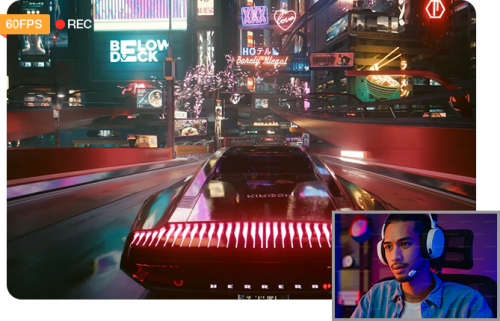How to Record Webcam Video with VLC Media Player on Windows/Mac
 Mike Rule
Mike Rule
Updated on
Want to capture a quick tutorial, record an interview video, or even film yourself for a creative project? Look no further than the familiar VLC media player! While VLC is renowned for its ability to play almost any media format, its hidden talents extend to webcam recording as well. This free and versatile tool offers a surprisingly easy way to record yourself directly from your webcam, without needing to download additional software.
However, navigating the basic settings to capture high-quality webcam footage can be a little tricky. This guide will unveil the secrets of VLC's webcam recording capabilities, empowering you to create professional-looking videos with minimal fuss.
Part 1. How to Record a Webcam Video with VLC on Windows
VLC media player is really a digital Swiss Army Knife, with multiple functions covered, from video audio playback, video download to video convert and webcam video recording. And the webcam video recording is not so difficult as you imagine. Needless to prepare any 3rd party software, VLC itself can easily capture your webcam videos with sound on Windows 10/11 in high quality, and save the final recording file to the format you desire.
Follow the steps below to record a webcam video on Windows 10 using VLC if you didn't conduct this before:
How to record a face video and audio with webcam on Windows via VLC
Step 1. Download and install VLC video player on your Windows 10/11. The latest version goes to version 3.0.20 (38MB). Afterwards, launch it. If you have VLC older version installed on your PC, run it. You don't have to upgrade to its latest version. Here the VLC version on my Windows 10 is 3.0.8. So I used the older version to present the webcam video recording process. The difference is next to nothing.
Step 2. Click Media on the top menu > choose "Open Capture Device".
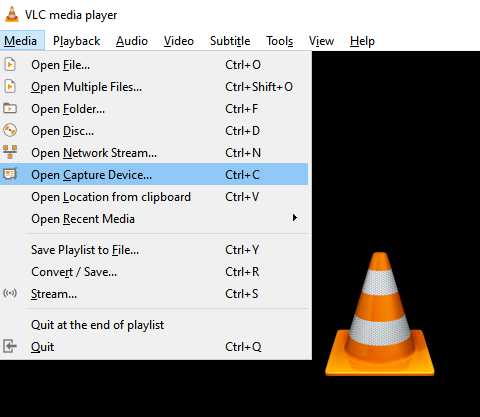
Step 3. Select your webcam from the "Video device name" field and select your audio source. Tap Advanced options to configure video/audio settings like aspect ratio, frame rate, audio sample rate, etc. Hit Play then.
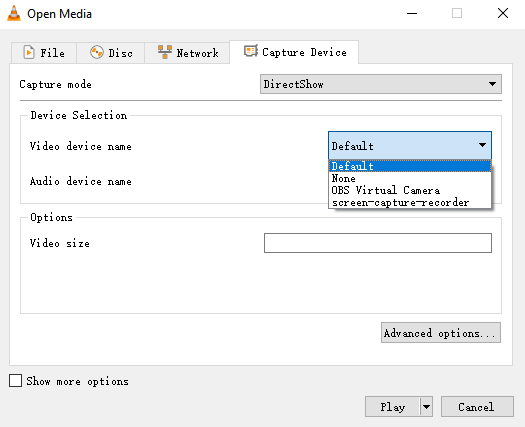
Step 4. Record a webcam video. You can now see your webcam's live footage in the VLC Media Player window. Yet, the webcam recording doesn't begin. Manually start the webcam recording by clicking the red recording button at the bottom bar.
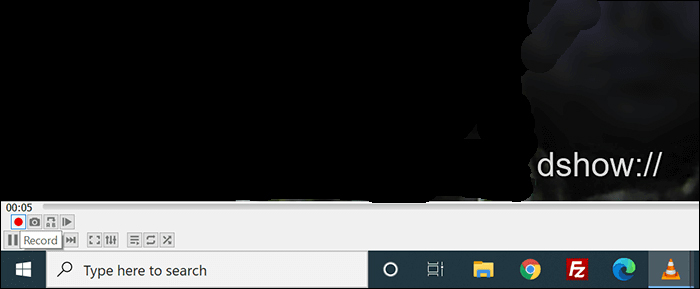
Step 5. End Recording. When you've finished recording, click the stop button (usually in the bottom bar). Your video will automatically be saved to your Windows PC.
Note: generally, the default recording file format goes to MP4. If you want other modern formats, you can then load your recording file into VLC and utilize its convert feature to convert recording MP4 file to MOV, MKV, AVI, FLV, WebM, etc. format you need.
Part 2. How to Record Webcam Videos with Audio via VLC on Mac
When it comes to record Mac screen or record a webcam on Mac, the first appearing on your head goes to QuickTime player. Indeed, QuickTime player is the primary choice for Mac users to capture Mac screen video or webcam video. And you don't have to download or install anything on your Mac since QuickTime player is built-in with your Mac computer.
Certainly, if you have VLC for Mac installed on your Mac, using VLC to capture a face video with webcam also sounds great. Compared to QuickTime player, VLC has more advanced features like edit recording files, convert recording video format, stream webcam video, etc. That's why you Mac user prefers VLC to QuickTime player in webcam recording.
How to use VLC to free capture webcam videos with sound on Mac
Step 1. Install VLC for Mac (latest version 3.0.20 48MB) from the VLC website and Open the VLC media player in the Applications.
Step 2. Tap File at the top bar > select Open Capture Device.
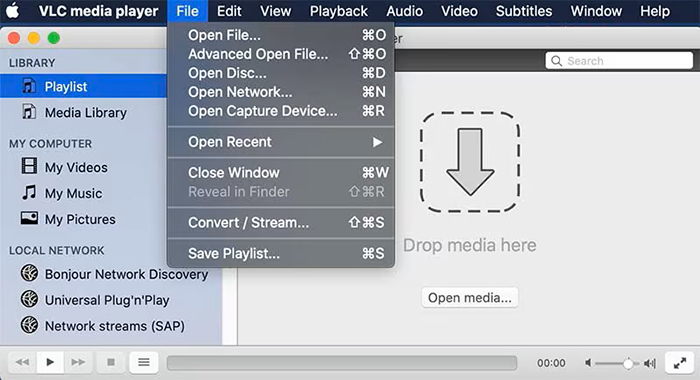
Step 3. Similar to the process on Windows PC, select video and audio capture device. Tap Settings to change recording video and audio settings if needed.
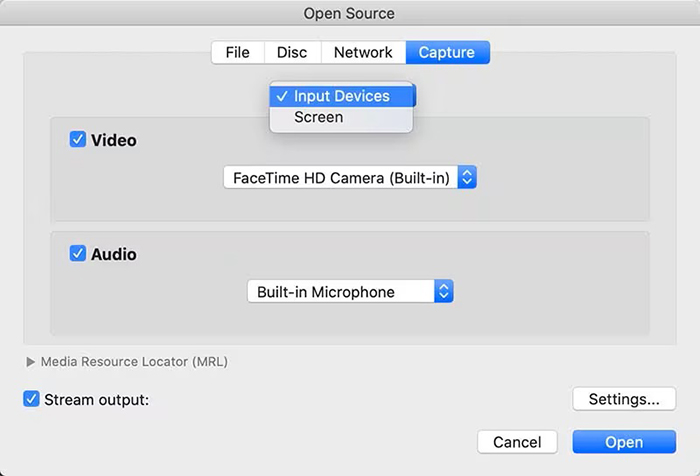
Step 4. Click on the Open button and begin recording webcam video on MacBook or iMac. Tap Stop button to end webcam recording. The default recording file will be saved into MOV format then.
Part 3. How to Record Webcam Videos with Sound via VLC Alternative
VLC enables you to record a facecam video with webcam, as well as record screen videos on Windows PC or Mac. Yet, VLC doesn't feature recording webcam video with virtual background function, nor drawing function. If you need virtual background recording and drawing features, try Winxvideo AI, this cover-all webcam video recorder for Windows 10 helping you record vlogger video, quick tutorial video, beauty teaching videos, product demo videos, instructional videos, etc. up to 4K 2160p resolution with system or microphone audio. Meanwhile, you can use it to record a webcam video with virtual background via its Chroma Key feature and draw to point out highlights while recording.
Additionally, this top screen recorder software delivers a strong performance in recording a full screen, a part screen or capturing screen and your face at the same time to satisfy every recording need, including video calls, online conference, webinars, educational video, gameplay walkthrough, streaming video, etc.
 Free Download
Free Download
 Free Download
Free Download
Winxvideo AI is for PC, while Macxvideo AI (from our MacXDVD brand) is for macOS.
How to Record a Webcam Video on Windows 10 using VLC Alternative?
Step 1. Launch Winxvideo AI after downloading and installation and select Recorder on the home screen. On top of Recording feature, you can find AI video enhance, AI image enhance, video converter and downloader features available. Choose them to have a try (no time limit) if needed.
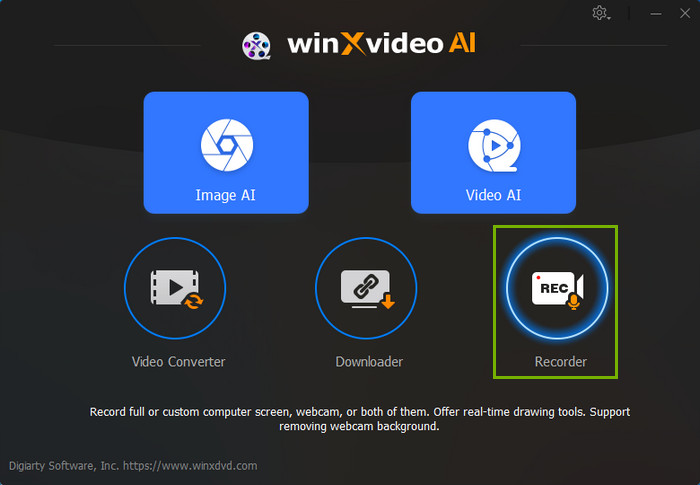
Note: tap the Setting icon on the top right corner of the UI and choose Recorder to adjust settings if needed. You're allowed to change recording quality, format, audio level/device, and know the shortcut for drawing (Ctrl+Alt+Shift+T).
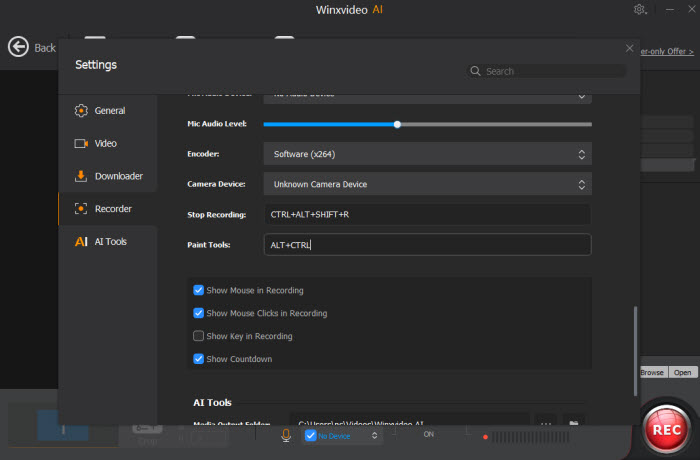
Step 2. Select Webcam recording at the top banner. Microphone is enabled by default, thus you can record a facecam video with your voice.
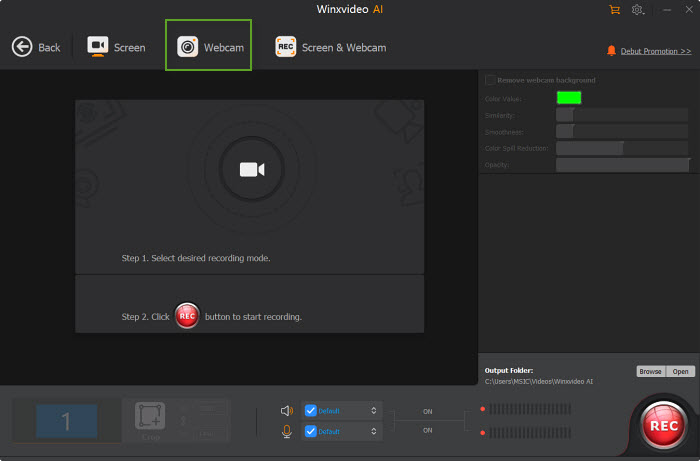
Step 3. Choose to record the entire screen or part of the screen at the lower-left corner.
Step 4. Click on the REC button to start a webcam video recording on Windows 10 PC. When everything is OK, click on the Stop button to end.
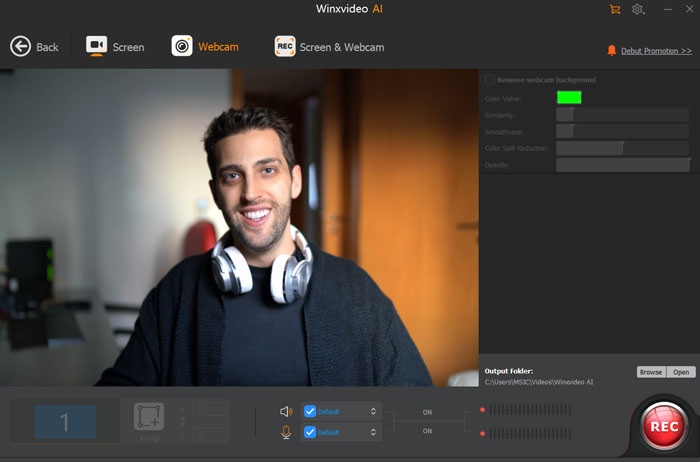
On top of Winxvideo AI, there are other top alternatives to VLC media player available for you to capture a webcam video on Windows PC or Mac, including online free service webcam.io, the well-renowned Clipcham, Bandicam, OBS Studio, etc. You can give them a shot to try their editing or parameters setting features after webcam video recording. If you've used any other decent webcam video recorder tools, you're welcomed to share with us here and we'll keep this article updated.