[Solved] WMP Encountered A Problem While Playing The File
"Media player and internet sound malfunction. error message reads: Windows Media Player encountered a problem while playing the file. i also keep seeing red X's next to my mp3 files when i attempt to play. i still have sound on my pc though." – from Microsoft Community
"Windows Media Player encountered a problem while playing the file" error message means you are having trouble with your video file when playing it with Windows Media Player. Most of time, the error prompts when playing WAV, AVI, MOV, MP4, MKV, and MP3 files, and also this error can come suddenly despite you played your video files without issue previously. Causes to "Windows Media Player encountered a problem while playing" might be corrupted file, missing codecs, virus infection, or fault in system. Whatever, this page will explain them all in detail.
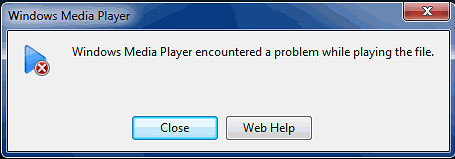
How to Solve WMP Cannot Play The File Because of Unsupported Video Formats/Codecs
If you receive error message like "invalid file format error" or "cannot play back the file. The format is not supported", chances are that the video formats or codecs are not supported by your Windows Media Player. To solve that, the best way is to convert files to Windows Media Player supported ones with a video converter like Winxvideo AI.
Reasons to "Windows Media Player Encounter A Problem While Playing The File"
- Your file may be corrupted. If you play your video on other media players but failed, the possibility is your video file has been corrupted.
- Windows Media Player settings is wrong.
- The Windows Media Player is outdated.
- There is some errors with your Windows system.
- Windows Media Player is missing codecs. This is the main reason leading to Windows Media Player cannot play the file error as Windows Media Player doesn’t include codecs required for Blu ray Disc files, FLAC files, or FLV files including HEVC, AV1, etc.
- The file format is not supported by Windows Media Player.
How to Solve "Windows Media Player Encountered A Problem While Playing The File"?
- Fix the corrupted file.
- Troubleshoot Windows Media Player.
- Update or reinstall Windows Media Player.
- Perform System Restore on Windows.
- Download Windows Media Player codec pack.
- Convert video files to WMP-compatible formats.
- Try third-party video file player.
Method 1. Repair Corrupted File
Due to disturbed media transfer, virus attack, unstable internet connection, incomplete media download, etc., your file may be broken causing video not playing error. That being said, the first thing you should do is to repair file with video file repair software like Winxvideo AI, VLC Media Player, Stellar, etc.
Method 2. Troubleshoot via Windows Media Player Settings
- Press Windows+R key to open Run dialog box.
- Type 'msdt.exe -id WindowsMediaPlayerConfigurationDiagnostic'. Press Enter to open Windows Media Player Settings box.
- Click Advanced.
- Select Run as administrator option.
- Cick Next.
- Click Apply this Fix.
- When the process ends, simply restart your computer to play videos with Windows Media Player.
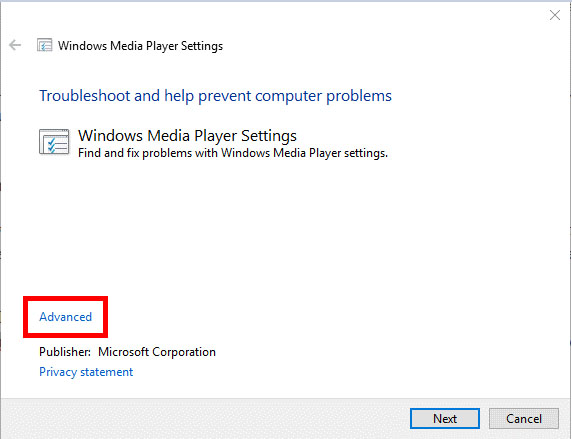
Method 3. Update or Reinstall Windows Media Player
Windows software updates fix bugs. You’d better use the latest version of Windows Media Player on your PC as only Windows Media Player 12 supports playback of H.264, MKV, MOV, etc. files. BTW, Windows 10, 8.1, and 7 use Windows Media Player 12.
To do that, select the Start button, then select Settings > Apps > Apps & features > Manage optional features > Add a feature > Windows Media Player, and select Install.
Or go to Microsoft download site to download latest version of Windows Media Player.
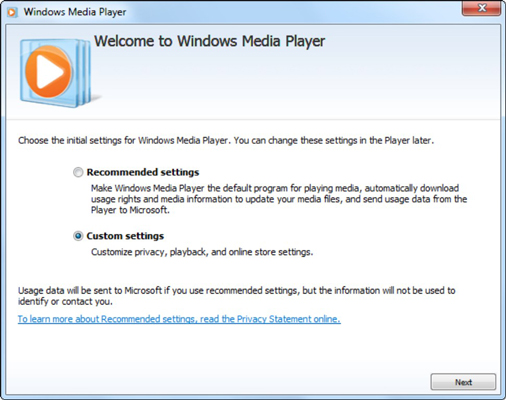
Method 4. Perform System Restore on Windows
Windows Media Player cannot play the file also occurs after installing a particular app. It is a fault in system, and you can fix it by restoring your Windows to a previous working state. This method is good as it doesn’t affect any data on the system.
- Press Win+ R key. Click Run.
- Type 'rstrui' in the Open text box.
- Click OK.
- In the system restore window, click Next.
- Select a restore point from the list. Click Next and Finish.
- Restart your computer.
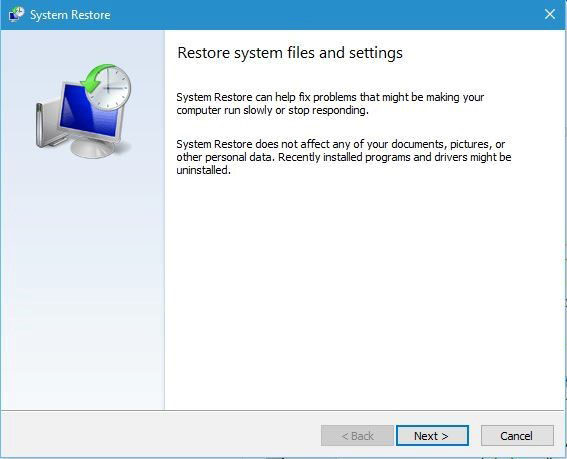
Method 5. Download Windows Media Player Codec Pack
Missing required codec is the main reason causing Windows Media Player encountered a problem while playing the file error. Codecs are must-haves to encode and decode a file in a media player, so download Windows Media Player codecs will help solve the error, like H.264/H.265 for MKV, MP4, MOV, etc. videos.
- Open Windows Media Player, go to Tools and choose Options.
- Click on the Player tab.
- If you are using Windows Media Player 12, under the Player tab, in Automatic updates, select the checkbox 'Once a day' or 'Once a week' as desired and click OK. This automatically installs Windows Media Player codecs, when available.
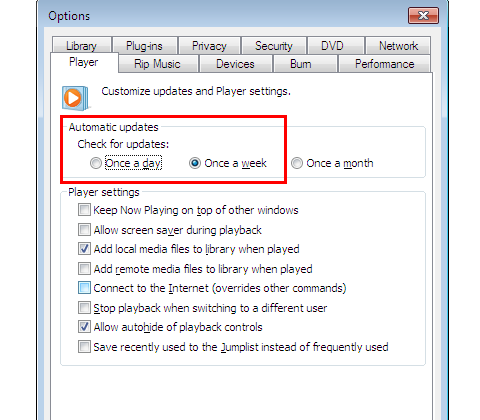
You can also download codec packs for Windows Media Player from third-party websites. Media Player Codec Pack, CCCP and K-Lite Codec Pack are the three most popular ones.
Method 6. Convert Video Files to Windows Media Player Supported Formats
Sometimes, even you have installed Windows Media Player codecs, your Windows Media Player cannot play the file either. You have to know that the official websites lacks some codecs and codec pack from some sites may contain virus, adware or spyware, and they may also conflicted with the existed codecs on your computer. So, there is a better way, convert videos to Windows Media Player compatible formats.
The tool we use is Winxvideo AI – a 4K video converter and compressor which can be used to convert between any formats for any media player, any platforms and any devices. No need to download any codec packs.
- CPU-accelerated HD/4K video converter, superfast.
- Convert to/from MP4, MKV, MOV, AVI, WMV, WebM, etc. for any media player.
- Support newer codec: ProRes, HEVC/H.265, AV1, H.264, etc.
- Compress 4K/HD video to smaller size with highest quality reserved.
Step 1. Free download Winxvideo AI, install and launch it on your computer.
Step 2. On the main UI, click on the "Video Converter" button to navigate to the video conversion window.
Step 3. Click on "+ Video" button to add the file that Windows Media Player can’t play, like MP4, MKV, MOV, H.264 or H.265.
Step 4. Pop up the "Output Profile" window by clicking on the "Target Format" option at the bottom, scroll down to "PC General Video" and choose "MP4 Video" as the output and click OK.
Step 5. Click "Browse" button to find a destination folder to save the converted file.
Step 6. Hit "RUN" button to start conversion for Windows Media Player.

Method 7. Try Third-party Media Player
By default, Windows Media Player cannot play H.264, H.265, MKV, RMVB, RM, SWF, WebM, DVD media, ISO, VOB, VCD, etc. files very well. So, a better way is to switch to a third-party media player that can play multimedia files, especially play DVDs.
Out the market, there are many superb media players that can replace Windows Media Player to play video files without errors, including VLC Media Player, 5KPlayer, PotPlayer, KMPlayer, and so on.
Conclusion:
This article explains why you are shown "Windows Media Player encountered a problem while playing the file" error, and provides corresponding solutions according to different situations. After analysis and comparison, missing codec and unsupported formats are the main reasons, and converting videos to Windows Media Player compatible formats is the best workaround.






















