3 Methods to Repair MP4/MKV/AVI/MOV/WMV Video Files with VLC
If you can't open a video, this may be because the video is corrupted and needs repairing. A video may be corrupted when your camera is suddenly shut down while recording, when the file download or transfer is interrupted due to unstable internet, or when your storage device gets virus infection, etc. Well, how to repair corrupted video files? This may be possible with free VLC media player. In this article, we'll show you how to use VLC to repair damaged MP4, AVI, WMV, MOV, MKV, and other video formats.
Table of Contents
Method 1. Try playing the problematic video with VLC
Boasting a whole ecosystem of features and functionalities along with a vast library of video codecs, VLC can play slightly damaged video files that are not accepted by other media players. So, if you can't open a video with Windows Media Player or QuickTime, just try playing it with VLC. After launching VLC, you simply need to drag and drop your video to VLC. Then, it will start playing if it is able to read it. If VLC can't play it, it may be severely damaged. Then, try other methods.
Method 2. Convert corrupted video with VLC to repair it
VLC has video conversion feature. By changing video format with VLC may repair your video.
Step 1. Open VLC, click Media, and then click Convert / Save.
Step 2. Click + Add button to load the corrupted video for later converting. It supports MP4, AVI, MOV, and almost any format. After loading the source video, click Convert / Save at the bottom.
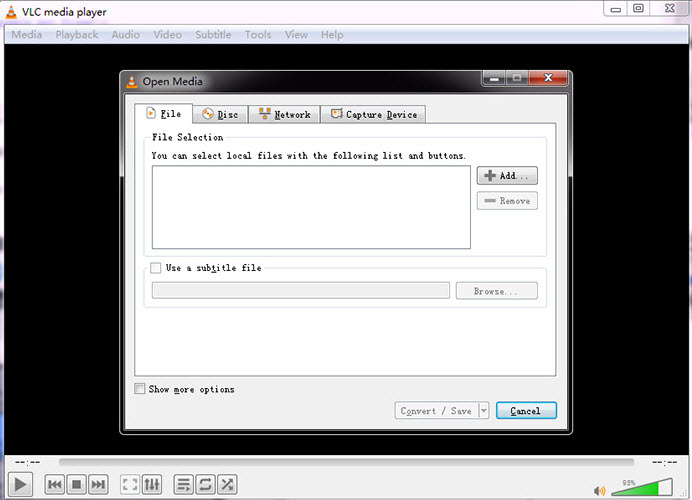
Step 3. Click the drop-down menu of Profile to choose desired output format.
Step 4. Move to Destination, and click Browse to specify save path and output file name.
Step 5. Hit the Start button to begin converting your corrupted video. Once done, try playing the new file converted from the broken file, and see if it can play now.
Method 3. Enable VLC's video repair feature
VLC has a feature to fix damaged or incomplete AVI file. Well, can this feature be used to repair MP4, MOV, WMV, MKV, or other formats? It may work. Now let me show you how to do this.
Step 1. Open VLC, go to Tools and select Preferences.
Step 2. Click Input / Codecs and find Damaged or incomplete AVI file and change the option to Always Fix. And then click Save.
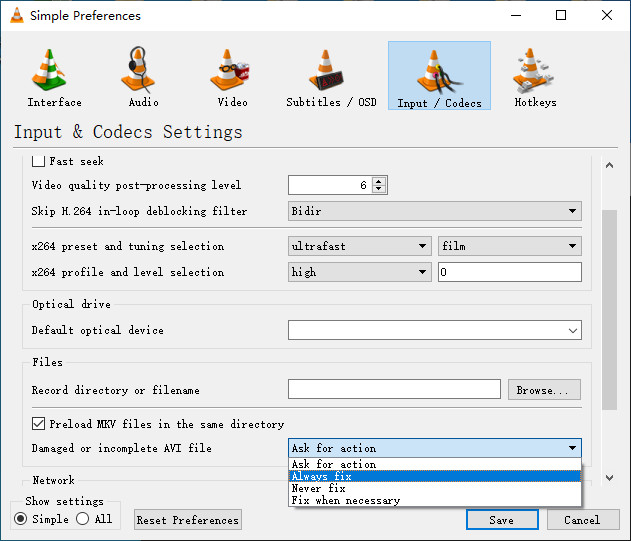
Step 3. If your corrupted video is an AVI file, now you can simply try playing the corrupt AVI with VLC. If it is in other format, you need to rename the file extension of your corrupted video to .avi before importing it to VLC.
If it doesn't work, you can try converting your video to AVI instead of just renaming file extension. To convert video, you can still use VLC. You can’t find AVI preset from the drop-down menu of VLC Profile, but you can create an AVI profile yourself.
If you need a faster conversion, a dedicated video converter program like Winxvideo AI might be a better choice. Supporting GPU hardware acceleration, this tool can convert any video to AVI at 47X real-time faster speed without damaging quality.
After transcoding video to AVI, try opening it again.
Well, above are the ways to repair corrupted MP4, MKV and other format videos with VLC. If none of them works, you may need to use professional video repair software.






















