WinX DVD Ripper Platinum
Rip a full DVD to MP4 (H.264/HEVC) in 5 mins. Backup DVD collection to hard drive, USB, etc with original quality. GPU Accelerated.
- DVD to MP4
- Support old/new/99-title DVD
- 1:1 copy DVD
- Full GPU acceleration
Nearly all mobile phones don't support playing MKV videos natively, of course including iPhone. So what would you do when you wanna play MKV on iPhone? Downloading another MKV player for iOS or converting MKV to iPhone friendly format beforehand are so time-wasting and annoying, so get a more convenient way from this post on how to transfer MKV files to iPhone with only an iPhone manager.

MKV, developed as an open and free future proof container format, can maintain an infinite number of various meta data in forms of video, audio, image, subtitle, chapter and more elements in a single file, making it widely used in storing movies and TV series. Also, you can create your personal MKV videos with mkvtoolnix or FFmpeg third-party tool for sharing special moments with family or friends on your computer. No matter what, if you are willing to watch MKV video on movable iPhone, you must transfer the video file from computer to iPhone first.

Since the default iOS Video app doesn't accept MKV file, there're two traditional ways to watch MKV on iPhone.
[Way 1]: Transfer MKV from computer to iPhone with iTunes -> Download and install a specific iOS MKV player app like VLC for iOS -> Play MKV with the player app.
[Way 2]: Convert MKV to iPhone's favorite video format like MP4 (H.264/MPEG4) using online video converter or faster desktop video converter -> Transfer the MP4 video converted from MKV into iPhone with iTunes -> Play the video with iOS Video app.
It's undeniable that both conventional methods are a little bit convoluted, especially for those who have no patience on app/software seeking. Hence, a one-step solution to transfer MKV to iPhone without converting MKV ahead of time or setting any space-taking player tool up on the mobile is badly needed. This is also WinX MediaTrans comes in.
WinX MediaTrans is a slickest iPhone manager that handles well in video transferring with flashy interface. Here let's go straight to the point on how to directly move MKV to iPhone fast, while ensuring the video can be opened and played by iPhone's Video app. To begin with, free download the proper package file below and install it by following the Wizard. Then the next steps will walk you through the process visually.
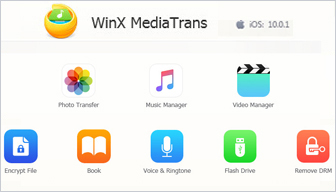
Connect the iPhone (XS/XR/8) to computer via official USB cable rightly.
Open WinX MediaTrans and click "Video Manager" icon in the main interface to jump into an exclusive "Video Manager" window.
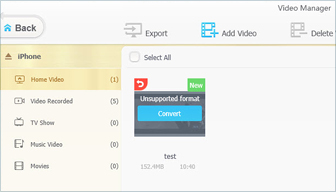
Navigate to your preferred video folder in the left, e.g Home Video, click "+/Add Video" button on the top tool bar to choose and load the source MKV.
(Once fully loaded, the newly added MKV file will appear here with "Unsupported format" reminder and a "Convert" button. No need to click it and just move on to the next step.)
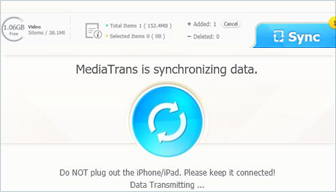
Hit big "Sync" button at the right bottom area to begin the MKV to iPhone (15) transferring task.
To be specific, the whole process contains two parts: transfer MKV to MP4 (H.264) + sync MP4 (H.264) from PC to iPhone. Thus the ending is MKV is transferred to iPhone in playable MP4.
Due to the support for hardware acceleration, WinX MediaTrans can make full use of the QSV and CUDA/NVENC to transcode (MKV) video to achieve a flash video conversion speed, including 4K (MKV) conversion.
Note: To guarantee the normal use of WinX MediaTrans, make sure iTunes is or was installed on your computer. Besides, although this iOS file manager can only be used without limitation after registering, there are still many free using chances without registration.
From regular videos, music and photos at the very beginning to the later e-Books, Ringtone, Voice Memos, iTunes U and Podcast, and to the latest DRM-ed iTunes purchases, WinX MediaTrans has already grown into a full-fledged iPhone file manager since its debut in July 2016. Every big or small updates are with our abundant effort to produce a more customer-oriented manager. Now free download the trial version to enjoy the file managing or transferring feature, or use the Flash Drive function without payment.
Still have some trouble about how to transfer MKV to iPhone or WinX MediaTrans? Please feel free to Mail Us >>
How to Fast Transfer or Send Big Files – Best 4 Ways
Transfer big files like your photos, videos, documents with top 10 large file transfer sites. Fast transfer big files from iPhone to PC to free up space. Also learn how to send large files by splitting into video clips or compressing to a smaller size.
How to Transfer Videos from PC to iPhone
This is a detailed and simple guide on how to transfer videos from PC to iPhone without erasing old videos. It will guide you to transfer videos/movies in MOV, MP4 and even incompatible formats from Windows (10, 8.1, 8, 7, vista) PC to iPhone.
How to Transfer Large Files from iPhone to PC
When you wonder how to transfer large videos, photos or other files from your iPhone(Xs/Max) to PC, check 3 common ways to choose the one that fits you most.

 Will You Upgrade to iPhone 17
Will You Upgrade to iPhone 17